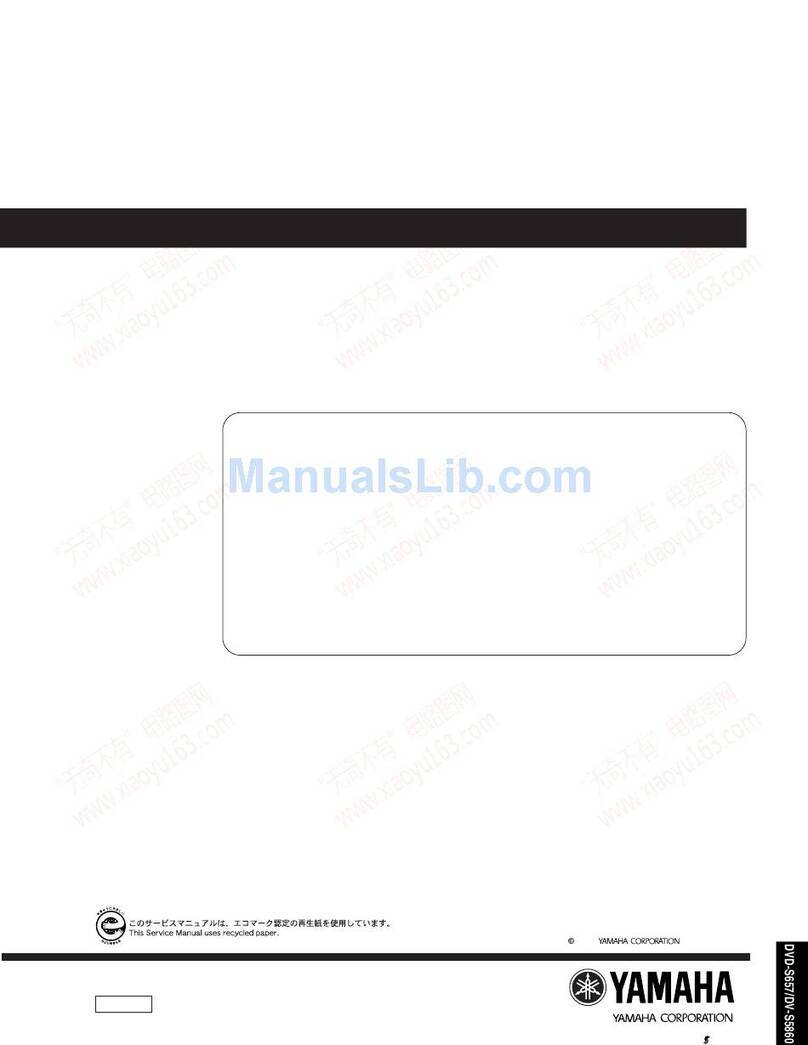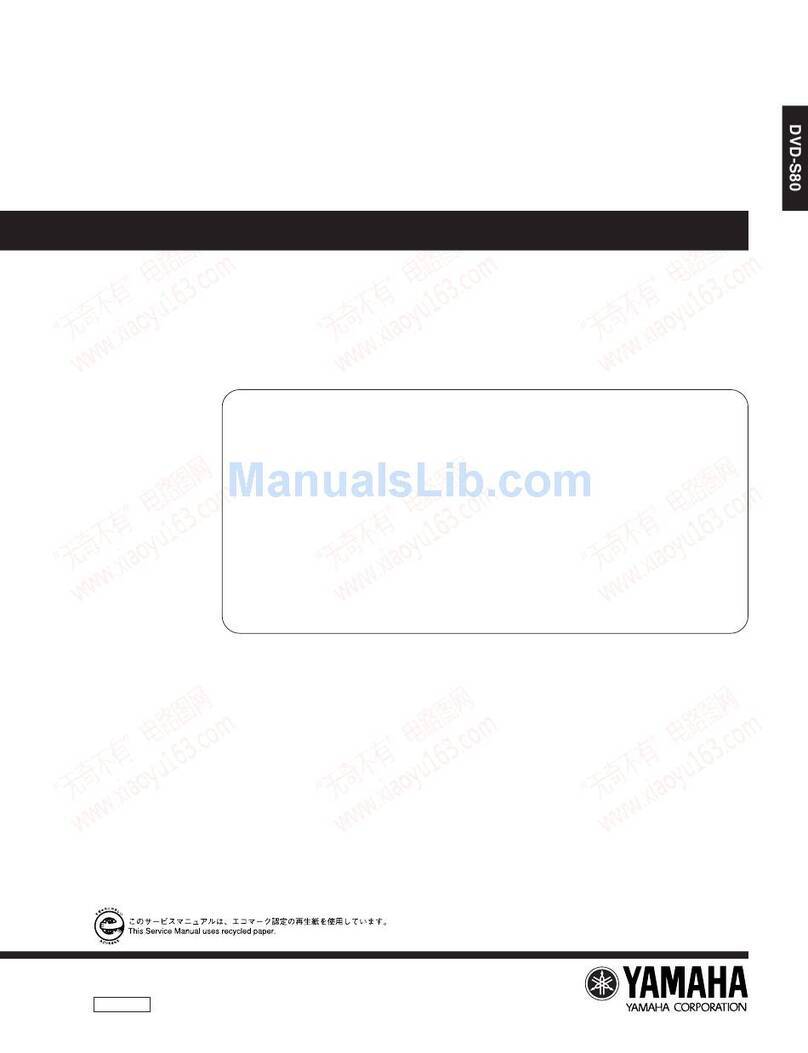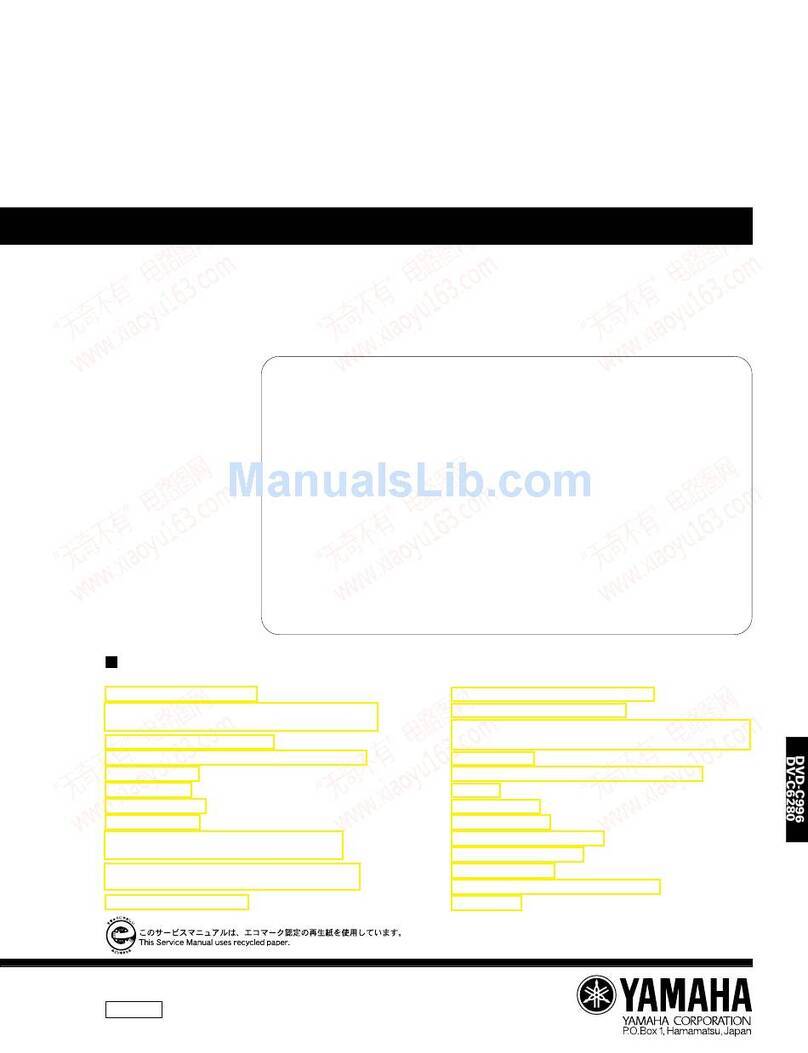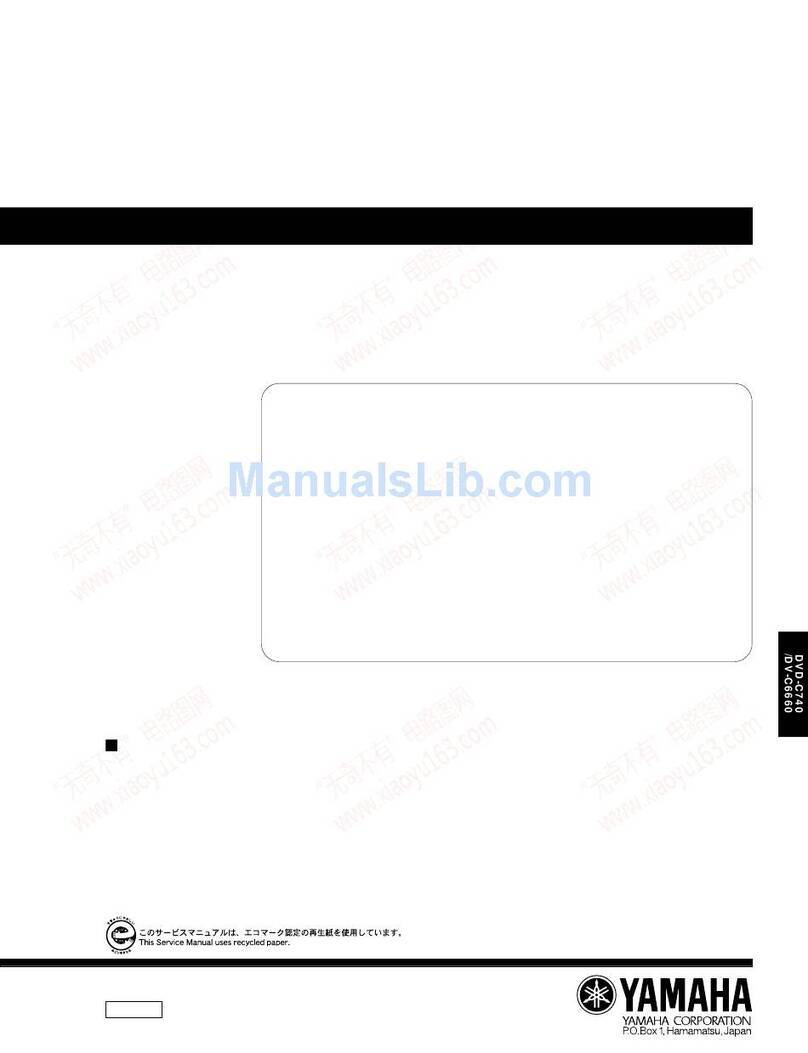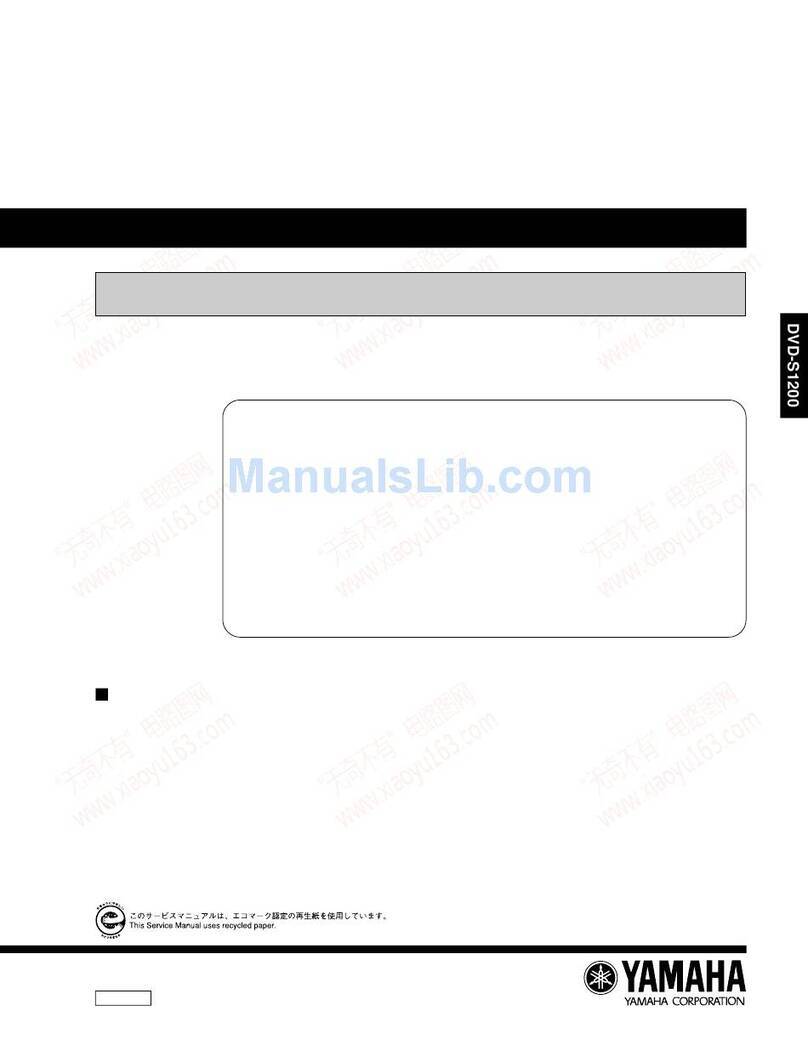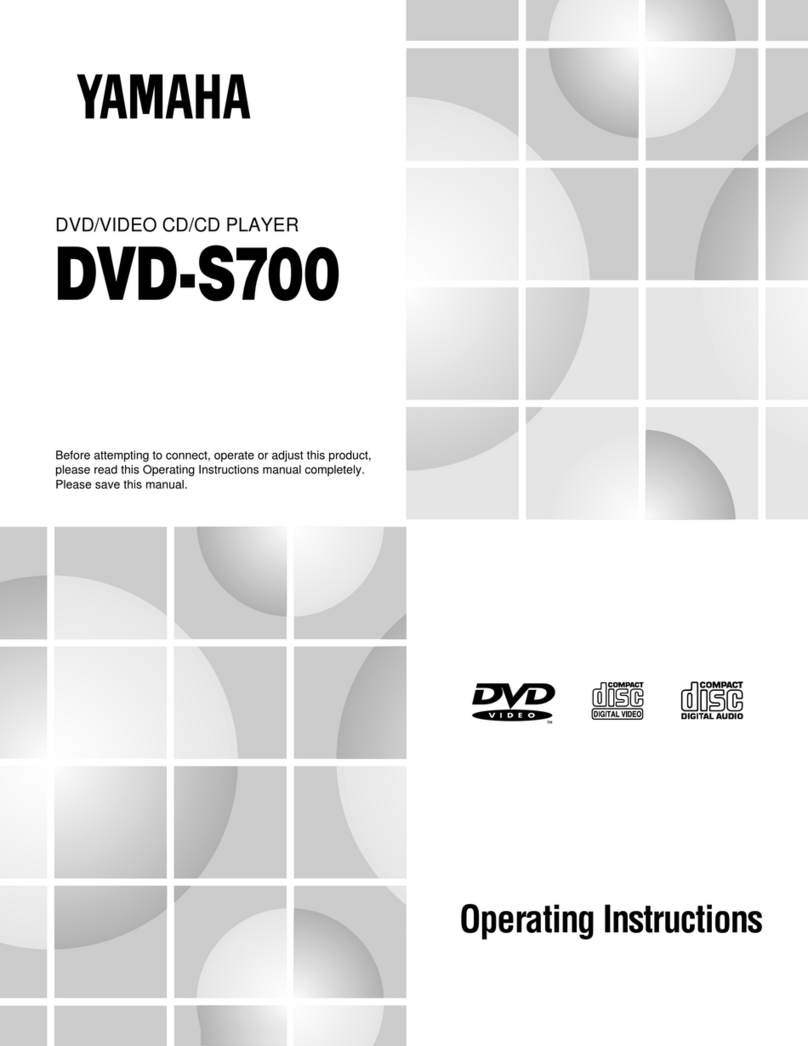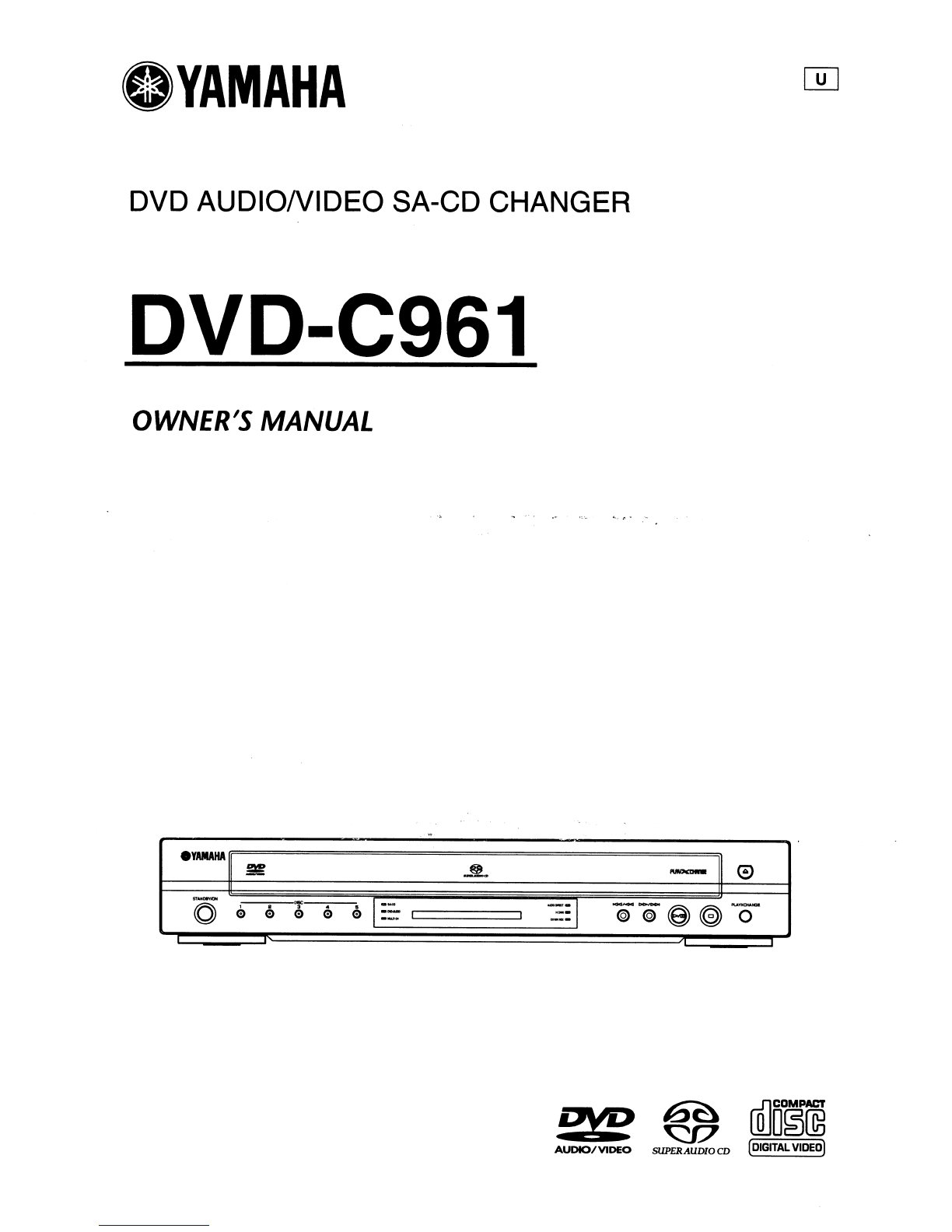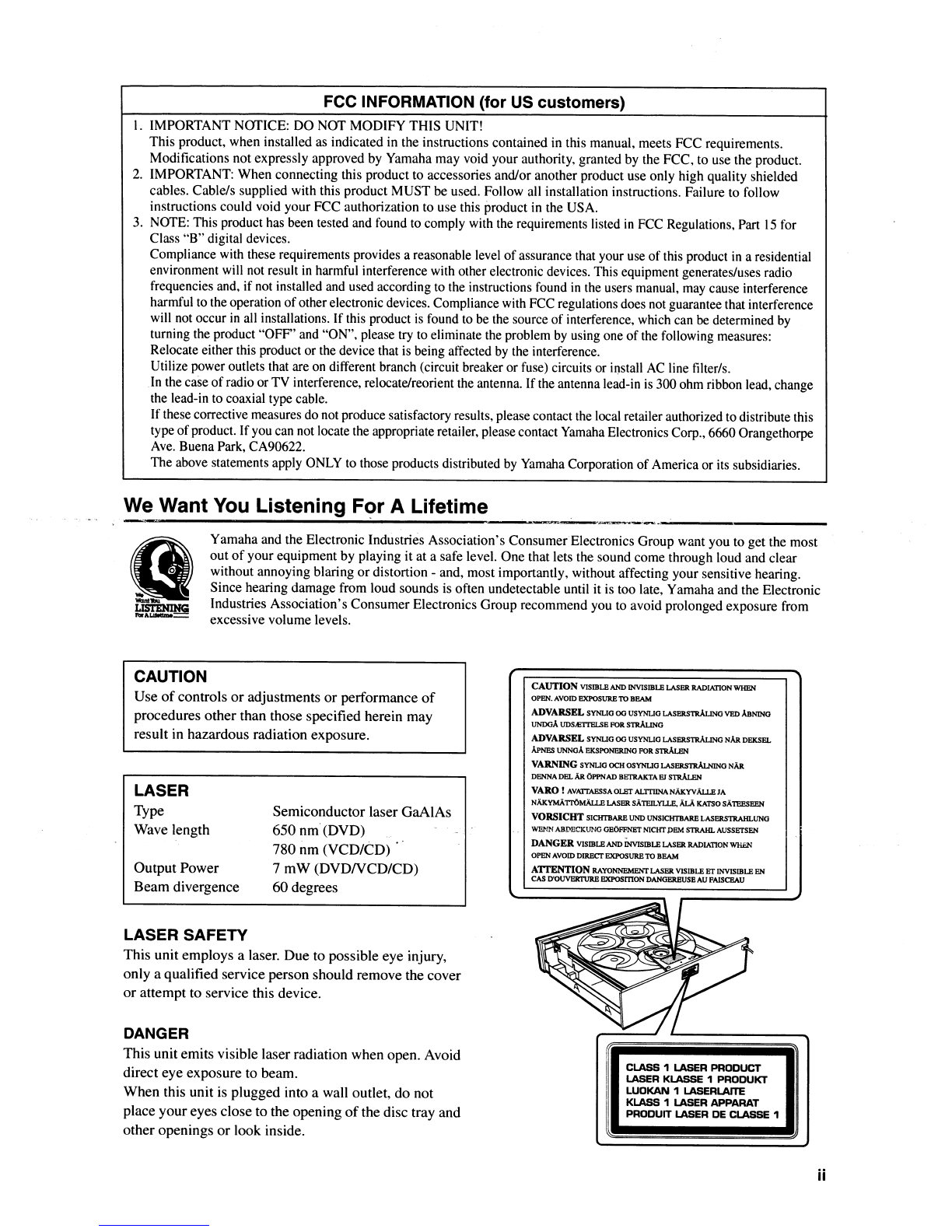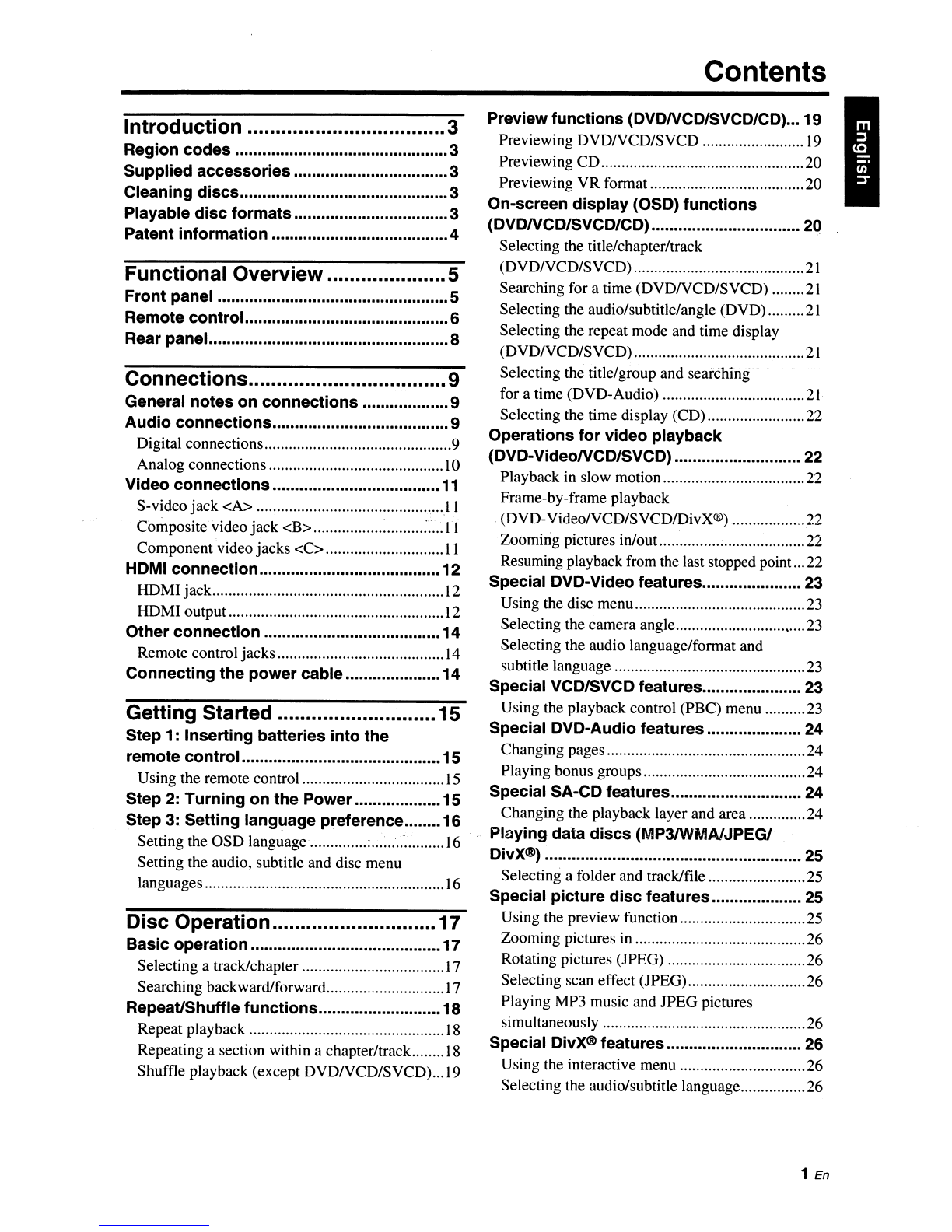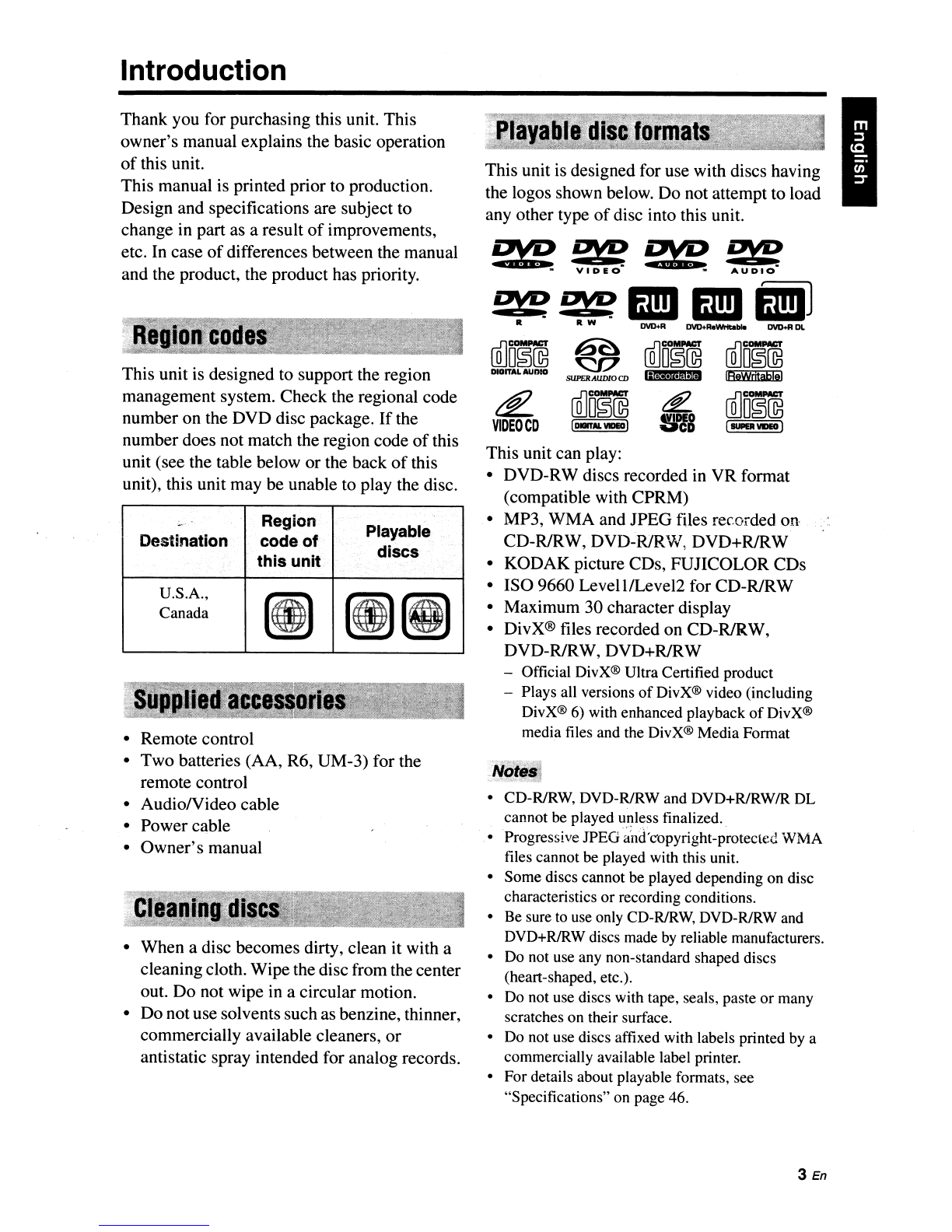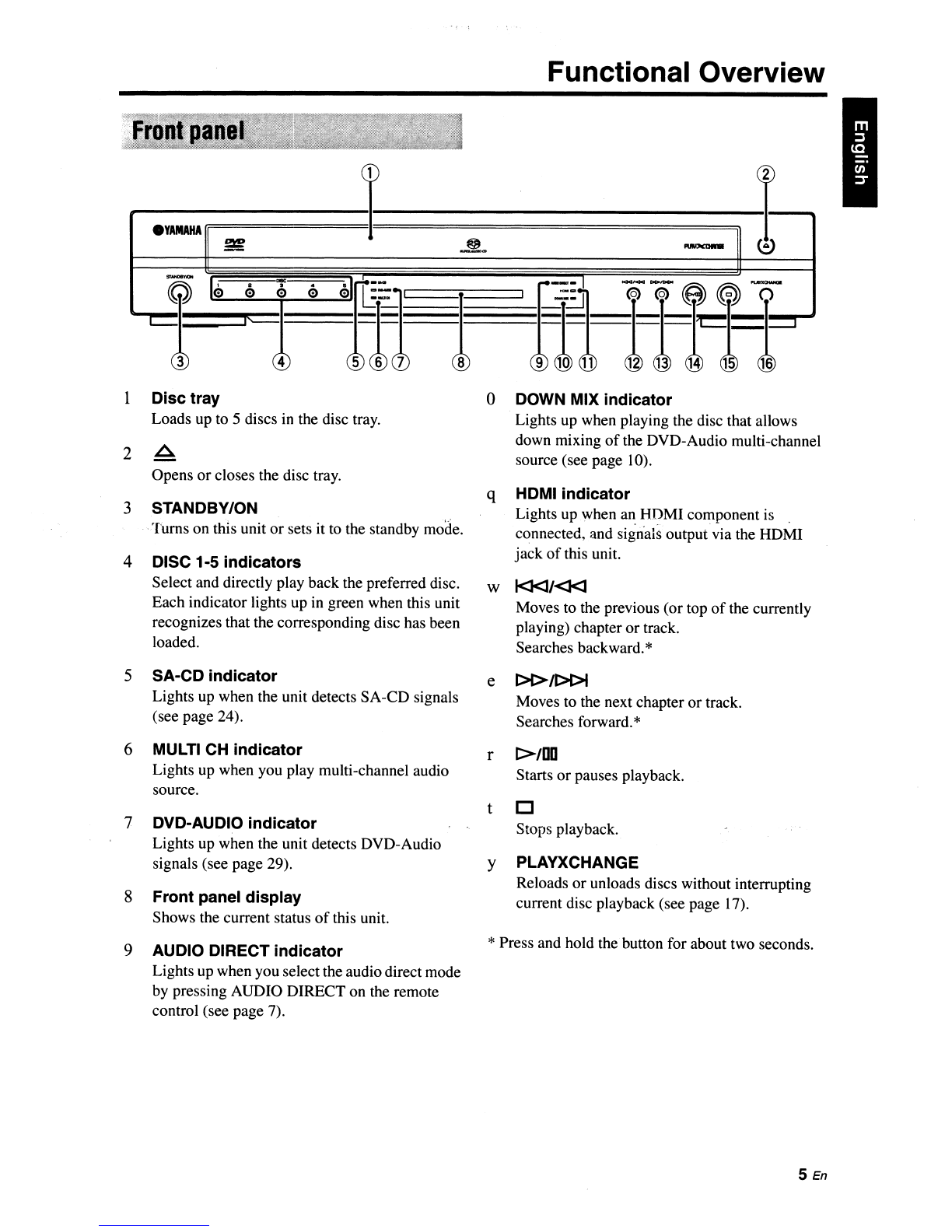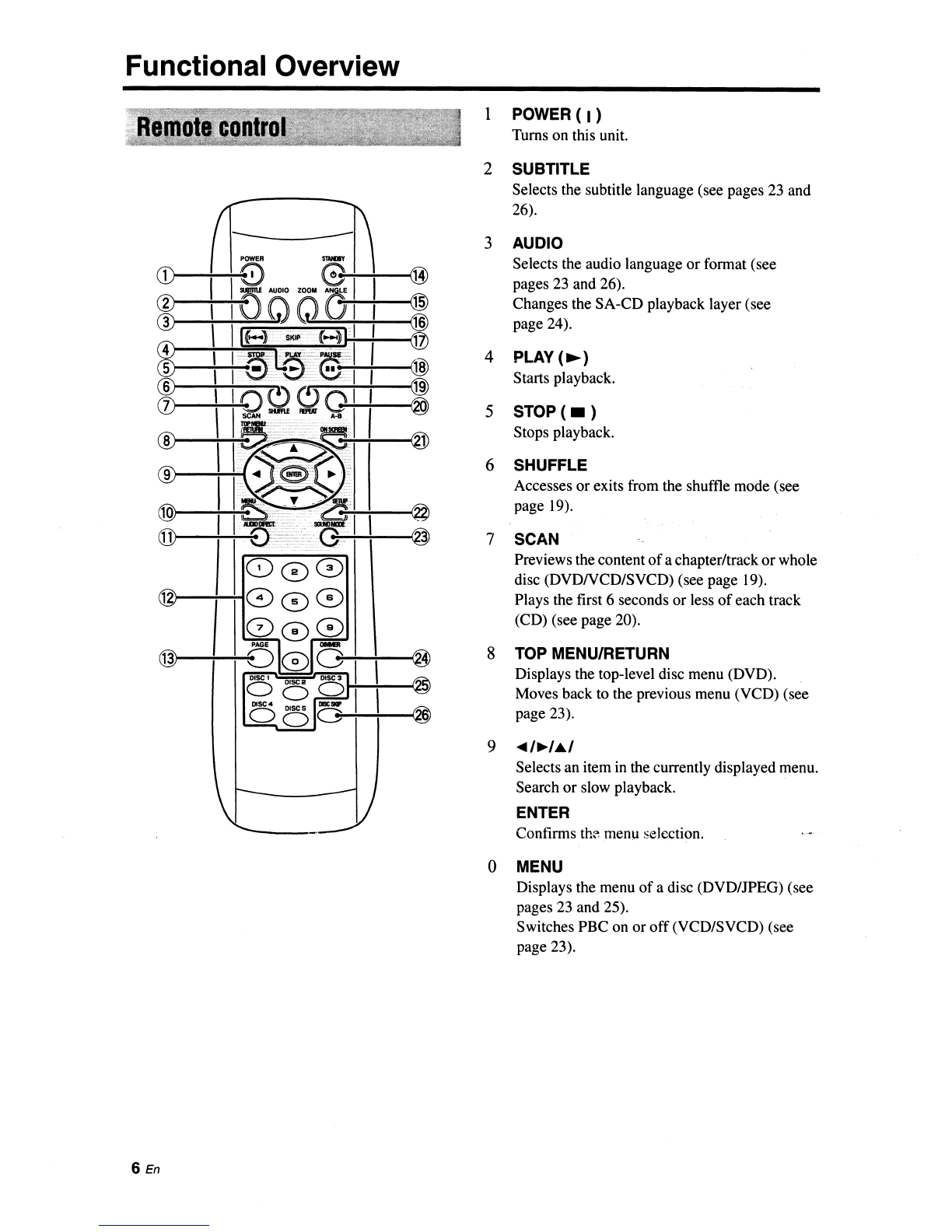CAUTION:
READ
THIS
BEFORE
OPERATING
THIS
UNIT.
1
To
assure the finest performance, please read this
manual carefully. Keep it
in
asafe place for future
reference.
2Install this unit
in
awell ventilated, cool, dry, clean
place -away from direct sunlight, heat sources,
vibration, dust, moisture,
or
cold. In acabinet, allow
about 2.5 cm
(l
inch)
offree
space all around this
unit for adequate ventilation.
3Locate this unit away from otherelectrical appliances,
motors, or transformers to avoid humming sounds.
4Do not expose this unit to sudden temperature
changes from cold to hot, nor locate this unit
in
an
environment with high humidity (i.e., aroom with a
humidifier) to prevent condensation inside this unit,
which may cause an electrical shock, fire, damage
to this unit, and/or personal injury.
5Avoid installing this unit
in
alocation where foreign
objects may fall onto this unit or where this unit
may be exposed to liquid dripping
or
splashing. On
the top
of
this unit, do not place:
Other components,
as
they
may
cause damage
and/or discoloration on
the
surface ofthis unit.
-Burning objects (i.e., candles), as they may
cause fire, damage to this unit, and/or
personal injury.
-Containers with liquid
in
them, as they may
fall, spilling the liquid and causing an
electrical shock to the user and/ordamage to
this unit.
6Do not cover this unit with anewspaper, tablecloth,
curtain, etc.
in
ordernot to obstruct heat radiation.
If
the temperature inside this unit rises, it may cause
fire, damage to this unit, and/or personal injury.
7Do not plug
in
this unit to awall outlet until all
connections are complete.
8Do not operate this unit upside-down.
It
may
overheat; possibly causing damage.
9Do not use excessive force on switches, knobs and/or
cords.
10
When disconnecting the power cord from the wall
outlet, grasp the plug; do not pull the cord.
11
Do not clean this unit with chemical solvents; this
might damage the finish. Use aclean, dry cloth.
12 Use only the voltage specified on this unit. Using
this unit with ahigher voltage than specified is
dangerous and may cause fire, damage to this unit,
and/or personal injury. Yamaha will not be held
responsible for any damage resulting from use
of
this unit with avoltage other than as specified.
iii
13 Do not attempt to modify
or
fix this unit. Contact
qualified Yamaha service personnel when any
service is needed. The cabinet should never be
opened for any reason.
14 When not planning to use this unit for long periods
of
time (i.e., vacation), disconnect the
AC
power
plug from the wall outlet.
15 Be sure to read the "Troubleshooting" section on
common operating errors before concluding that
this unit is faulty.
16 Before moving this unit, press STANDBY/ON to
set the unit
in
standby mode, then disconnect the
AC
power plug from the wall outlet.
17 Install this unit near the
AC
outlet and where the
AC
power plug can be reached easily.
18 The batteries shall not be exposed to excessive heat
such as sunshine, fire
or
the like.
The unit is not disconnected from the
AC
power
"::lUlCt:
as
long as it
is
connected to the wall outlet,
evenifthis unit itself
is
turned off
by
STANDBY/ON.
This state is called the standby mode. In this state, this
unit is designed to consume avery small quantity
of
power.
FOR CANADIAN CUSTOMERS
To
prevent electric shock, match wide blade
of
plug
to wide slot and fully insert.
This Class Bdigital apparatus complies with
Canadian ICES-Om.
WARNING
TO REDUCE THE RISK OF FIRE
OR
ELECTRIC
SHOCK, DO NOT EXPOSE THIS UNIT TO RAIN
OR MOISTURE:
Be sure to place this unit on alevel surface.
If
you do not do so, the PLAYXCHANGE operation
of
this unit may not function correctly, and may damage
the disc(s) and/or this unit itself.
CAUTION:
READ
THIS
BEFORE
OPERATING
THIS
UNIT.
1
To
assure the finest performance, please read this
manual carefully. Keep it
in
asafe place for future
reference.
2Install this unit
in
awell ventilated, cool, dry, clean
place -away from direct sunlight, heat sources,
vibration, dust, moisture,
or
cold. In acabinet, allow
about 2.5 cm
(l
inch)
offree
space all around this
unit for adequate ventilation.
3Locate this unit away from otherelectrical appliances,
motors, or transformers to avoid humming sounds.
4Do not expose this unit to sudden temperature
changes from cold to hot, nor locate this unit
in
an
environment with high humidity (i.e., aroom with a
humidifier) to prevent condensation inside this unit,
which may cause an electrical shock, fire, damage
to this unit, and/or personal injury.
5Avoid installing this unit
in
alocation where foreign
objects may fall onto this unit or where this unit
may be exposed to liquid dripping
or
splashing. On
the top
of
this unit, do not place:
Other components,
as
they
may
cause damage
and/or discoloration on
the
surface ofthis unit.
-Burning objects (i.e., candles), as they may
cause fire, damage to this unit, and/or
personal injury.
-Containers with liquid
in
them, as they may
fall, spilling the liquid and causing an
electrical shock to the user and/ordamage to
this unit.
6Do not cover this unit with anewspaper, tablecloth,
curtain, etc.
in
ordernot to obstruct heat radiation.
If
the temperature inside this unit rises, it may cause
fire, damage to this unit, and/or personal injury.
7Do not plug
in
this unit to awall outlet until all
connections are complete.
8Do not operate this unit upside-down.
It
may
overheat; possibly causing damage.
9Do not use excessive force on switches, knobs and/or
cords.
10
When disconnecting the power cord from the wall
outlet, grasp the plug; do not pull the cord.
11
Do not clean this unit with chemical solvents; this
might damage the finish. Use aclean, dry cloth.
12 Use only the voltage specified on this unit. Using
this unit with ahigher voltage than specified is
dangerous and may cause fire, damage to this unit,
and/or personal injury. Yamaha will not be held
responsible for any damage resulting from use
of
this unit with avoltage other than as specified.
iii
13 Do not attempt to modify
or
fix this unit. Contact
qualified Yamaha service personnel when any
service is needed. The cabinet should never be
opened for any reason.
14 When not planning to use this unit for long periods
of
time (i.e., vacation), disconnect the
AC
power
plug from the wall outlet.
15 Be sure to read the "Troubleshooting" section on
common operating errors before concluding that
this unit is faulty.
16 Before moving this unit, press STANDBY/ON to
set the unit
in
standby mode, then disconnect the
AC
power plug from the wall outlet.
17 Install this unit near the
AC
outlet and where the
AC
power plug can be reached easily.
18 The batteries shall not be exposed to excessive heat
such as sunshine, fire
or
the like.
The unit is not disconnected from the
AC
power
"::lUlCt:
as
long as it
is
connected to the wall outlet,
evenifthis unit itself
is
turned off
by
STANDBY/ON.
This state is called the standby mode. In this state, this
unit is designed to consume avery small quantity
of
power.
FOR CANADIAN CUSTOMERS
To
prevent electric shock, match wide blade
of
plug
to wide slot and fully insert.
This Class Bdigital apparatus complies with
Canadian ICES-Om.
WARNING
TO REDUCE THE RISK OF FIRE
OR
ELECTRIC
SHOCK, DO NOT EXPOSE THIS UNIT TO RAIN
OR MOISTURE:
Be sure to place this unit on alevel surface.
If
you do not do so, the PLAYXCHANGE operation
of
this unit may not function correctly, and may damage
the disc(s) and/or this unit itself.