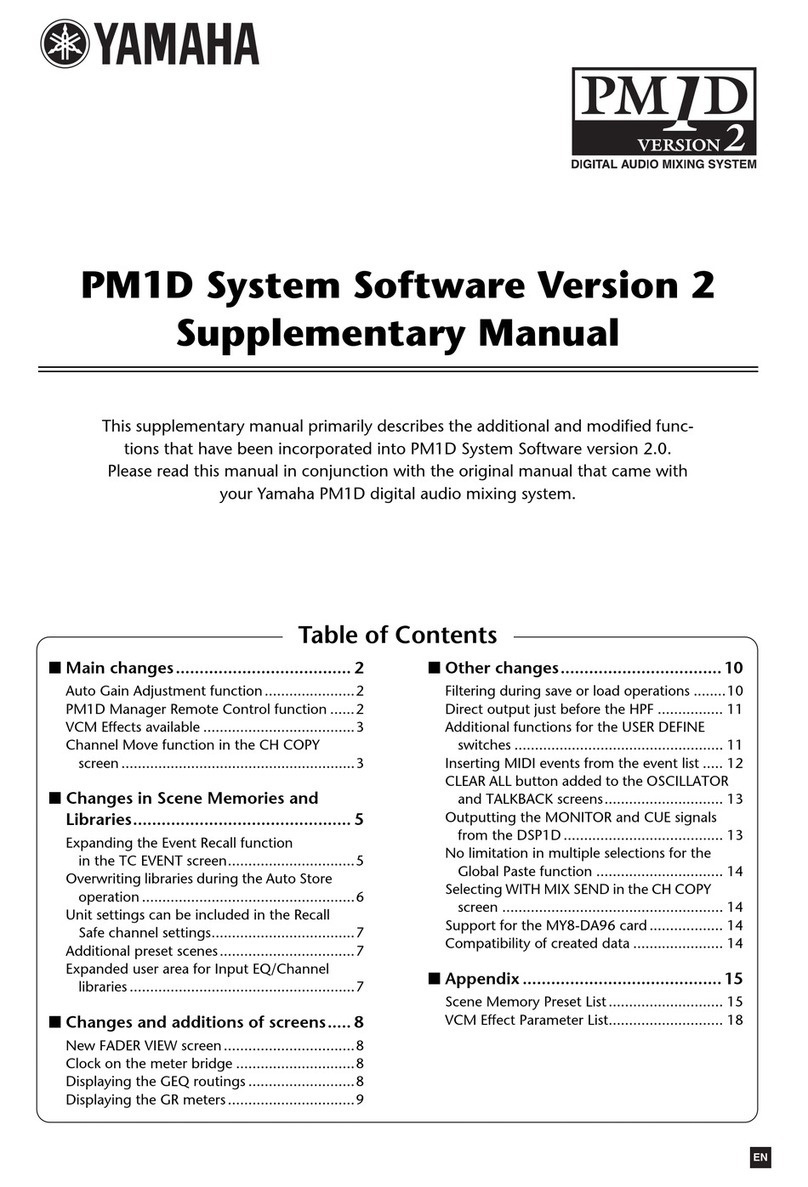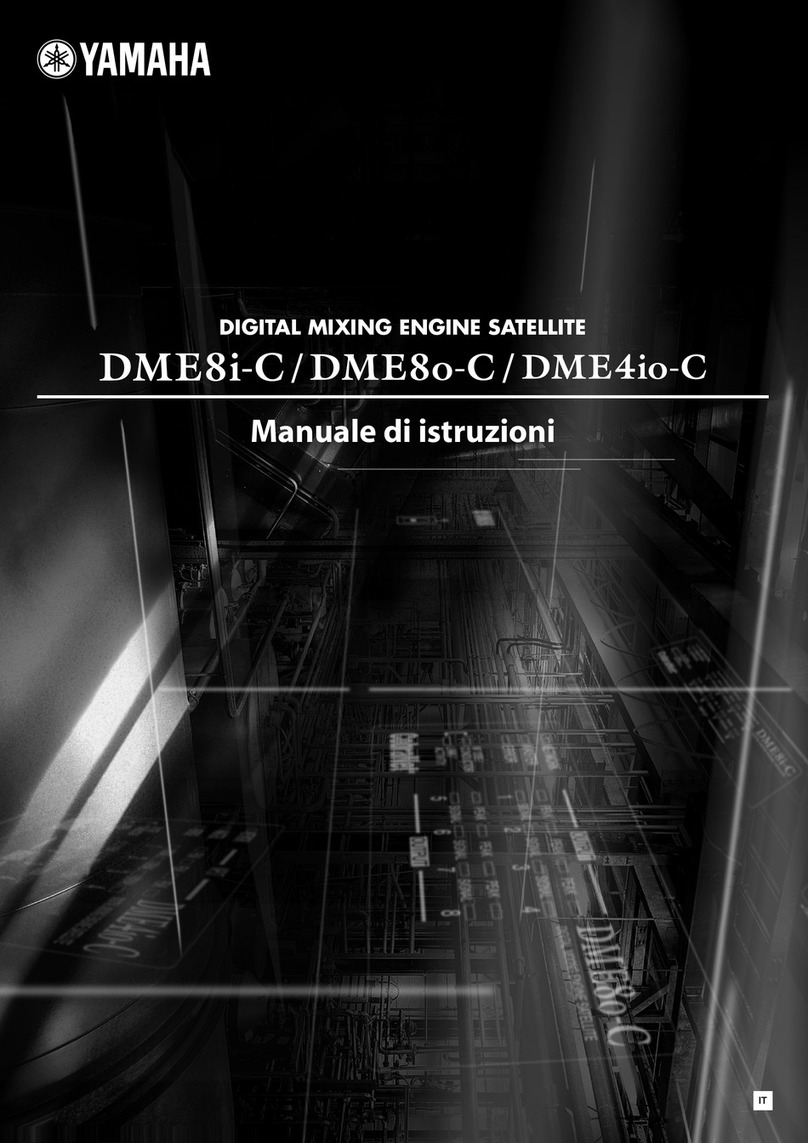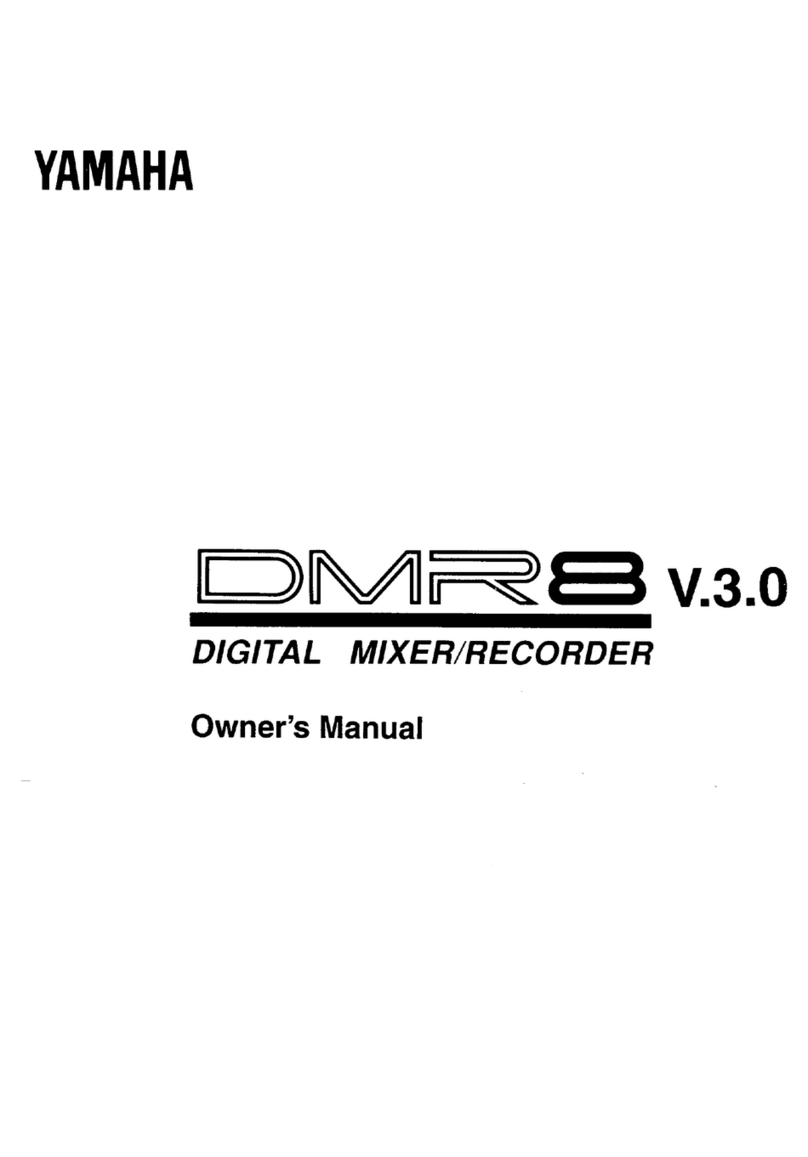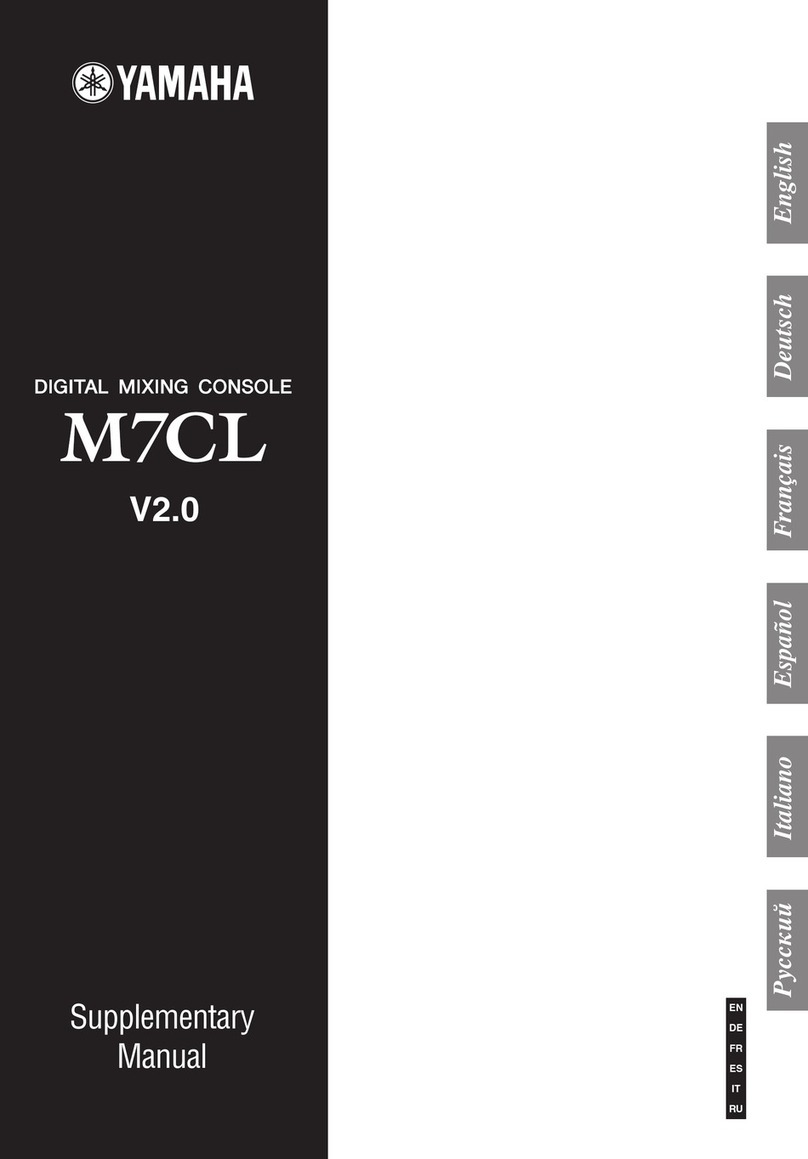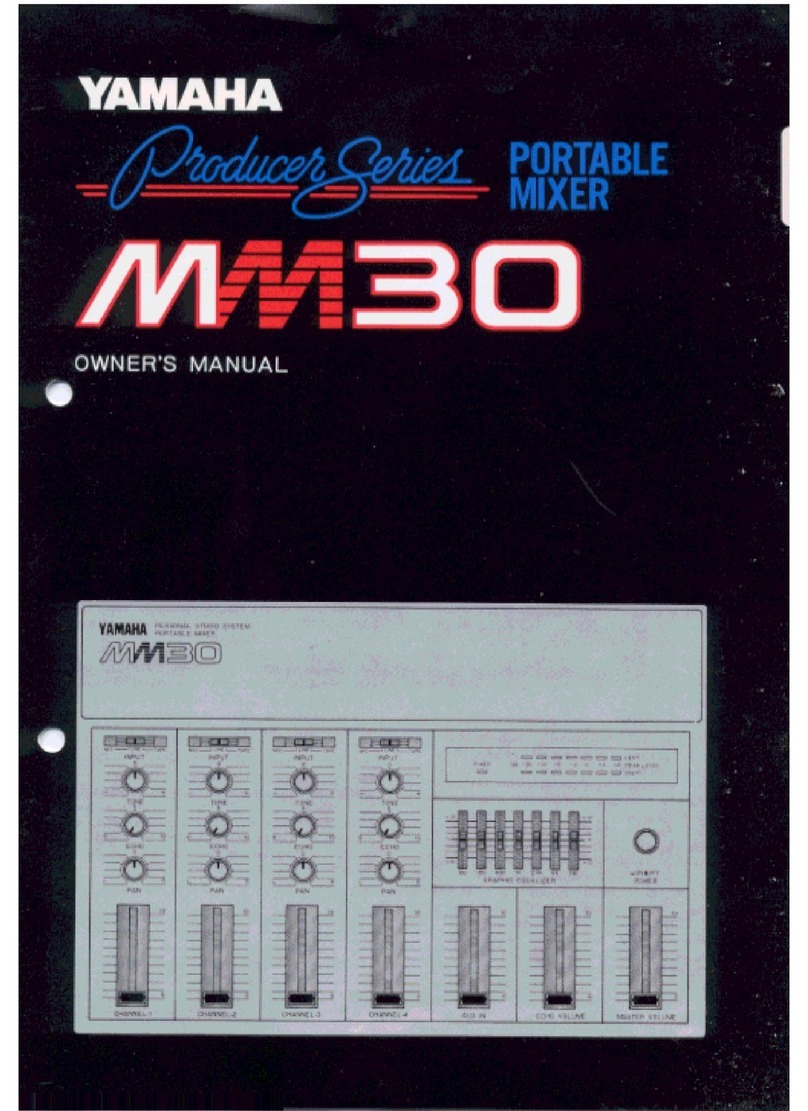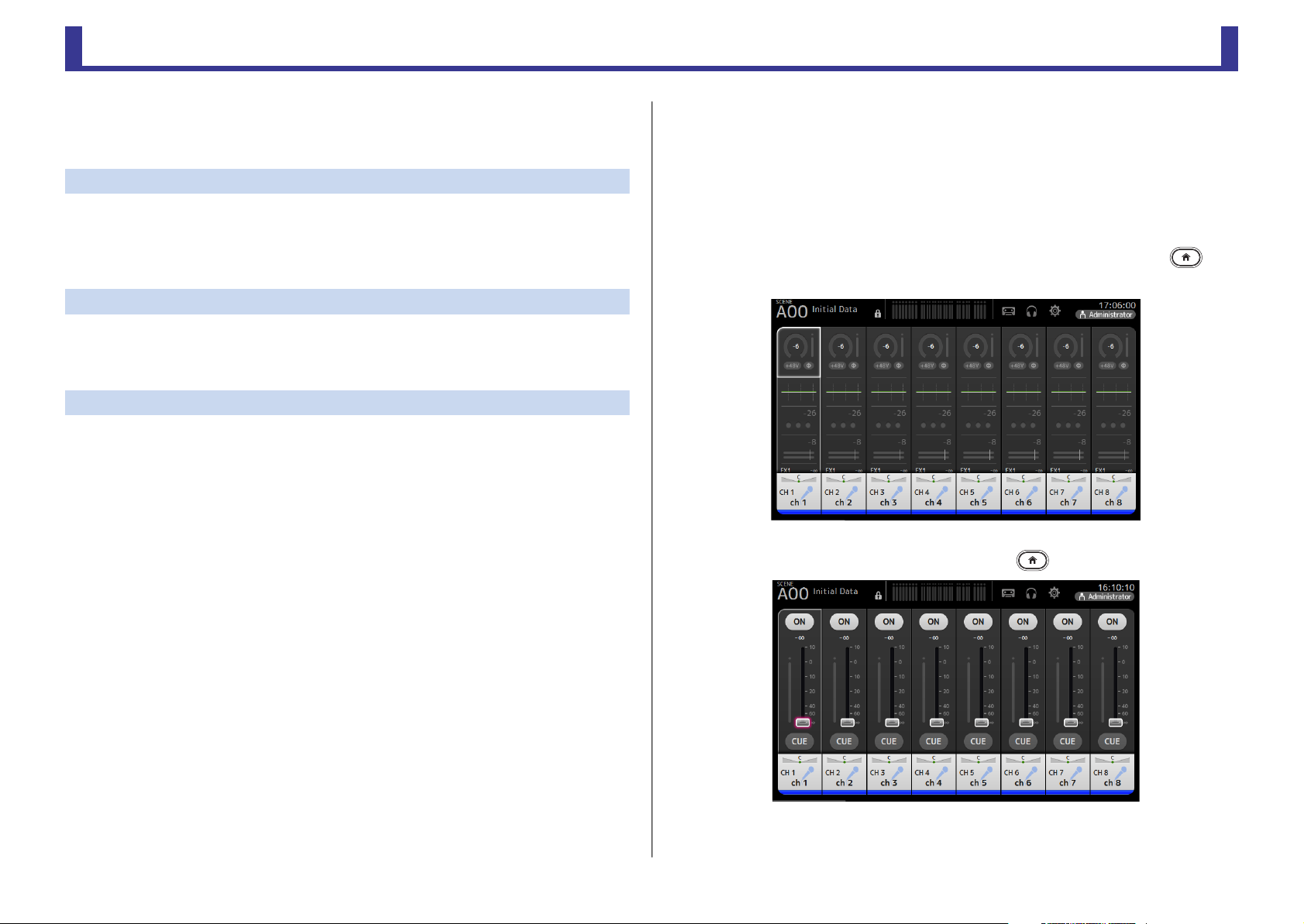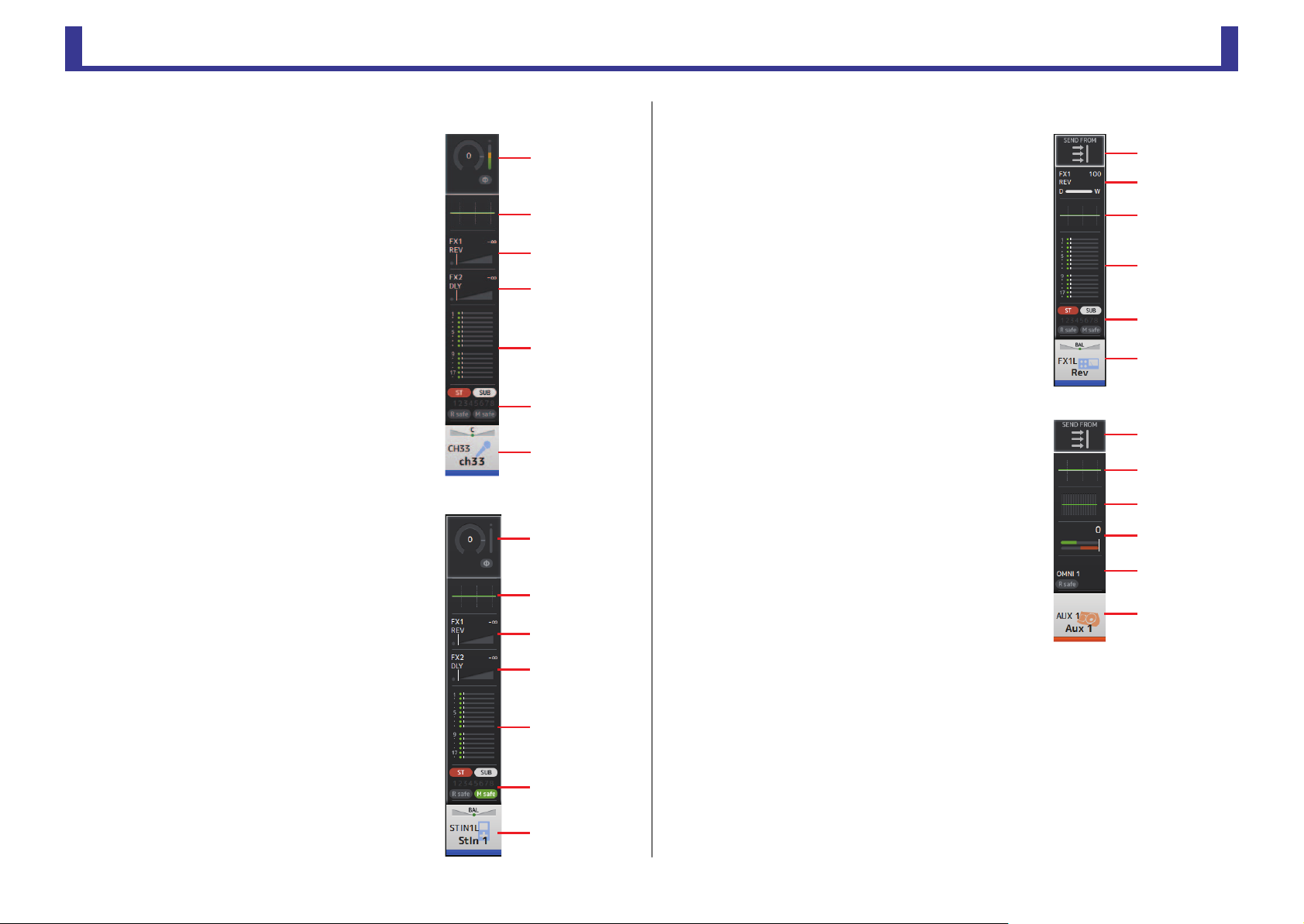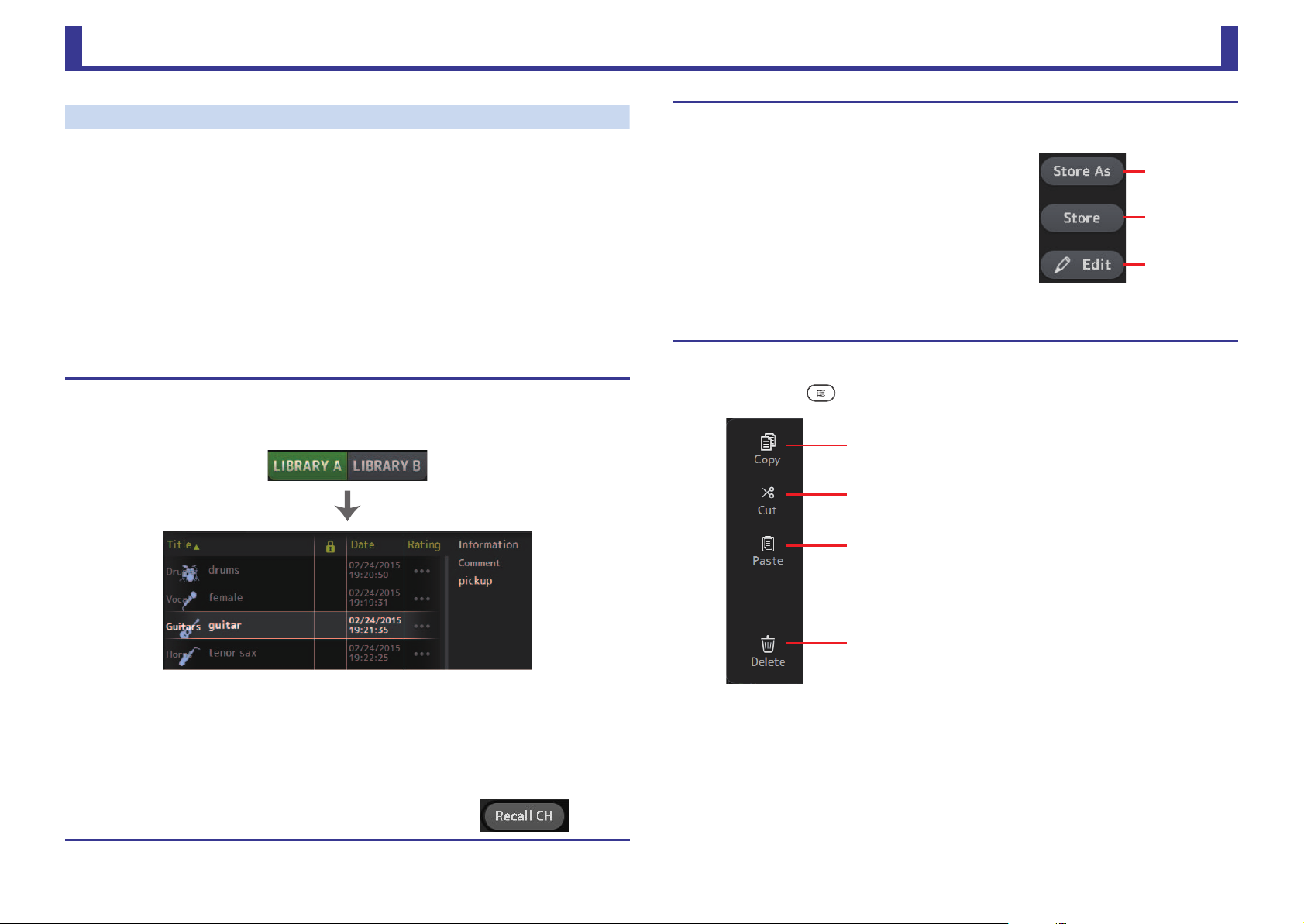Table of contents
Reference Manual
-
2
-
Table of contents
Table of contents...................................................................... 2
Procedures............................................................................................................... 3
Overview ................................................................................... 4
Using this document................................................................................................ 4
The display .............................................................................................................. 4
Universal operations ................................................................. 8
Library screen .......................................................................................................... 8
Keyboard screen .................................................................................................... 10
Menu .................................................................................................................... 10
Button and slider operations .................................................................................. 10
Toolbar.................................................................................... 11
SCENE screen ........................................................................................................ 11
METER screen ........................................................................................................ 13
RECORDER screen (INPUT/OUTPUT/TITLE LIST screen) .......................................... 14
MONITOR screen .................................................................................................. 18
SETUP screen (V3.0 and later)................................................................................ 21
LOGIN screen (V3.0 and later)............................................................................... 38
OVERVIEW screen.................................................................... 41
CH STRIP section ................................................................................................... 41
FADER section........................................................................................................ 43
Configuration screens............................................................. 46
INPUT screen......................................................................................................... 46
EQ screen .............................................................................................................. 48
GATE screen .......................................................................................................... 52
COMP screen ........................................................................................................ 54
FX screen (FX1/2, InsFX1–6) .................................................................................. 56
SEND TO AUX screen ............................................................................................ 61
ASSIGN screen....................................................................................................... 62
CH VIEW screen ..................................................................................................... 63
CH NAME screen ................................................................................................... 70
GEQ screen............................................................................................................ 71
OUTPUT screen ..................................................................................................... 73
SEND FROM screen ............................................................................................... 74
DCA ASSIGN screen............................................................................................... 75
DELAY screen (V2.5 and later)................................................................................ 77
Maintenance screen................................................................. 78
Initialize All Memory screen .................................................................................... 78
Initialize Current Memory screen ............................................................................ 79
Initialize NY64-D screen (V3.0 and later) ................................................................ 79
Input Port Trim screen............................................................................................ 80
Output Port Trim screen......................................................................................... 80
Fader Calibration screen (TF5/TF3/TF1) .................................................................. 81
Channel Color Calibration screen (TF5/TF3/TF1) .................................................... 82
Reference................................................................................. 83
List of parameters saved in Scenes and Presets........................................................ 83
Access limitation parameter list............................................................................... 89
Quick Config Input and input channel relationships ............................................... 91
Warnings and error messages ................................................................................. 93
Index........................................................................................ 95
Product dimensions................................................................. 97