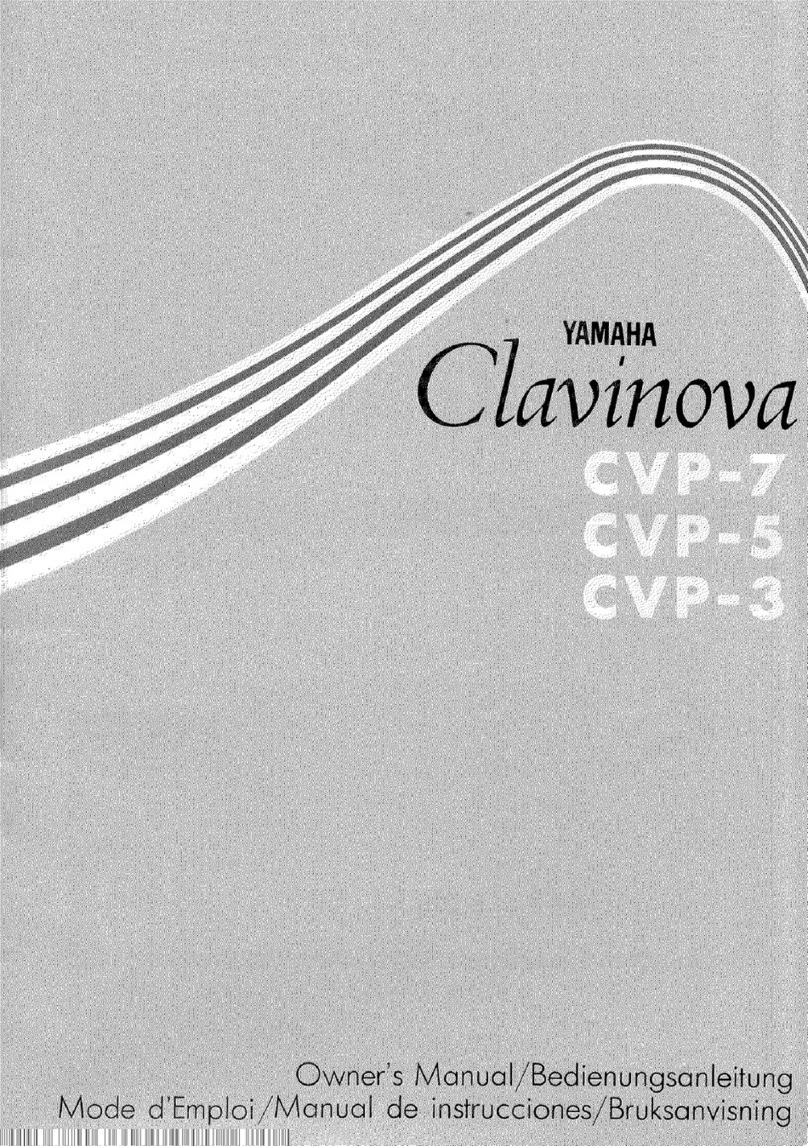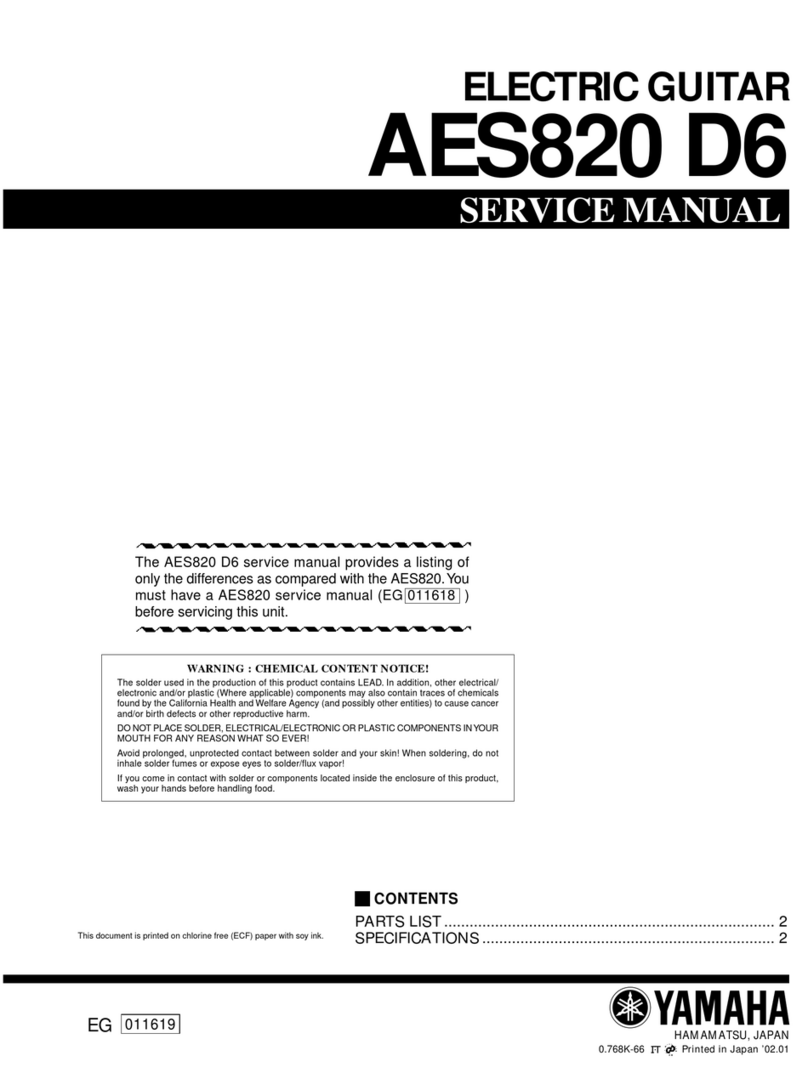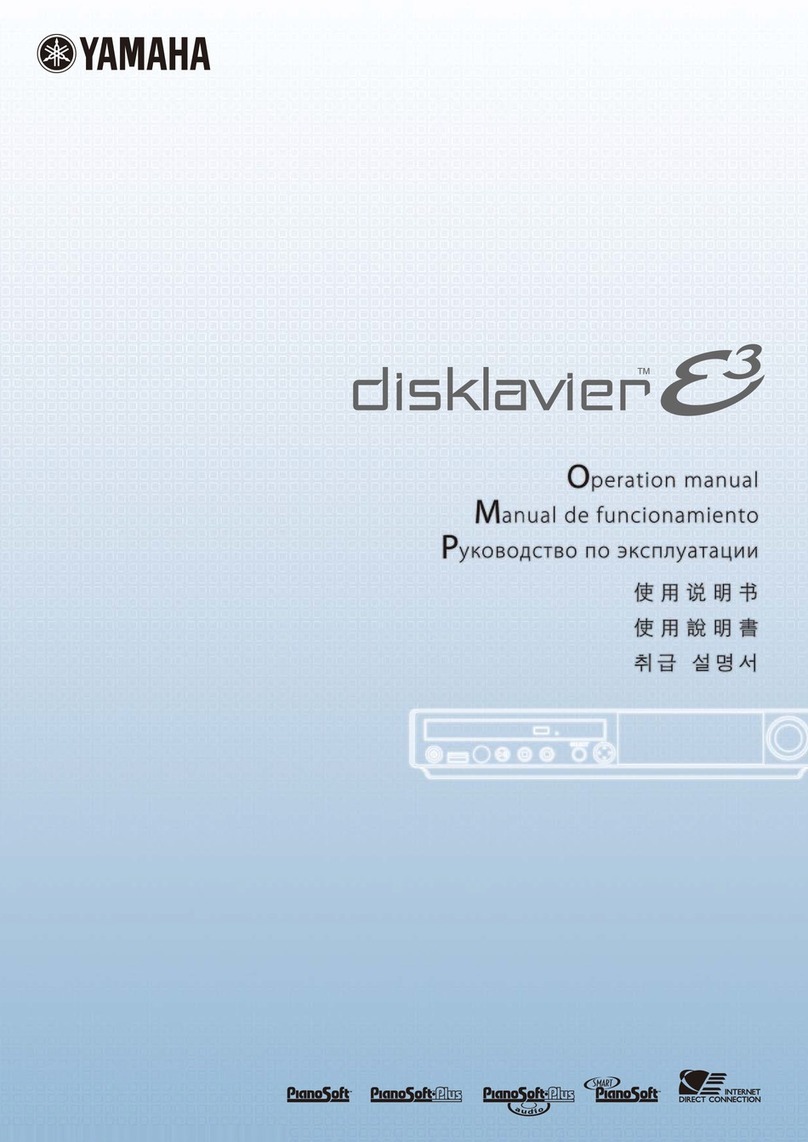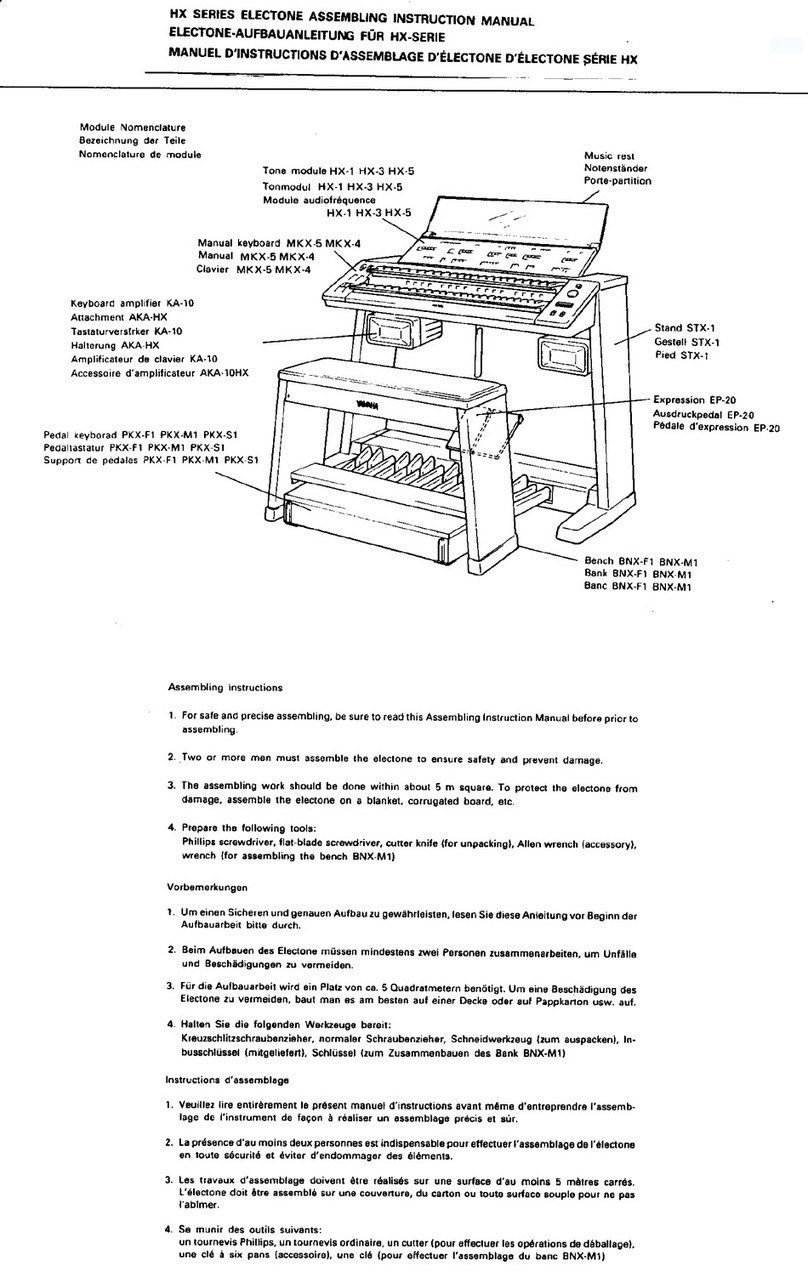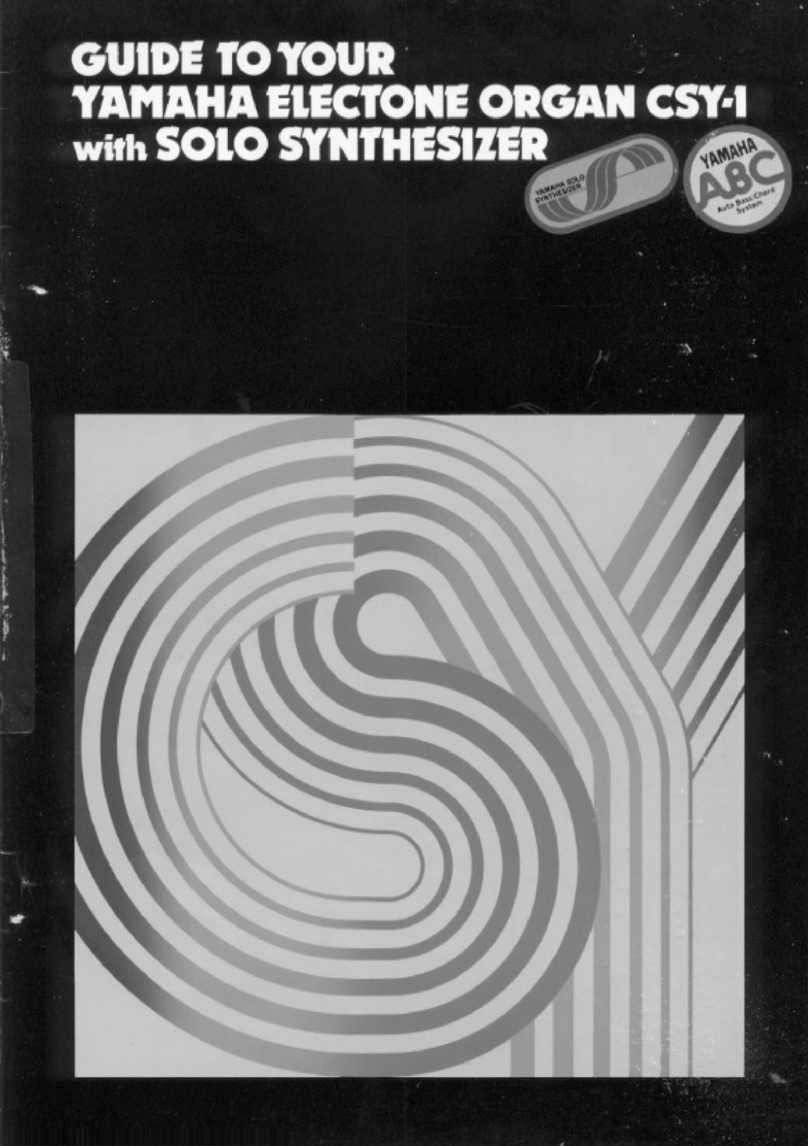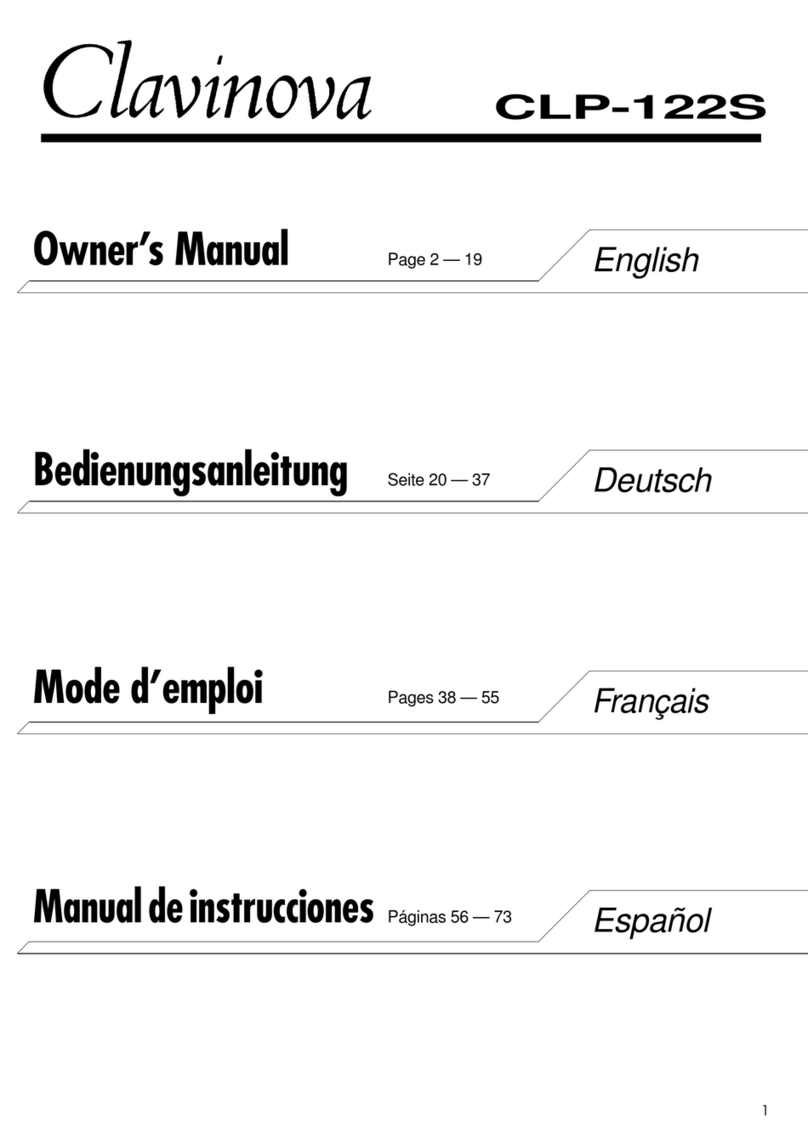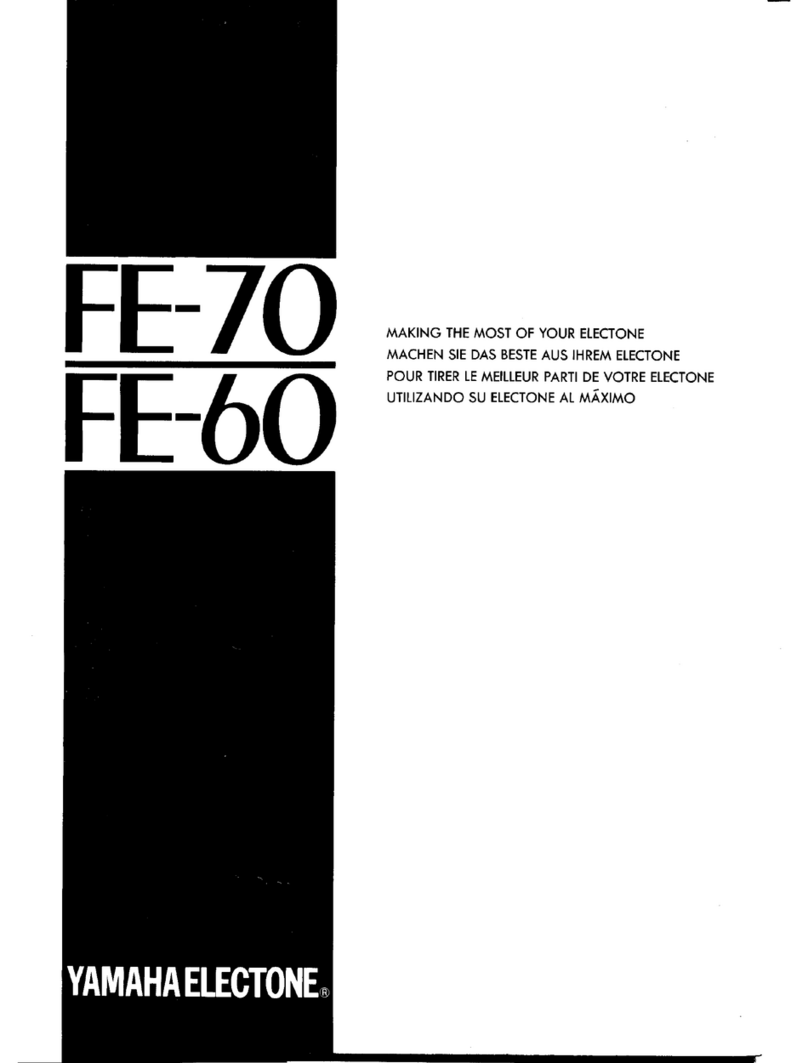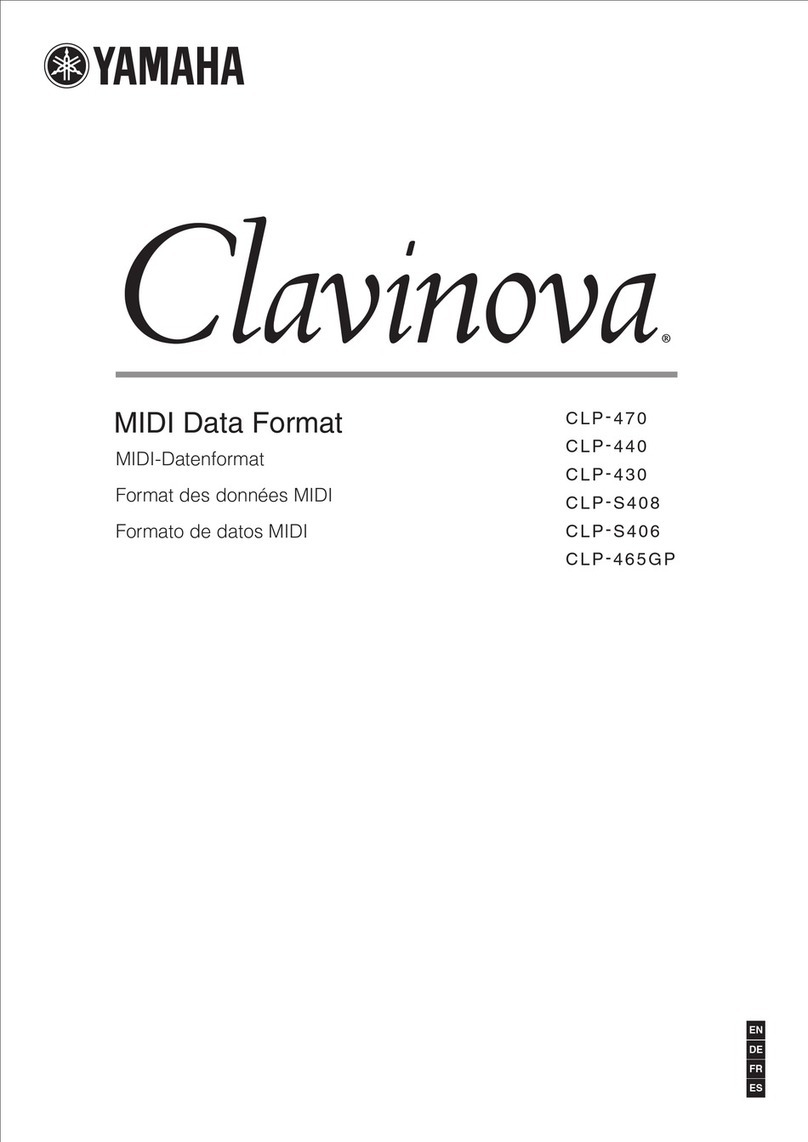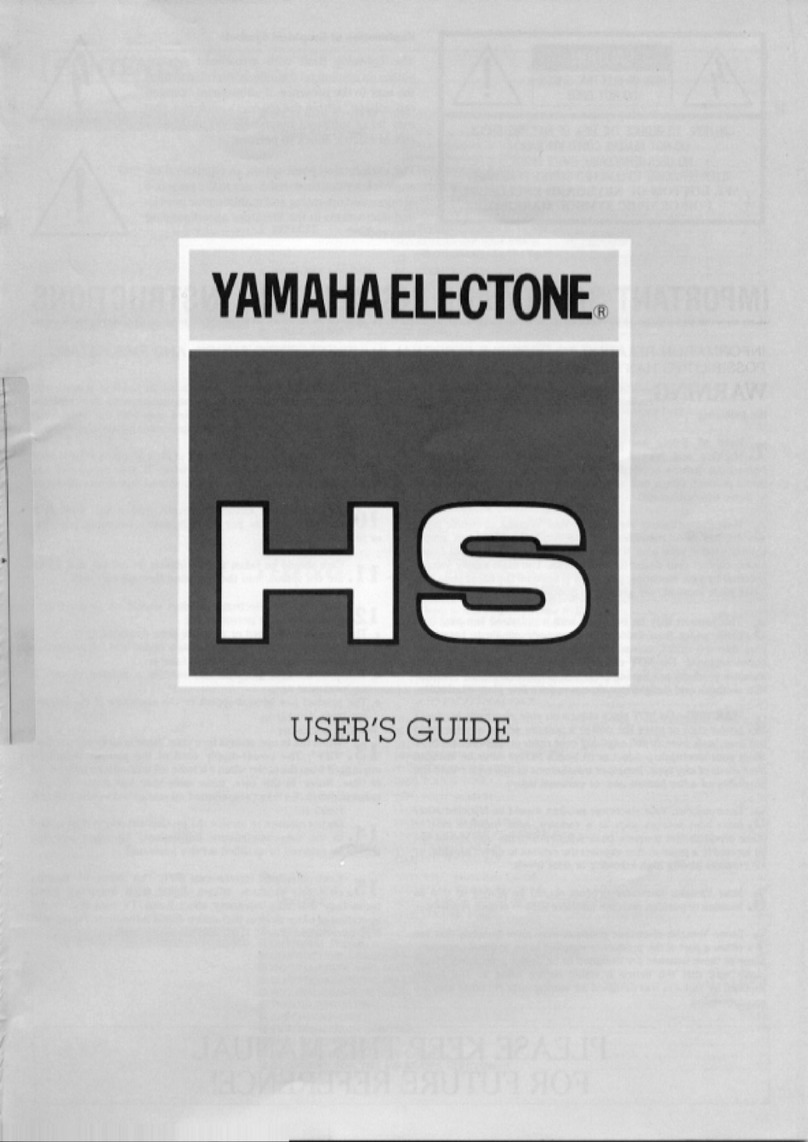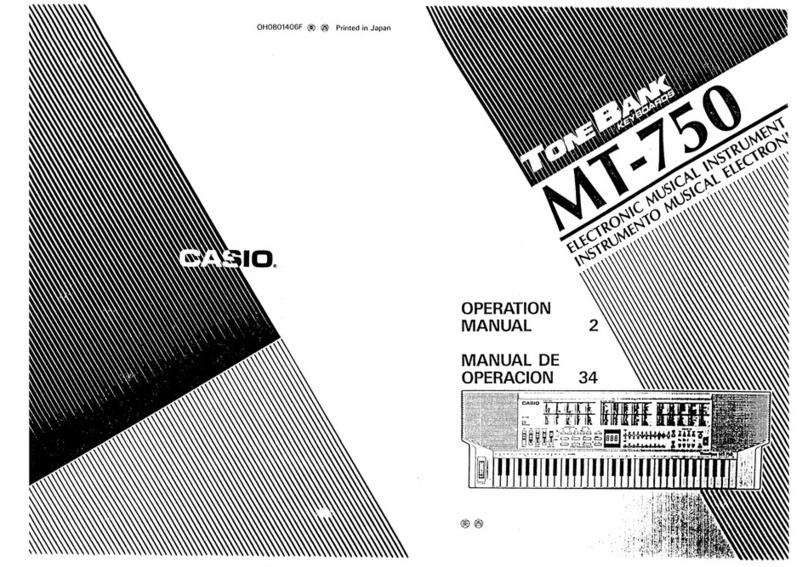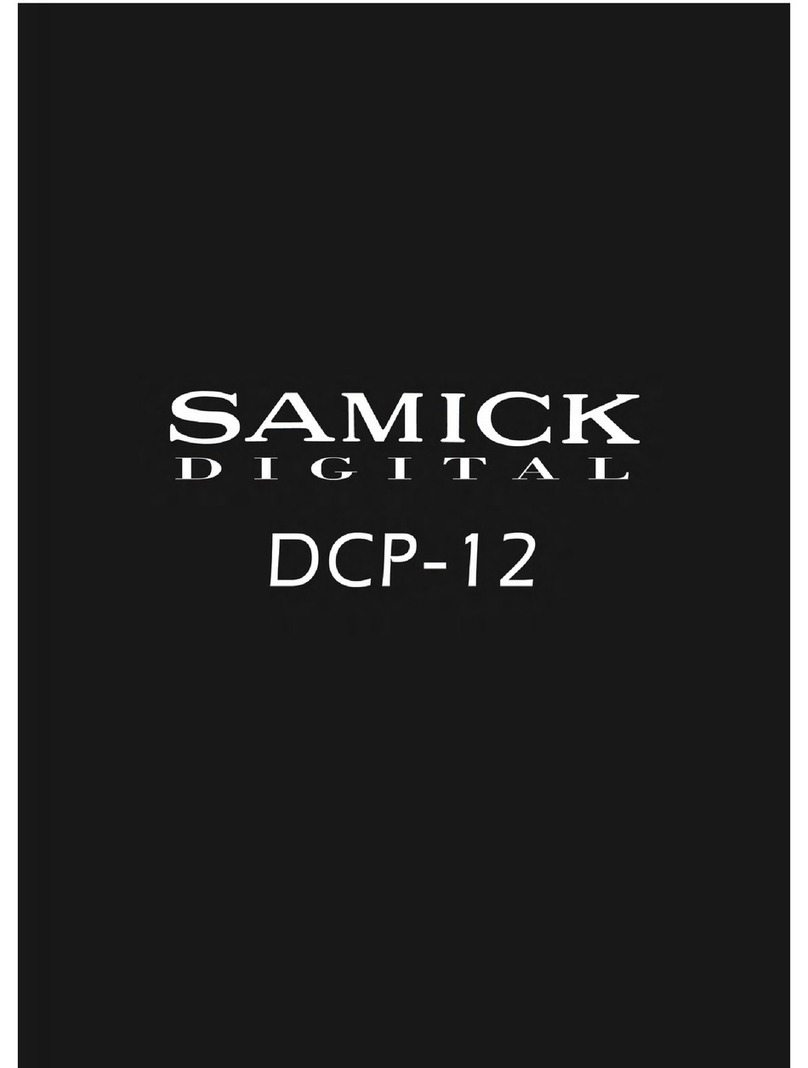EN
DE
FR
ES
ZH
KO
JA
VAP9780
Version 2.00 New Functions
Version 2.00 Neue Funktionen
Version 2.00 Nouvelles fonctions
Version 2.00 Nuevas funciones
Version 2.00 新功能
버전2.00 새로운�기능
バージョン 2.00 追加機能説明書
English
Yamaha has updated the rmware of NU1X to Version 2.00. is
version provides the additional functions below:
• USB Audio Interface function
• Usage of the smart device app “Smart Pianist”
USB Audio Interface function
e USB Audio Interface function allows you to transfer digital
audio data to/from a computer or a smart device (such as a
smartphone or tablet) connected to the [USB TO HOST] terminal via
a USB cable. is function provides the following advantages:
• Playback of audio data with high sound quality
is gives you direct, clear sound in which the sound quality has
less noise and deterioration than that from the [AUX IN] jack.
• Recording of performances on the instrument as audio
data by using recording or music production soware
e recorded audio data can be played back on the computer or
smart device.
NOTE
The volume of the audio sound input to the instrument can be adjusted from the
connected computer or smart device.
In addition, you can also set whether the audio sound input to the
instrument is output to a computer or smart device or not, along
with the performance played on the instrument (Audio Loop Back
function).
To output the audio input sound, set Audio Loop Back to “On.” For
example, if you want to record the audio input sound as well as the
sound played on the instrument to a computer or the smart device,
set this to “On.” If you intend to record only the sound played on the
instrument to a computer or smart device, set this to “O.”
To turn this function on/o, simultaneously hold down the
[FUNCTION] button and press the G6 key repeatedly (if necessary).
G6
Default setting: On
NOTICE
If you are using a DAW (digital audio workstation) application with this
instrument, set Audio Loop Back to off. Otherwise, a loud sound may occur,
depending on the settings of the computer or the application software.
NOTE
• The Audio Loop Back setting also affects the audio input via the Bluetooth
Audio function or wireless LAN connection.
• The playback sound of an Audio Song on this instrument is also output to a
computer or smart device when this is set to on, while the sound is not output
when this is set to off.
• With Audio Recording on this instrument, the audio input sound from the
connected computer or smart device is recorded when this is set to on, while
the sound is not recorded when this is set to off.
For details on connecting to a computer or smart device, download
the “Computer-related Operations” or “Smart Device Connection
Manual” on the following website.
Yamaha Downloads:
http://download.yamaha.com/
Smart device app “Smart Pianist”
You can now use the smart device app “Smart Pianist” (available as a
free download) with the instrument—allowing you to select Voices,
control the metronome intuitively with a graphic interface, or display
the score on your smart device, among other functions.
For information about this app, access the following web page:
https://www.yamaha.com/kbdapps/
You can connect the instrument to the smart device by using the
connection wizard of the “Smart Pianist.” To start the connection
wizard, tap [ ] located at the upper le on the “Smart Pianist”
screen to open the menu, and then tap “Instrument” → “Start
Connection Wizard.”
NOTICE
When you activate “Smart Pianist” while the instrument is connected to the
smart device, the settings of the instrument are automatically replaced by the
settings on “Smart Pianist.”
NOTE
While using “Smart Pianist” with the instrument, all buttons on the instrument
(with the exception of the [R/K] button) cannot be used. Control the instrument
by using “Smart Pianist.” To disable “Smart Pianist” and return to normal
instrument control using the panel buttons, press the [R/K] button on the
instrument.
Deutsch
Yamaha hat die Firmware des Produkts NU1X auf Version 2.00
aktualisiert. Diese Version bietet folgende neue Funktionen:
• USB-Audioschnittstellen-Funktion
• Verwendung der Smart-Geräte-App „Smart Pianist“
USB-Audioschnittstellen-Funktion
Mit der USB-Audioschnittstellen-Funktion können Sie einen
Computer oder ein Smart-Gerät (wie Smartphones oder Tablets)
per USB-Kabel an den Anschluss [USB TO HOST] anschließen, um
digitale Audiodaten zu übertragen. Diese Funktion bietet folgende
Vor teile:
• Wiedergabe von Audiodaten mit hoher Klangqualität
So erhalten Sie einen direkten, klaren Klang mit weniger Rauschen
und geringerer Verschlechterung der Klangqualität als über die
[AUX IN]-Buchse.
• Aufnahme des Spiels auf dem Instrument als
Audiodaten mithilfe einer Aufnahme- oder
Musikproduktionssoware
Die aufgenommenen Audiodaten können auf einem Computer
oder Smart-Gerät wiedergegeben werden.
HINWEIS
Die Lautstärke des Audioeingangssignals des Instruments lässt sich über einen
Computer oder ein Smart-Gerät regeln.
Außerdem können Sie festlegen, ob die Audioeingangssignale des
Instruments auf einem Computer oder Smart-Gerät zusammen mit
dem Spiel auf dem Instrument ausgegeben werden sollen (Funktion
„Audio Loop Back“).
Schalten Sie die Funktion „Audio Loop Back“ ein („On“), um ein
eingehendes Audiosignal auszugeben. Wenn Sie beispielsweise das
Audioeingangssignal sowie den auf dem Instrument gespielten Ton
über den Computer oder das Smart-Gerät aufzeichnen möchten,
aktivieren Sie diese Funktion. Wenn Sie nur den auf dem Instrument
gespielten Ton über den Computer oder das Smart-Gerät aufzeichnen
möchten, schalten Sie diese Funktion aus („O“).
Zum Ein-/Ausschalten dieser Funktion halten Sie die Taste
[FUNCTION] gedrückt und drücken Sie gleichzeitig wiederholt (falls
erforderlich) die Taste G6.
G6
Voreinstellung: Ein
ACHTUNG
Wenn Sie eine DAW-Anwendung (Digital Audio Workstation) zusammen mit
diesem Instrument verwenden, stellen Sie „Audio Loop Back“ aus („Off“).
Andernfalls kann es je nach den Einstellungen des Computers oder der
Anwendungssoftware zu einem lauten Geräusch kommen.
HINWEIS
• Die Einstellung „Audio Loop Back“ wirkt sich auch bei Verwendung
der Bluetooth-Audiofunktion oder einer WLAN-Verbindung auf das
Audioeingangssignal aus.
• Audio-Songs auf dem Instrument werden ebenfalls über einen Computer
oder ein Smart-Gerät wiedergegeben, wenn diese Funktion eingeschaltet ist
(„On“). Bei ausgeschalteter Funktion („Off“) erfolgt keine Wiedergabe.
• Mit der Audioaufnahme auf diesem Instrument wird das Audioeingangssignal
des angeschlossen Computers oder Smart-Geräts nur aufgezeichnet, wenn
diese Funktion eingeschaltet ist („On“).
Nähere Informationen zum Anschluss an einen Computer oder
ein Smart-Gerät nden Sie unter „Computer-related Operations“
(Funktionen und Bedienvorgänge bei Anschluss eines Computers)
oder „Smart Device Connection Manual“ (Handbuch für den
Anschluss von Smart-Geräten) auf nachfolgender Website.
Yamaha-Downloads:
http://download.yamaha.com/
Smart-Geräte-App „Smart Pianist“
Sie können die Smart-Geräte-App „Smart Pianist“ (erhältlich als
kostenloser Download) nun mit dem Instrument verwenden und so
über Ihr Smart-Gerät Voices auswählen, das Metronom einfach über
eine grasche Benutzeroberäche steuern, Partituren anzeigen und
vieles mehr.
Weitere Informationen zu dieser App nden Sie auf folgender
Webseite:
https://www.yamaha.com/kbdapps/
Sie können das Instrument mithilfe des „Smart Pianist“-
Assistenten mit dem Smart-Gerät verbinden. Zum Starten des
Verbindungsassistenten tippen Sie oben links in der „Smart
Pianist“-Oberäche auf [ ], um das Menü zu önen, und dann auf
„Instrument“ → „Start Connection Wizard“ (Verbindungsassistent
starten).
ACHTUNG
Wenn Sie „Smart Pianist“ aktivieren, während das Instrument an das Smart-
Gerät angeschlossen ist, dann werden die Einstellungen auf dem Instrument
automatisch durch die Einstellungen von „Smart Pianist“ ersetzt.
HINWEIS
Während der Verwendung von „Smart Pianist“ mit dem Instrument können
sämtliche Tasten am Instrument (außer der Taste [R/K]) nicht verwendet
werden. Steuern Sie das Instrument über „Smart Pianist“. Um „Smart Pianist“
zu deaktivieren und zur normalen Bedienung des Instruments über das
Bedienfeld zurückzukehren, drücken Sie die Taste [R/K] am Instrument.
– 1 –
Français
Yamaha a mis à jour le microprogramme du NU1X vers la
version2.00. Cette version ore les fonctionnalités supplémentaires
suivantes:
• Fonction d’interface audio USB
• Utilisation de l’application Smart Pianist pour appareil
intelligent
Fonction d’interface audio USB
La fonction d’interface audio USB vous permet de transférer des
données audio numériques vers et depuis un ordinateur ou un
appareil intelligent (smartphone ou tablette) connecté à la borne
[USB TO HOST] via un câble USB. Cette fonction fournit les
avantages suivants :
• Reproduction de données audio avec une qualité élevée
Vous obtenez un son net, avec moins de bruit et de détérioration
qu’à partir de la prise [AUX IN].
• Enregistrement de la performance sur l’instrument en tant
que données audio à l’aide d’un logiciel d’enregistrement
ou de production musicale
Les données audio enregistrées peuvent être reproduites sur
l’ordinateur ou l’appareil intelligent.
NOTE
Le volume de l’entrée audio vers l’instrument peut être réglé à partir de
l’ordinateur ou de l’appareil intelligent connecté.
Par ailleurs, vous pouvez également dénir si l’entrée audio vers
l’instrument est émise vers un ordinateur ou un appareil intelligent,
avec la performance exécutée sur l’instrument (fonction de boucle
audio).
Pour émettre le son en entrée, activez la fonction de boucle audio.
Par exemple, si vous souhaitez enregistrer l’entrée audio et le son
reproduit sur l’instrument à l’aide d’un ordinateur ou d’un appareil
intelligent, activez cette fonction. Si vous souhaitez enregistrer
uniquement le son reproduit sur l’instrument à l’aide d’un ordinateur
ou d’un appareil intelligent, désactivez cette fonction.
Pour activer/désactiver cette fonction, appuyez sur la touche
[FUNCTION] et maintenez-la enfoncée tout en appuyant sur la
touche G6 à plusieurs reprises (si nécessaire).
G6
Réglage par défaut : fonction activée
AVIS
Si vous utilisez une application DAW (station de travail audio numérique) sur
l’instrument, désactivez la fonction Audio Loop Back en la réglant sur Off.
Sinon, le son émis risque d’être puissant, selon les paramètres de l’ordinateur
ou de l’application.
NOTE
• Le réglage de boucle audio a également une incidence sur l’entrée audio via
la fonction audio Bluetooth ou la connexion LAN sans l.
• La reproduction d’un morceau audio sur cet instrument est également émise
sur un ordinateur ou un appareil intelligent lorsque cette fonction est activée ;
si elle est désactivée, aucun son n’est émis.
• Avec l’enregistrement audio sur cet instrument, l’entrée audio depuis
l’ordinateur ou l’appareil intelligent connecté est enregistrée si la fonction est
activée ; si elle est désactivée, aucun son n’est enregistré.
Pour plus d’informations sur la connexion à un ordinateur ou un
appareil intelligent, téléchargez le document Computer-related
Operations (Opérations liées à l’ordinateur) ou Smart Device
Connection Manual (Manuel de connexion de l’appareil intelligent)
sur le site Web suivant.
Yamaha Downloads :
http://download.yamaha.com/
Application Smart Pianist pour appareil
intelligent
Vous pouvez désormais utiliser l’application Smart Pianist pour
appareil intelligent (disponible en téléchargement gratuit) avec
l’instrument : elle vous permet notamment de sélectionner des
sonorités, de contrôler le métronome de manière intuitive à l’aide
d’une interface graphique ou d’acher la partition sur votre appareil
intelligent.
Pour obtenir des informations sur cette application, accédez à la page
Web suivante :
https://www.yamaha.com/kbdapps/
Vous pouvez connecter l’instrument à l’appareil intelligent à l’aide
de l’assistant de connexion de l’application Smart Pianist. Pour
démarrer l’assistant de connexion, appuyez sur [ ] en haut à gauche
de l’écran Smart Pianist pour ouvrir le menu, puis appuyez sur
Instrument → Start Connection Wizard (Démarrer l’assistant de
connexion).
AVIS
Lorsque vous activez Smart Pianist alors que l’instrument est connecté
à l’appareil intelligent, les réglages de l’instrument sont remplacés
automatiquement par ceux de Smart Pianist.
NOTE
Lorsque vous utilisez l’application Smart Pianist avec l’instrument, les touches
de l’instrument ne peuvent pas être utilisées (à l’exception de la touche [R/K]).
Contrôlez l’instrument à l’aide de l’application Smart Pianist. Pour désactiver
l’application Smart Pianist et revenir au contrôle normal de l’instrument à l’aide
des touches du panneau, appuyez sur la touche [R/K] de l’instrument.
Español
Yamaha ha actualizado el rmware de NU1X a la versión 2.00. Esta
versión proporciona las siguientes funciones adicionales:
• Función de interfaz de audio USB
• Uso de la aplicación de dispositivo inteligente “Smart
Pianist”
Función de interfaz de audio USB
La función de interfaz de audio USB le permite transferir datos de
audio digitales a/desde un ordenador o dispositivo inteligente (como
teléfono inteligente o tableta) conectado al terminal [USB TO HOST]
mediante un cable USB. Esta función ofrece las siguientes ventajas:
• Reproducción de datos de audio con alta calidad de sonido
Esto le proporciona un sonido directo y claro en el que la calidad
del sonido tiene menos ruido y degradación que el proveniente de
la toma [AUX IN].
• Grabación de las interpretaciones con el instrumento,
como datos de audio mediante un soware de grabación o
de producción de música
Los datos de audio grabados se pueden reproducir en el ordenador
o dispositivo inteligente.
NOTA
El volumen de la entrada de audio del instrumento se puede ajustar desde el
ordenador o dispositivo inteligente conectado.
Además, también puede establecer si la entrada de audio del
instrumento se transmite a un ordenador o dispositivo inteligente,
junto con lo que se está reproduciendo en el instrumento (función
Audio Loop Back).
Para transmitir el sonido de entrada de audio, establezca la
función Audio Loop Back en “On.” Por ejemplo, si desea grabar
el sonido de la entrada de audio, además del sonido reproducido
en el instrumento en un ordenador o en el dispositivo inteligente,
establézcala en “On.” Si desea grabar solo el sonido reproducido
en el instrumento en un ordenador o en el dispositivo inteligente,
establézcala en “O.”
Para activar y desactivar esta función, mantenga pulsado el botón
[FUNCTION] y pulse la tecla G6 varias veces (en caso necesario)
simultáneamente.
G6
Ajuste predeterminado: On
AVISO
Si utiliza una DAW (estación de trabajo de audio digital) con este instrumento,
desactive Audio Loop Back. De lo contrario, se puede producir un sonido alto,
según la conguración del ordenador o el software de la aplicación.
NOTA
• El ajuste Audio Loop Back también afecta a la entrada de audio a través de la
función Bluetooth Audio o de la conexión LAN inalámbrica.
• El sonido reproducido de una canción de audio en este instrumento también
se transmite a un ordenador o dispositivo inteligente cuando la función está
activada, mientras que no se transere cuando está desactivada.
• Mediante la función Audio Recording de este instrumento, el sonido de la
entrada de audio desde el ordenador o dispositivo inteligente conectado se
graba cuando esta se activa y no se graba cuando se desactiva.
Para obtener más información sobre la conexión a un ordenador o
dispositivo inteligente, descargue “Computer-related Operations
(Operaciones relacionadas con el ordenador)” o “Smart Device
Connection Manual” en el siguiente sitio web.
Yamaha Downloads:
http://download.yamaha.com/
Aplicación de dispositivo inteligente “Smart
Pianist”
Ahora puede usar la aplicación de dispositivo inteligente “Smart
Pianist” (disponible como descarga gratuita) con el instrumento,
lo que le permitirá seleccionar voces, controlar el metrónomo de
forma intuitiva con una interfaz gráca o mostrar la partitura en su
dispositivo inteligente, entre otras funciones.
Para obtener más información sobre esta aplicación, acceda a la
siguiente página web:
https://www.yamaha.com/kbdapps/
Puede conectar el instrumento al dispositivo inteligente utilizando
el asistente de conexión de “Smart Pianist”. Para iniciar el asistente
de conexión, toque [ ] situado en la parte superior de la pantalla de
“Smart Pianist” para abrir el menú. Después, toque “Instrument” →
“Start Connection Wizard”.
AVISO
Si activa “Smart Pianist” mientras el instrumento está conectado al dispositivo
inteligente, los ajustes del instrumento serán sustituidos automáticamente por
los ajustes de “Smart Pianist”.
NOTA
Mientras utiliza “Smart Pianist” con el instrumento, no puede utilizar ninguno
de los botones del instrumento (con excepción del botón [R/K]). Controle el
instrumento utilizando “Smart Pianist”. Para deshabilitar “Smart Pianist” y volver
al control normal del instrumento utilizando los botones del panel, pulse el
botón [R/K] del instrumento.
Highest key (C7)
Höchste Taste (C7)
Touche la plus haute (C7) Nota más alta (C7)