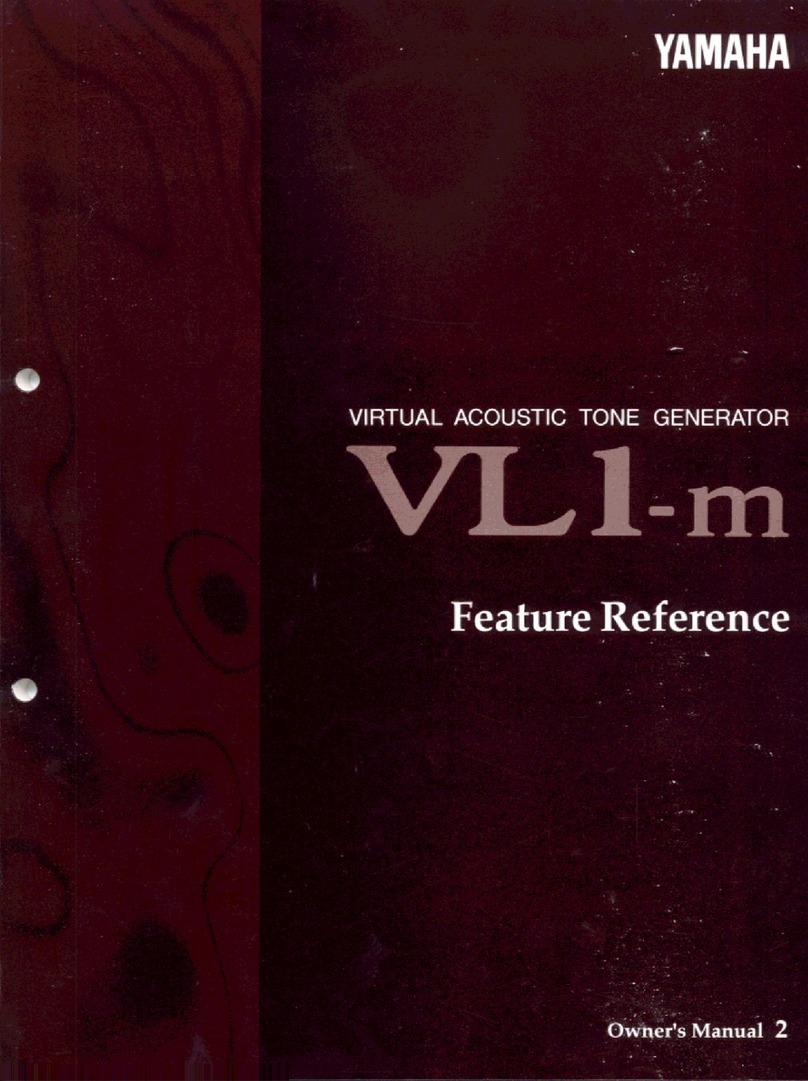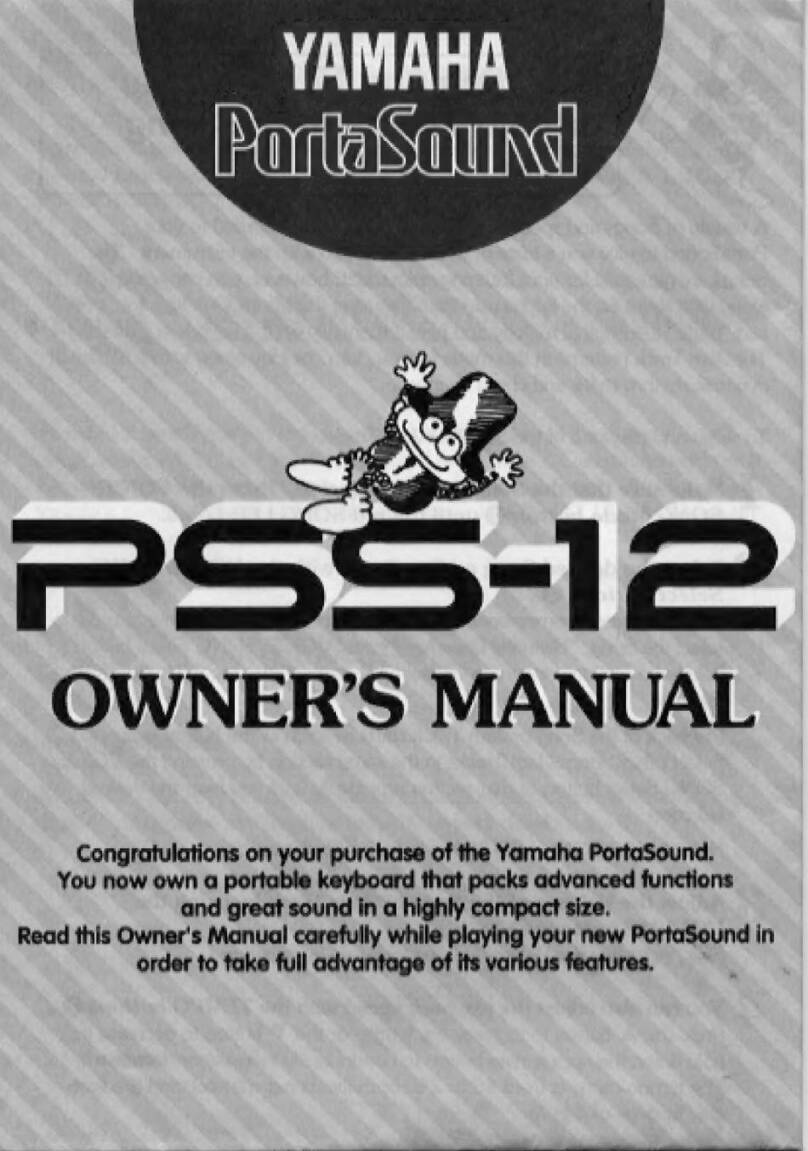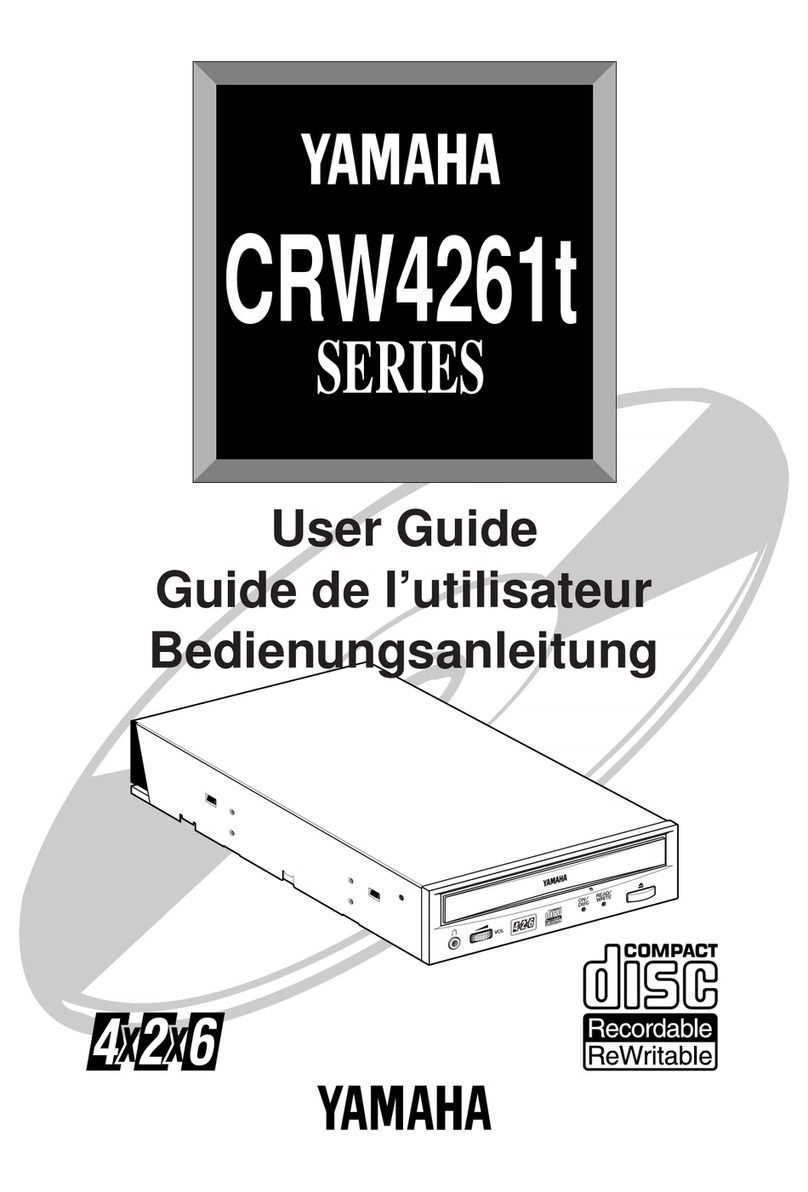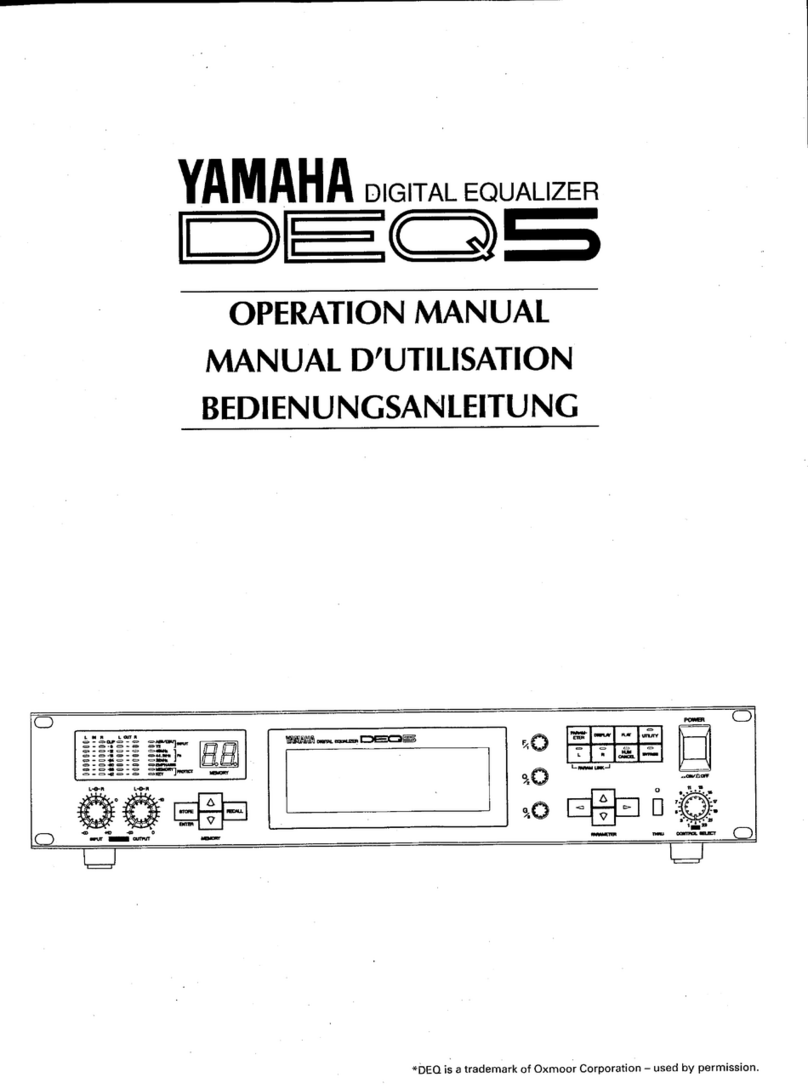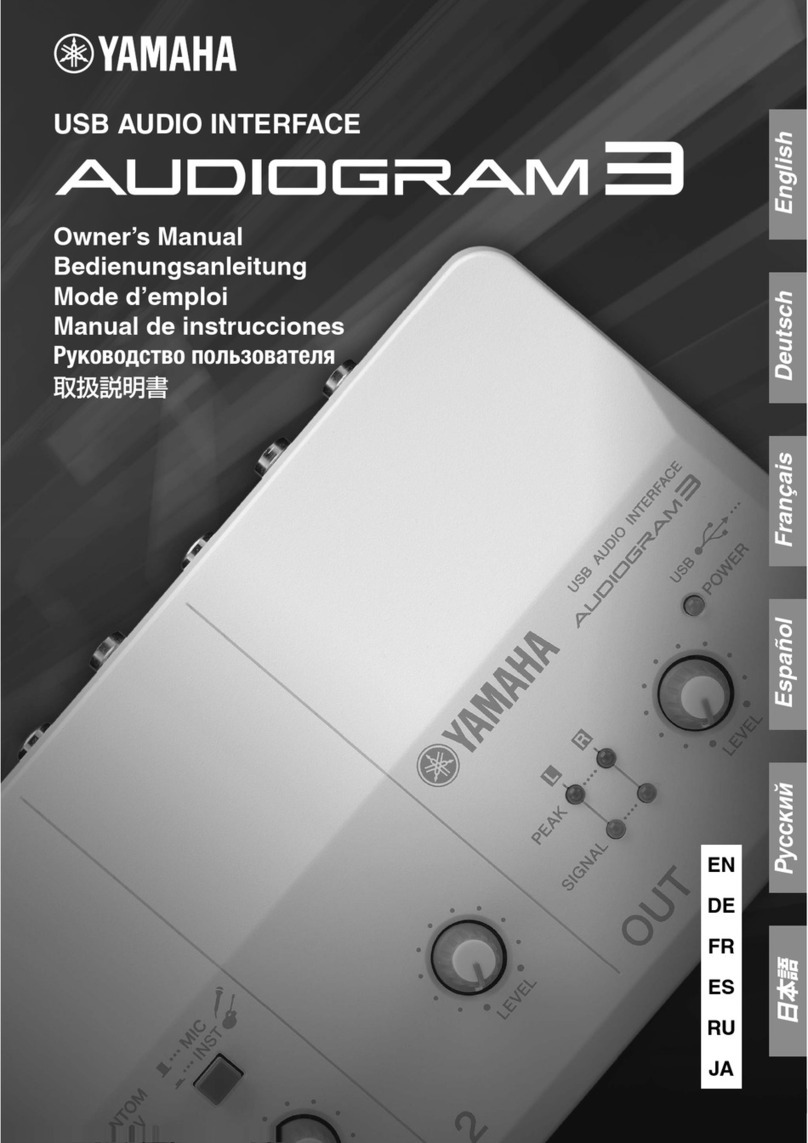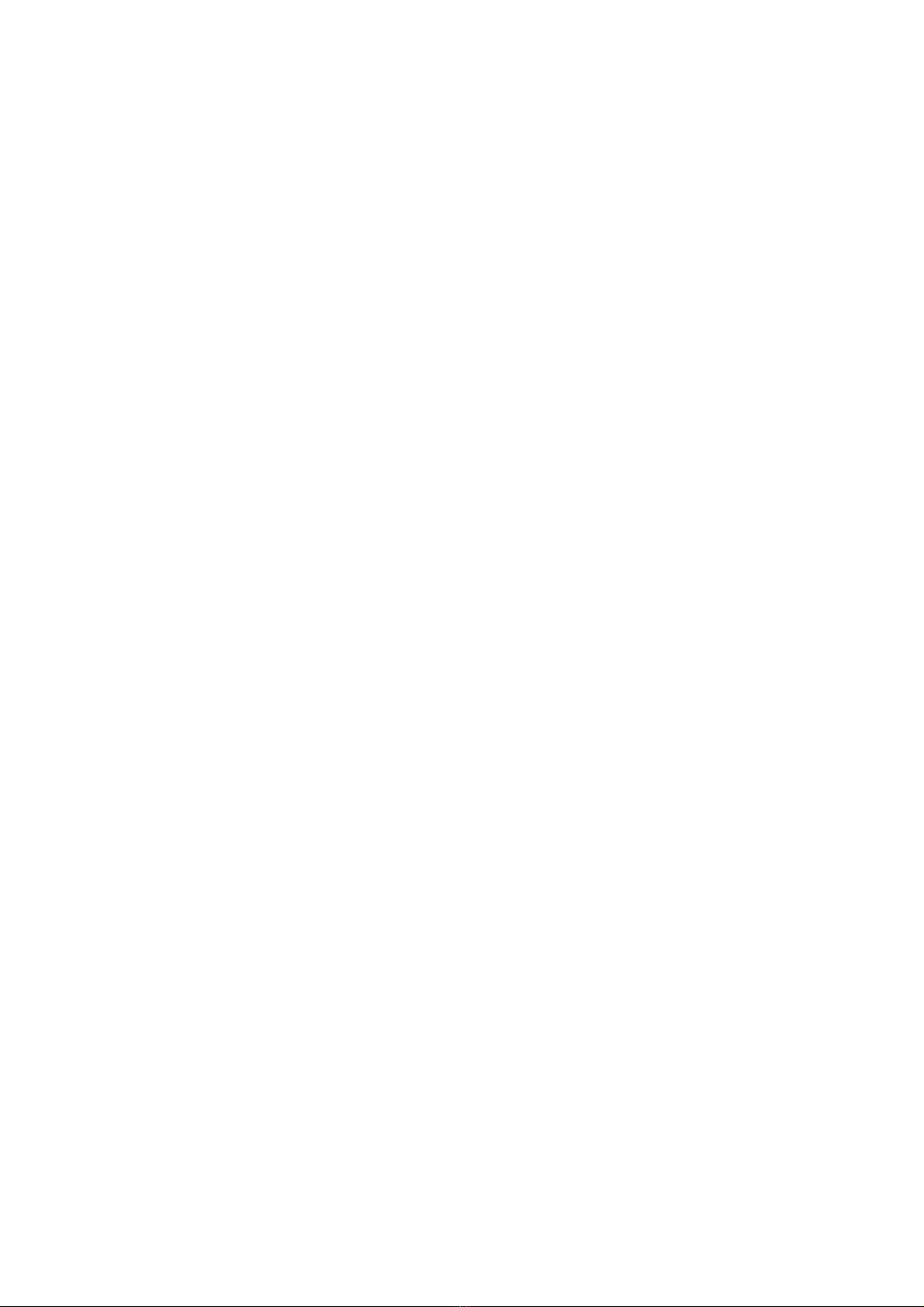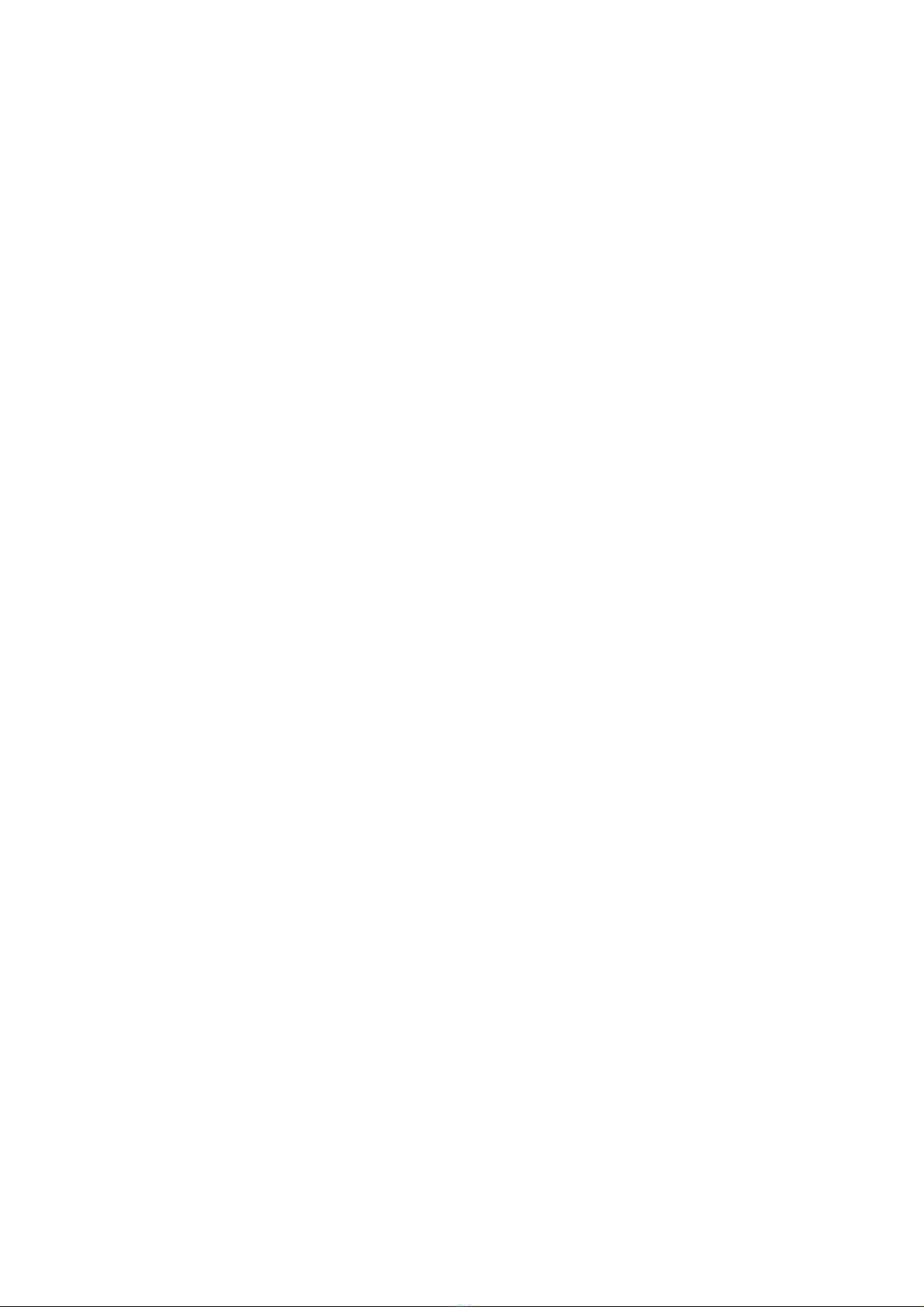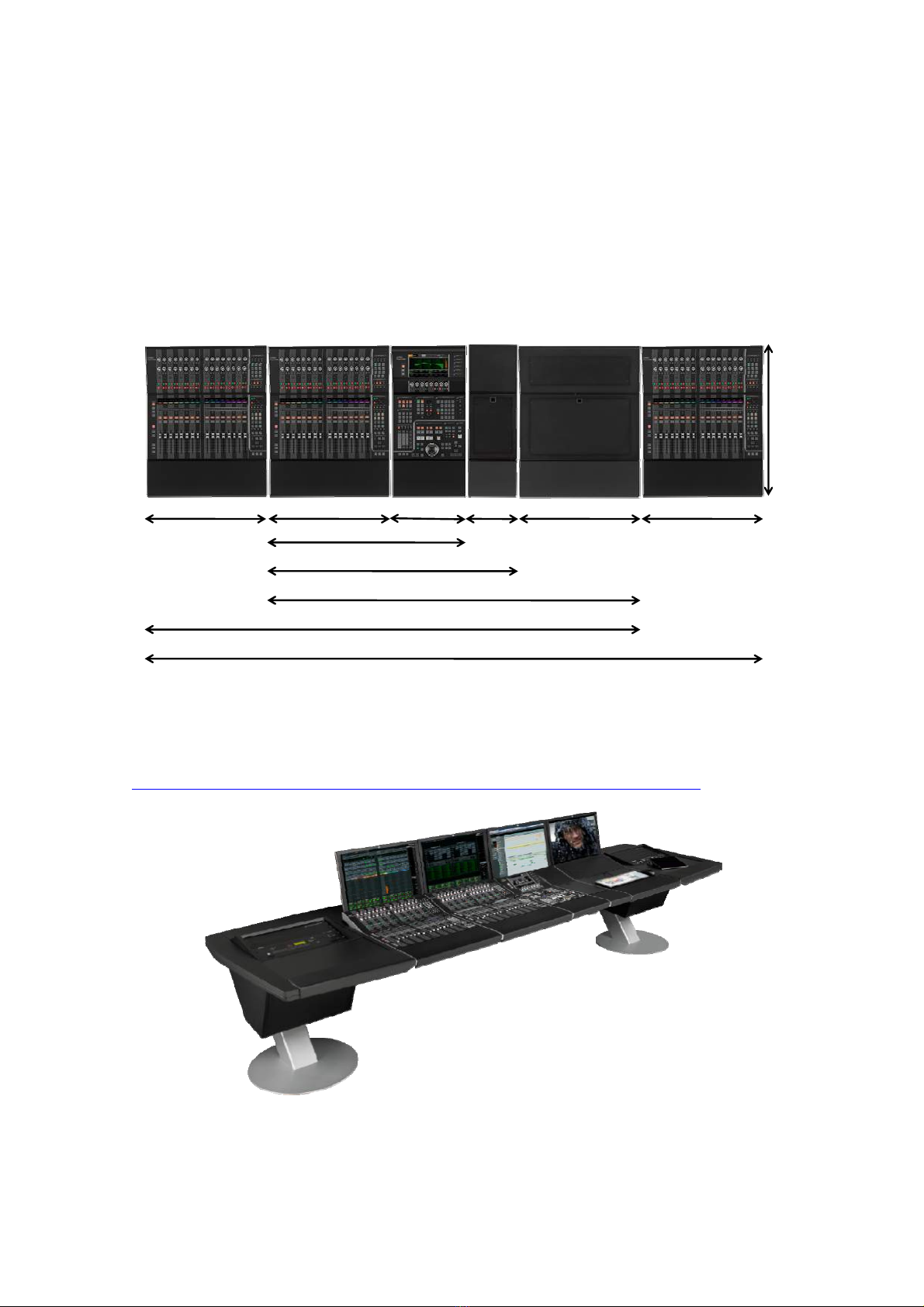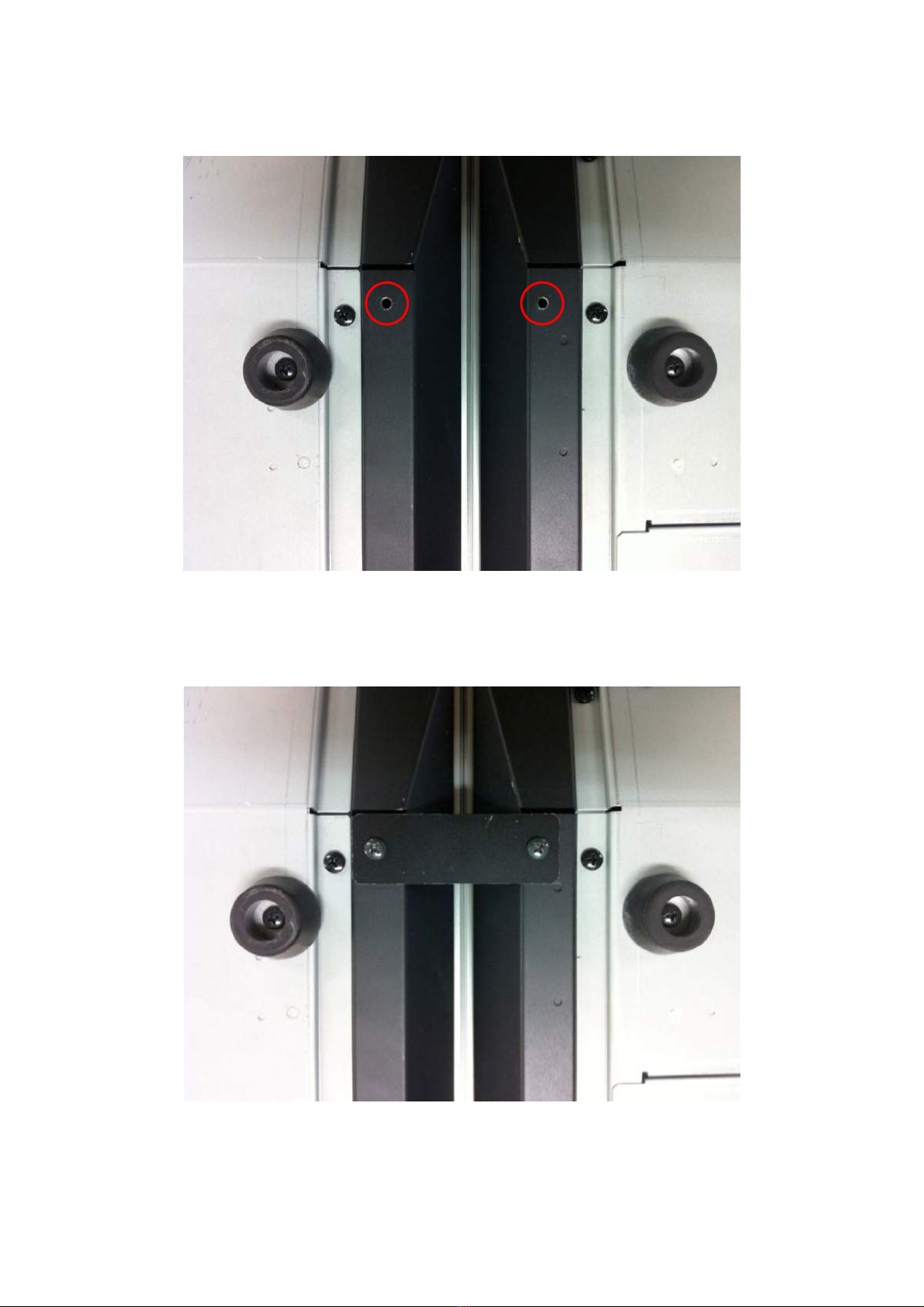2
Table of Contents
1. Introduction.....................................................................................................................................4
2. Used Equipment List ......................................................................................................................4
3. Installing primary equipment........................................................................................................5
3-1. Installing the controller and console desk .............................................................................5
3-2. Installing video monitors.......................................................................................................11
3-3. Installing Nuage I/O ..............................................................................................................17
3.4. Installing the computer and peripheral hardware..............................................................17
3-5. Installing the network switch................................................................................................20
3-6. Installing a KVM switch.......................................................................................................23
3-7. Installing video-related equipment.......................................................................................28
3-8. Installing powered speakers..................................................................................................34
3-9. Installing input devices..........................................................................................................36
4. Connecting equipment..................................................................................................................37
4-1. Power connections .................................................................................................................37
4-2. Ethernet connections.............................................................................................................37
4-3. KVM-switch connections......................................................................................................41
4-4. Audio connections..................................................................................................................44
4-5. AD8HR Connections .............................................................................................................50
4-6. Video-related equipment connections and other connections............................................53
4-7. Wordclock Connections.........................................................................................................55
5. Installing software and drivers....................................................................................................57
5-1. Installing the eLicenser Control Center ..............................................................................57
5-2. Installing NUENDO...............................................................................................................59
5-3. Installing Tools for Nuage.....................................................................................................62
5-4. Installing Dante Controller...................................................................................................67
5-5. Installing QuickTime 7.7.9 from Apple Software Update (For Windows only)...............71
5-6. Installing Bonjour (For Windows only)...............................................................................73
5-7. Installing the driver for Dante Accelerator.........................................................................76
5-8. Installing the driver for SyncStation....................................................................................78
6. Starting up & equipment settings................................................................................................84
6-1. Sequence for equipment start-up .........................................................................................84
6-2. Starting up controller............................................................................................................84