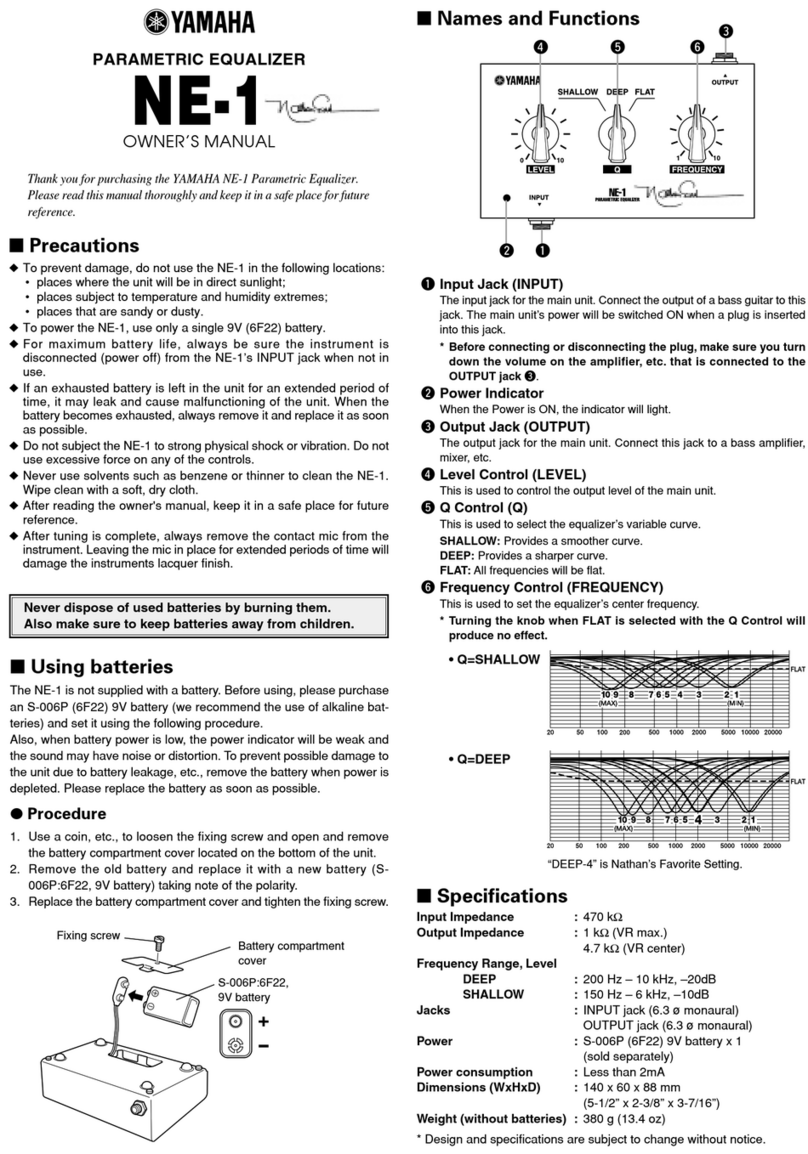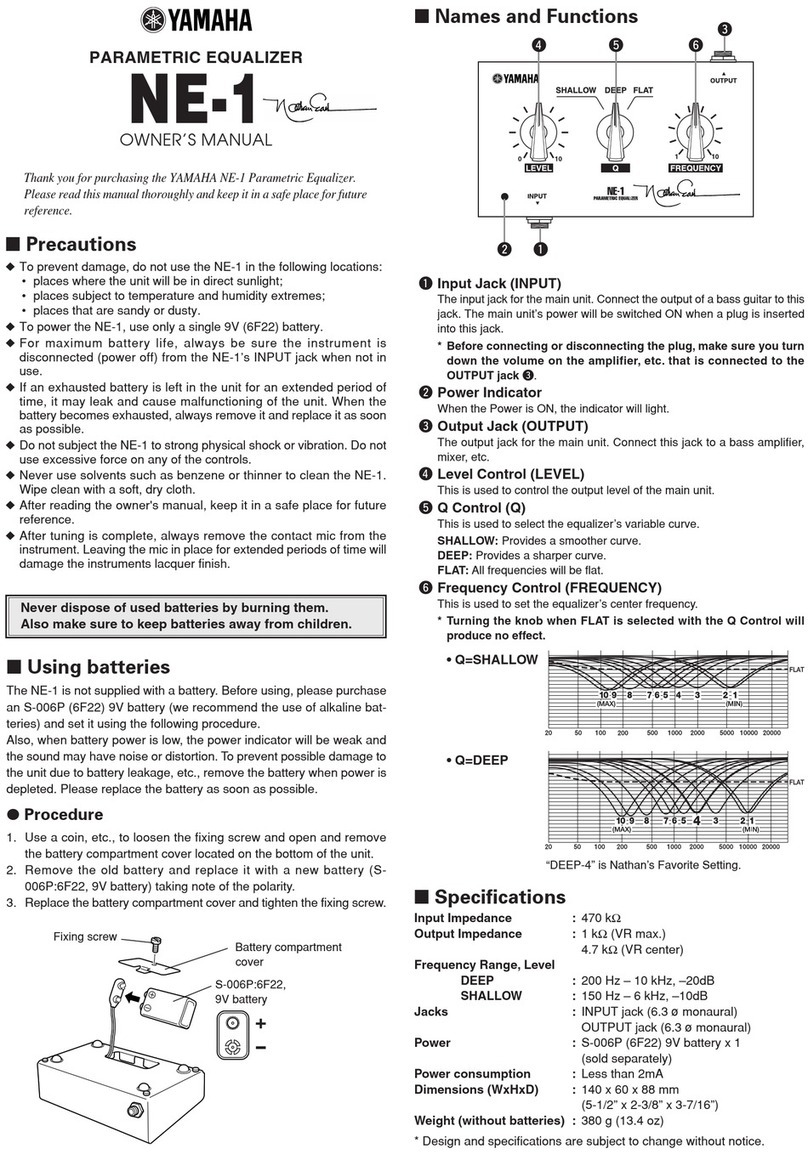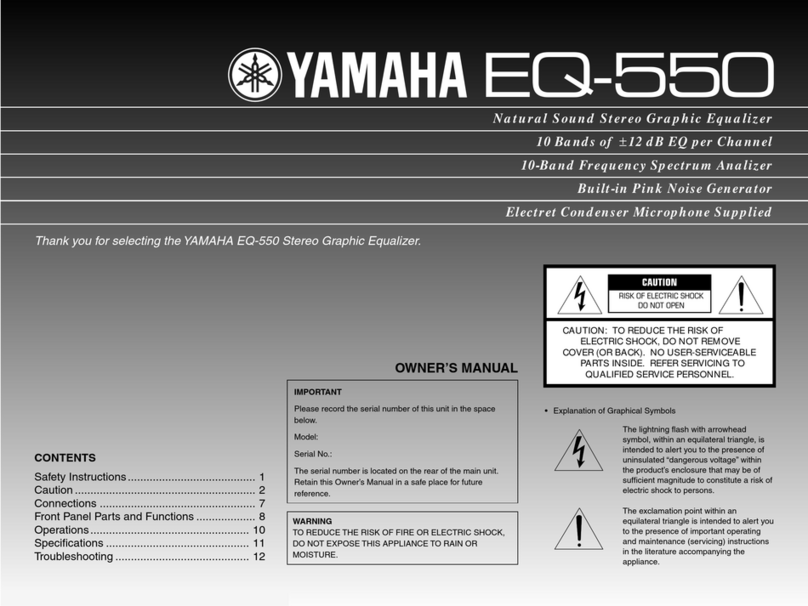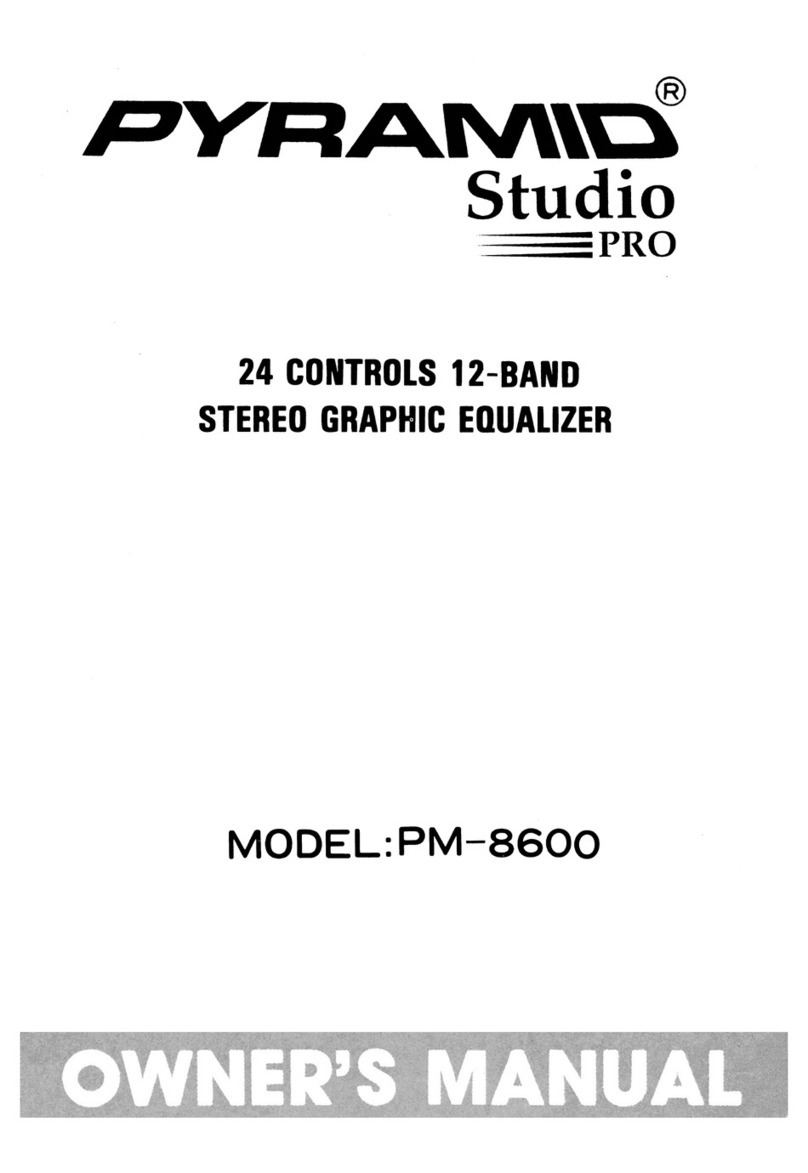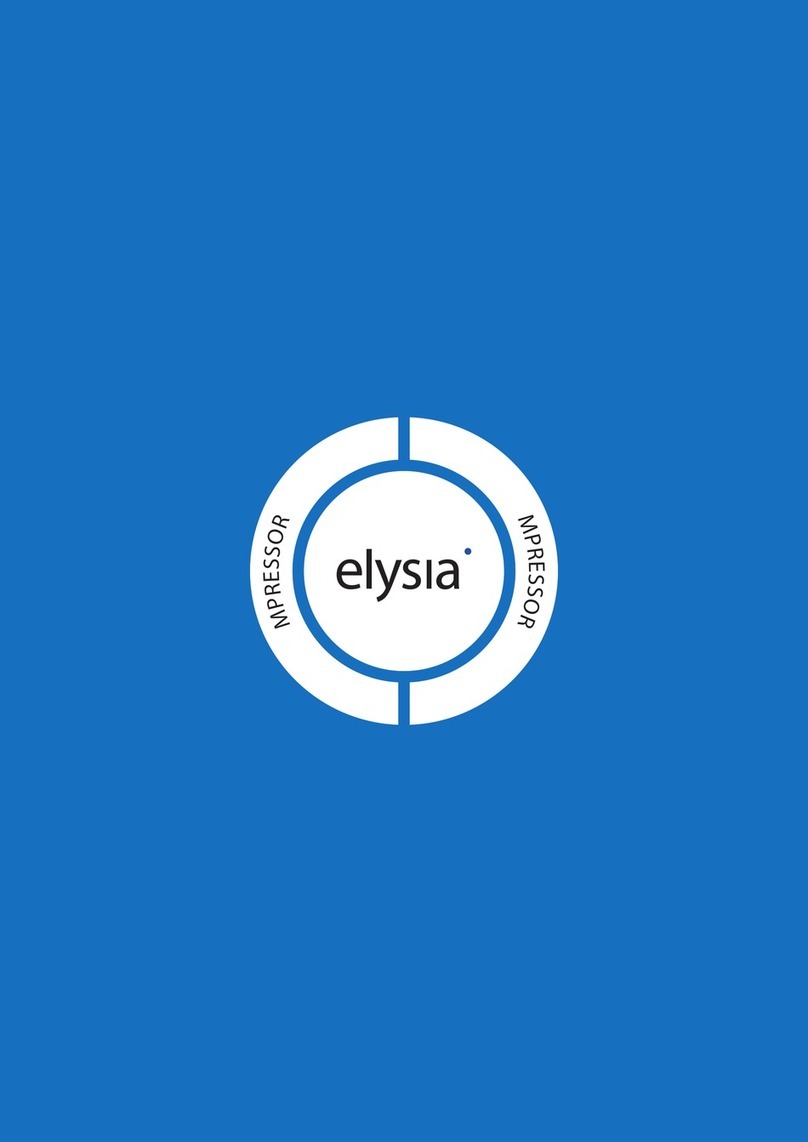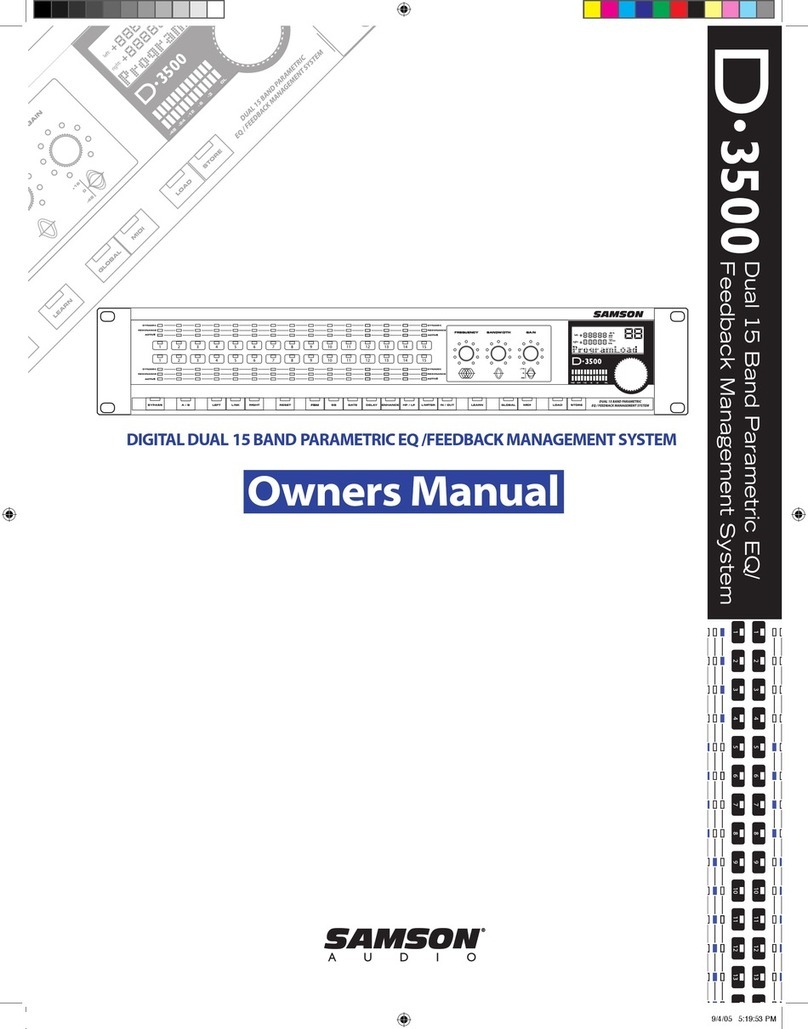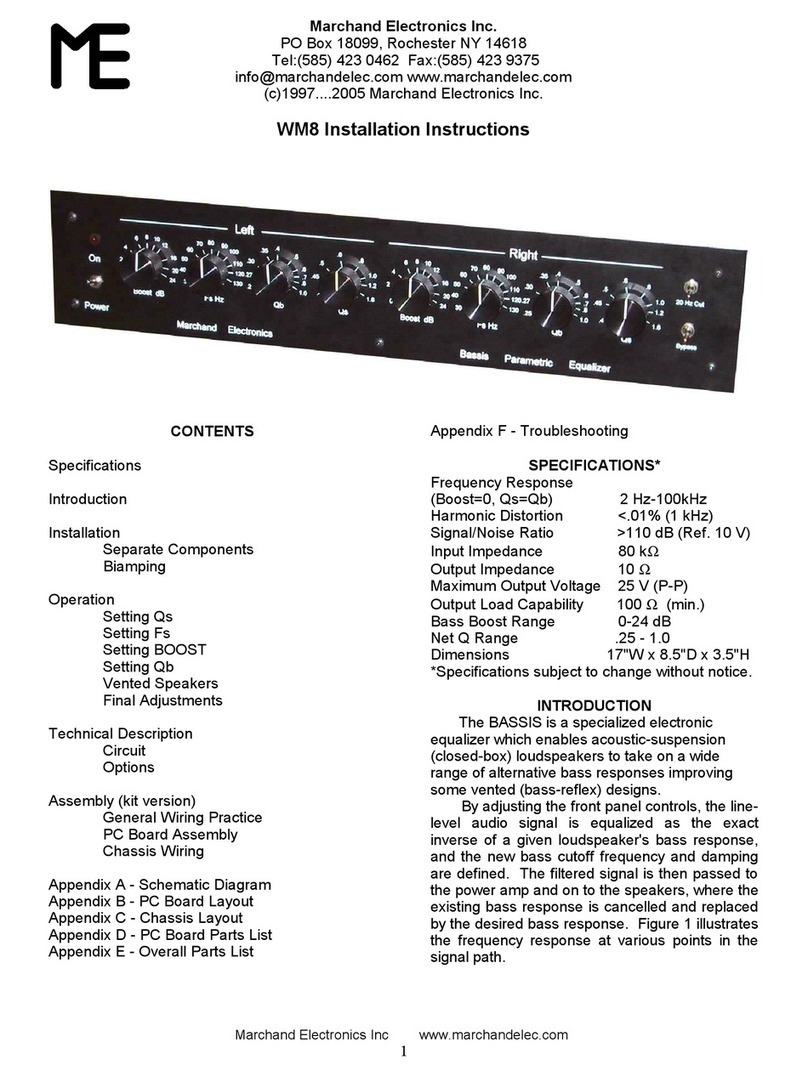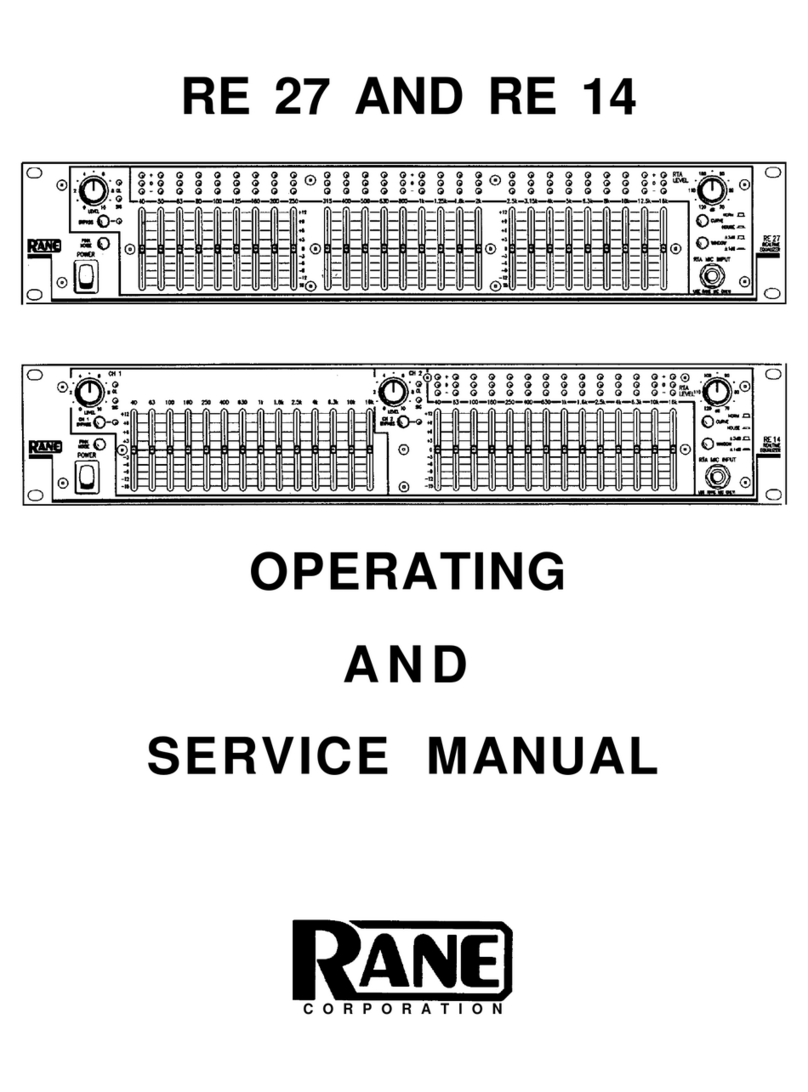1 – Contents
YDP2006
Contents
Congratulations
...................................................................................................................................... 2
Precautions
.............................................................................................................................................. 3
The front panel
....................................................................................................................................... 4
The rear panel
......................................................................................................................................... 5
Memory areas
......................................................................................................................................... 6
How the memories are arranged in the YDP2006
........................................................................... 6
Recalling an equalization setting
....................................................................................................... 6
Storing an equalization setting
........................................................................................................... 6
A note on software protection
........................................................................................................... 6
Using the display
.................................................................................................................................... 7
The
[PEQ]
and
[NOTCH]
keys
................................................................................................................. 7
Display when in stereo mode ............................................................................................................ 7
Display when in mono mode ............................................................................................................. 8
The
[L/<]
and
[R/>]
keys
........................................................................................................................ 8
Linking channels
.................................................................................................................................. 9
The PEQ, notch and HPF and LPF indicators
................................................................................... 9
Utilities
................................................................................................................................................... 10
SYSTEM SETUP
.................................................................................................................................. 10
TITLE EDIT
.......................................................................................................................................... 10
BULK DUMP
...................................................................................................................................... 11
Y-485 NETWORK
.............................................................................................................................. 11
Y-485 COMM. I/O
............................................................................................................................ 12
PARAMETER COPY
........................................................................................................................... 12
SOFTWARE PROTECT
....................................................................................................................... 13
MIDI CONTROL
................................................................................................................................13
DELAY DISPLAY
................................................................................................................................13
TUTORIAL
............................................................................................................................................. 14
Finding a suitable memory area in which to store the setting
...................................................... 14
Initializing the memory area
............................................................................................................ 14
Linking the L and R channels
............................................................................................................ 14
Making parametric equalizer settings
............................................................................................. 15
Using the notch filters, and the HPF and LPF
................................................................................. 16
I. Turning the filters on and off individually .................................................................................... 16
II. Editing the filters graphically ...................................................................................................... 16
III. Editing the filters numerically .................................................................................................... 17
Setting up the input level, attenuation and delay
.......................................................................... 18
I. Input level and input attenuation ................................................................................................. 18
II. Delay .......................................................................................................................................... 18
Specifications
........................................................................................................................................ 19
MIDI Implementation Chart
............................................................................................................. 65
User programs
...................................................................................................................................... 66
Program change table
.......................................................................................................................... 67
Block diagram
....................................................................................................................................... 68
Dimensions
............................................................................................................................................ 69
English