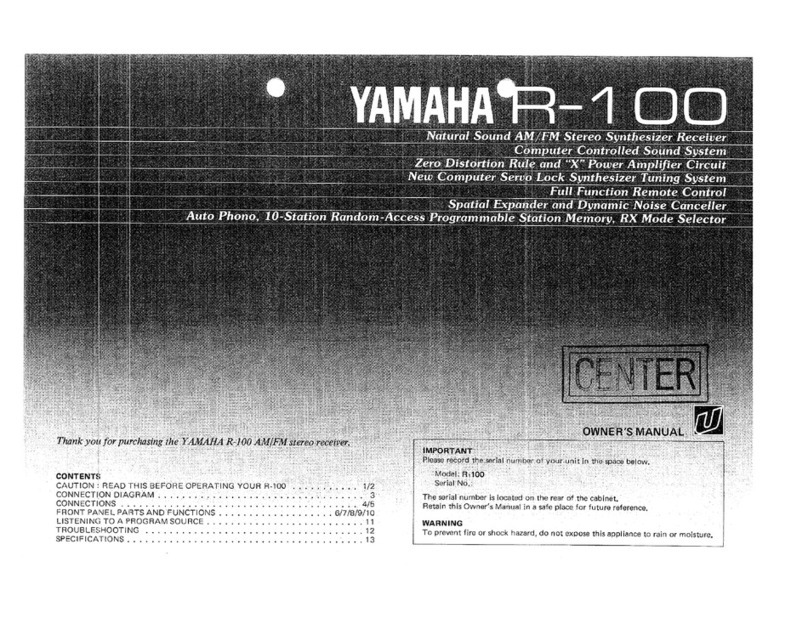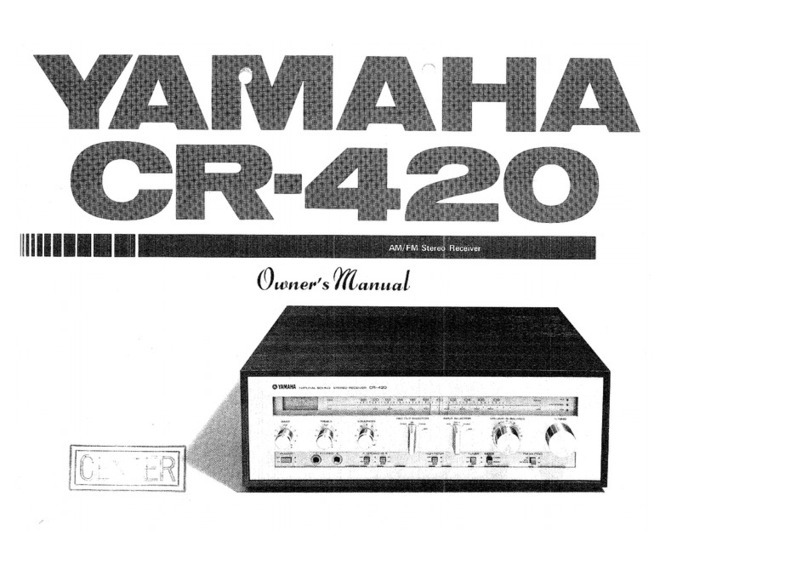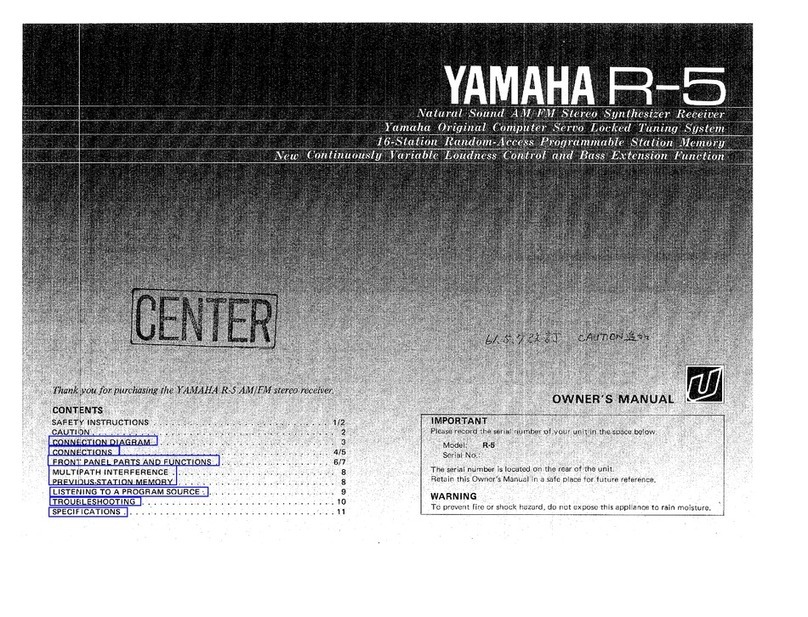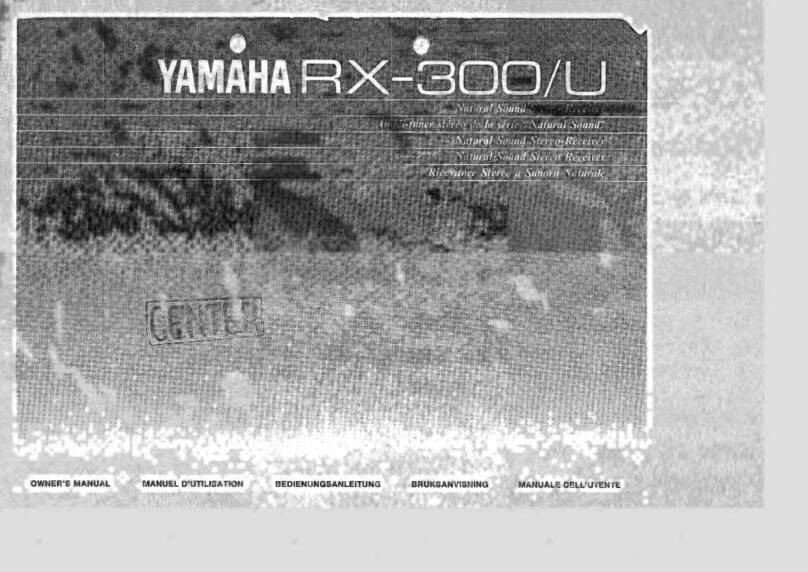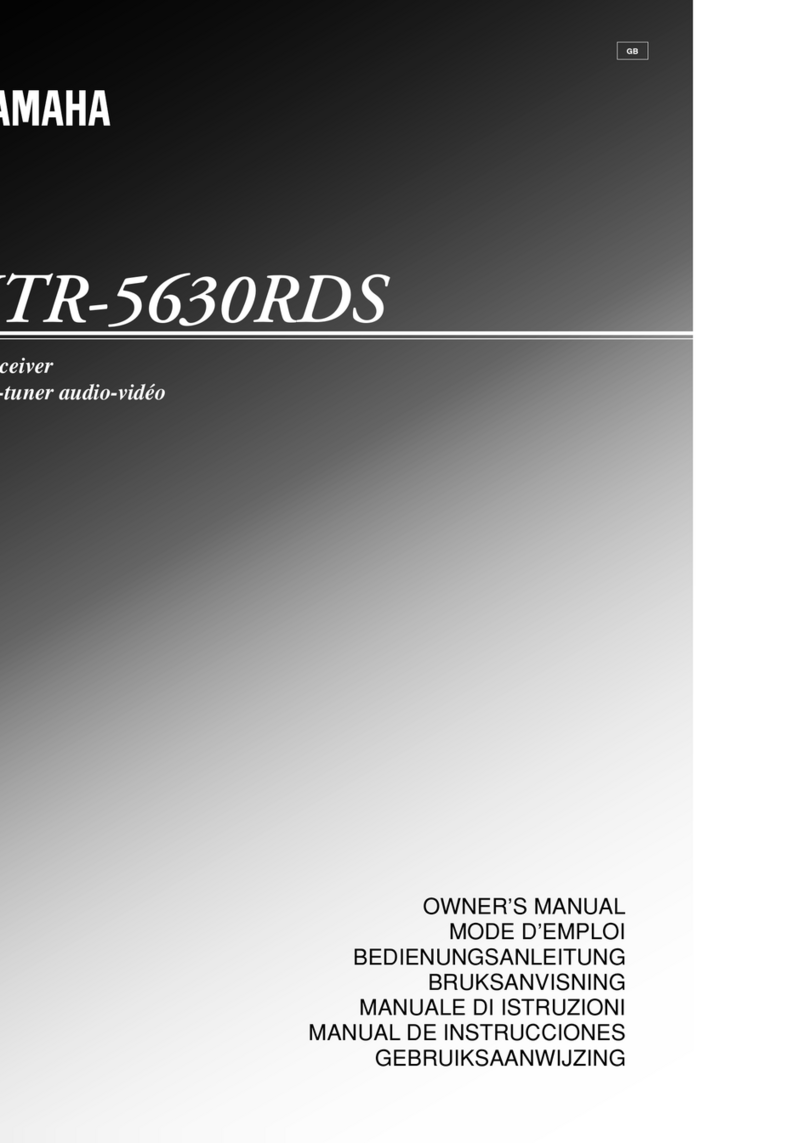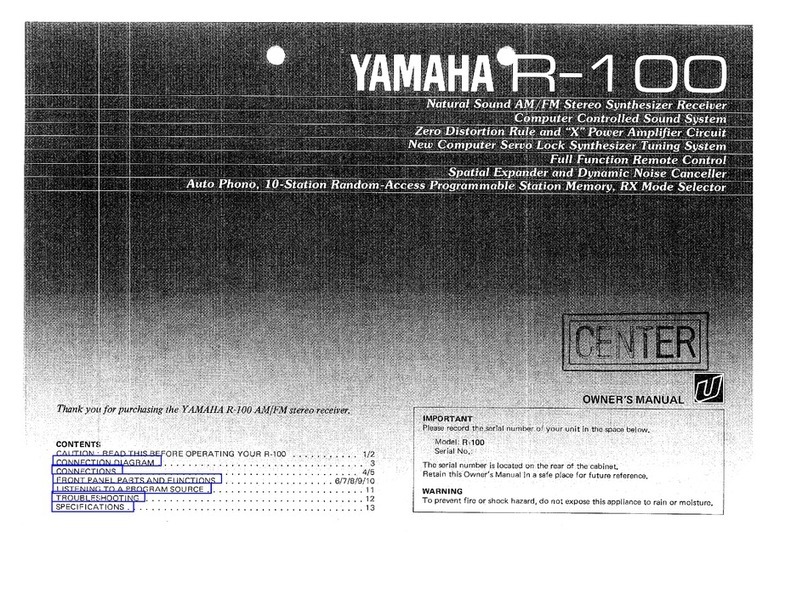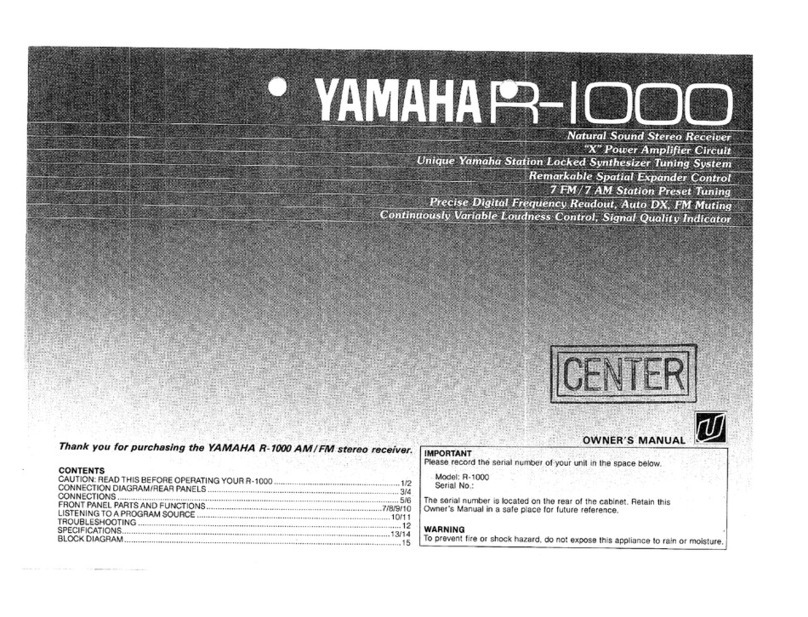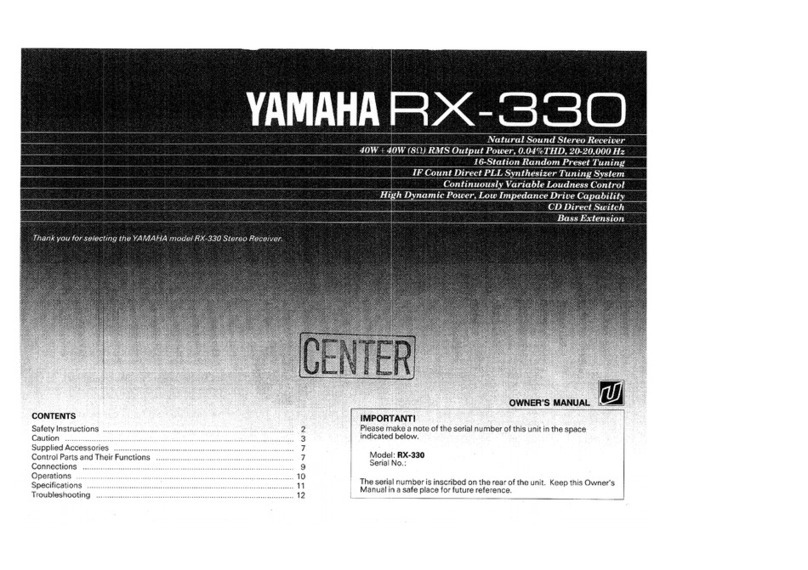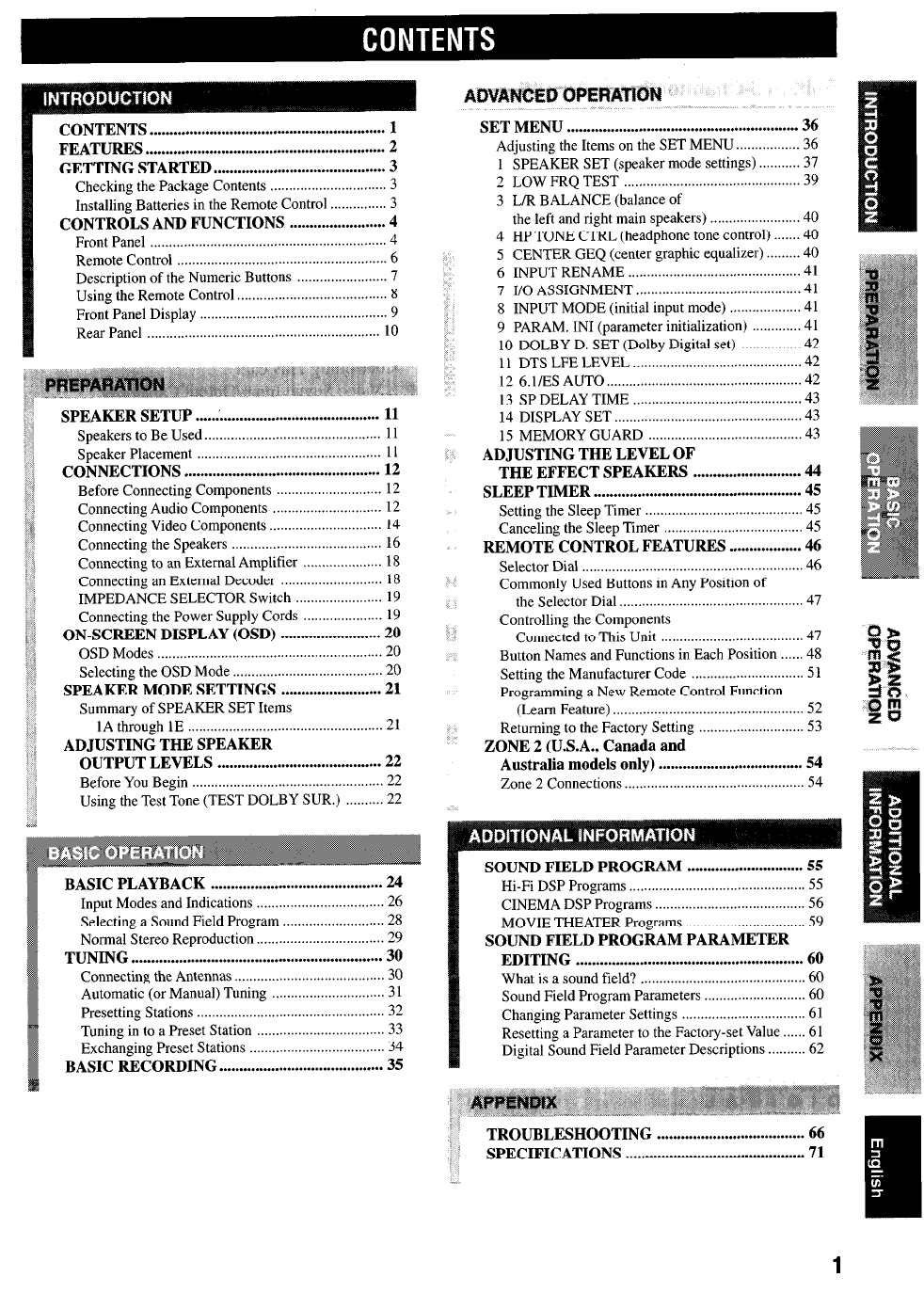CONTENTS ...........................................................1
FEATURES ............................................................2
GETTING STARTED ...........................................3
Checking the Package Contents ............................... 3
Installing Batteries in the Remote Control ............... 3
CONTROLS AND FUNCTIONS ........................4
Front Panel ............................................................... 4
Remote Control ........................................................ 6
Description of the Numeric Buttons ........................ 7
Using the Remote Control ........................................ 8
Front Panel Display .................................................. 9
Rear Panel .............................................................. 10
SPEAKER SETUP ...............................................
11
Speakers to Be Used.. ............................................. 11
Speaker Placement ................................................. 11
CONNECTIONS .................................................12
Before Connecting Components ............................ 12
Connecting Audio Components ............................. 12
Connecting Video Components .............................. 14
Connecting the Speakers ........................................ 16
Connecting to an External Amplifier ..................... 18
Connecting an External Decoder ........................... 18
IMPEDANCE SELECTOR Switch ....................... 19
Connecting the Power Supply Cords ..................... 19
ON-SCREEN DISPLAY (OSD) .........................
20
OSD Modes ............................................................ 20
Selecting the OSD Mode ........................................ 20
SPEAKER MODE SETTINGS .........................
21
Summary of SPEAKER SET Items
1A through 1E .................................................... 21
ADJUSTING THE SPEAKER
OUTPUT LEVELS .........................................22
Before You Begin ................................................... 22
Using the Test Tone (TEST DOLBY SUR.) .......... 22
BASIC PLAYBACK ...........................................24
Input Modes and Indications .................................. 26
Selecting a Sound Field Program ........................... 28
Normal Stereo Reproduction .................................. 29
TUNING ...............................................................30
Connecting the Antennas ........................................ 30
Automatic (or Manual) Tuning .............................. 3 1
Presetting Stations .................................................. 32
Tuning in to a Preset Station .................................. 33
Exchanging Preset Stations .................................... 34
BASIC RECORDING .........................................35
SET MENU ..........................................................36
Adjusting the Items on the SET MENU.. ............... 36
1 SPEAKER SET (speaker mode settings) ........... 37
2 LOW FRQ TEST ............................................... 39
3 L/R BALANCE (balance of
the left and right main speakers) ........................ 40
4 HPTONE CTRL (headphone tone control). ..... .40
5 CENTER GEQ (center graphic equalizer). ....... .40
6 INPUT RENAME .............................................. 41
7 I/O ASSIGNMENT ............................................ 4 1
8 INPUT MODE (initial input mode) ................... 41
9 PARAM. IN1 (parameter initialization) ............. 41
10 DOLBY D. SET (Dolby Digital set) ................ 42
11 DTS LFE LEVEL ............................................. 42
12 6.liES AUTO.. .................................................. 42
13 SP DELAY TIME ............................................. 43
14 DISPLAY SET .................................................. 43
15 MEMORY GUARD ......................................... 43
ADJUSTING THE LEVEL OF
THE EFFECT SPEAKERS ...........................44
SLEEP TIMER ....................................................45
Setting the Sleep Timer .......................................... 45
Canceling the Sleep Timer ..................................... 45
REMOTE CONTROL FEATURES ..................46
Selector Dial ........................................................... 46
Commonly Used Buttons in Any Position of
the Selector Dial ................................................. 47
Controlling the Components
Connected to This Unit ...................................... 47
Button Names and Functions in Each Position ..... .48
Setting the Manufacturer Code .............................. 5 1
Programming a New Remote Control Function
(Learn Feature). .................................................. 52
Returning to the Factory Setting ............................ 53
ZONE 2 (U.S.A., Canada and
Australia models only) ....................................
54
Zone 2 Connections ................................................ 54
SOUND FIELD PROGRAM .............................55
Hi-Fi DSP Programs ............................................... 55
CINEMA DSP Programs ........................................ 56
MOVIE THEATER Programs ................................ 59
SOUND FIELD PROGRAM PARAMETER
EDITING .........................................................60
What is a sound field? ............................................ 60
Sound Field Program Parameters ........................... 60
Changing Parameter Settings ................................. 61
Resetting a Parameter to the Factory-set Value.. ... .61
Digital Sound Field Parameter Descriptions.. ........ 62
TROUBLESHOOTING .....................................
66
i . SPECIFICATIONS .............................................71
1
CONTENTS
SOUND FIELD PROGRAM 55
Hi-Fi DSP Programs 55
CINEMA DSPPrograms 56
MOVIE THEATER Programs 59
SOUND FIELD PROGRAM PARAMETER
EDITING 60
What is asound field?
60
Sound Field Program Parameters
'"
60
Changing Parameter Settings
61
Resetting aParameter to the Factory-set Value
61
Digital Sound Field Parameter Descriptions 62
ADVARCEDOPERATtOM·
,
SET
MENU 36
Adjusting the Items on the SET MENU 36
ISPEAKER SET (speaker mode settings) 37
2LOW FRQ TEST 39
3LIR BALANCE (balance
of
the left and right main speakers) 40
4HP TONE CTRL (headphone tone control) 40
5CENTER GEQ (center graphic equalizer) 40
6INPUT RENAME
41
7I/O ASSIGNMENT
41
8INPUT MODE (initial input mode)
41
9PARAM. INI (parameter initialization)
41
10
DOLBY D. SET (Dolby Digital set) 42
II
DTS LFE LEVEL 42
12
6.
lIES AUTO 42
13
SP DELAY TIME 43
14
DISPLAY SET 43
15
MEMORY GUARD 43
ADJUSTING
THE
LEVEL
OF
THE
EFFECT
SPEAKERS 44
SLEEP
TIMER
45
Setting the Sleep Timer
45
Canceling the Sleep Timer 45
REMOTE CONTROLFEATURES
46
Selector Dial 46
Commonly Used Buttons
in
Any Position
of
the Selector Dial 47
Controlling the Components
Connected to This Unit 47
Button Names and Functions in Each Position 48
Setting the Manufacturer Code
51
Programming aNew Remote Control Function
(Learn Feature) 52
Returning to the Factory Setting 53
ZONE 2(U.S.A.,
Canada
and
Australia models only) 54
Zone 2Connections 54
TROUBLESHOOTING 66
SPECIFICATIONS
71
ADDITIONAL
INFORMATION
SPEAKERSETUP :
11
Speakers to Be Used
II
Speaker Placement
II
CONNECTIONS 12
Before Connecting Components
12
Connecting Audio Components
12
Connecting Video Components
14
Connecting the Speakers
16
Connecting to an External Amplifier
18
Connecting an External Decoder
'"
18
IMPEDANCE SELECTOR Switch
19
Connecting the Power Supply Cords
19
ON-SCREEN DISPLAY (OSD) 20
OSD Modes
'"
20
Selecting the OSD Mode 20
SPEAKER MODE SETTINGS
21
Summary
of
SPEAKER SET Items
IA
through
IE
21
ADJUSTING
THE
SPEAKER
OUTPUT LEVELS 22
Before
You
Begin 22
Using the Test Tone (TEST DOLBY SUR.) 22
BASIC PLAYBACK 24
Input Modes and Indications 26
Selecting aSound Field Program
28
Normal Stereo Reproduction 29
TUNING 30
Connecting the Antennas
'"
30
Automatic (or Manual) Tuning
31
Presetting Stations 32
Tuning in to aPreset Station 33
Exchanging Preset Stations 34
BASIC RECORDING 35
CONTENTS 1
FEATURES 2
GETTING STARTED 3
Checking the Package Contents 3
Installing Batteries in the Remote Control 3
CONTROLSAND FUNCTIONS 4
Front Panel
'"
4
Remote Control
'"
6
Description
of
the Numeric Buttons 7
Using the Remote Control 8
Front Panel Display 9
Rear Panel ,
10
INTRODUCTION
1
CONTENTS
SOUND FIELD PROGRAM 55
Hi-Fi DSP Programs 55
CINEMA DSPPrograms 56
MOVIE THEATER Programs 59
SOUND FIELD PROGRAM PARAMETER
EDITING 60
What is asound field?
60
Sound Field Program Parameters
'"
60
Changing Parameter Settings
61
Resetting aParameter to the Factory-set Value
61
Digital Sound Field Parameter Descriptions 62
ADVARCEDOPERATtOM·
,
SET
MENU 36
Adjusting the Items on the SET MENU 36
ISPEAKER SET (speaker mode settings) 37
2LOW FRQ TEST 39
3LIR BALANCE (balance
of
the left and right main speakers) 40
4HP TONE CTRL (headphone tone control) 40
5CENTER GEQ (center graphic equalizer) 40
6INPUT RENAME
41
7I/O ASSIGNMENT
41
8INPUT MODE (initial input mode)
41
9PARAM. INI (parameter initialization)
41
10
DOLBY D. SET (Dolby Digital set) 42
II
DTS LFE LEVEL 42
12
6.
lIES AUTO 42
13
SP DELAY TIME 43
14
DISPLAY SET 43
15
MEMORY GUARD 43
ADJUSTING
THE
LEVEL
OF
THE
EFFECT
SPEAKERS 44
SLEEP
TIMER
45
Setting the Sleep Timer
45
Canceling the Sleep Timer 45
REMOTE CONTROLFEATURES
46
Selector Dial 46
Commonly Used Buttons
in
Any Position
of
the Selector Dial 47
Controlling the Components
Connected to This Unit 47
Button Names and Functions in Each Position 48
Setting the Manufacturer Code
51
Programming aNew Remote Control Function
(Learn Feature) 52
Returning to the Factory Setting 53
ZONE 2(U.S.A.,
Canada
and
Australia models only) 54
Zone 2Connections 54
TROUBLESHOOTING 66
SPECIFICATIONS
71
ADDITIONAL
INFORMATION
SPEAKERSETUP :
11
Speakers to Be Used
II
Speaker Placement
II
CONNECTIONS 12
Before Connecting Components
12
Connecting Audio Components
12
Connecting Video Components
14
Connecting the Speakers
16
Connecting to an External Amplifier
18
Connecting an External Decoder
'"
18
IMPEDANCE SELECTOR Switch
19
Connecting the Power Supply Cords
19
ON-SCREEN DISPLAY (OSD) 20
OSD Modes
'"
20
Selecting the OSD Mode 20
SPEAKER MODE SETTINGS
21
Summary
of
SPEAKER SET Items
IA
through
IE
21
ADJUSTING
THE
SPEAKER
OUTPUT LEVELS 22
Before
You
Begin 22
Using the Test Tone (TEST DOLBY SUR.) 22
BASIC PLAYBACK 24
Input Modes and Indications 26
Selecting aSound Field Program
28
Normal Stereo Reproduction 29
TUNING 30
Connecting the Antennas
'"
30
Automatic (or Manual) Tuning
31
Presetting Stations 32
Tuning in to aPreset Station 33
Exchanging Preset Stations 34
BASIC RECORDING 35
CONTENTS 1
FEATURES 2
GETTING STARTED 3
Checking the Package Contents 3
Installing Batteries in the Remote Control 3
CONTROLSAND FUNCTIONS 4
Front Panel
'"
4
Remote Control
'"
6
Description
of
the Numeric Buttons 7
Using the Remote Control 8
Front Panel Display 9
Rear Panel ,
10
INTRODUCTION
1