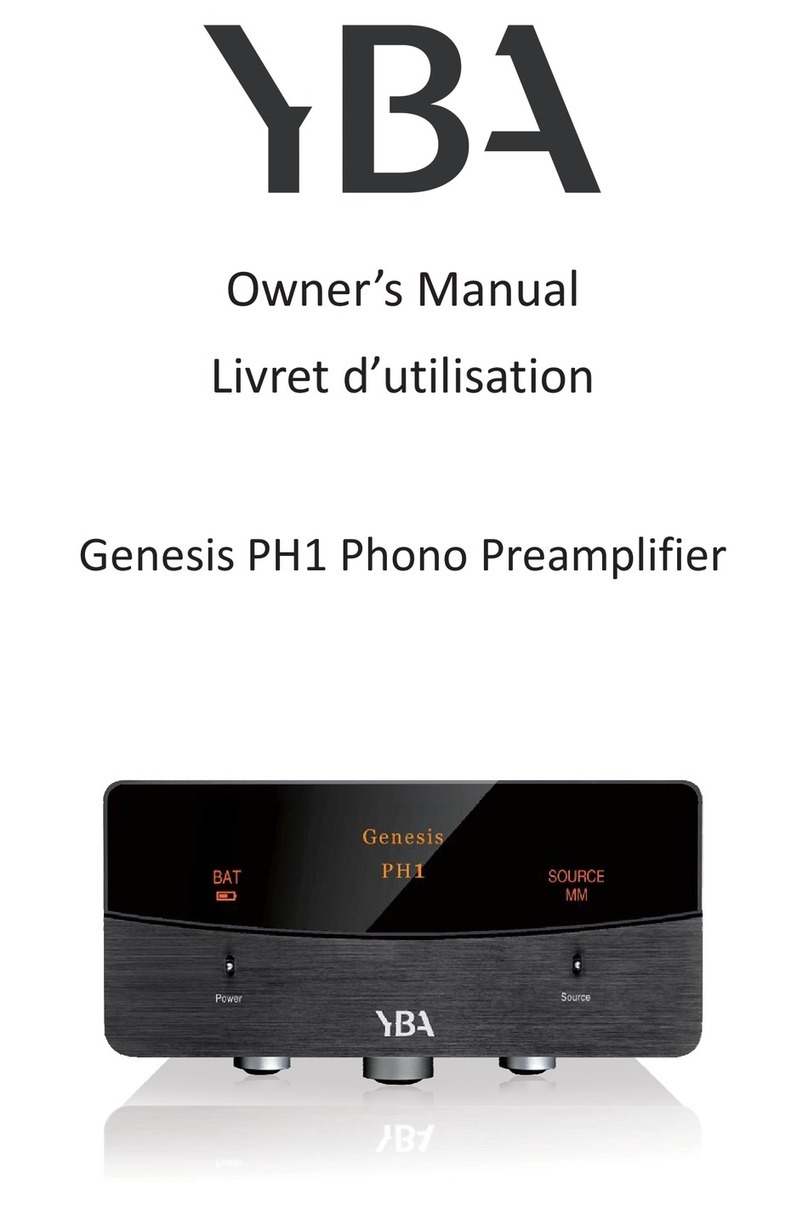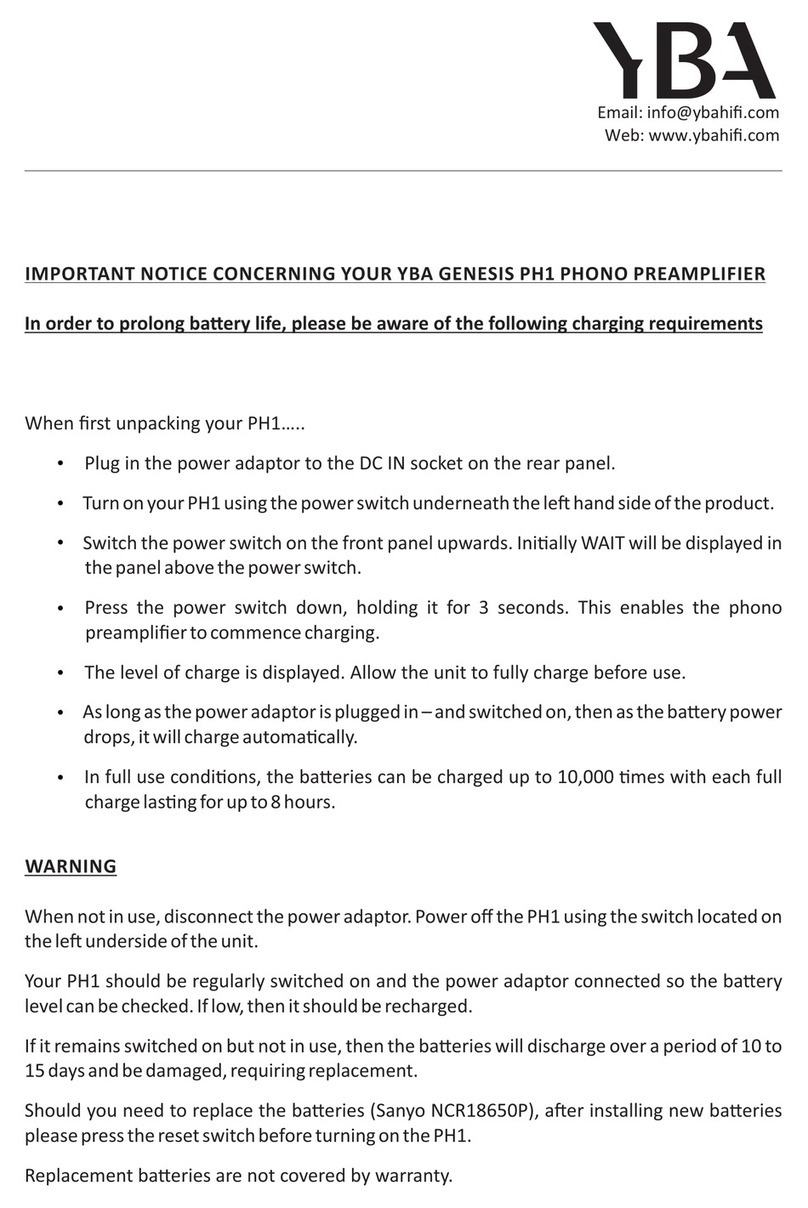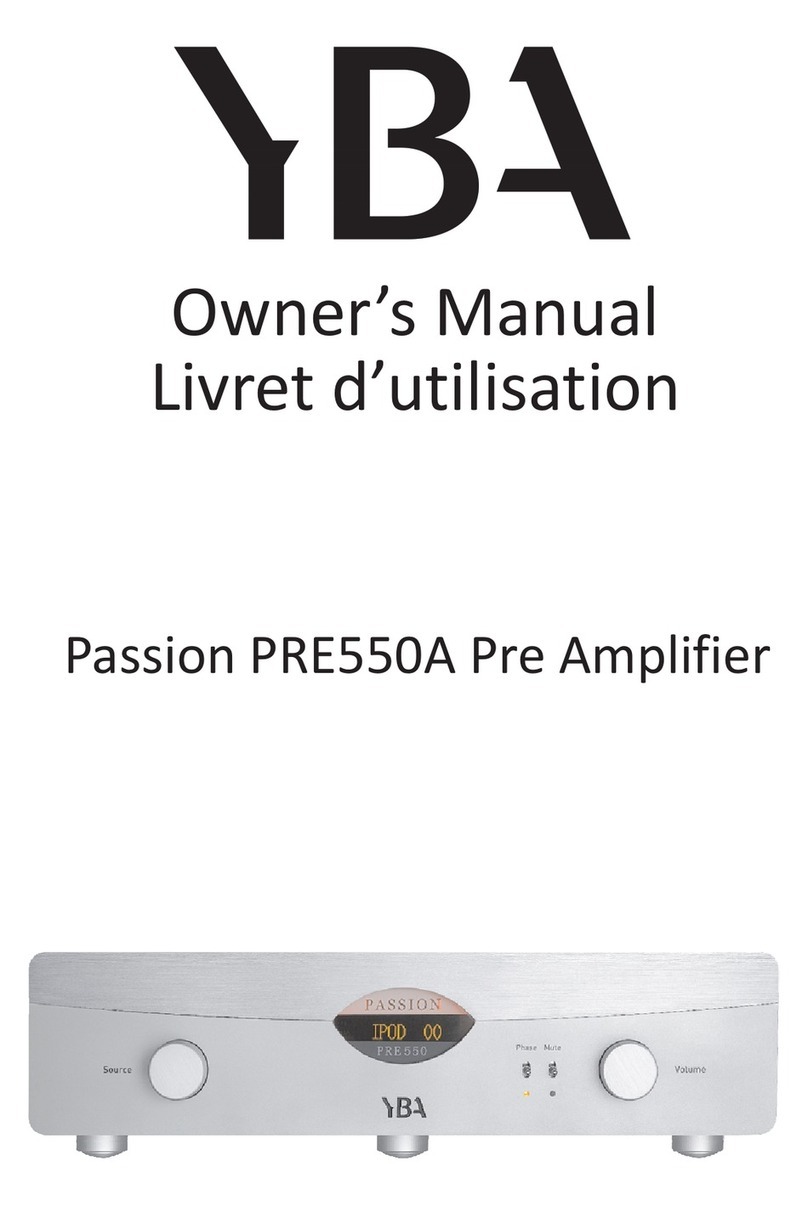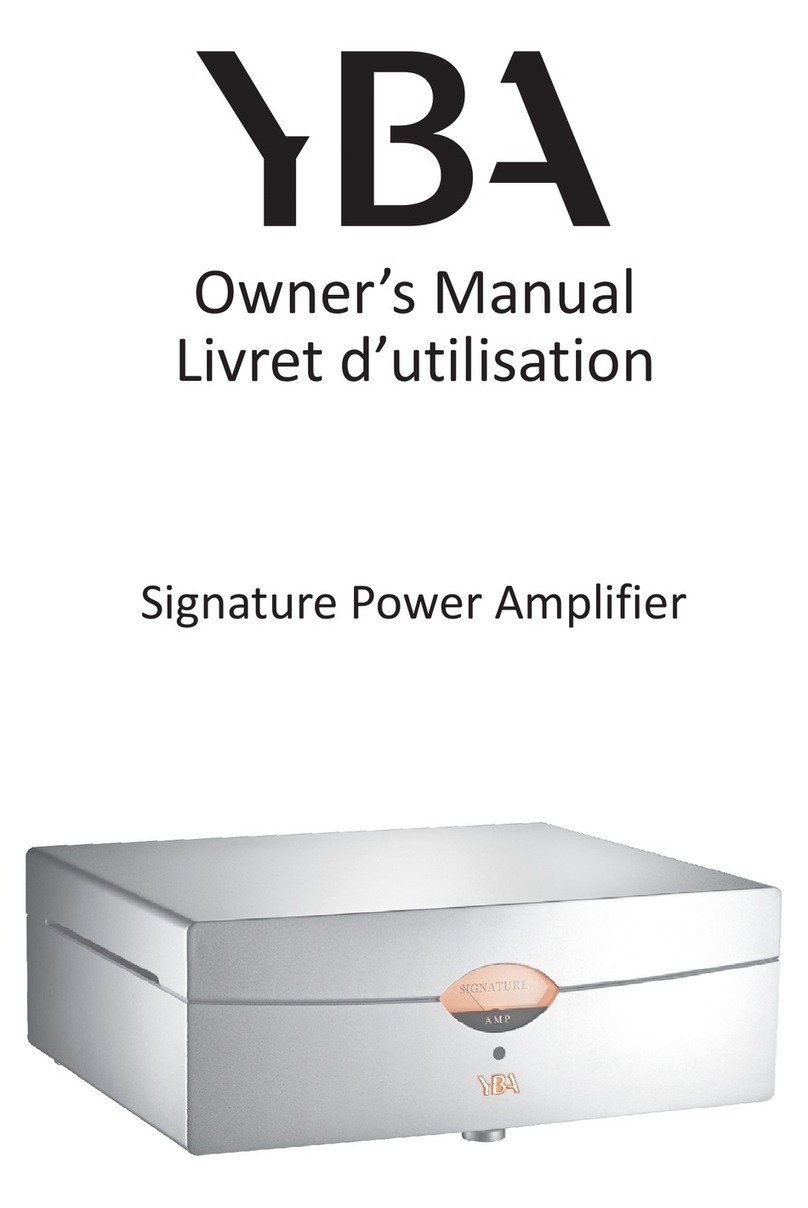REAL PANEL FUNCTIONSREAL PANEL FUNCTIONS
1. 5.1 Audio Output1. 5.1 Audio Output
The Pre-2DSP provides a stereo output pair for the Left and
Right front and Surround speakers, a single monaural
output for the Subwoofer, and a single monaural output
for the center Speaker. Connect these outputs to inputs of
your power Amplifiers.
The 5.1 Analog audio Input connections accept six
channels of processed analog output of a DVD player or
DVD Audio player or processor with discrete outputs.
Connect the six discrete outputs of your source
component to the corresponding 5.1 Analog inputs of the
Pre-2DSP.
3. A2, A3 Analog Audio Inputs
3. A2, A3 Analog Audio Inputs
5. Tape (Monitor) Play / Rec
5. Tape (Monitor) Play / Rec
2. A1 5.1 Audio Input2. A1 5.1 Audio Input
Two Analog Audio inputs are compatible with typical
andlog line level sources. Connect the left and right
analog audio output of your audio source componets to
any of these two analog audio inputs.
Connect the TAPE Monitor PLAY / REC jacks to the PLAY(Line
out) / REC(Line in) jacks of a tape deck or MD recorder.
11. AC Fuse11. AC Fuse
Use the supplied power cord to connect the Pre-2DSP to
a wall receptacle.
12. AC Line Cord Receptacle12. AC Line Cord Receptacle
4. A4. REC Analog Audio Inputs
4. A4. REC Analog Audio Inputs
Analog Audio input. It can connect to a VCR`S audio
outputs.Analog Audio record output for VCR recording. It
can connect to a VCR`s audio outputs.
These jacks Outputs provide +12 Volt DC trigger to
activate equipment such as power amplifiers or relays.
Connect these outputs to the DC input of the component
you want to activate.
10. 12V System Control10. 12V System Control
7. D4 Optical Digital Input7. D4 Optical Digital Input
This is optical digital input jacks.
Connect the 75 optical or coaxial digital record outputs
to the digital input of your digital recording component.
8.9. Optical & Coaxial Digital Output8.9. Optical & Coaxial Digital Output
220V 50Hz 3.15A , 117V 60Hz 3.15A , slow-bow
UP-GRAGE for EX 6.1.
13. Rear Center Output13. Rear Center Output
Component video input connect this jacks to the
component video out of DVD player or any video.
14. Rear Center Output14. Rear Center Output
15. Component Video Input15. Component Video Input
Connect this jacks to the component video out of second
DVD player or any video player.
Connect this jacks to the component video in of the TV
monitor.
17. Video Input17. Video Input
16. Component Video Output16. Component Video Output
V1~V4 all are video input jacks connect any of them to
the video out of DVD player or any video player.
S1~S4 all are S-video input jacks, connect any of them to
the S-video output of DVD player or any video player.
19. S-Video Input19. S-Video Input
18. V4/Rec and OSD/Monitor18. V4/Rec and OSD/Monitor
V4 is composite video output, connect this jacks to the
video in of DVD player or any video player for video
recording, OSD monitor jacks is also a composite video
output, connect this jacks to the video in of your TV
monitor for the function of Pre-2DSP can splay on the
screen.
S4 is a S-video output jacks, connect this jacks to the S-
video in of DVD player or any video player for recording,
S-OSD monitor jacks is a S-video output jacks, connect this
jacks to the S-video in of DVD player or any video player
for the function of Pre-2DSP can display on the screen.
20. S4/Rec and OSD/Monitor20. S4/Rec and OSD/Monitor
21. Main AC Switch21. Main AC Switch
This is the main power switch for the Pre-2DSP, in the off
position, all function are disabled, including the front
power switch.
6
6. D1, D2, D3 COAXIAL Digltal Inputs
6. D1, D2, D3 COAXIAL Digltal Inputs
These three sockets all coaxial digital inputs.