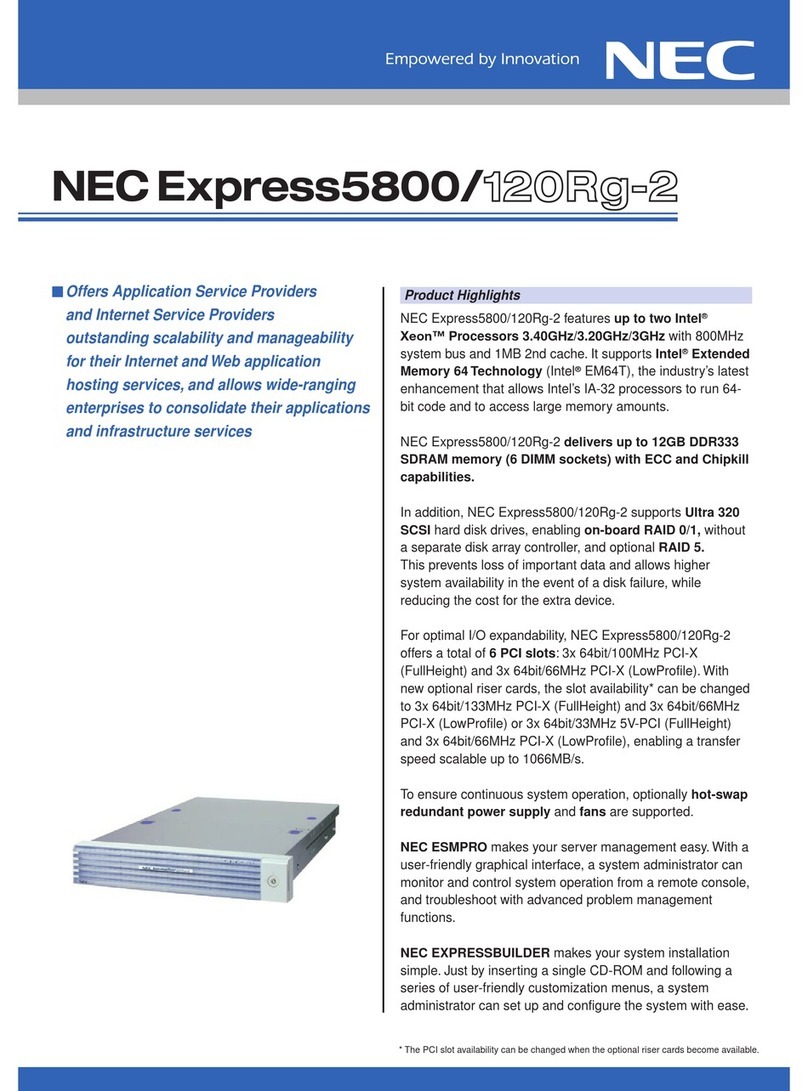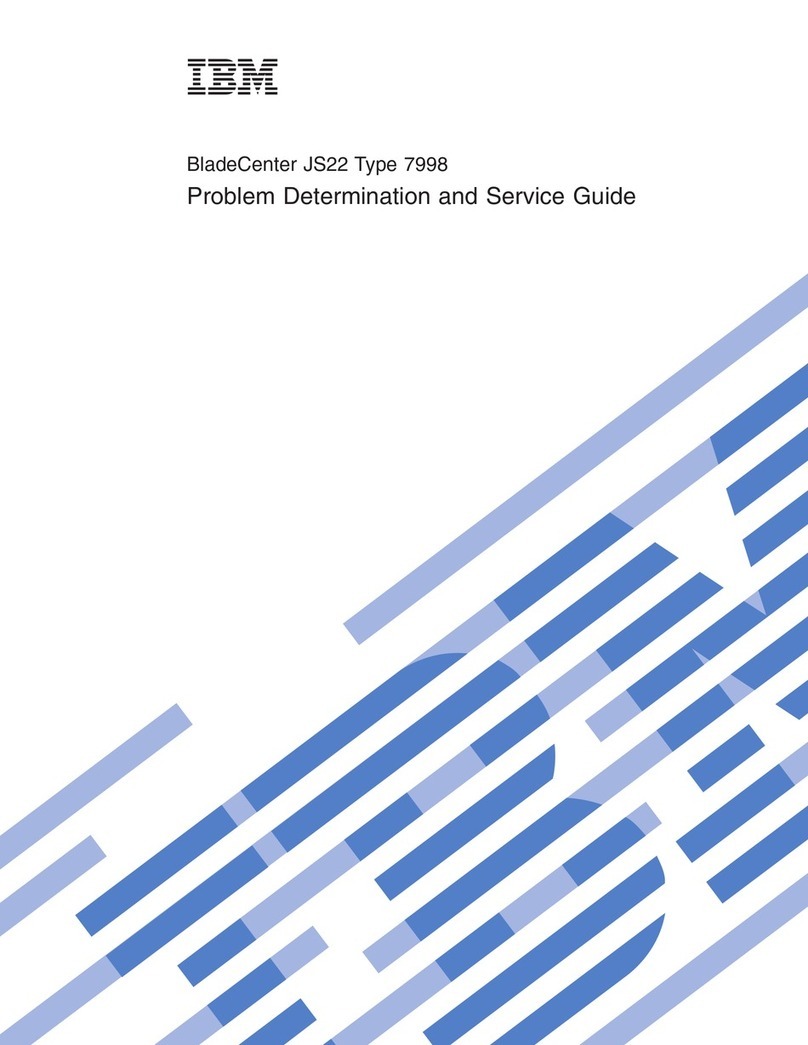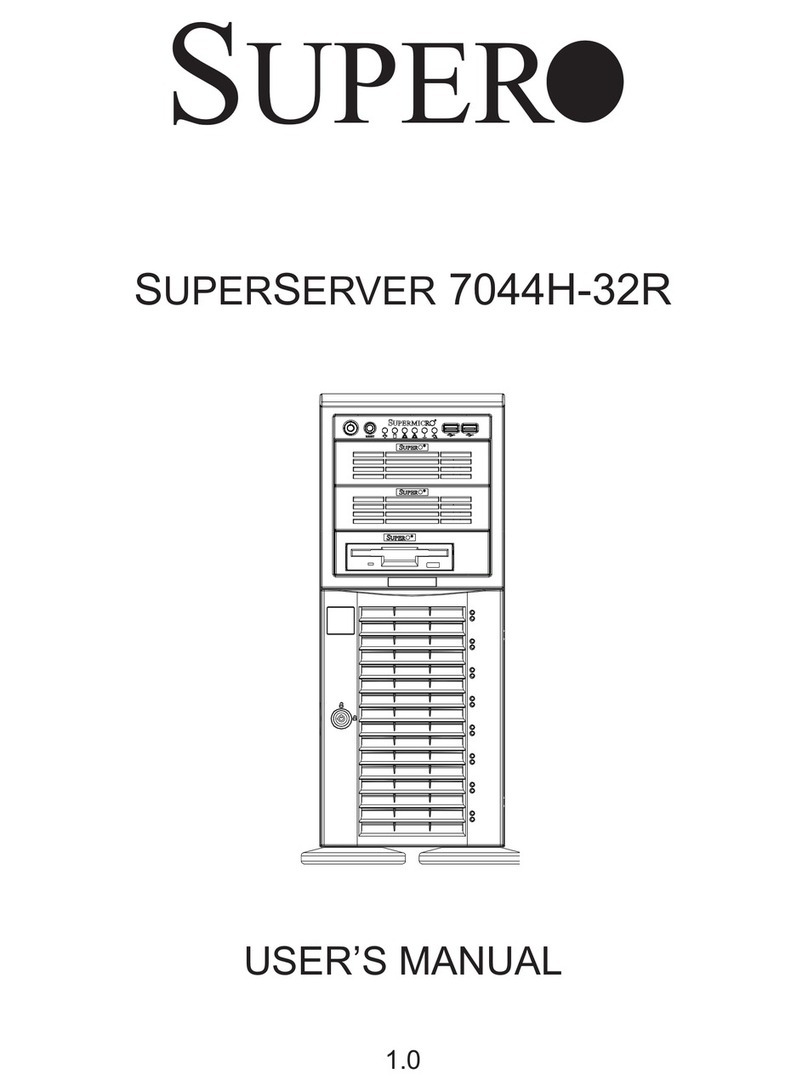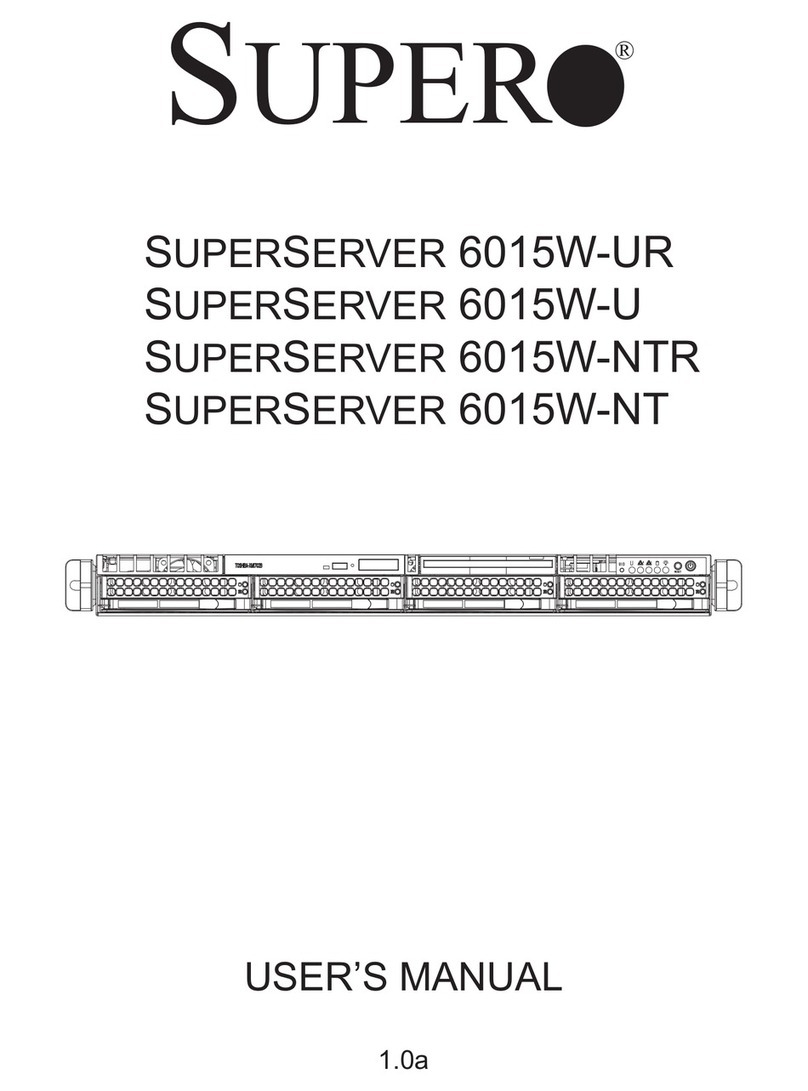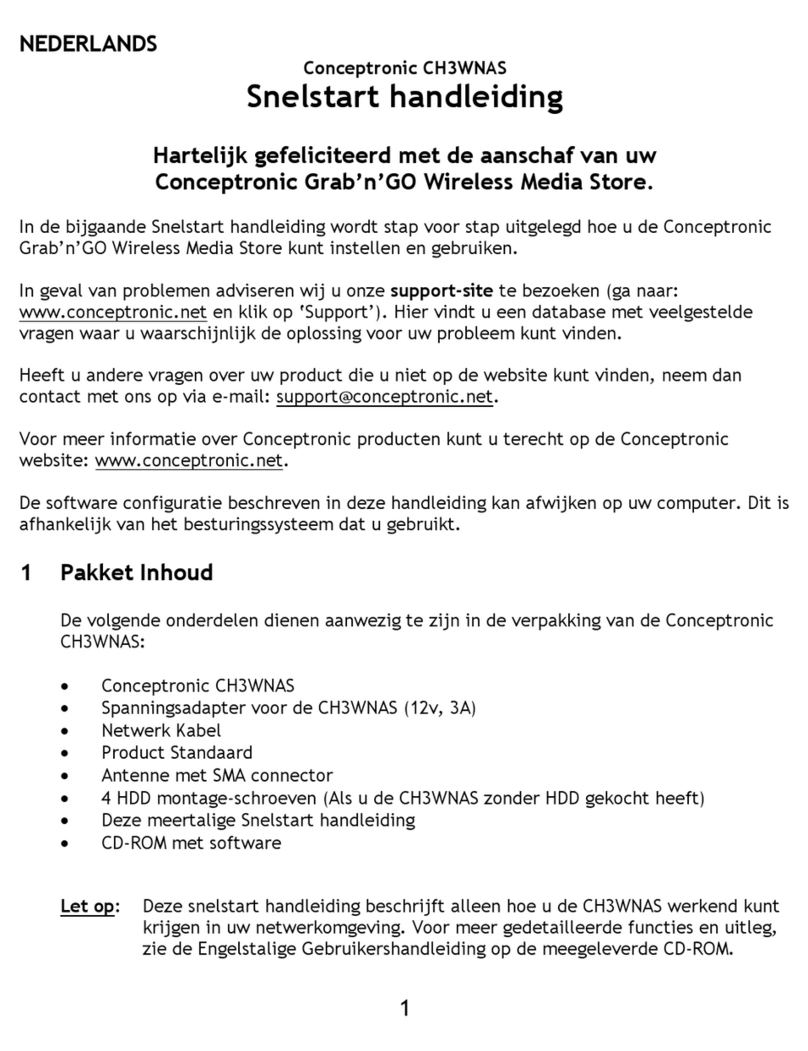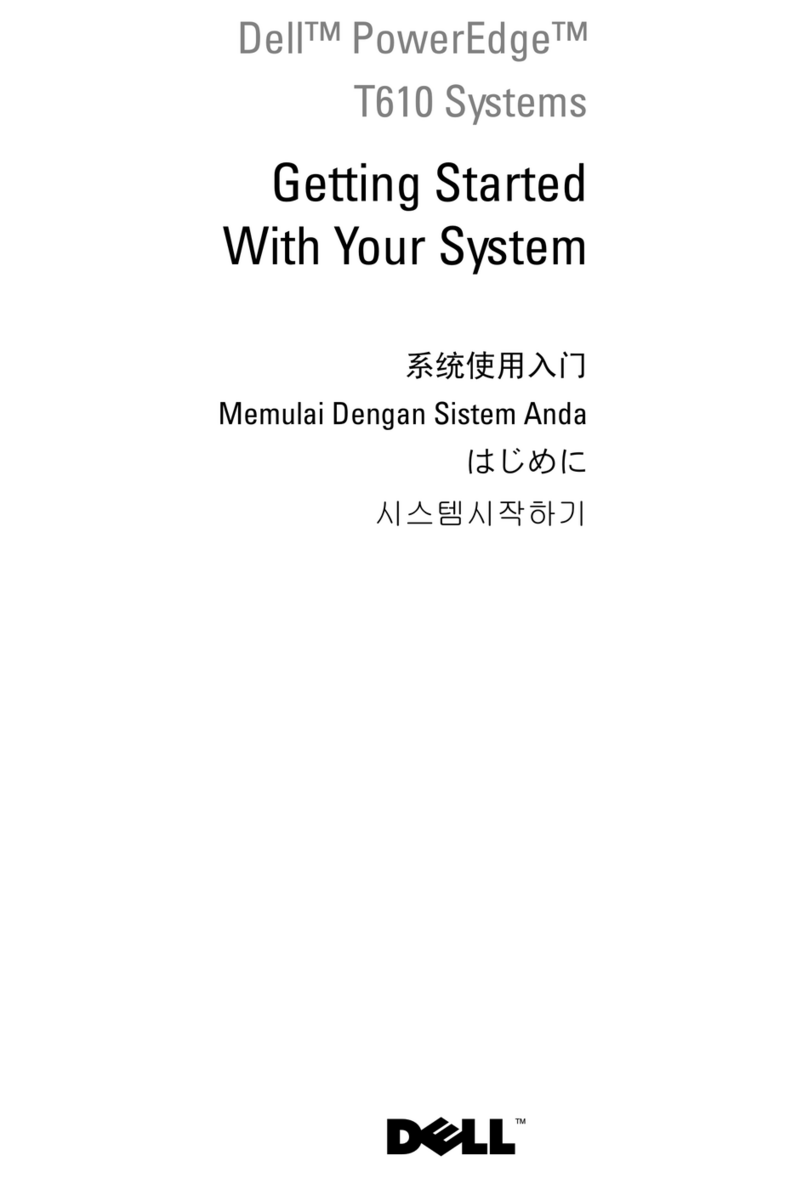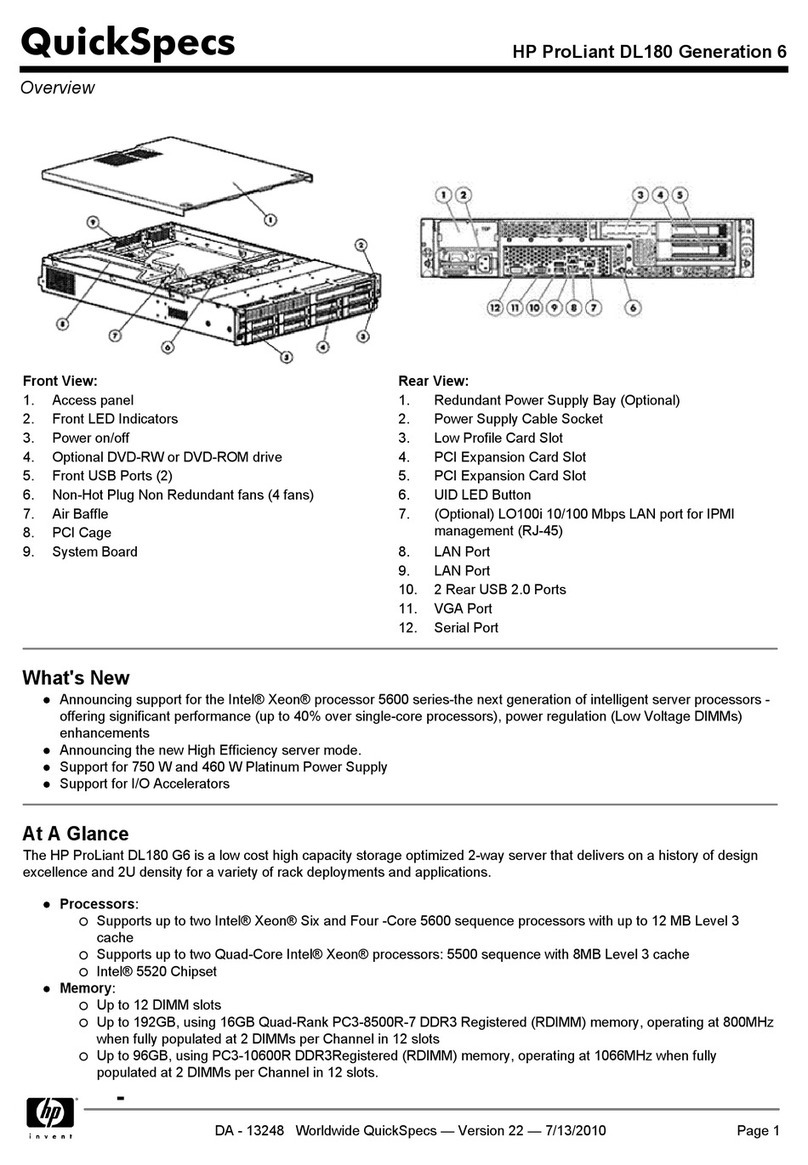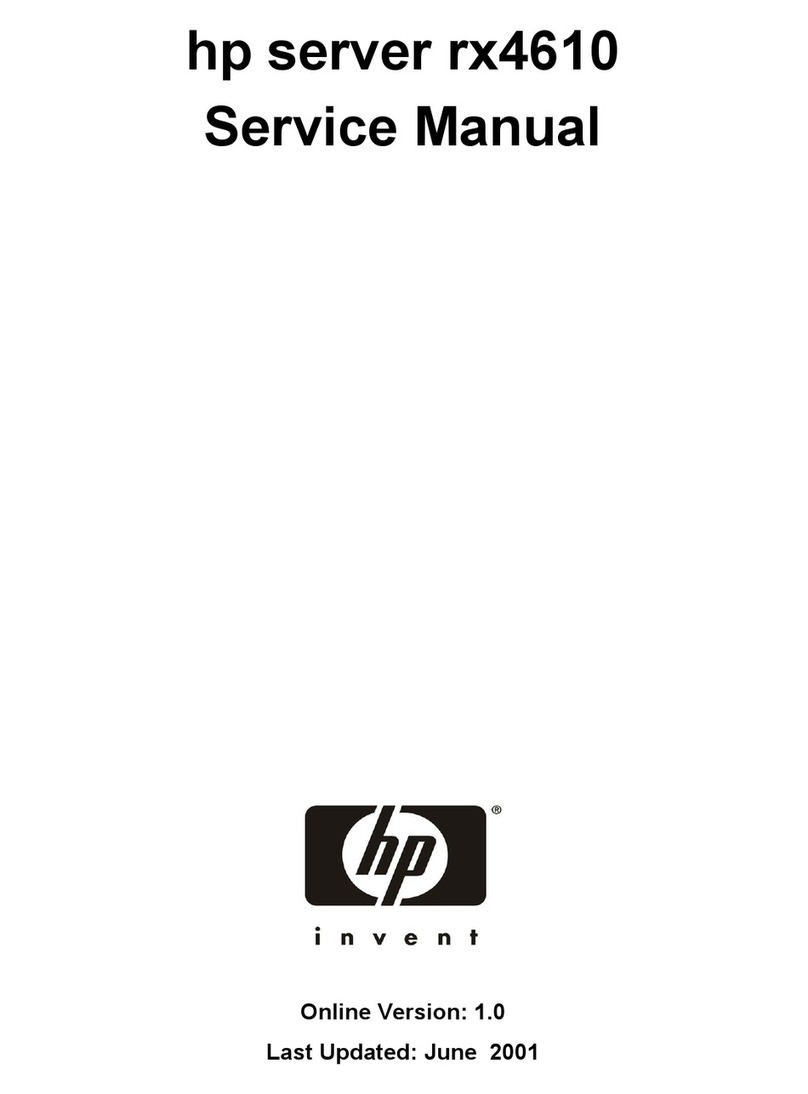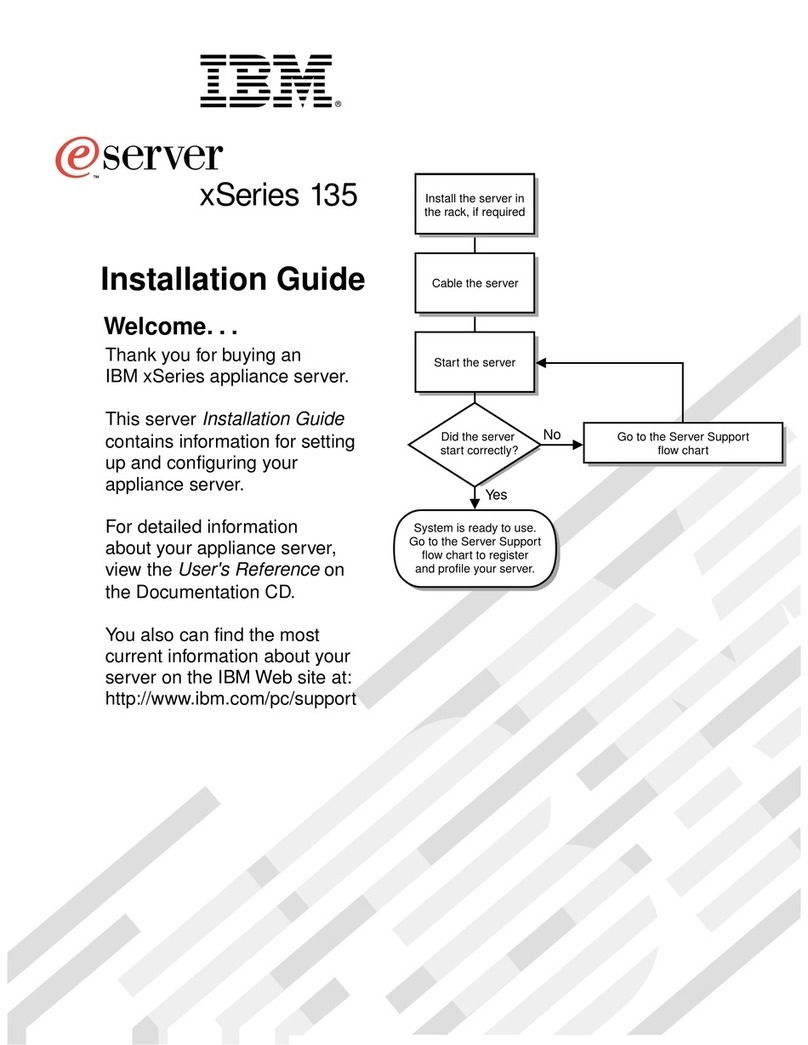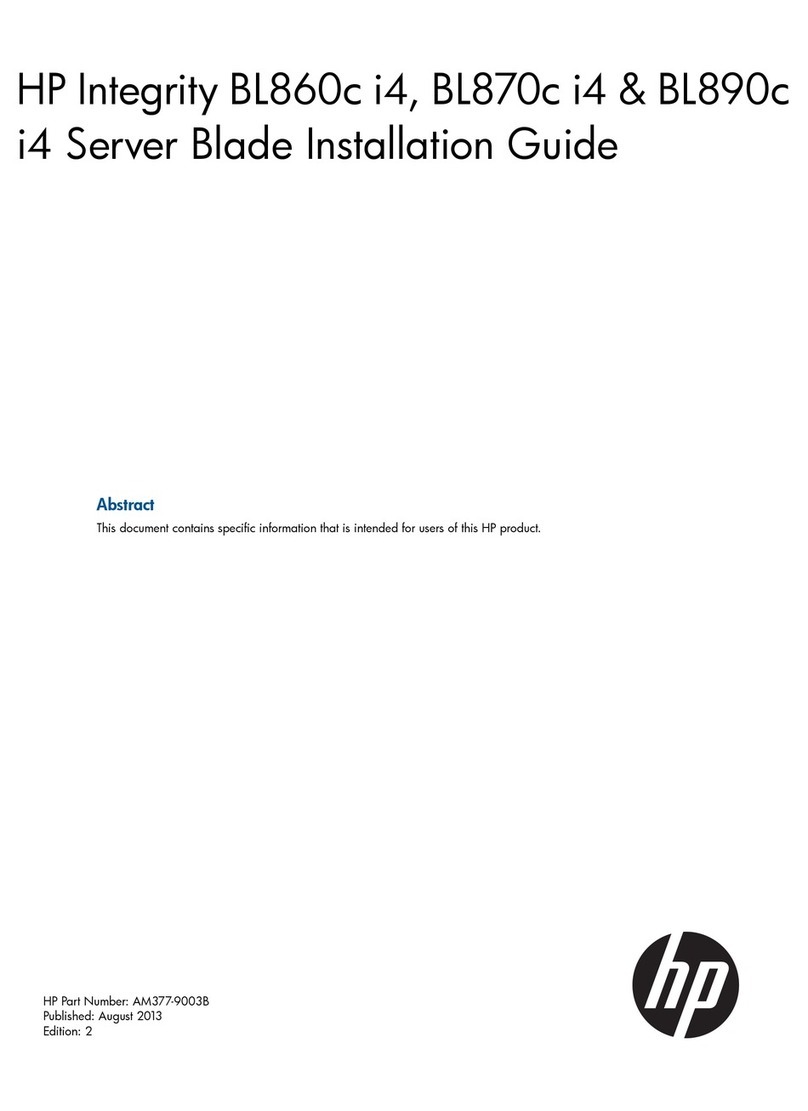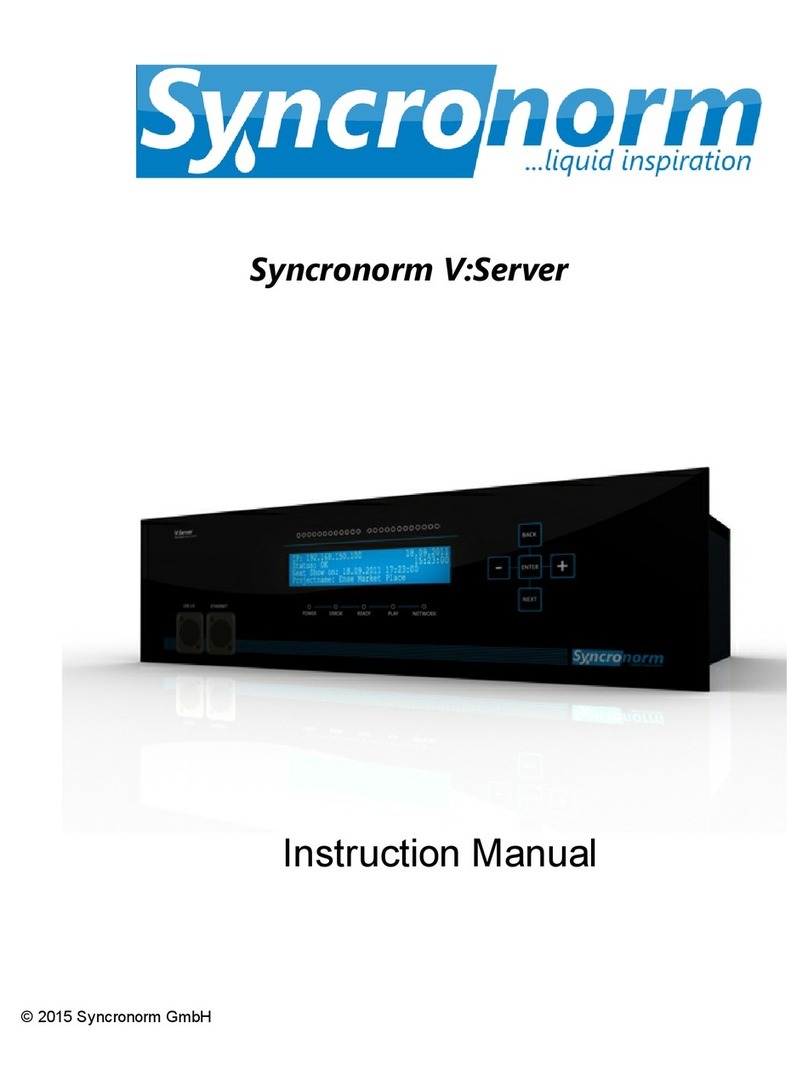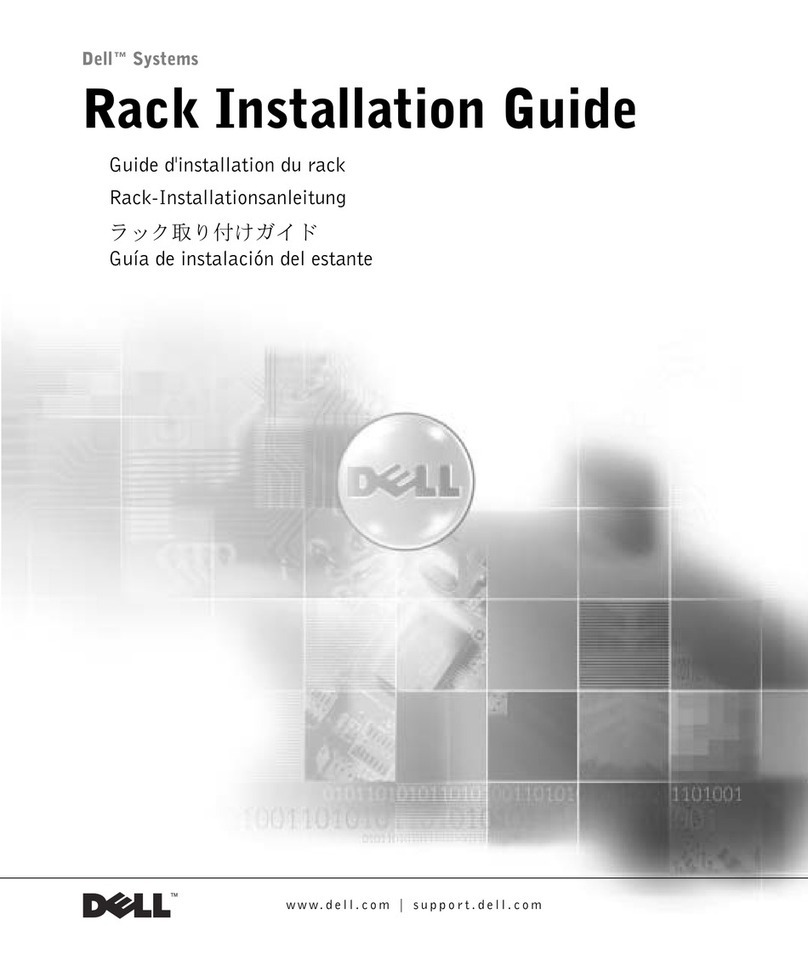Yeastar Technology BizFAX User manual

Server Guide
2.1.2.1
(English Version)
Yeastar Technology Co., Ltd.

BizFAX Server Manual
www.yeastar.com Page 2
Table of Contents 0
1. Introduction..................................................................................... 4
1.1 Product Introduction..................................................................... 4
1.2 Functions.................................................................................... 4
1.3 Hardware.................................................................................... 6
1.4 Package Contents......................................................................... 7
2. Hardware Installation........................................................................ 8
2.1 Running Environment ................................................................... 8
2.2 Hardware Connection ................................................................... 8
3. Managing BizFAX ........................................................................... 9
3.1 Log in......................................................................................... 9
3.2 Manager Log In ........................................................................... 9
3.3 Status and Management ..............................................................11
3.3.1 Line Status ...........................................................................11
3.4 General Settings .........................................................................12
3.4.1 Fax Extension .......................................................................12
3.4.1.1 Physical Fax Machine Extension..........................................13
3.4.1.2 Virtual Fax Extension........................................................14
3.4.2 Trunk...................................................................................16
3.4.3 Outbound Routes...................................................................17
3.4.3.1. Buildup Outbound Routes.................................................17
3.5 Inboud Call Settings....................................................................19
3.5.1 Auto Attendant......................................................................19
3.5.1.1 Setup Auto Attendant .......................................................19
3.5.2 Inbound Routes.....................................................................21
3.5.2.1 Buildup Inbound Routes....................................................21
3.5.3 Blacklist ...............................................................................22
3.6 System Settings..........................................................................24
3.6.1 Gnereal Settings....................................................................24
3.6.2 System Prompts....................................................................25
3.6.3 Advanced Module Settings ......................................................27
3.6.3.1 Email Server Settings .......................................................27
3.6.3.2 SMS Service Settings........................................................28
3.6.4 Backing up & Restore.............................................................28
3.6.5 Administrator........................................................................29
3.7 Reports .....................................................................................30
3.7.1 Fax Logs ..............................................................................30

BizFAX Server Manual
www.yeastar.com Page 3
3.7.2 Call Logs ..............................................................................30
4. Using BizFAX...................................................................................33
4.1 Usage of Sending Fax ..................................................................34
4.2 Usage of Receiving FAX................................................................35
Appendix A Modify BizFAX IP Address.....................................................36
Appendix B Customizing WAV Format.....................................................40
Appendix C Country/Region List ............................................................42

BizFAX Server Manual
www.yeastar.com Page 4
Introduction 1
You may skip section 1- Introduction and directly move to section 2- Before
you Proceed. However, we recommend reading through the introduction to
familiarize yourself with the features and functions of BizFAX and help
improve its operation. Thank you for purchasing BizFAX!
1.1 Product Introduction
BizFAX — Paperless Fax Server
BizFAX paperless fax system is an intelligent fax server that combines the
traditional fax technology and network technology.
After connected the PSTN telephone line and built up the connetion with the
LAN or internet, by using the BizFAX Client software on their computers,
users can easily to create a safe, efficient and affordable fax system for
enterprise.
Through BizFAX Client software, every user is able to get the auto-receive,
auto-fax and management features. When sending a fax, users only need to
submit file to BizFAX server, and then system will auto fax the files in order.
Administrator has the authority to configure the system parameters and
manage the users’ information.
1.2 Functions
1. Auto Receive & Send Fax
To receive and send faxes automatically on computer that dispense with
additional fax machine, BizFAX delivers a significant reduction in document
delivery costs by eliminating the need for paper-based print, stand-alone fax
machines and associated maintaenance, supply and labor costs. All the
operations of traditional fax like print, dial, fax, re-dail when busy, postpone
delivery or send in groups can be easily done within few seconds.
2.Electronic Signature
BizFAX system help users to make their own signature and company stamp
on a electronic document directly. All the signatures and stamps are safely

BizFAX Server Manual
www.yeastar.com Page 5
protected and managed through high-end cryptography technology.
3.Remote Receive & Send Fax
Users are allowed to check and send faxes remotely by using BizFAX Client
software at any time any places as long as they can access into internet.
4. Intelligent Voice Operating System
When receiving a fax, BizFAX will auto play the voice prompts. User can
customize the voice files according to their own demands.
5. System Shareable
Users will be glad to get rid of an uninteresting task that must run around in
order to make a fax. They can send or receive a fax on any of the computers
in LAN. Moreover, BizFAX will auto send a document to corresponding
extension after received a fax.
6. Multiple-Line Support
If there is quantity of documents waiting to receive or send, system will find
an idle line automatically and balance the load among lines.
7. Auto converting format
BizFAX can auto convert documents in any format (word, excel, pdf, jpg and
gif) to required TIFF format before sending out.
8. Listing of task
All of the submitted fax tasks will form a fax queue automatically before
sending out by BizFAX.
9. Send Group Faxes
Simple organize the different users to a group for sending faxes to they at
the same time. All the success and failure fax information are recorded on
history for reference.
10. Retry of failed fax
We will try the best to ensure each fax can be sent successfully to the
destination in time. When the other party is busy, unanswered or something
else that result in the failure, system will auto resend fax. Here user can set
the time (when) and number of retry times.
11. Auto Distributing
BizFAX can auto distribute the received faxes to corresponding users by
user’s extension number. If system is uncertain of the receiver, fax
administrator will get the faxes and mange them together.

BizFAX Server Manual
www.yeastar.com Page 6
12. Internally Transferring
It supports the free fax and document transfer internally among all virtual
fax extension users.
13. FAX Notifier
BizFAX will send a notifier to sender whether it successfully finishes the fax
task or not. Either of the computers in LAN receives a fax, system auto will
notify users in time to view and back up all the received and sent faxes.
14. Fax to E-mail
When system is auto distributing the received faxes, and meanwhile it is
sending faxes to a pre-set Email address once users enable the Fax to Email
function.
15. Caller ID
BizFAX support the international FSK CID format and recognize the fax
source correctly for block spam faxes directly.
1.3 Hardware
1.Front
Figure 1-1 BizFAX Front

BizFAX Server Manual
www.yeastar.com Page 7
2.Back
Figure 1-2 BizFAX Backside
Number Description
①Power Connection
②Internet Connection(RJ45)
③FXO Port:Connect with(PSTN)lines
④FXS Port:Connect with physical fax machine
Note:LED On:
LED (Green): stands for FXS port
LED (Red): stands for FXO port
1.4 Package Contents
▲1 Unit of BizFAX Server
▲1 Power Cable
▲1 Internet Line
▲Few telephone lines [RJ-11]
▲1 Installation CD including User Manual
Note: If any of the above items is damaged or missing, contact your reseller.
②
④
①
③

BizFAX Server Manual
www.yeastar.com Page 8
Hardware Installation 2
2.1 Running Environment
1.Environment
Temperature:+10~35℃
Humidity:20~80%rh
2.Network devices:
Net cable:RJ-45 line
Telephone:RJ-11 telephone lines
2.2 Hardware Connection
1.Connect internet into internet interface on BizFAX and LAN port on
PBX.
2.Connect PSTN line into BizFAX’s FXO port.
3.Connect BizFAX’s FXS port and physical fax machine by phone line
(Rj-11).
4.Connect power cable with BizFAX’s power interface.
5.Put on power to start system.

BizFAX Server Manual
www.yeastar.com Page 9
Managing BizFAX 3
3.1 Log in
1.Put on power with BizFAX server.
2.Double click icon to open the IE browser, and input the IP address of
BizFAX server.
If user is first time to configure BizFAX by web, please use the BizFAX default
IP address to log in: http://192.168.5.66:8080
3.2 Manager Log In
The default Username is admin and password is password.

BizFAX Server Manual
www.yeastar.com Page 10
Figure 3-1
If the next page is abnormal after you login, that mainly because of the
safety setting of IE browser. Click here link on this page and follow the
guides to restore the normal page.

BizFAX Server Manual
www.yeastar.com Page 11
3.3 Status and Management
3.3.1 Line Status
Figure 3-2
Description of all BizFAX Status:
Fax Extension:
Virtual Fax Extension:
1) : Extension is not login
2) : Extension is idle
3) : Extension is in service

BizFAX Server Manual
www.yeastar.com Page 12
Physical Fax Extension:
1) : Extension is not login
2) : Extension is idle
3) : Extension is in service
Trunk:
PSTN Trunks:
1) : Red— indicates failed initialization.FXO port hasn’t connected
with PSTN line.
2) : Blue— indicates succeeded initialization.Trunk is idle.
3) : Green—indicates succeeded initialization. Trunk is in service.
3.4 General Settings
3.4.1 Fax Extension
Fax extension has two kinds: physical fax machine extension(FXS)and
virtual fax extension.

BizFAX Server Manual
www.yeastar.com Page 13
Figure 3-3
3.4.1.1 Physical Fax Machine Extension
1. Add Physical Fax Machine
Physical fax exetension is configured through Serve’s Config.Wizard, it
needs the Yeastar’s hardware card support.
It’s impossible to add Physical fax exetension directly on homepage, but you
can plug the TDM800 card with FXS modules, through this way you can get
more physical fax extensions after finishing the ‘Config.Wizard’. The newly
generated fax extension will be showed as ‘Undefined’ and status is ‘Error’;
the extension can’t be used until you configure it. Please refer to ‘Edit
Physical Fax Machine (FXS) Extension’.
2. Edit Physical Fax Machine(FXS)Extension
You should fill in the following blacks:
1.Extension Info
·Account – Extension number
2.User Profile
·Name – User Name/ Nickname

BizFAX Server Manual
www.yeastar.com Page 14
·Group – group contacts on Client
Figure 3-4
3.4.1.2 Virtual Fax Extension
1. Add Virtual Fax Extension
You should fill in the following blacks:
1.Extension Info
·Account – Extension number (SIP number)
·Password
User can login the BizFAX Client on this account.
2.User Profile
·Name – User Name/ Nickname
·Group – group contacts on Client
·Mobile Phone Number
·Send Fax to Email – once enable this function, system will send the
received fax to user’s Email address.
· E-mail address: be used to receive fax

BizFAX Server Manual
www.yeastar.com Page 15
Figure 3-5
2. Remove Virtual Fax Extension
Click the extension that you want to remove, and click ‘Delete Extension’
key.

BizFAX Server Manual
www.yeastar.com Page 16
3.4.2 Trunk
Figure 3-6
Trunk is configured through Serve’s Config Wizard, it needs the Yeastar’s
hardware card support.
Add PSTN(FXO)Trunk
It’s impossible to add PSTN trunk directly on homepage, but you can plug the
TDM800 card with FXO modules, through this way you can get more PSTN
trunks after finishing the ‘Config.Wizard’. The trunk can be available when you
plug PSTN line into the FXO port on the TDM800 card.
Add SIP Trunk(T.30/T.38)
SIP trunk (T.30/T.38) can not work until you fill in the SIP information correctly,
you can ask VOIP Provider about details.
Add E1 Trunk
It’s impossible to add E1 trunk directly on homepage, but you can plug the

BizFAX Server Manual
www.yeastar.com Page 17
YE110 card in the server, through this way you can get E1 trunks after finishing
the ‘Config Wizard’.
3.4.3 Outbound Routes
Outbound routing mainly works for gudies outgoing calls to go through
trunks.
Figure 3-7
3.4.3.1. Buildup Outbound Routes
1)Click ‘Add Outboud Route’ and fill in the name of outbound route on ‘General’.
2)Dedicate routings for different type of calls.
On ‘Apply this rule to’ , please fill in the following blacks:
·Calls to Numbers starting with - To allow all those outgoing call numbers begin
by this prefix number to use this outbound route.
For example, if set this prefix as 9, then all the telephone numbers that begin by
9 will call out through this routing.
·Calls from Extension(s)– Extensions allowed to use this routing.

BizFAX Server Manual
www.yeastar.com Page 18
3)Appoint a calling way for outgoing calls
‘Make outbound calls on’,you can choose the type of trunk
1. All trunks
2. All SIP trunks
3. All PSTN trunks
4. All E1/T1 trunks
5. Customized – User can appoint other type of trunk
4)Other
Deleted Prefix Count: If you set the number is 1, when you dial number
91234567, system will delete the first number 9, and the real dialing out
number would be 1234567; if you set the number is 2, system will delete the 91,
and the real dialing out number would be 234567.
Direct-Out number: If you set a number here, all the outging calls thourgh this
route will guide to this number directly. It usually use for multi-branch
connection.
Figure 3-8
3.4.3.2. Remove Route

BizFAX Server Manual
www.yeastar.com Page 19
Click on the route and then click ‘Delete Selected route’.
3.5 Inboud Call Settings
3.5.1 Auto Attendant
The auto attendant plays: Welcome to xxx Company. For product
information, please press 1; For technical support, please press 2; For help
press 0 or dial extension number directly.
Figure 3-9
3.5.1.1 Setup Auto Attendant
Click ‘Add Auto Attendant’ as shown on Figure 3-10
1)Name (Virtual Fax Extension Number)
2)Click ‘View’ to choose the voice file you want to upload. This file will copy to
BizFAX system \prompts\MusicOnHold catalog. Please refer to Appendix A
3)Whether to enable ‘Direct Dial to Extension Number’ or not
If disable it, user has no right to call extensions directly except press the

BizFAX Server Manual
www.yeastar.com Page 20
number (DTMF) on IVR.
If enable it, user is able to call extension directly as well as pressing the keys
provided by IVR (DTMF).
4)Make IVR on Menu
Choose the action for corresponding key. You have three options here,
Extension, virtual extension number(IVR or Ring Group) or fill in telephone
number directly.
Figure 3-10
3.5.1.2 Remove IVR
Select the item you’d like to remove and click ‘Delete Selected’ key.
Other manuals for BizFAX
1
Table of contents
Other Yeastar Technology Server manuals