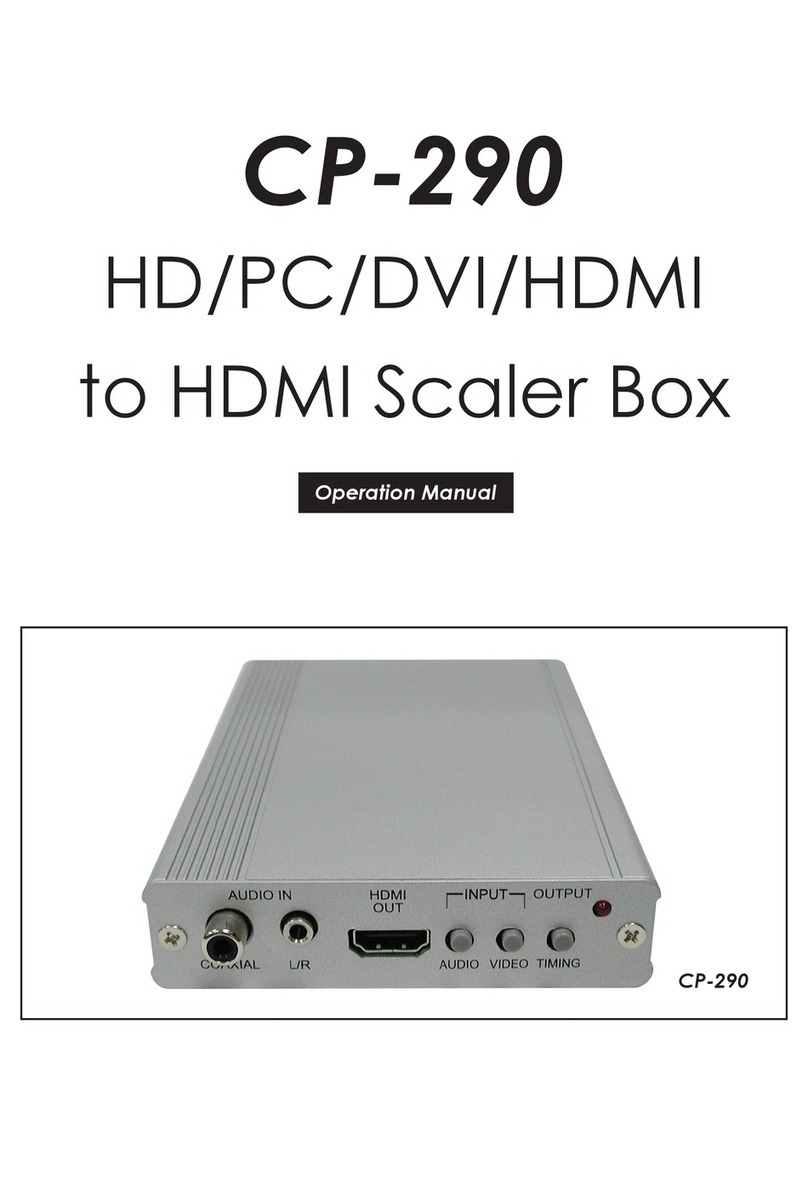3
5. FEATURES
• HDMI 2.0 and DVI 1.0 compliant
• HDCP 1.x and 2.2 compliant
• 8 video inputs (1×USB-C, 1×DisplayPort, 5×HDMI, 1×VGA)
• 2 mirrored video outputs (1×HDMI, 1×HDBaseT)
• Supports switching and scaling of all AV inputs for display over the
mirrored HDMI and HDBaseT outputs
• Supports up to 4K UHD (18Gbps, 4K@50/60Hz 4:4:4, 8-bit) digital video
input (HDMI, USB-C, DP) and output (HDMI)
• VGA input supports resolutions up to 1080p60/WUXGA (RB)
• HDBaseT output supports resolutions up to 4K@60Hz (4:2:0, 8-bit) or
4K@30Hz (4:4:4, 8-bit). 4K@50/60Hz (4:4:4, 8-bit) or 4K@any (10/12-
bit) sources will be automatically color space converted to fi t within the
available bandwidth
• Supports Deep Color input and output up to 12-bit (Bypass only)
• Supports 10-bit and 12-bit HDR (High Dynamic Range) input/output (HDMI
Bypass only)
• HDBaseT output extends video, audio, and data over a single Cat.5e/6/7
cable and can reach distances up to 100m/328ft at 4K when using
Cat.6A/7
• Supports pass-through of many audio formats including LPCM (up to 8
channels), Bitstream and HD Bitstream
• Audio mixer function allows the mixing of audio from any LPCM 2.0 audio
source with the microphone input
• Trigger Control Keypad support for easy, single-button, function activation
(Optional)
• Supports standard PoH (PSE) from the HDBaseT output to a connected
HDBaseT (PD) receiver (compatible receivers only)
• USB Type-C port provides up to 60W of power to connected devices
• Comprehensive EDID and HDCP management
• Controllable via front panel controls with OSD, RS-232, Telnet, WebGUI,
and triggers