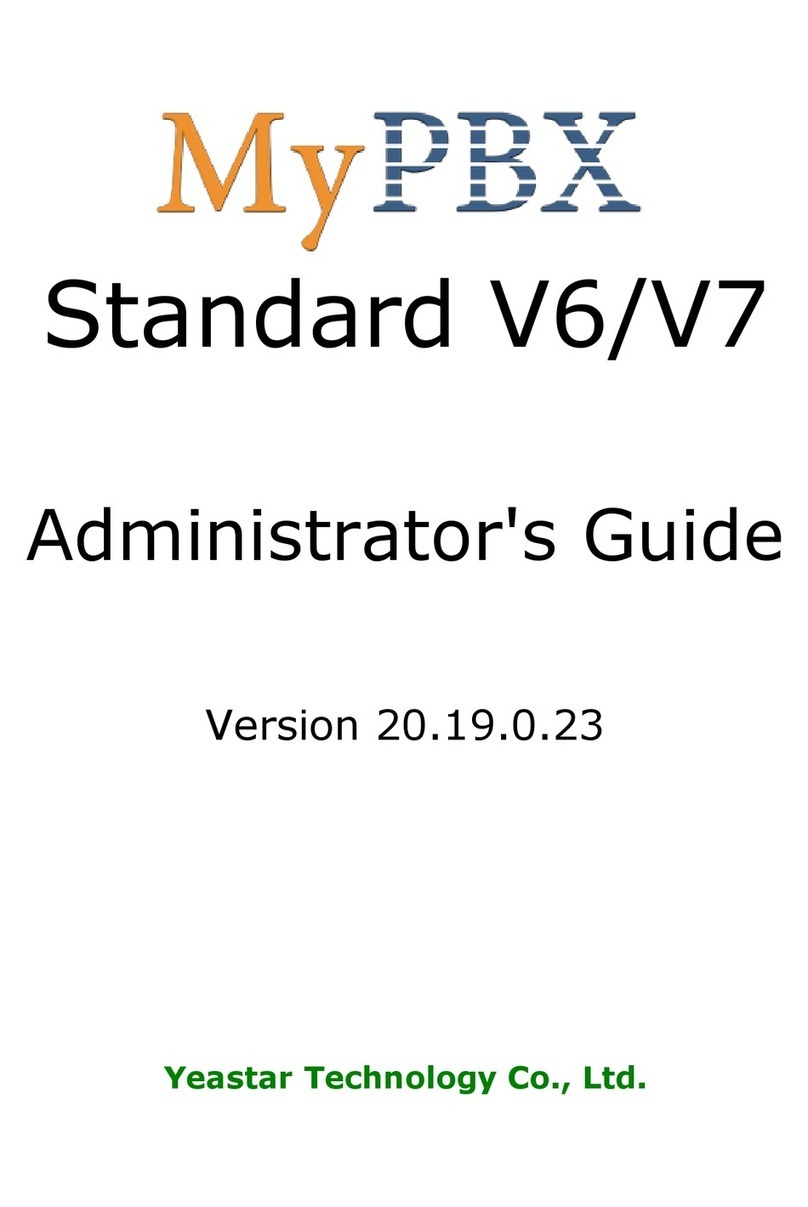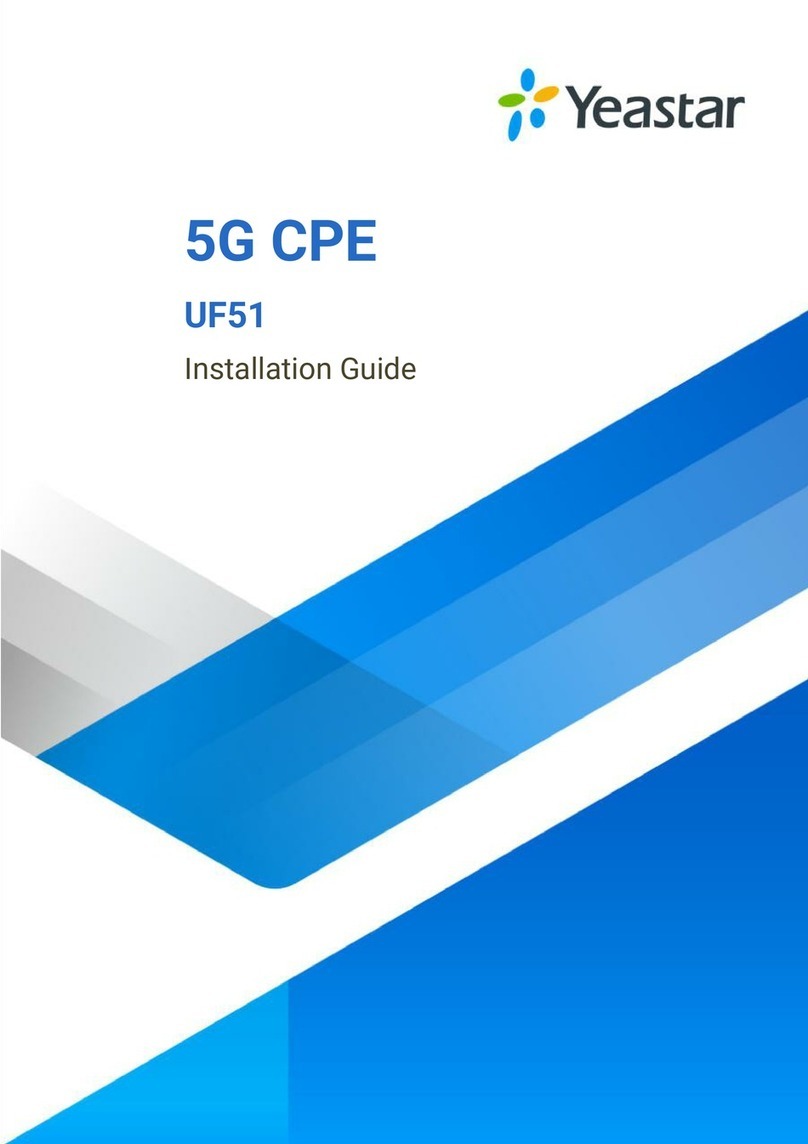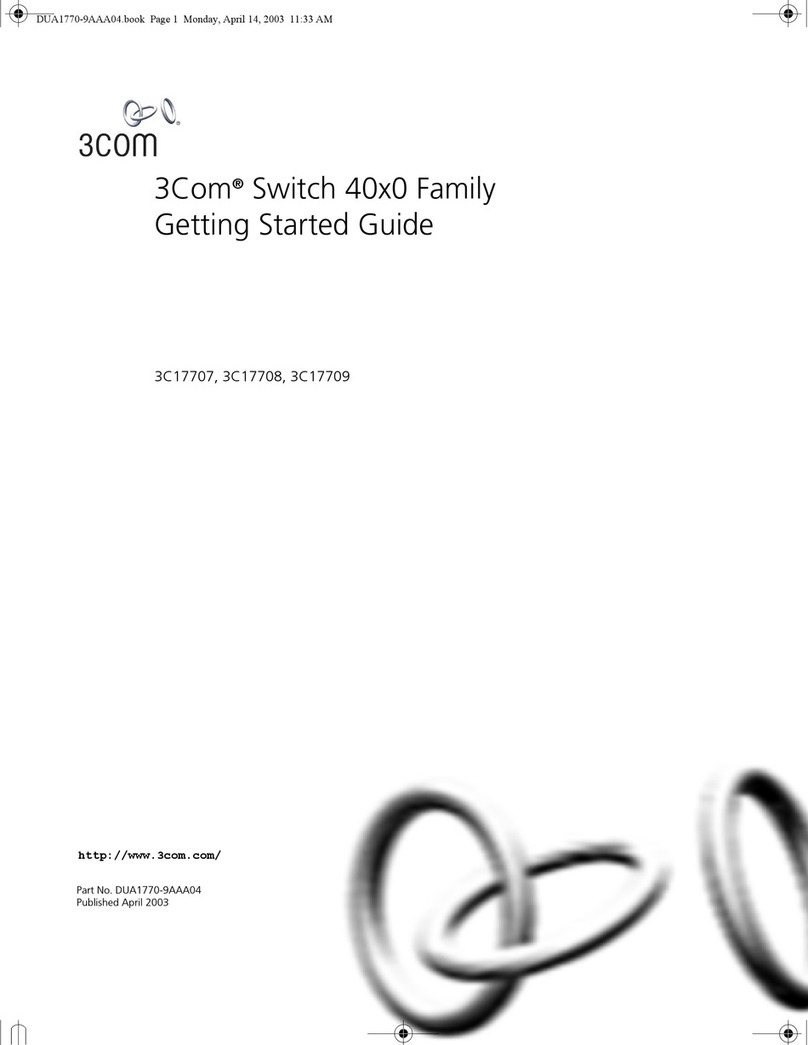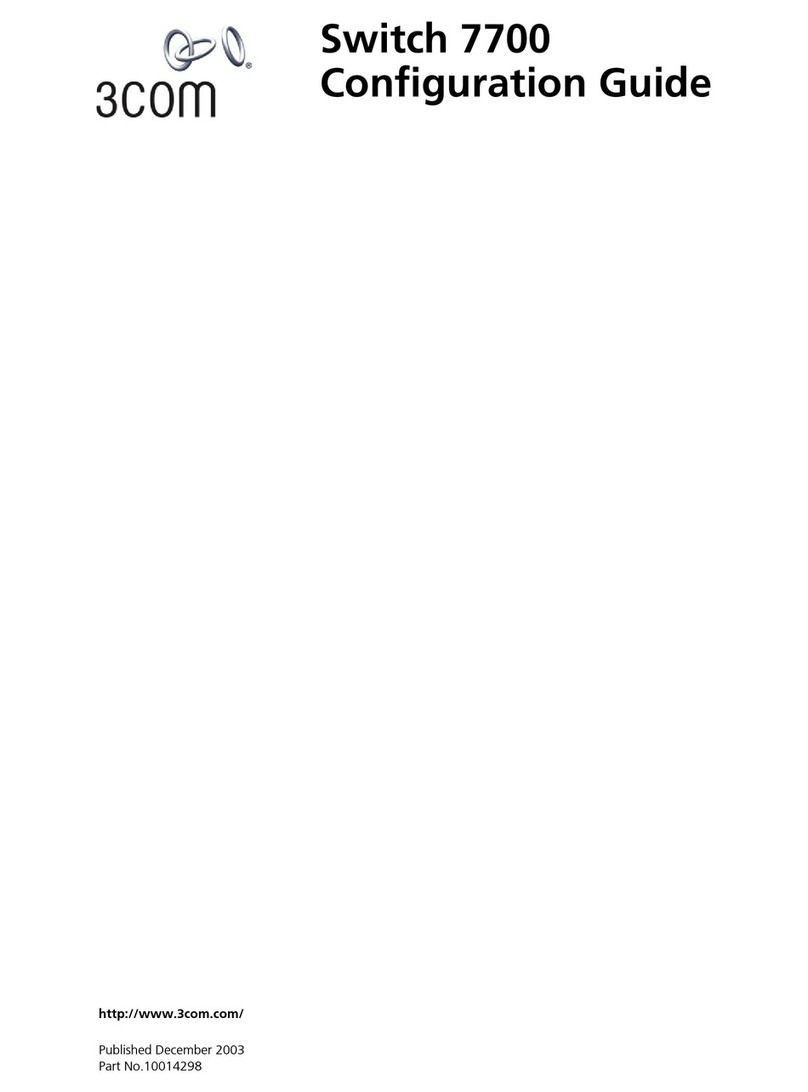Yeastar Technology NeoGate TE100 Service manual

NeoGate TE100 Administrator Guide
www.yeastar.com Page 1
TE100
Administrator's Guide
Version 16.17.0.38
Yeastar Technology Co., Ltd.

NeoGate TE100 Administrator Guide
www.yeastar.com Page 2
Table of Contents
1. Introduction.................................................................................................................................................4
1.1 Features.....................................................................................................................................................4
1.2 Hardware Specification...............................................................................................................................5
1.2.1 Exterior Appearance............................................................................................................................5
2. System setup ...................................................................................................................................................6
2.1 Connection Drawing...................................................................................................................................6
2.2 Connecting Ethernet Line ...........................................................................................................................6
2.3 Supplying Power.........................................................................................................................................6
3 Administrator Login ..........................................................................................................................................7
4. Status...............................................................................................................................................................8
4.1 System Status.............................................................................................................................................8
4.1.1 Trunk status.........................................................................................................................................8
4.1.2 Network status....................................................................................................................................9
4.1.3 System info .........................................................................................................................................9
4.2 Reports ....................................................................................................................................................10
4.2.1 Call logs.............................................................................................................................................10
4.2.2 System logs .......................................................................................................................................10
5. System ...........................................................................................................................................................11
5.1 Network Preferences................................................................................................................................11
5.1.1 LAN Settings......................................................................................................................................11
5.1.2 WAN Settings ....................................................................................................................................12
5.1.3 DDNS settings....................................................................................................................................13
5.1.4 Static Route.......................................................................................................................................14
5.2 Firewall Settings.......................................................................................................................................15
5.2.1 Firewall Rules....................................................................................................................................15
5.2.2 IP Blacklist.........................................................................................................................................18
5.3 system Preferences ..................................................................................................................................19
5.3.1 Password Settings..............................................................................................................................19
5.3.2 Date and Time...................................................................................................................................19
5.3.3 Backup and Restore...........................................................................................................................20
5.3.4 Reset and Reboot ..............................................................................................................................21
5.3.5 Firmware Update ..............................................................................................................................21
6. Gateway.........................................................................................................................................................23
6.1 Digital Trunk.............................................................................................................................................23
6.2 VoIP settings ............................................................................................................................................26
6.2.1 VoIP trunk .........................................................................................................................................26
6.2.2 SIP Settings .......................................................................................................................................29
6.2.3 Trunk Group ......................................................................................................................................35

NeoGate TE100 Administrator Guide
www.yeastar.com Page 3
6.2.4 General Preferences ..........................................................................................................................36
6.3 Routes Settings.........................................................................................................................................36
6.3.1 Route List ..........................................................................................................................................37
6.3.2 Blacklist.............................................................................................................................................40
7. Logout ...........................................................................................................................................................40
8 Application......................................................................................................................................................41

NeoGate TE100 Administrator Guide
www.yeastar.com Page 4
1. Introduction
NeoGate TE100- Bridge the gap between E1/T1/J1 and VoIP networks
NeoGate TE100 offers SMBs cost effective additions to legacy telephone systems to bring
the true benefits of VoIP. TE100 is a single port VoIP E1/T1/J1 gateway (VoIP to E1/T1/J1,
and E1/T1/J1 to VoIP) that supports up to 30 concurrent calls. It‟s designed to bridge the
gap between E1/T1/J1 and VoIP networks. Integrating TE100 into an existing network
will allow inexpensive communication via SIP trunk. Also, it could connect VoIP systems
with E1/T1/J1 service from legacy carriers.
1.1 Features
●Trunk Support
●Call Routing Rules
●Automatic appending and stripping of digits to dialed numbers
●Caller ID name and number support
●FAX support
●Blacklist
●Firewall
●DDNS Support
●Backup and Restore
●Easy to install (web based)
●G729 codec support
More info, please click: http://www.yeastar.com/Products/NeoGate-TE100.asp

NeoGate TE100 Administrator Guide
www.yeastar.com Page 5
1.2 Hardware Specification
1.2.1 Exterior Appearance
No.
Identifying
①Reset
The button to reset TE100 to factory defaults.
②Power
RUN
Green shining: Connected, correct function.
Green flashing: Device error.
No light: Disconnected, malfunction.
Green Light:Indicates the server system is in working order
③USB
USB 2.0 interface
④WAN
LAN
WAN port(10/100M)
LAN port(10/100M)
⑤Console
Console interface(RJ45)
⑥E1/T1
E1/T1 interface
①②③④⑤⑥

NeoGate TE100 Administrator Guide
www.yeastar.com Page 6
2. System setup
2.1 Connection Drawing
2.2 Connecting Ethernet Line
TE100 provides two 10/100Mbps Ethernet ports with RJ45 interface and LED indicator.
Plug Ethernet line into TE100‟s Ethernet port, and then connect the other end of the
Ethernet line with a hub, switch, router, LAN or WAN. Once connected, check the status
of the LED indicator. A yellow LED indicates the port is in the connection process, and a
green LED indicates the port is properly connected.
2.3 Supplying Power
Please follow the steps below to connect the TE100 unit to a power outlet:
1. Connect the small end of the power cable to the power input port on the TE100
back panel, and plug the other end of the cable into a 100V~240V AC power
outlet.
2. Check the Power LED on the front panel. A solid green LED indicates that power is
being supplied correctly.

NeoGate TE100 Administrator Guide
www.yeastar.com Page 7
3 Administrator Login
From your web browser, input the IP address of the NeoGate TE100.
If this is the first time you are configuring TE100, please use the default settings below
(your PC should be in the same local network with TE100):
IP Address: http://192.168.5.150
Username: admin
Password: password
In this example, the IP address is http://192.168.5.159
Figure 3-1
This is the welcome page of TE100 after login successfully.
Figure 3-2

NeoGate TE100 Administrator Guide
www.yeastar.com Page 8
4. Status
Click to start to check the status of TE100, including the system‟s status and the
detailed reports
4.1 System Status
In this page, we can check the status of the system, including trunk status, network
status and system information.
4.1.1 Trunk status
Figure 4-1
Trunks:
VoIP Trunk:
Status
Unregistered: Trunk registration failed.
Registered: Successful registration, trunk is ready for use.
Request Sent: Registering.
Waiting: Waiting for authentication.
Service Provider:
Status
OK: Successful registration, trunk is ready for use.
Unreachable: The trunk is unreachable.
Failed: Trunk registration failed.
E1 Trunk:
Connect
Alarm
Comment
The port doesn‟t have E1 line connected.
E1 line has been connected to the port; PRI is in
corresponding or can‟t communicate.
Succeed.

NeoGate TE100 Administrator Guide
www.yeastar.com Page 9
4.1.2 Network status
In this page, the IP address of LAN and WAN port will appear with their status.
Figure 4-2
4.1.3 System info
In this page, we can check the hardware/firmware version, or the disk usage of TE100.
Figure 4-3

NeoGate TE100 Administrator Guide
www.yeastar.com Page 10
4.2 Reports
In this page, we can check the call detailed log and system log, which is used to debug
the problem we meet.
4.2.1 Call logs
The call log captures all call details, including call time, caller number, callee number, call
type, call duration, etc. An administrator can search and filter call data by filter the call
logs by call date, caller/callee, trunk, duration, billing duration, status, or communication
type.
Figure 4-4
4.2.2 System logs
You can download and delete the system logs of TE100.
Figure 4-5

NeoGate TE100 Administrator Guide
www.yeastar.com Page 11
5. System
Click to access. In this page, we can configure the network settings, firewall rules
and some system preferences.
5.1 Network Preferences
5.1.1 LAN Settings
Figure 5-1
·DHCP
If this option is set as yes, TE100 will act as DHCP client to get an available IP
address from your local network. Not recommended or you cannot access TE100
without the right IP address.
·Enable SSH
This is the advance way to access the device, you can use the putty software to
access the device. In the SSH access, you can do more advance setting and debug.
It‟s disabled by default.
·Port: the default is 8022; you can change it to another one
·Hostname
Set the host name for TE100.
·IP Address
Set the IP Address for TE100.
It is recommended to configure a static IP address for TE100

NeoGate TE100 Administrator Guide
www.yeastar.com Page 12
·Subnet Mask
Set the subnet mask for TE100.
·Gateway
Set the gateway for TE100.
·Primary DNS
Set the primary DNS for TE100.
·Secondary DNS
Set the secondary DNS for TE100.
·IP Address2
Set the second IP Address for TE100.
·Subnet Mask2
Set the second subnet mask for TE100.
5.1.2 WAN Settings
Figure 5-2
3 connection types are supported: DHCP (obtain an IP automatically), PPPoE, Static IP
Address.
Note:
1. WAN port is disabled by default.
2. WAN port cannot be used as a router to route the internet packages from WAN port
to LAN port.

NeoGate TE100 Administrator Guide
www.yeastar.com Page 13
·DHCP
If your ISP says that you are connecting through DHCP or a dynamic IP address from
your ISP, perform these steps:
Step1: Select DHCP as the WAN Connection Type.
Step2: Click Save button to save the settings.
Step3: Reboot the device.
Step4: Check the WAN‟s Status (StatusNetwork Status).
·Static IP Address
If your ISP says that you are connecting through a static or fixed IP address from your
ISP, perform these steps:
Step1: Select Static IP Address as the WAN Connection Type.
Step2: Enter the IP Address.
Step3: Enter the Subnet Mask.
Step4: Enter the Gateway Address.
Step5: Enter the Primary DNS and Secondary DNS.
Step6: Click the Save button to save the settings.
Step7: Reboot the device.
Step8: Check the WAN‟s Status (StatusNetwork Status).
·PPPoE
If your DSL provider says that you are connecting through PPPoE or if you
Normally enter a user name and password to access the Internet, perform these
Steps:
Step1: Select PPPoE as the WAN Connection Type.
Step2: Enter the User Name.
Step3: Enter the Password.
Step4: Click the Save button to save the settings.
Step5: Reboot the device.
Step6: Check the WAN‟s Status (StatusNetwork Status)
5.1.3 DDNS settings
DDNS(Dynamic DNS) is a method / protocol / network service that provides the
capability for a networked device, such as a router or computer system using the
Internet Protocol Suite, to notify a Domain Name System (DNS) name server to change,
in real time, the active DNS configuration of its configured hostnames, addresses or
other information.

NeoGate TE100 Administrator Guide
www.yeastar.com Page 14
Figure 5-3
5.1.4 Static Route
TE100 will have more than one internet connection in some situations but it has only one
default gateway. You will need to set some Static Route for TE100 to force it to go out
through different gateway when access to different internet.
The default gateway priority of TE100 from high to low is WAN portLAN port.
Figure 5-4
1) Route Table
The current route rules of TE100.
·Destination
The destination network to be accessed to by TE100.
·Subnet Mask
Specify the destination network portion.
·Gateway
Define which gateway TE100 will go through when access to the destination network.
·Metric
The cost of a route is calculated by using what are called routing metric. Routing metrics

NeoGate TE100 Administrator Guide
www.yeastar.com Page 15
are assigned to routes by routing protocols to provide measurable statistic which can be
used to judge how useful (how low cost) a route is.
·Interface
Define which internet port to go through.
2) Static Route Rules
You can add new static route rules here.
5.2 Firewall Settings
Firewalls are used to prevent unauthorized Internet users from accessing private
networks connected to the Internet, especially intranets. All messages entering or
leaving the intranet pass through the firewall, which examines each message and
blocks those that do not meet the specified security criteria.
5.2.1 Firewall Rules
Figure 5-5
1) General Settings
·Enable Firewall
Enable the firewall to protect the device. You should reboot the device to make the
firewall run successfully.
·Disable Ping
Enable this item; net ping from remote hosts will be dropped.

NeoGate TE100 Administrator Guide
www.yeastar.com Page 16
·Drop All
When you enable „Drop All‟feature, system will drop all packets or connection from other
hosts if there are no other rules defined. To avoid locking the devices, at least one „TCP‟
accept common rule must be created for port used for SSH access, port used for HTTP
access and port used for CGI access.
2) Common Rules
There are no default rules inside; you can create them as required
Figure 5-6
·Name
A name for this rule, e.g. „HTTP‟.
·Description
Simple description for this rule. E.g.: Accept the specific host to access the web interface
for configuration.
·Protocol
The protocols for this rule.
·Port
Initial port should be on the left and end port should be on the right.
The end port must be equal to or greater than start port.
·IP
The IP address for this rule. The format of IP address is: IP/mask
Ex:192.168.5.100/255.255.255.255forIP 192.168.5.100
Ex:216.207.245.47/255.255.255.255 for IP 216.207.245.47
Ex:192.168.5.0/255.255.255.0 for IP from 192.168.5.0 to 192.168.5.255 .

NeoGate TE100 Administrator Guide
www.yeastar.com Page 17
·MAC Address
The format of MAC Address is XX:XX:XX:XX:XX:XX, X means 0~9 or A~F in hex, the A~F
are not case sensitive.
Note: The MAC address of a remote device will be changed when data reach TE100.
So filtering MAC address of remote devices will not work
·Action
Accept: Accept the access from remote hosts.
Drop: Drop the access from remote hosts.
Ignore: Ignore the access.
3) Auto Defense
Figure 5-7
·Port
Auto defense port, e.g.: 8022.
·Protocol
Auto defense protocol , TCP or UDP.
·Rate
The maximum packets or connections can be handled per unit time.
E.g.: (Port: 8022 Protocol: TCP Rate: 10/minute) means maximum 10 TCP connections
to port 8022 can be handled per minute, the eleventh connection will be refused directly.

NeoGate TE100 Administrator Guide
www.yeastar.com Page 18
5.2.2 IP Blacklist
You can set some packets accept speed rules here. When an IP address which hasn‟t
been accepted in common rules sends packets faster than the allowed speed, it will
be set as black IP address and blocked automatically.
Figure 5-8
1) Blacklist rules
We can add the rules for IP blacklist rate as your demand.
Figure 5-9
·Port
Auto defense port
·Protocol
Auto defense protocol. TCP or UDP.
·IP Packets
Allowed IP packets number in the specific time interval.
·Time interval
The time interval to receive IP packets. For example, IP packets 90,time interval 60
means 90 IP packets are allowed in 60 seconds.
2) IP blacklist
The blocked IP address will display here, you can edit or delete it as your wish.

NeoGate TE100 Administrator Guide
www.yeastar.com Page 19
5.3 system Preferences
5.3.1 Password Settings
We can change the password of account „admin‟in this page, but you need to input the
old password before input a new one.
Figure 5-10
•Enter Old Password
The default password of account „admin‟ is „password‟.
•Enter New Password
Input the new password
•Retype New Password
To change the password, enter the new password and click update. The system will then
prompt you re-login using your new password.
5.3.2 Date and Time
Set the date and time for TE100.
Figure 5-11

NeoGate TE100 Administrator Guide
www.yeastar.com Page 20
·Time Zone
You can choose your time zone here.
·Daylight Saving Time
Set the mode to Automatic or disabled .
·Automatically Synchronize With an Internet Time Server
Input the NTP server so that TE100 will update the time automatically.
·Set Date & Time Manually
You can set the time to your local right time manually here.
5.3.3 Backup and Restore
We can backup up the configurations before reset TE100 to factory defaults, and then
restore it using this package.
Figure 5-12
To restore the backup package, please click „Upload a Backup‟, then upload it from your
local PC.
Figure 5-13
Note:
1. Please make sure the file size must not be larger than 1.8MB.
2. When you have updated the firmware version, it‟s not recommended to restore using
old package.
Table of contents
Other Yeastar Technology Switch manuals
Popular Switch manuals by other brands
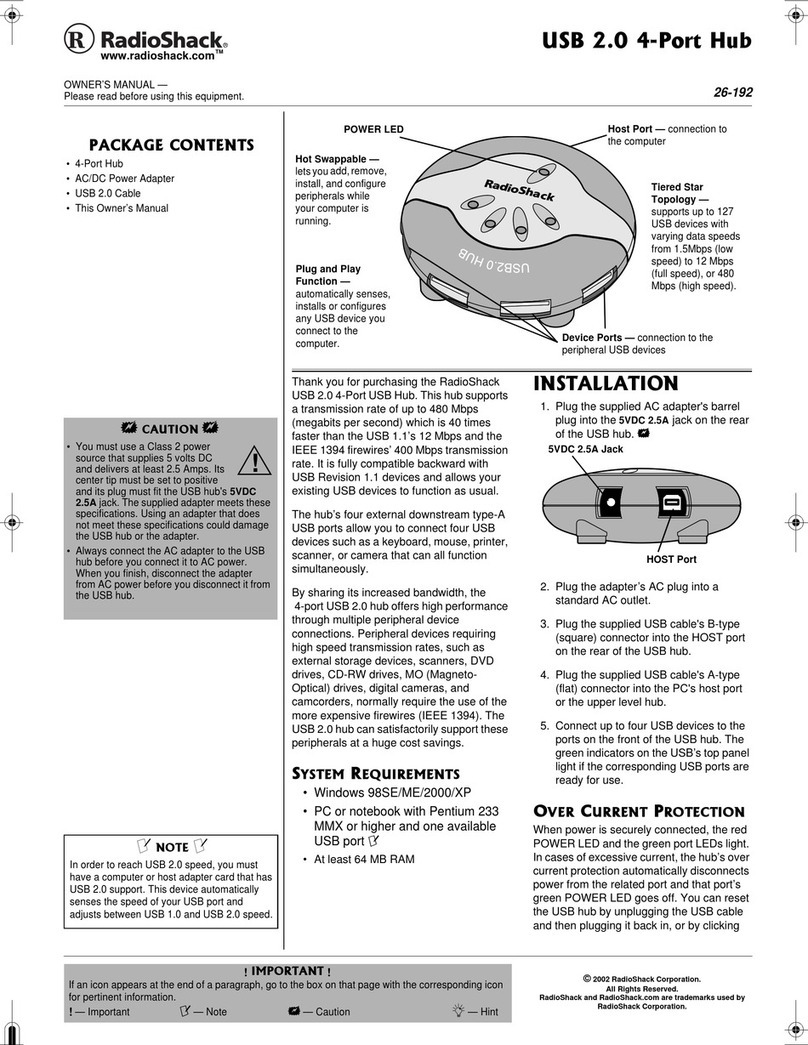
Radio Shack
Radio Shack 26-192 owner's manual

Brocade Communications Systems
Brocade Communications Systems SilkWorm 2100 Reference
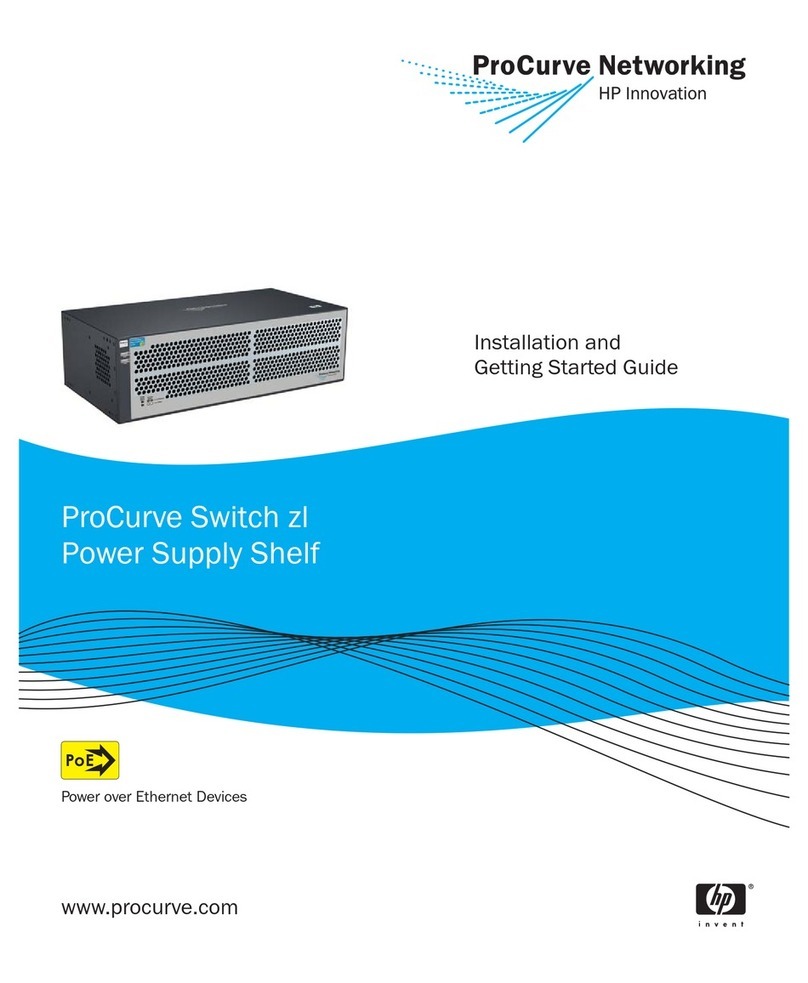
ProCurve
ProCurve zl Series Installation and getting started guide
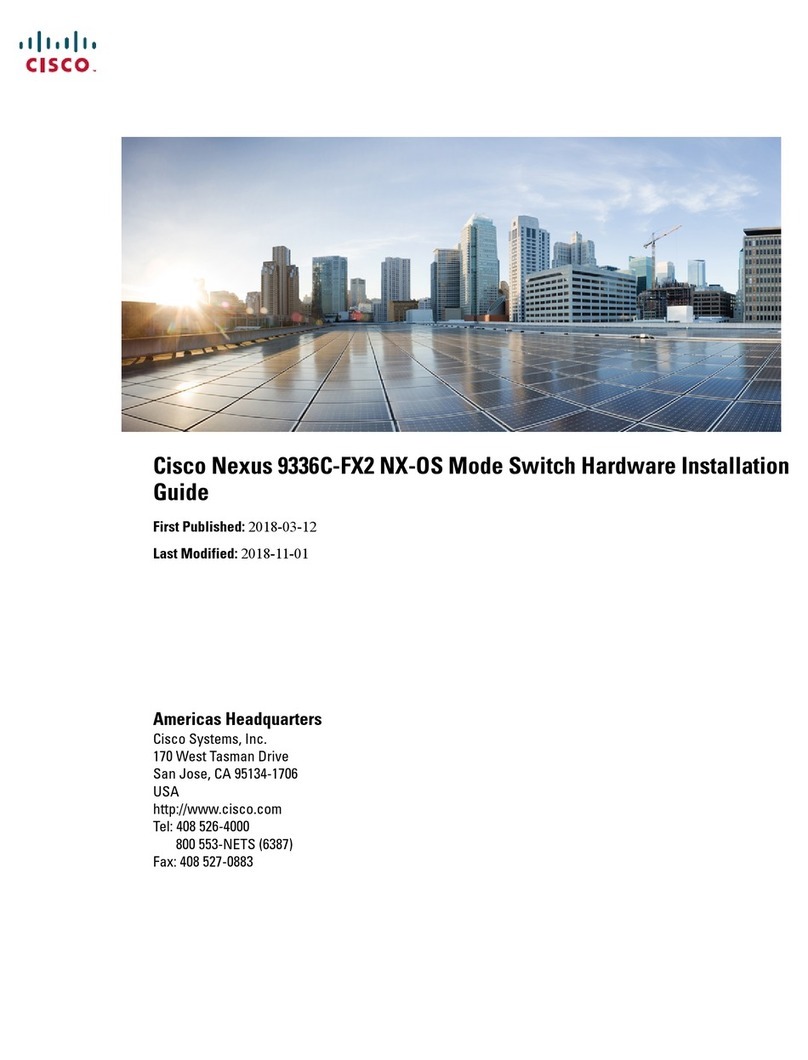
Cisco
Cisco Nexus 9336C-FX2 Hardware installation guide

NVT
NVT StubEQ NV-442 installation manual

Cisco
Cisco Catalyst 9500 Series Configuration guide
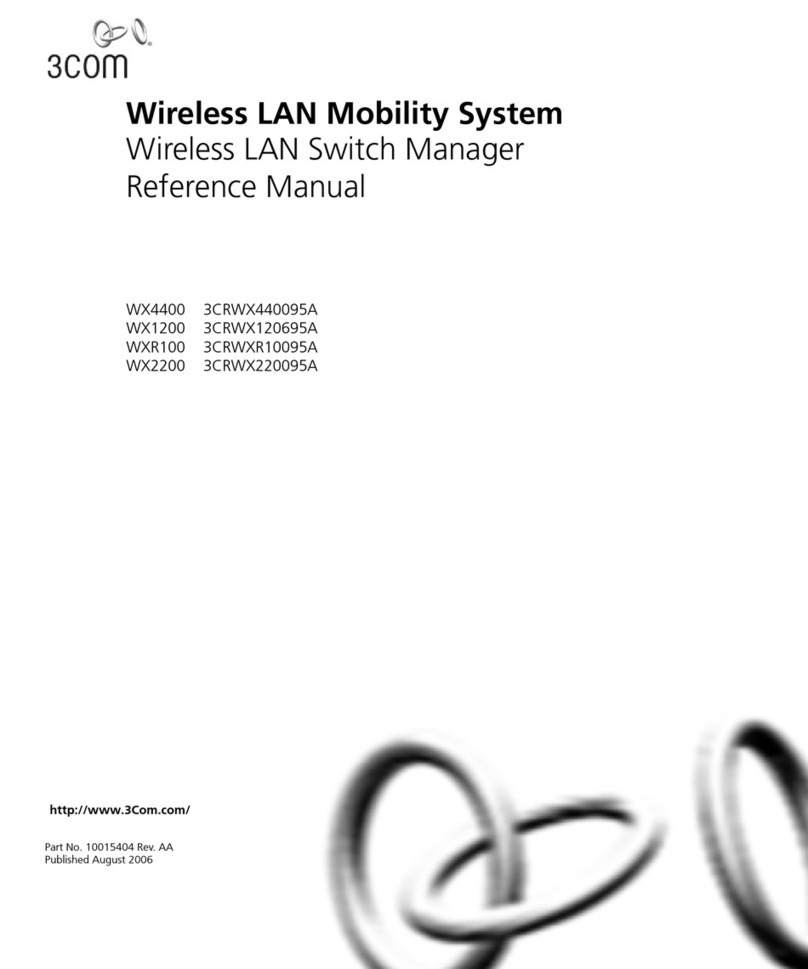
3Com
3Com OfficeConnect WX1200 Reference manual
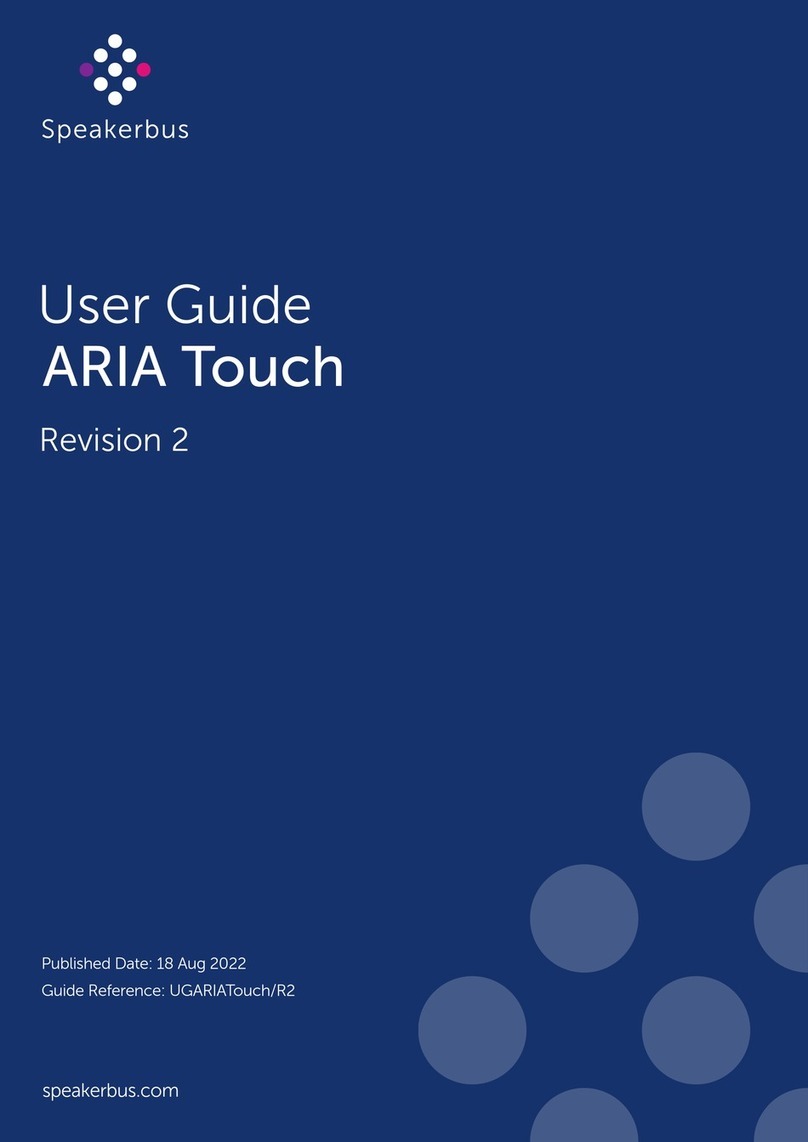
Speakerbus
Speakerbus ARIA Touch user guide

Alcatel-Lucent
Alcatel-Lucent OmniSwitch 6600 Family Hardware user's guide

Elvid
Elvid VSW-4H-USB user manual

Victron
Victron Pylontech US2000C manual

Extreme Networks
Extreme Networks Extreme Management Center NMS-A-25 installation guide