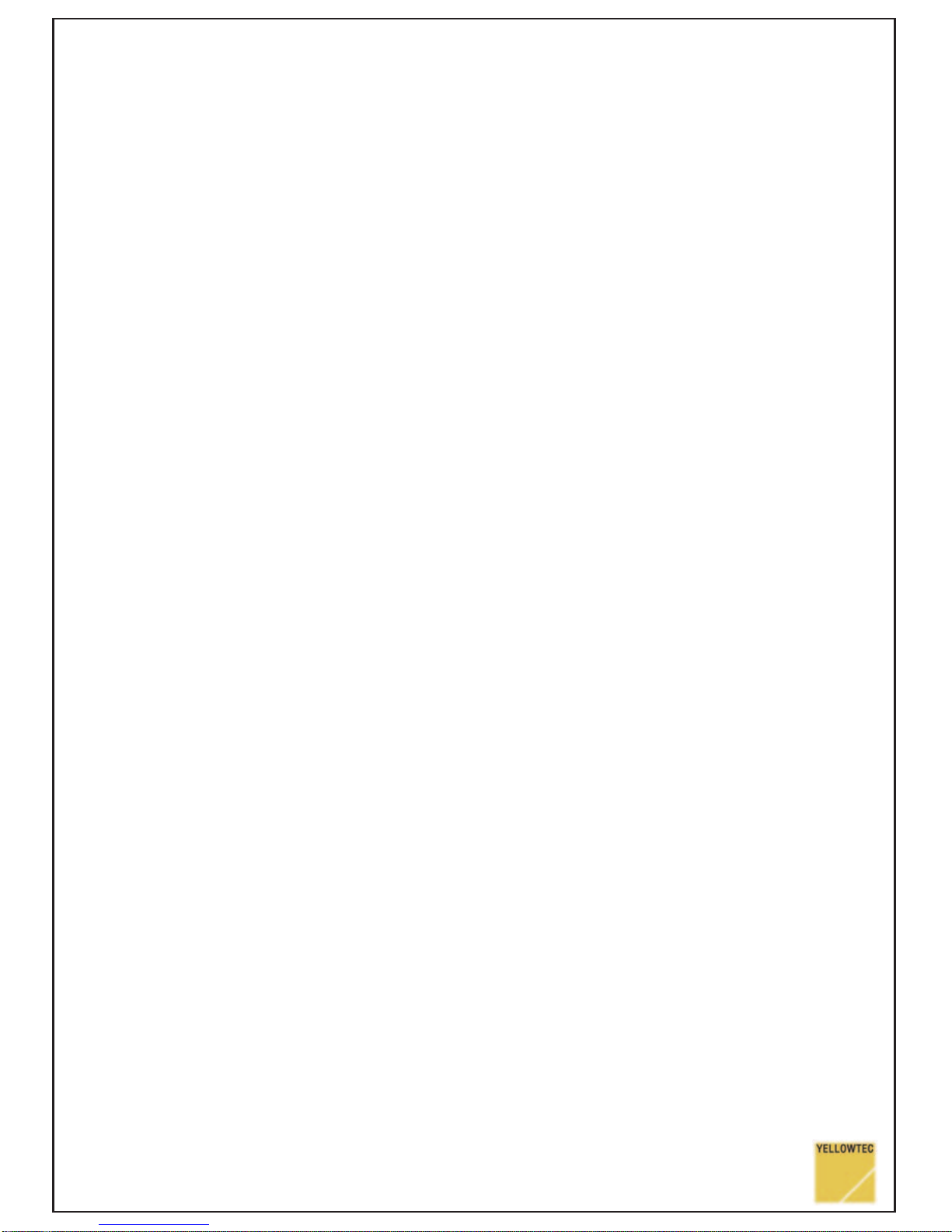49
PUC automatically selects the audio source.
If a digital audio signal is present at the digital input, this input will be selected.
(Only condition: the input signal must be in a format that PUC identifies as convertable.)
Otherwise the analogue inputs are selected.
The outputs, digital and analogue, are simultaneously active.
The headphones output with its own driver circuitry enables you to monitor audio
signals processed by PUC without the need of additional equipment.
Audio Options
Via GPI (control input ports) you can select 3 functions:
1. ZLM (Zero Latency Monitoring). When active, the analogue input signal is added
(via summing amp) to the analogue output signal. This function allows you to monitor
the input signal without latency time caused by audio processing in a PC.
2. BYP (Digital Bypass). Hereby you switch a digital input signal directly to the
digital output. Audio data coming from the PC are cut out.
3. INT LVL (International Level). When active, PUC is set up for international
analogue Level standards: i.e. ref. Lvl. +4dBu / max. Lvl. +18dBu.
Note:
Maximum Level in the analogue domain refers to 0dBFS in the digital domain.
In normal operation mode 0dBFS refers to +15dBu, thus -9dBFS refers to +6dBu (german standard).
With "INT LVL" active, 0dBFS refers to +18dBu, thus +4dBu refers to -14dBFS (common international standard).
Installation for MS Windows Users
When you connect PUC to your PC it will be automatically identified and installed.
During this procedure Windows will show dialogues like:
… new hardware found … USB Audio Codec ... USB audio device … is being installed …
... the new hardware has been successfully installed and can be used …
All drivers required belong to the standard Windows operating system. If, out of any
reason, a driver is missing on your PC, you are prompted to insert your Windows CD,
so the driver can be reinstalled.
Previously active soundcard setups will be automatically deactivated.
PUC is a real Plug 'n Play device.
You do not need any special driver to run PUC on your PC.
The only setting, that we recommend, concerns the audio playback volume of
Windows (described in the following). This setting will assure, that PUC output
levels in playback mode meet professional studio standards.
Note:
Driver installation and settings are stored by Windows separately for each USB port. When you run PUC on
another USB port of your PC later, the installation routine described above will come up again. In this case we
recommend to redo the setting described in the following as well.
Digital Audio Input Sub-D
Standard: S/PDIF Signal Pin 14
Shield Pin 2
Optional: AES/EBU Signal+ Pin 14
Signal- Pin 2
Shield Pin 15
Digital Audio Output Sub-D
Standard: S/PDIF Signal Pin 3
Shield Pin 16
Optional: AES/EBU Signal+ Pin 3
Signal- Pin 16
Shield Pin 15
Analog Audio Input Sub-D
Left Channel Signal+ Pin 25
Signal- Pin 13
Shield Pin 12
Right Channel Signal+ Pin 24
Signal- Pin 11
Shield Pin 12
Analog Audio Output Sub-D
Left Channel Signal+ Pin 9
Signal- Pin 21
Shield Pin 22
Right Channel Signal+ Pin 10
Signal- Pin 23
Shield Pin 22
GPI Sub-D
ZLM Zero Latency Mon. Pin 18
BYPASS Dig. Bypass Pin 17
INT LVL International Level Pin 5
active when connected to dig 0V, non active when left open
or connected to +5V. Do not exceed 0V ... +5V!
Aux Power Out Sub-D
digital +5V/max. 40mA Pin 6
digital 0V Pin 19
analog +15V/max. 10mA Pin 20
analog -15V/max. 10mA Pin 7
analog 0V Pin 8
No short-circuit protection provided on AUX POWER OUT!
Ground Input/Frontpanel Sub-DPin 1
Headphones 3,5mm Jack Connector
Left Channel Tip
Right Channel Ring
analog 0V Case
LED Displays
Type RG lights red - USB initialisation process
Type RG lights green - normal operation
Type R lights red - analog ZLM and/or
digital Bypass active
USB Connector
"B"-Type, USB 1.1, Power Supply via USB
14 1
25
13
RRG
Headphones
LED Displays
USB
SUB-D25F
TECHNICAL DATA
- Full USB 1.1 Compliance; compatible to MS Windows 98 (2nd ed.)/2000/ME/XP, Mac OS 9 or higher
- Power Supply via USB, less than 400mA typ.
- USB Asynchronous Mode for Record / USB Adaptive Mode for Playback
- Copy Management for S/PDIF Input and Output; SCMS (Serial Copy Management System)
- Stereo Analogue Inputs electronically balanced with Ref. Level +6dBu / max. Level +15dBu
via GPI switchable to Ref. Level +4dBu / max. Level +18dBu / Input impedance 20KOhm
- Stereo Analogue Outputs electronically balanced with Ref. Lvl. +6dBu / max. Level +15dBu
via GPI switchable to Ref. Lvl. +4dBu / max. Level +18dBu / Load > 600 Ohm
- Stereo Headphones Output max. Level +20dBu (unloaded) Impedance 300 Ohm, Load > 600 Ohm
- Stereo Digital Audio Input and Output in the S/PDIF format (special version with AES/EBU ports
available, particular specifications apply, please refer to datasheet provided with special version)
- 16 Bit Delta Sigma A/D and D/A conversion, supported sample rates A/D 8kHz, 11.025 kHz,
16kHz, 22.05kHz, 32kHz, 44.1kHz, 48kHz, D/A 32kHz, 44.1kHz, 48kHz
- Noise A/D 88dBr, D/A 88dBr (95dBr with AutoMute), 22Hz-22kHz, QPeak, A-weighted, typ.
- GPI (control input ports) max. voltage range: dig. 0V ... +5V / active: 0V / non active: open or +5V
- AUX POWER OUT max. current 10mA, n
o short-circuit protection provided
!
- Dimensions 140mm x 132mm x 27mm, weight approx. 200g
PUC complies with the requirements of EN 89/336/EEC