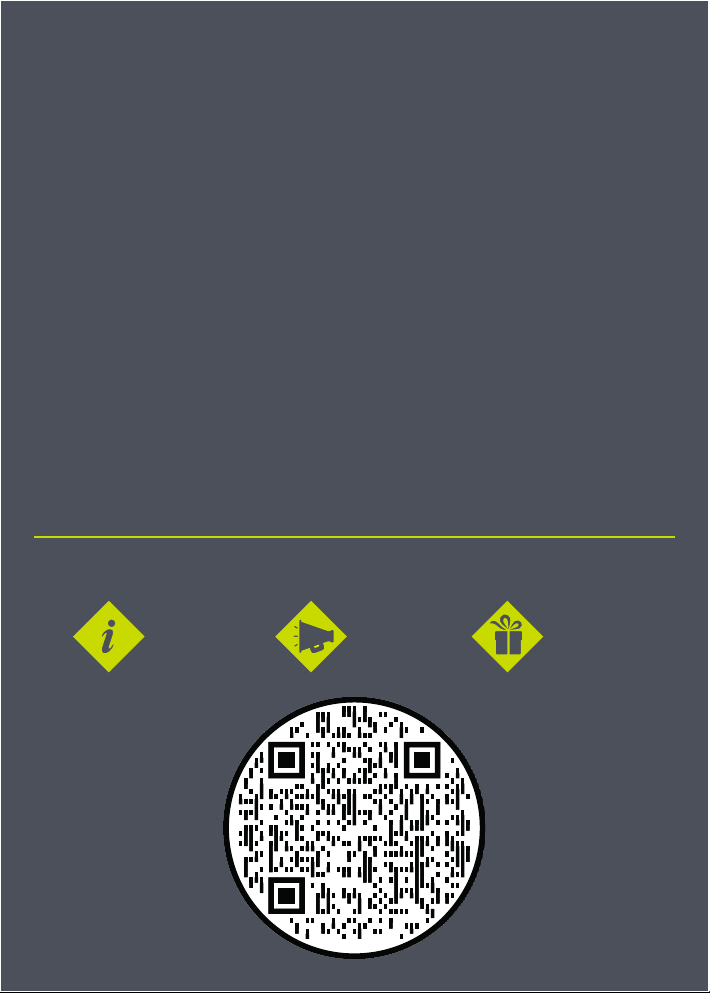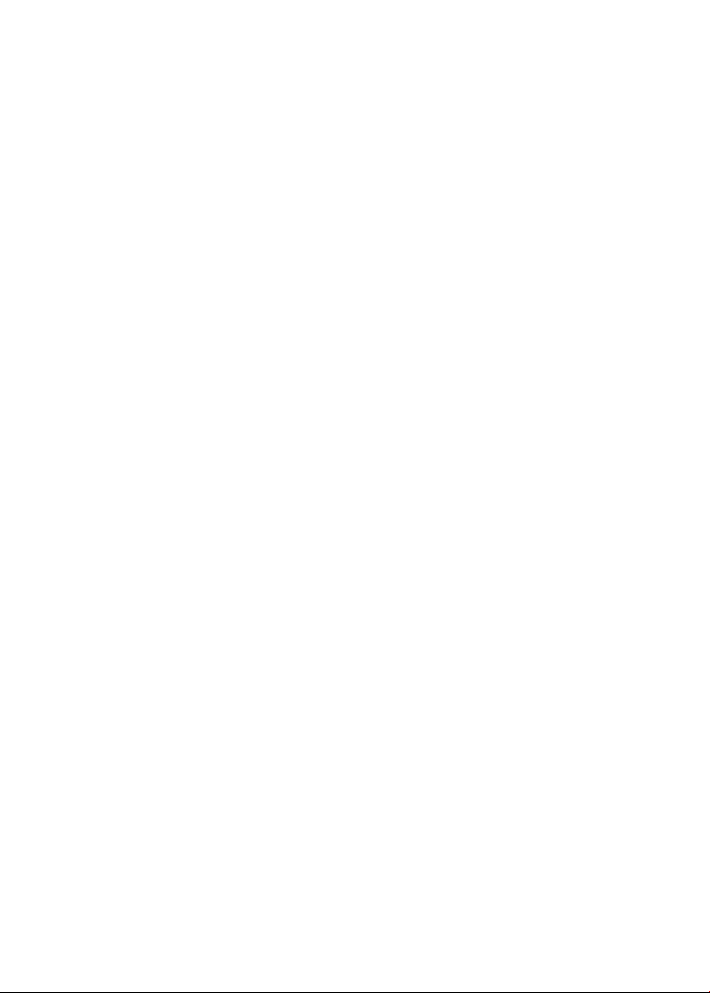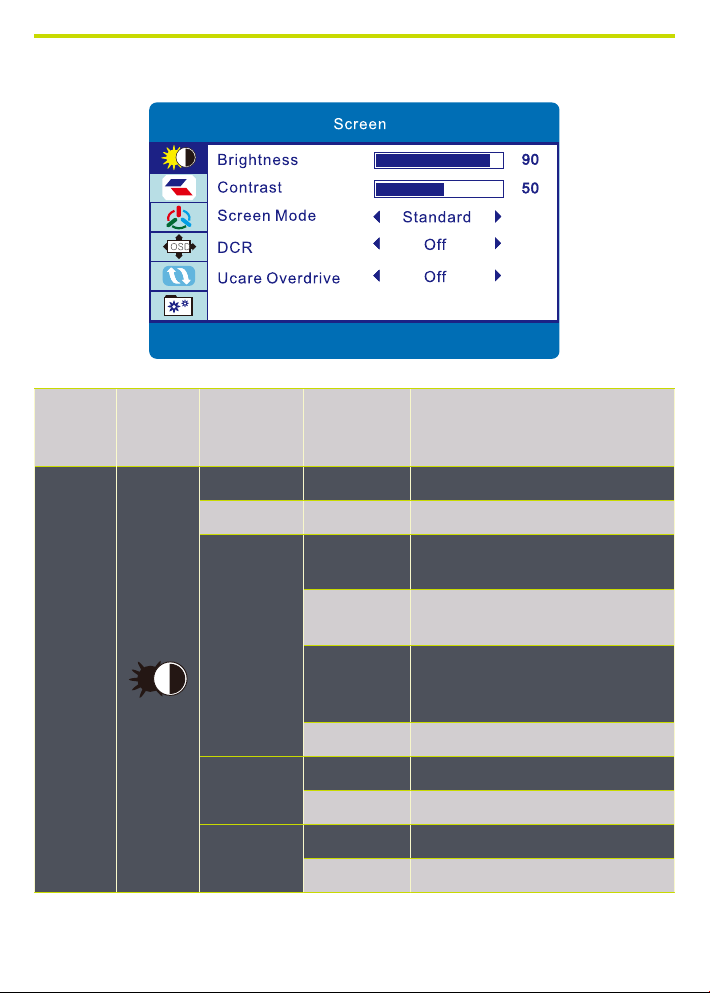IMPORTANT PRECAUTIONS
1. Before using this device, please read all the instructions in this manual carefully.
2. Please keep the manual for future reference.
3. Unplug this device from the wall outlet before cleaning. Do not use liquid
cleaners or aerosol cleaners. Use a damp or wet cloth to clean. Please use LCD
screen detergent for cleaning if it is still dirty.
4. Do not use parts not recommended by the manufacturer, otherwise it may cause
a hazard.
5. When unplugging the power cord of the monitor or adapter, please hold the plug
with your hand, do not pull the cord directly.
6. Do not place any object on the power cord. Do not trample it either.
7. Do not use the device near water sources, example: bathtub, basin, kitchen sink,
or washing machine. Do not place the device on a wet oor, or near a swimming
pool etc. Do not touch the screen with your ngers or other hard objects.
8. Slots and openings on housing and its back or bottom are provided for
ventilation. To ensure reliable operation of the components and to protect them
from overheating, these openings must not be blocked or covered placing the
device on a bed, sofa, rug, or other similar surface. The device should never be
placed near or over a radiator or heater and should not be placed in a built in
installation unless proper ventilation is provided.
9. Make sure that the device is at least 5 cm distance from the wall or other objects
around when it is in use.
10. The power supply must respond to that stated on the rating plate. If you have
any query about the power supply, please refer to the dealer or local power supply
provider.
11. As a safeguard measure, the monitor or adapter is equipped with a power cord
with three-terminal plug, the third terminal is grounded. If the plug cannot be
insterted into the outlet, please contact an electrical technician for replacing the
original outlet while keeping the safeguard measure in effect.