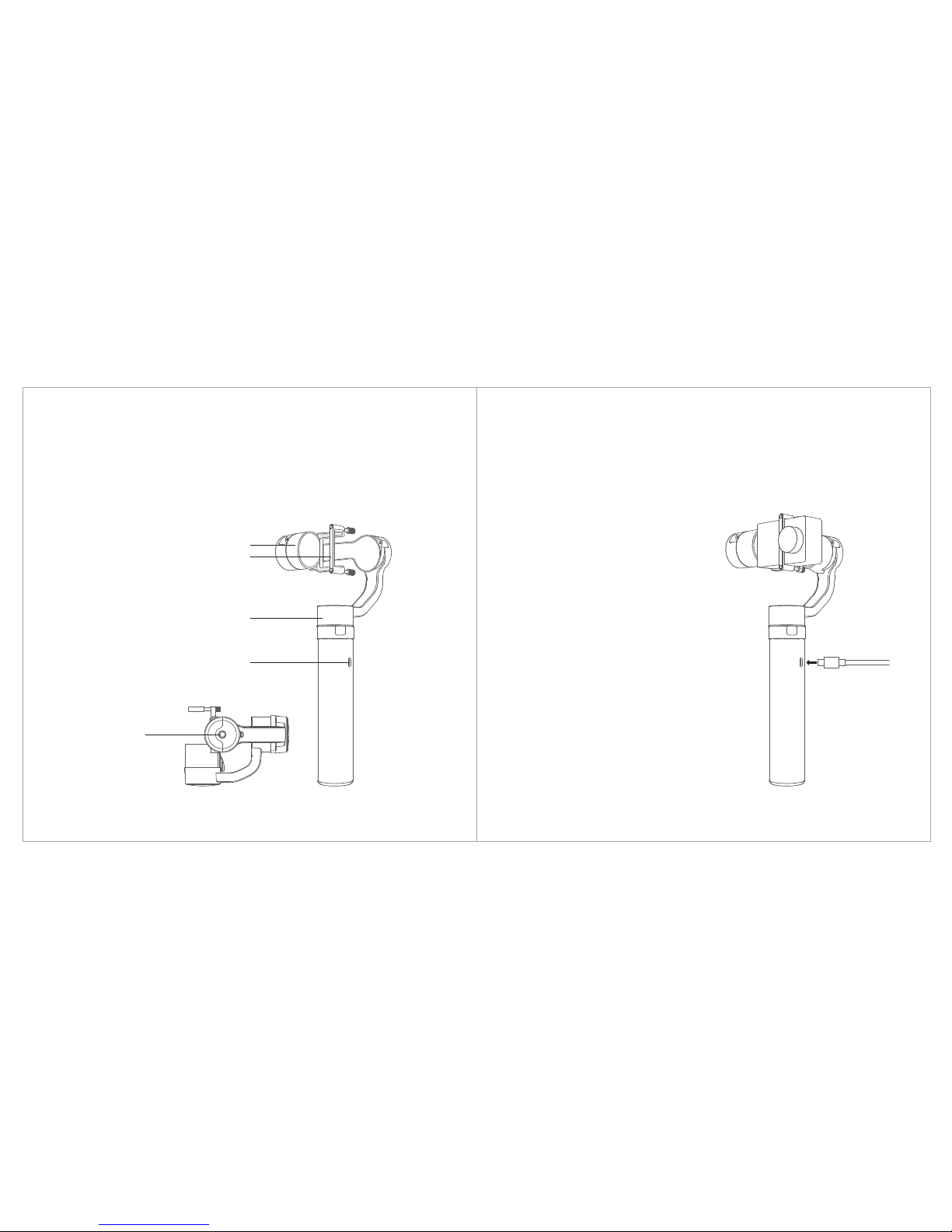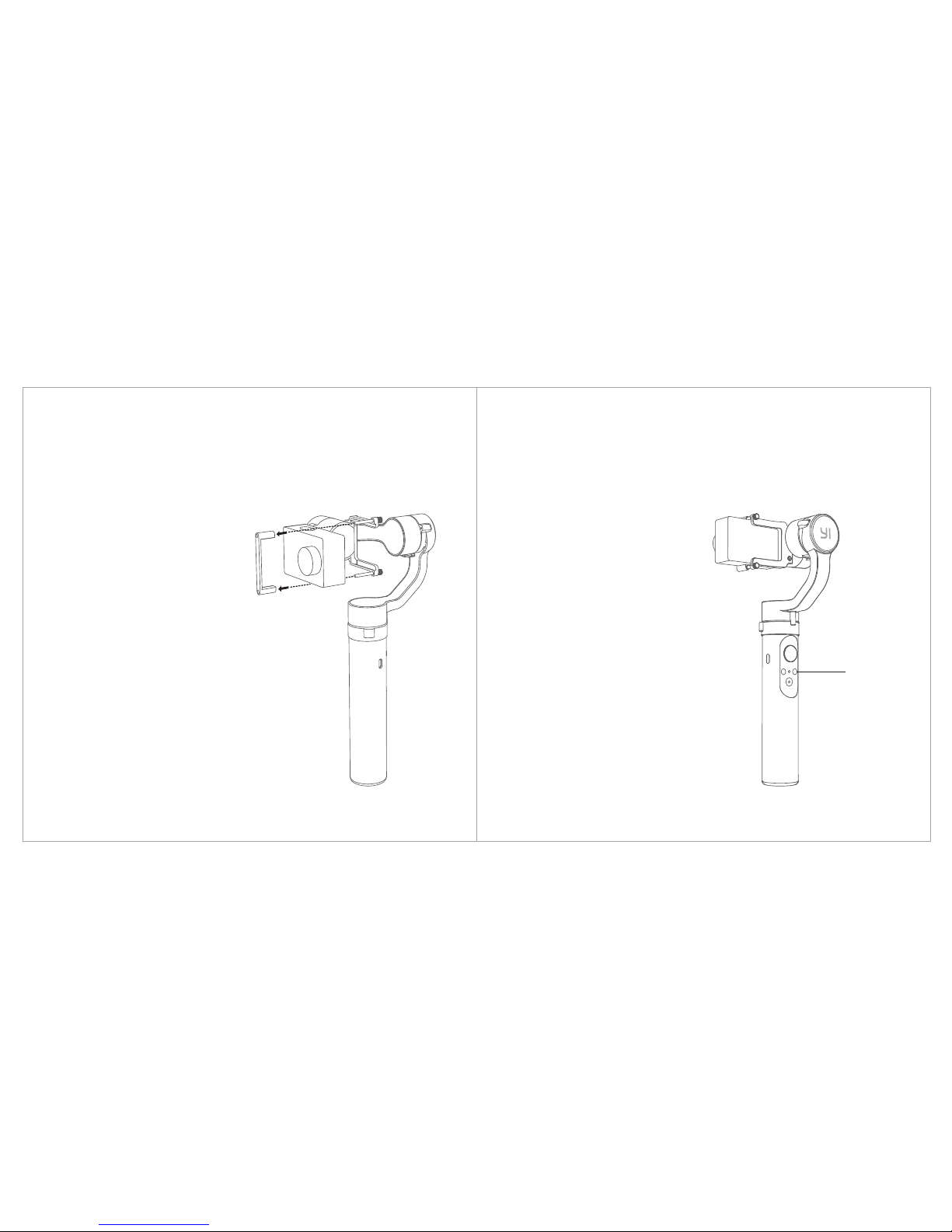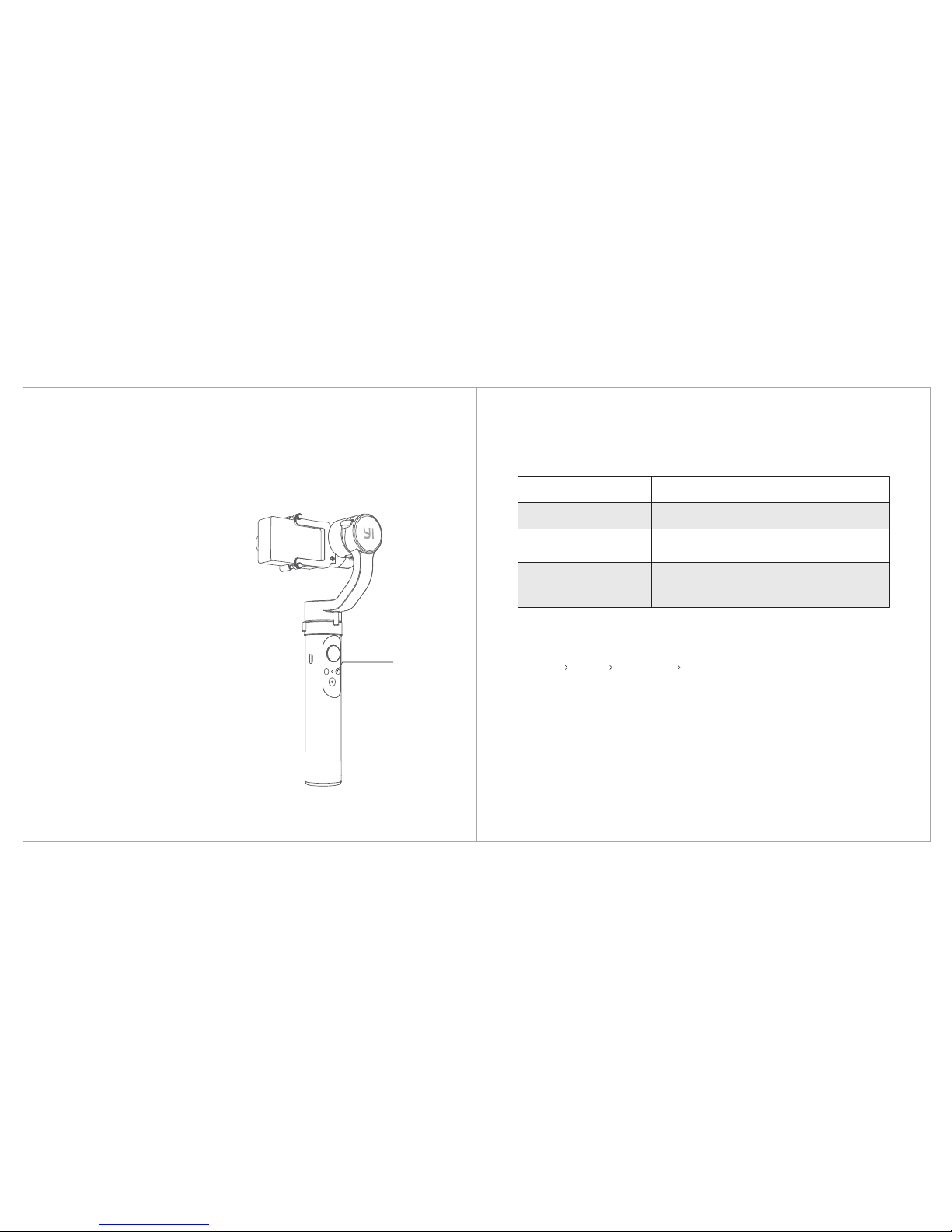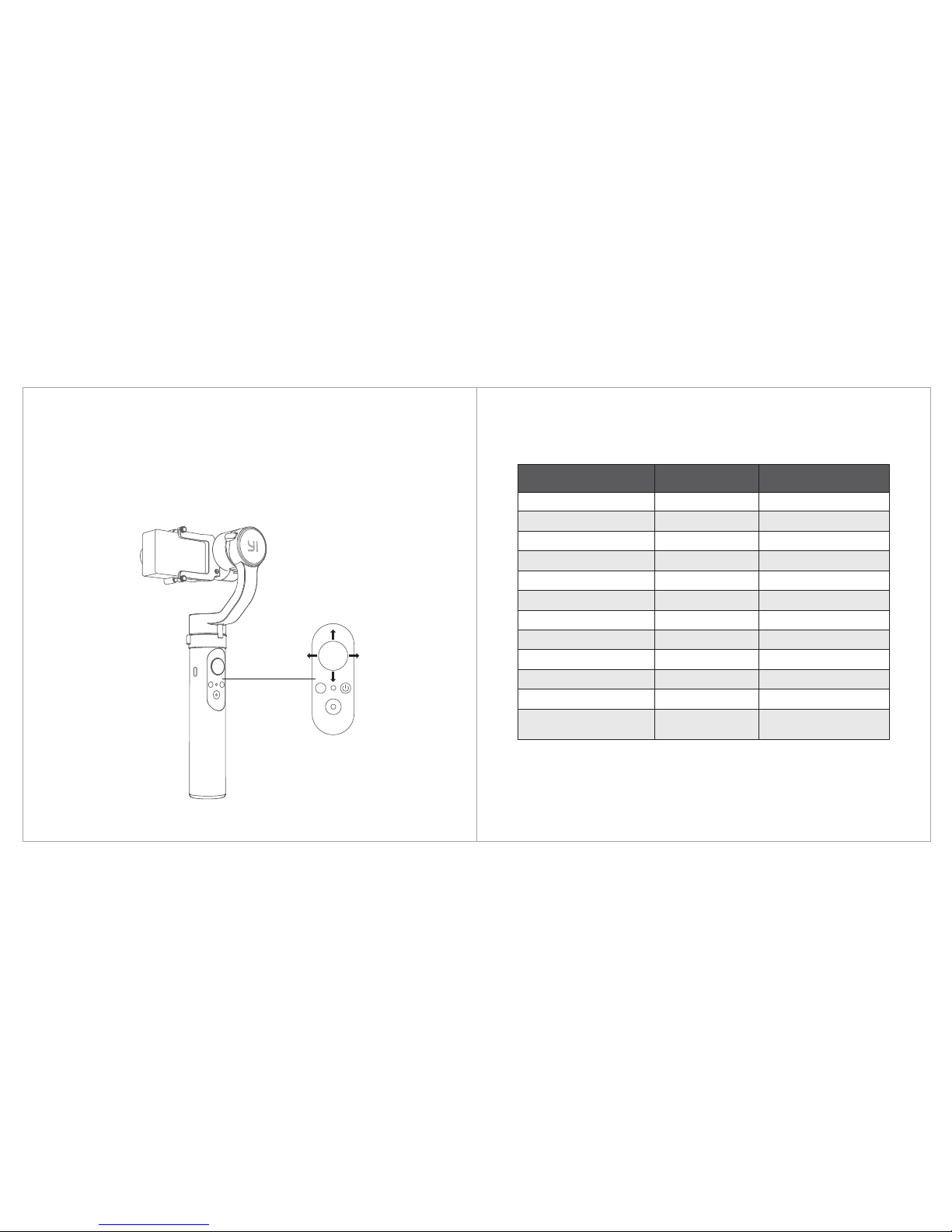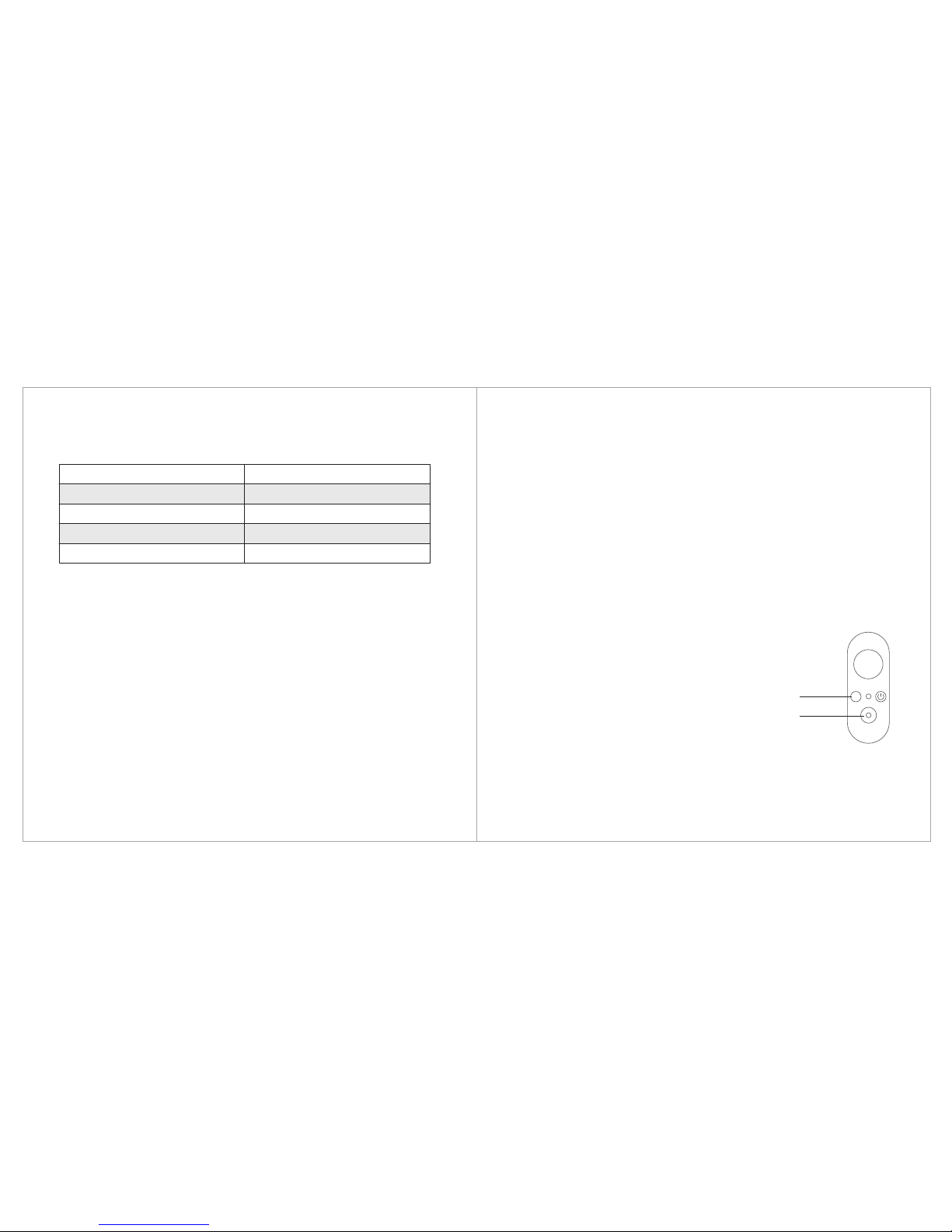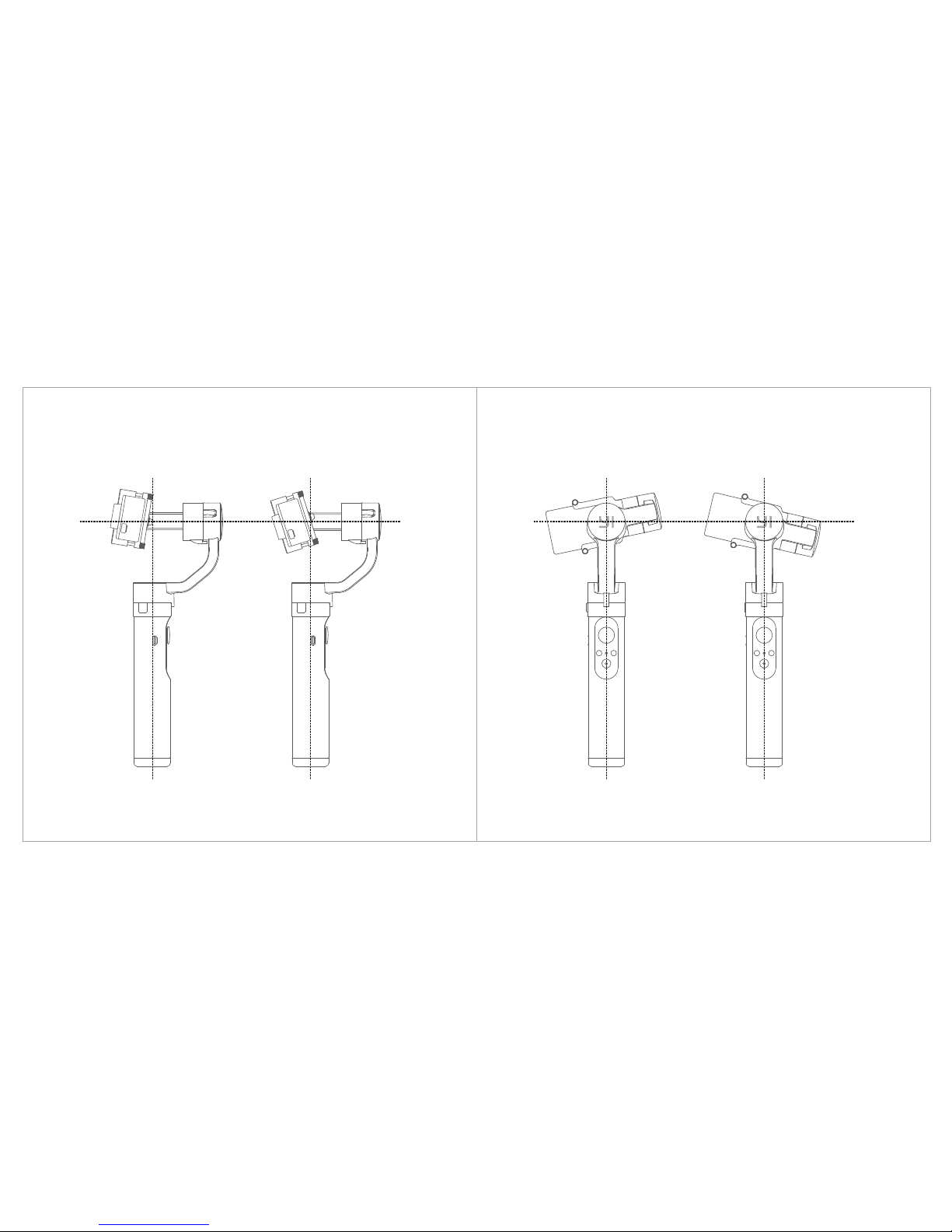FCC ID: 2AFIB-YGS1917
This device complies with Part 15 of the FCC Rules / Industry Canada licence-exempt RSS standard(s). Operation
is subject to the following two conditions: (1) this device may not cause harmful interference, and (2) this device
must accept any interference received, including interference that may cause undesired operation.
Le présent appareil est conforme aux CNR d'Industrie Canada applicables aux appareils radio exempts de licence.
L'exploitation est autorisée aux deux conditions suivantes : (1) l'appareil ne doit pas produire de brouillage, et (2)
l'utilisateur de l'appareil doit accepter tout brouillage radioélectrique subi, même si le brouillage est susceptible d'en
compromettre le fonctionnement. EN V1.8
Changes or modications not expressly approved by the party responsible for compliance could void the user’s
authority to operate the equipment.
This equipment has been tested and found to comply with the limits for a Class B digital device, pursuant to part
15 of the FCC Rules. These limits are designed to provide reasonable protection against harmful interference in a
residential installation. This equipment generates uses and can radiate radio frequency energy and, if not installed
and used in accordance with the instructions, may cause harmful interference to radio communications. However,
there is no guarantee that interference will not occur in a particular installation. If this equipment does cause harmful
interference to radio or television reception, which can be determined by turning the equipment off and on, the
user is encouraged to try to correct the interference by one or more of the following measures:
- Reorient or relocated the receiving antenna
- Increase the separation between the equipment and receiver
- Connect the equipment into an outlet on a circuit different from that to which the receiver is connected
- Consult the dealer or an experienced radio/TV technician for help
Under Industry Canada regulations, this radio transmitter may only operate using an antenna of a type and
maximum (or lesser) gain approved for the transmitter by Industry Canada. To reduce potential radio interference
to other users, the antenna type and its gain should be son chosen that the equivalent isotropically radiated power
(e.i.r.p.)is not more than that necessary for successful communication.
Conformément à la réglementation d’Industrie Canada, le présent émetteur radio peut fonctionner avec une
antenne d’un type et d’un gain maximal (ou inférieur) approuvé pour l’émetteur par Industrie Canada. Dans le but
de réduire les risques débrouillage radioélectrique à l’intention des autres utilisateurs, il faut choisir le type
d’antenne et son gain de sorte que la puissance isotrope rayonnée équivalente (p.i.r.e.) ne dépasse pas l’intensité
nécessaire à l’établissement d’une communication satisfaisante.
CAUTION RISK OF EXPLOSION IF BATTERY IS REPLACED BY AN INCORRECT TYPE. DISPOSE OF
USED BATTERIES ACCORDING TO INSTRUCTIONS.
Le remplacement incorrecte de la batterie est susceptible d’entraîner un risque d’explosion. Veuillez jeter les
batteries usagées selon les instructions.
Please download “YI Gimbal Tool” and firmware file from
https://yitechnology.com/yigimbal/download.
4. Firmware update
1. Please follow the user manual for installation and usage.
2. Please install the camera securely before powering on the gimbal.
3. Please charge the battery with the provided battery charger.
4. Please keep the battery away from fire and heat.
5. Any illegal use of this product is forbidden. Users are responsible for using this product in accordance with
the instructions provided in both online and manual. YI Technology is not responsible for any damage caused
while using this product.
6. YI Technology reserves the right to refuse service for products obtained from unofficial channels or used for
unknown purposes.
7. Please contact our technical service engineers should you encounter any issues. Please note YI Technology
is not responsible for improper use of the products and not reasonable, subjective judgment made by users.
8. YI Technology reserves the rights to modify the product, specifications, and manual without prior notice.
Warning and Disclaimer
Please visit https://help.yitechnology.com to get technical support.
WARNING: No naked flame sources – such as candles – should be placed on the product.
“Xiaoyi”and “YI”logo are trademarks of Shanghai Xiaoyi Technology Co.,Ltd.