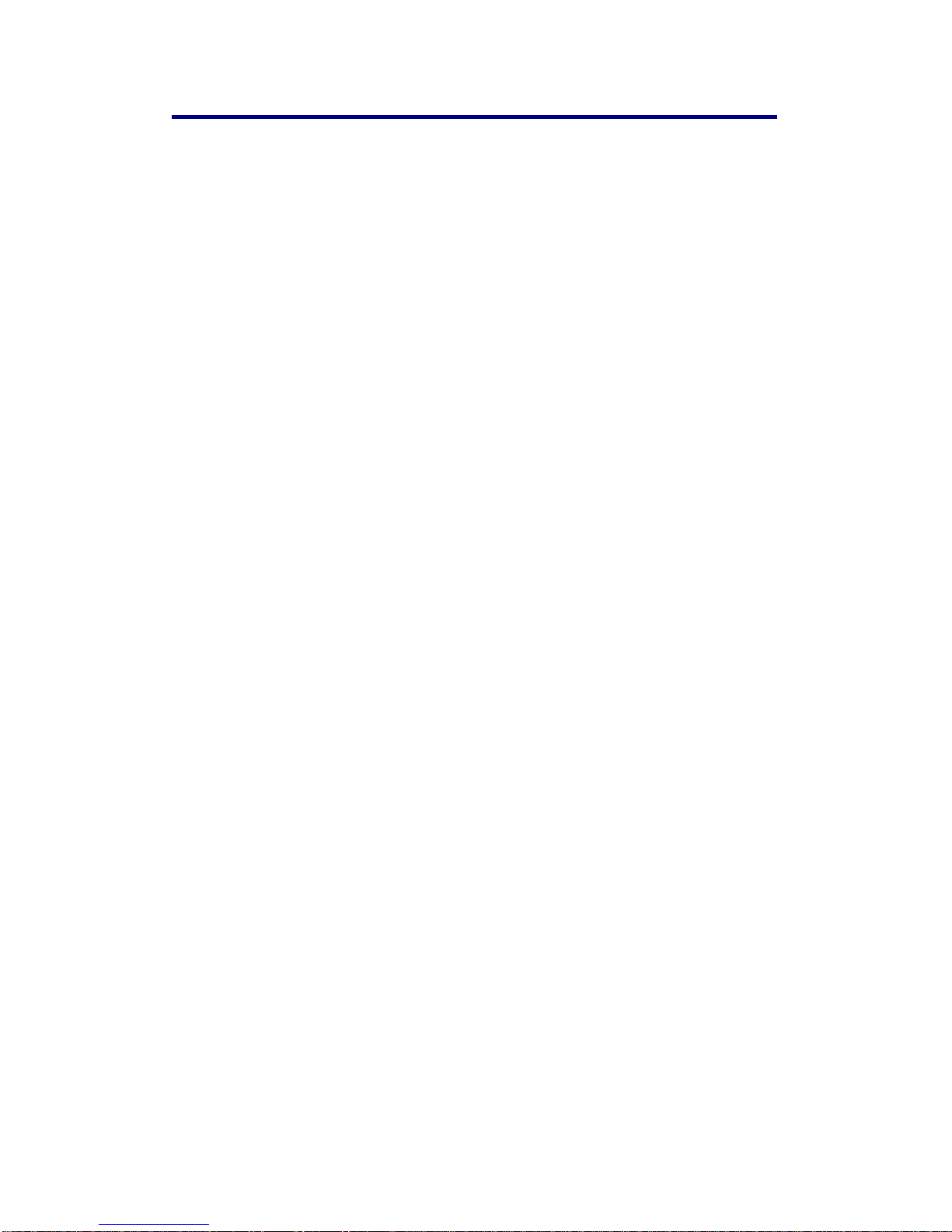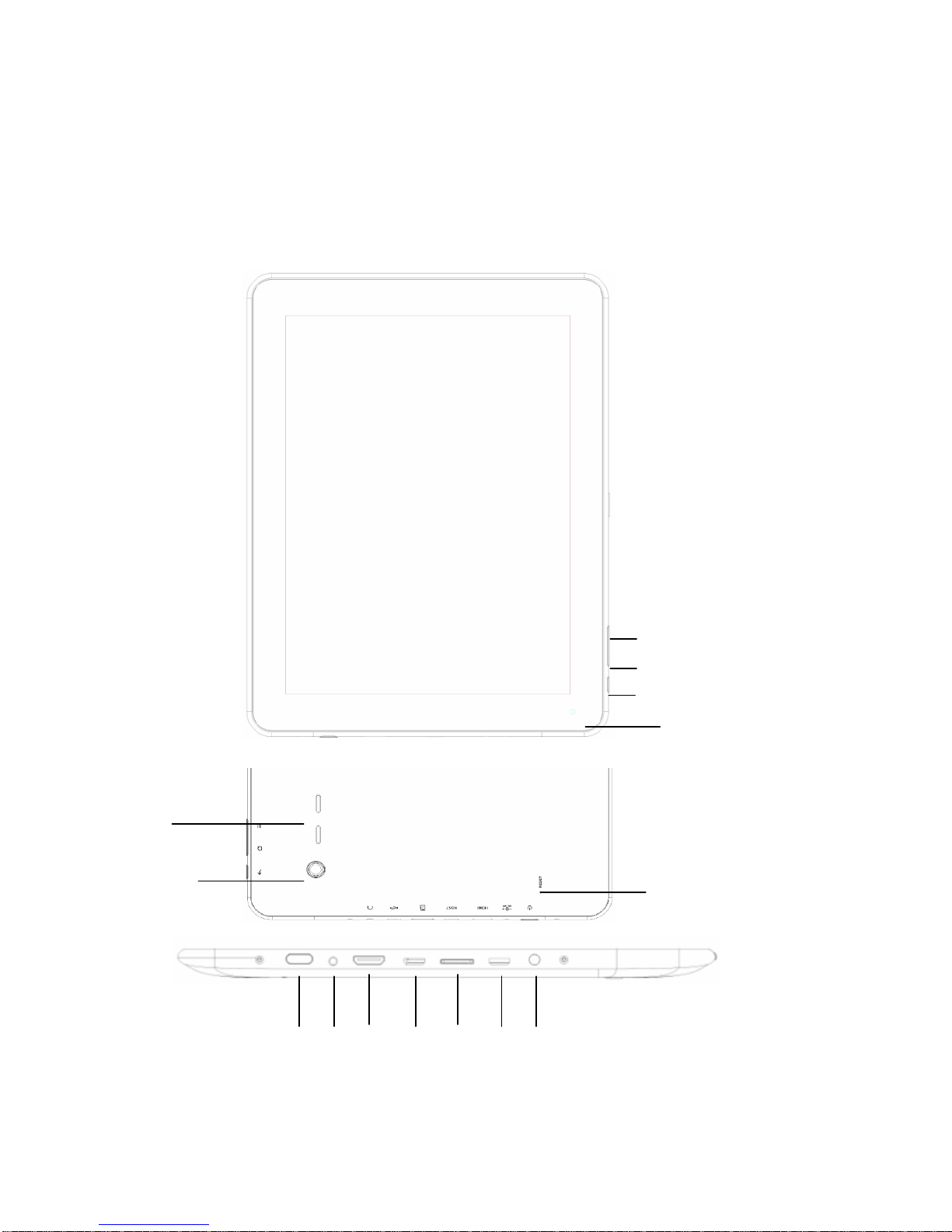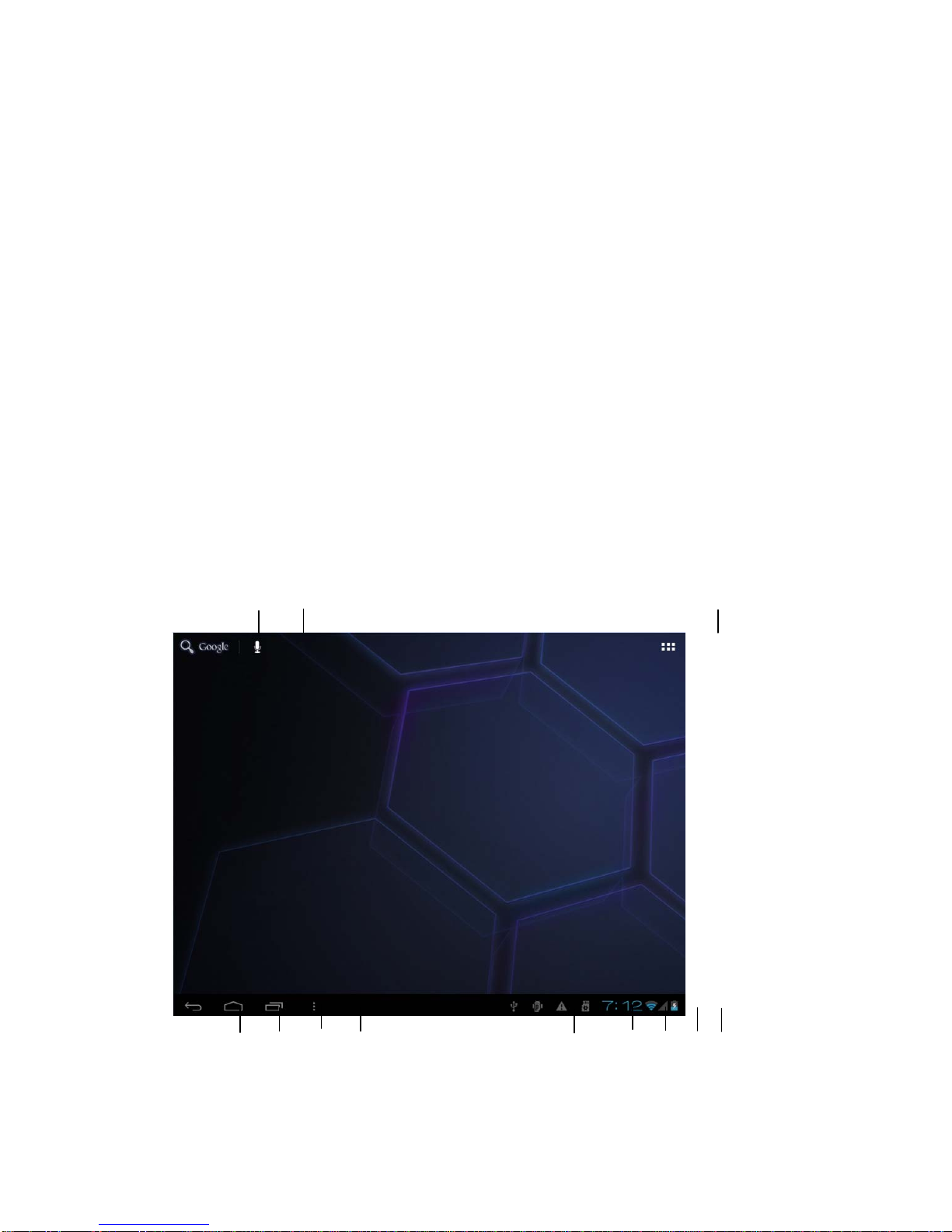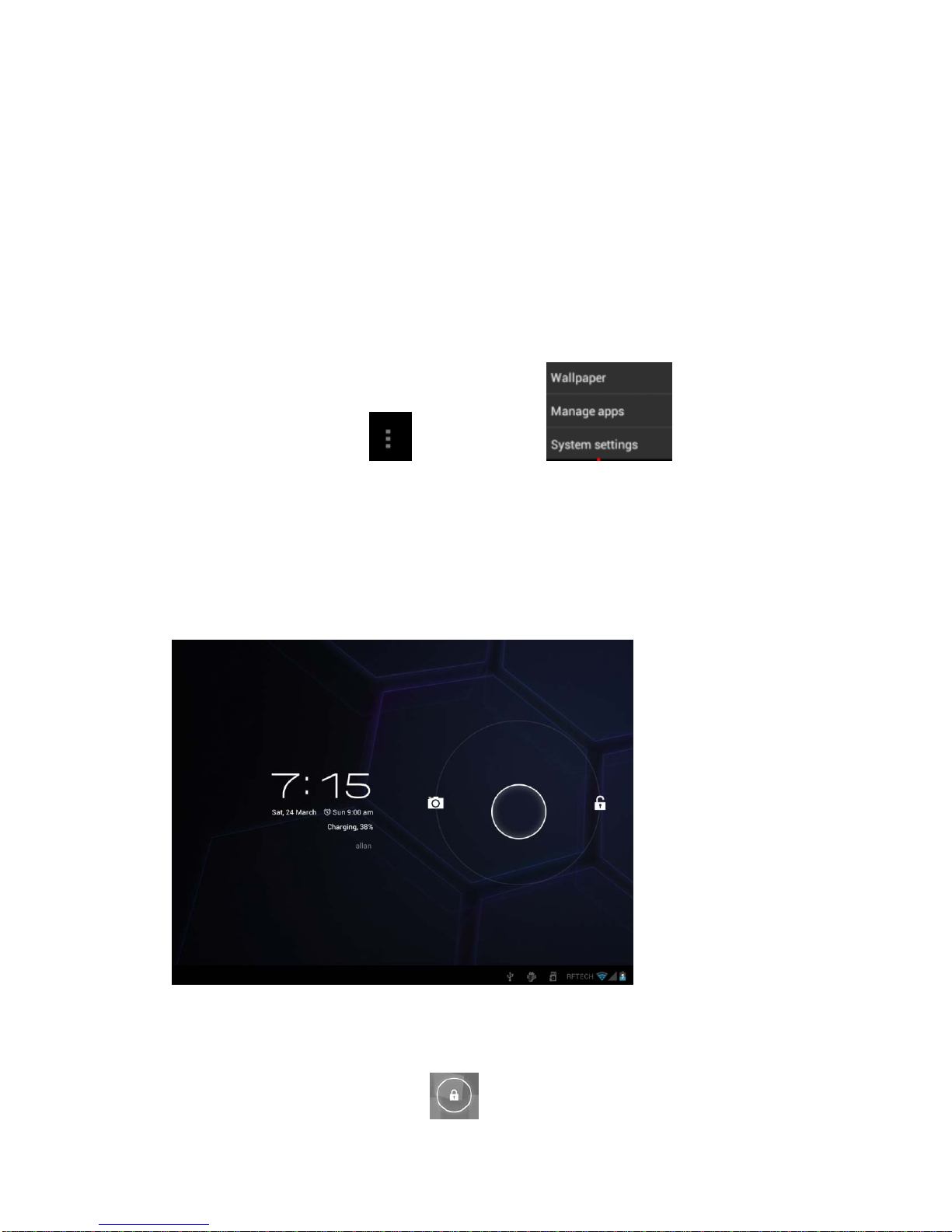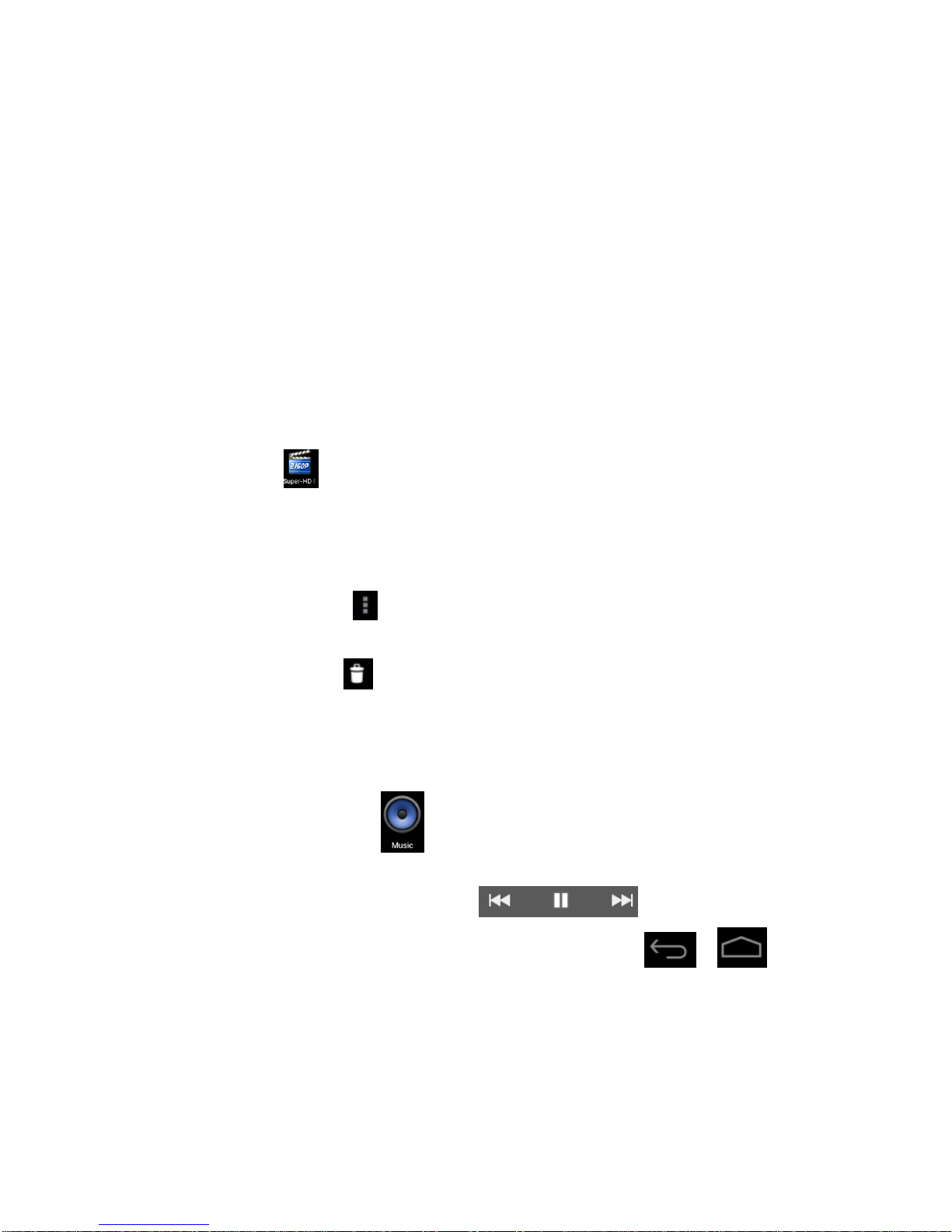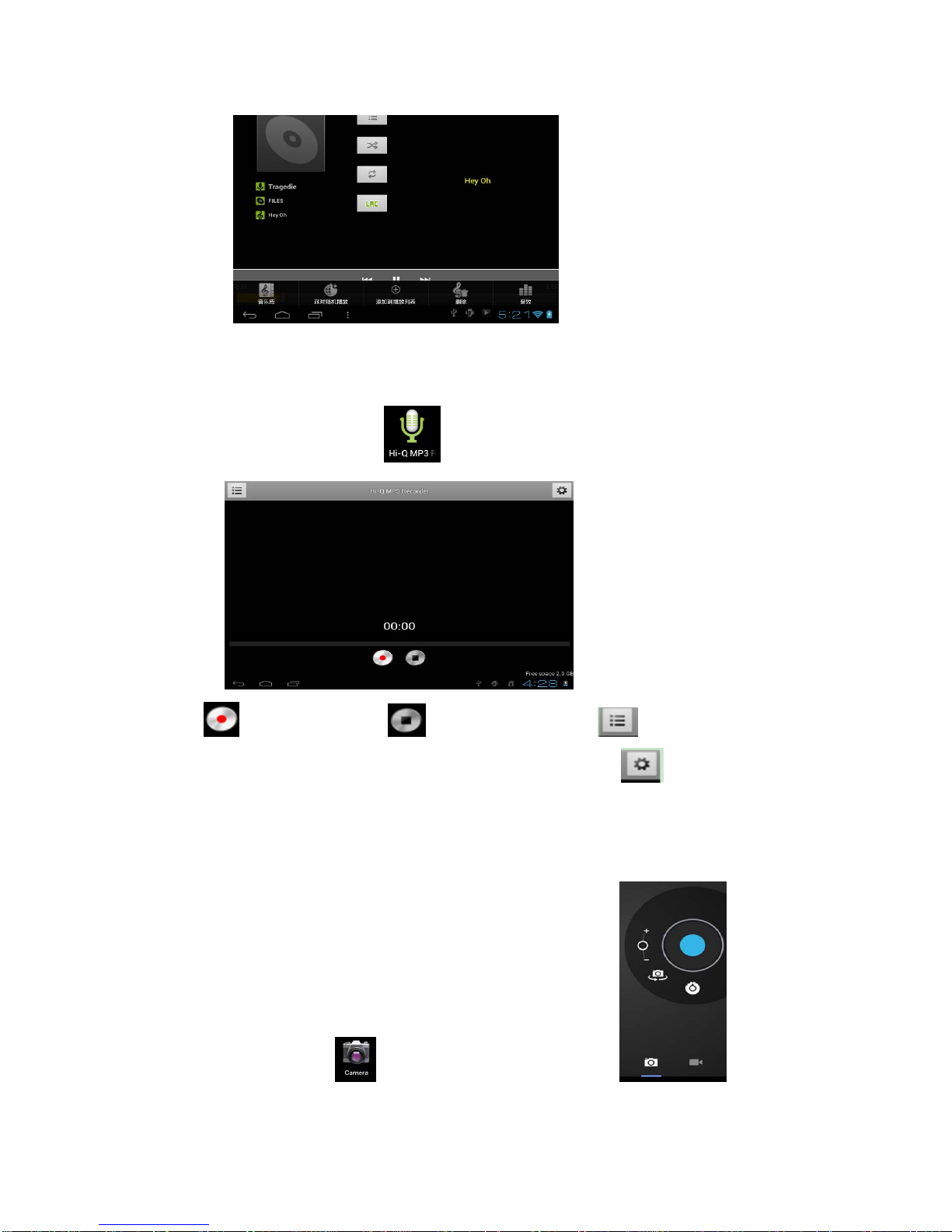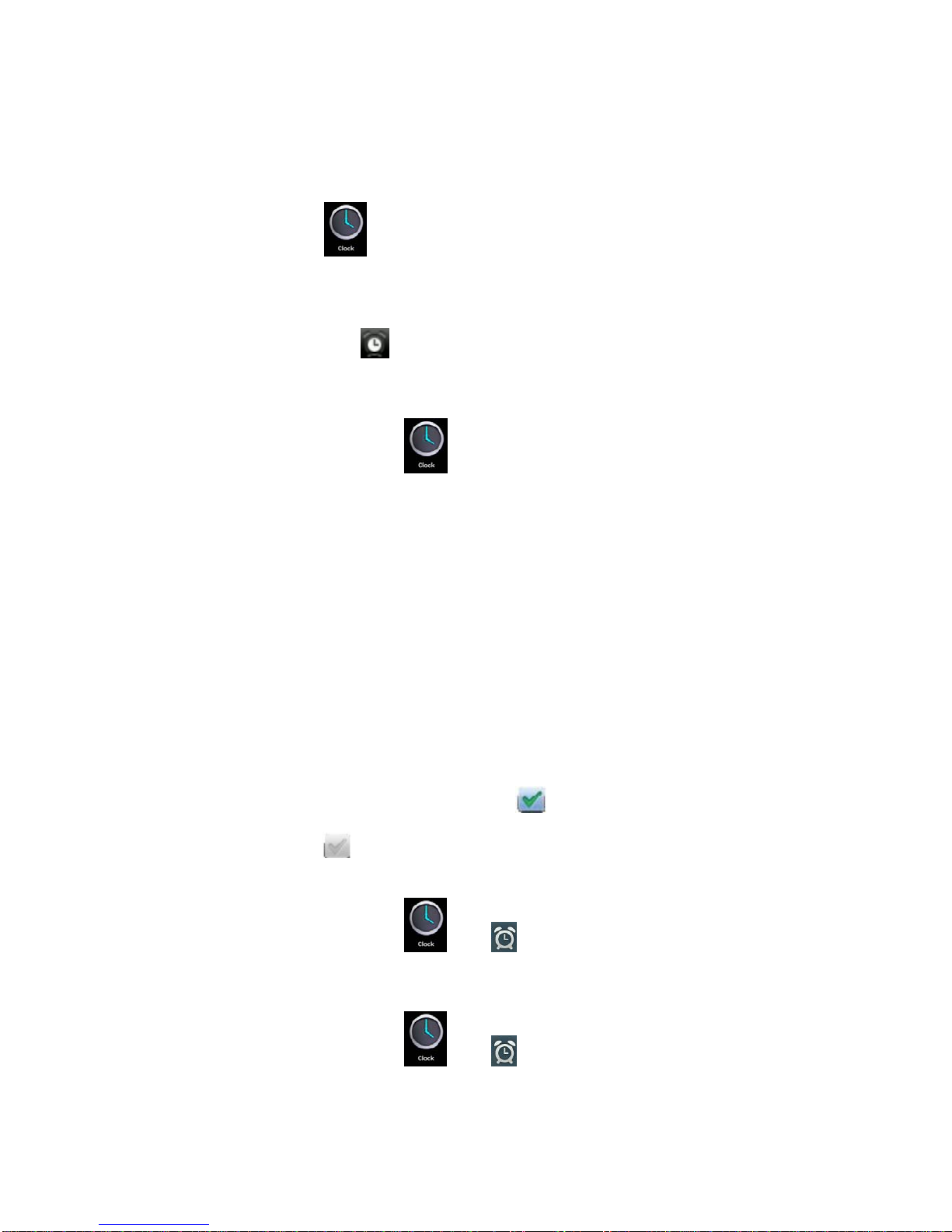Appearance ..................................................................................................................... 3
Turn On and turn Off....................................................................................................... 4
1. Desktop........................................................................................................................ 4
2. Locking desktop......................................................................................................... 5
1.Player ......................................................................................................................................6
2.Music .........................................................................................................................................6
3. Sound recorder ........................................................................................................... 7
4. Camera........................................................................................................................ 7
Taking pictures ............................................................................................................................7
Recording video...........................................................................................................................8
5. Browser....................................................................................................................... 8
6. Play Store .................................................................................................................... 9
7. Calendar....................................................................................................................... 9
New event.....................................................................................................................................9
8. Clock ......................................................................................................................... 10
Alarm clock................................................................................................................................10
9. Calculator .................................................................................................................. 11
10. Downloads .............................................................................................................. 11
11. Maps......................................................................................................................... 11
12. E-mail....................................................................................................................... 11
13. File Manager............................................................................................................ 13
14.Copying files between PC and the device ............................................................. 14
Deleting files ..............................................................................................................................14
15.Settings..................................................................................................................... 14
16.Wi-Fi network settings............................................................................................. 16
17. TF card usage.......................................................................................................... 16
Installing programs/Uninstalling the application.................................................................17
Downloading applications from Internet directly ..................................................................17
Uninstalling the application .....................................................................................................18
Charging the device ..................................................................................................................18
Note................................................................................................................................18