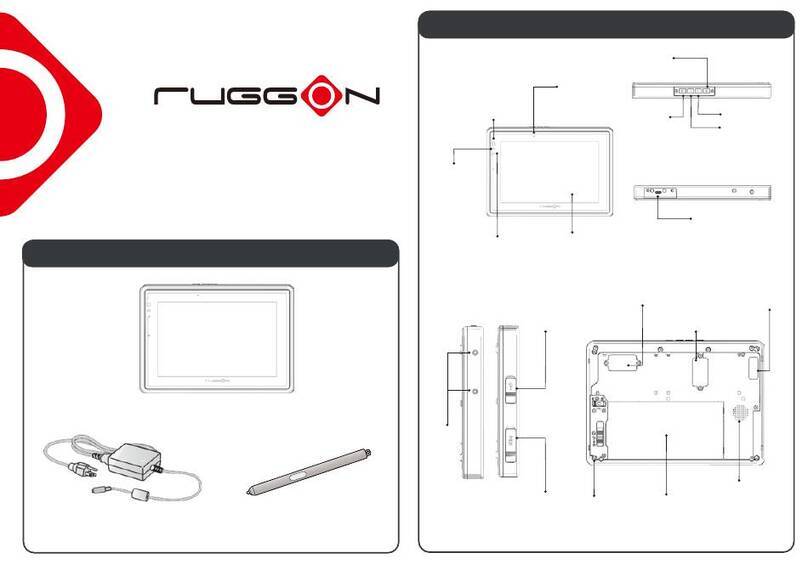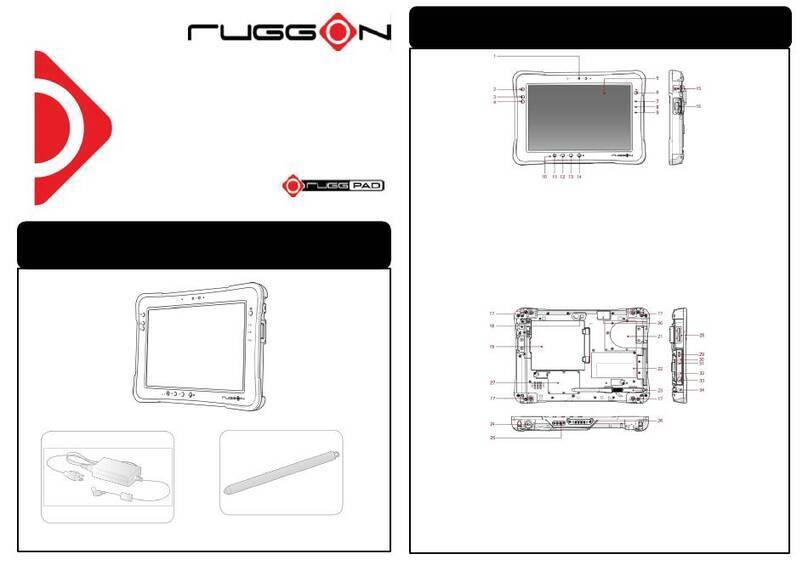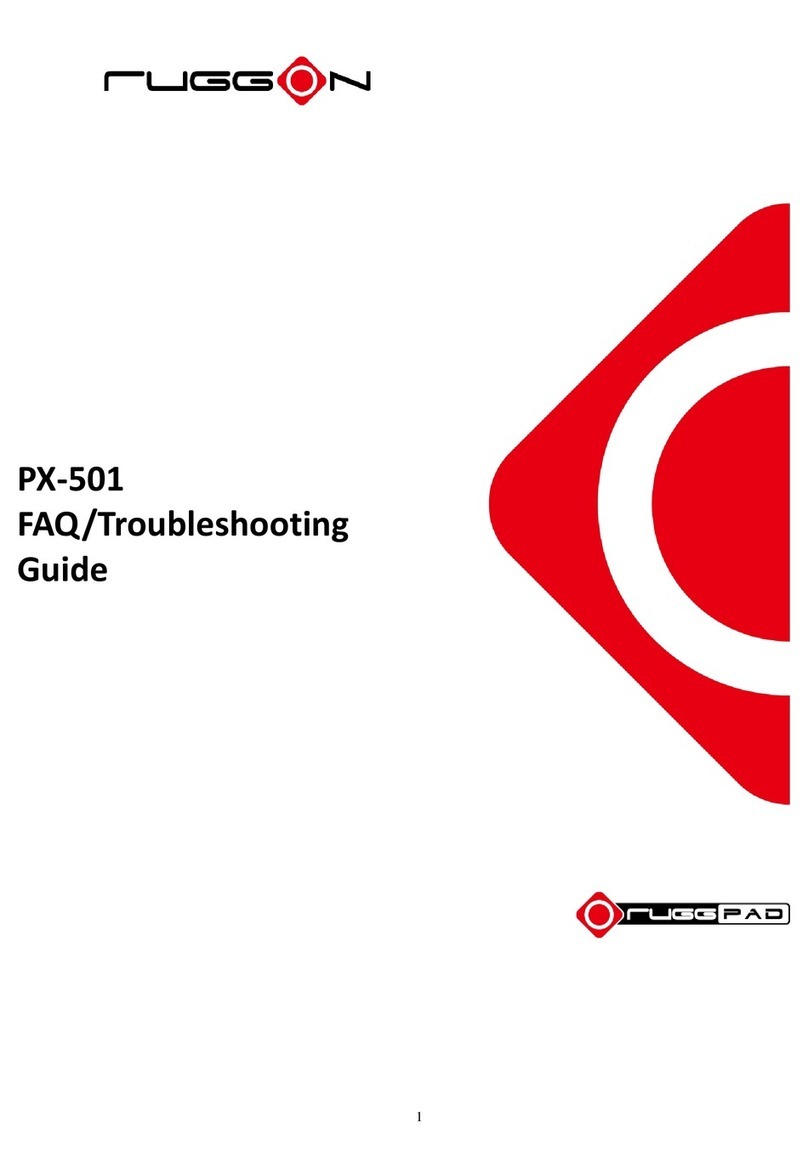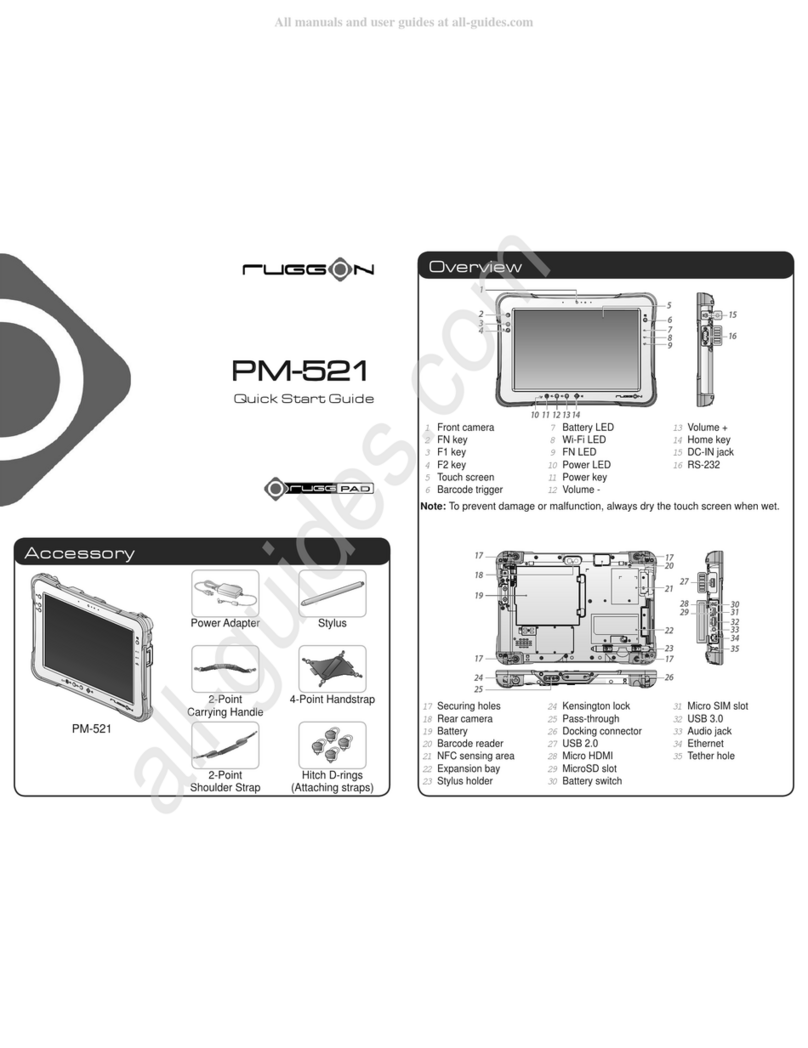2
Basic Safety Guidelines
The following safety guidelines are intended to help protect the user from injury and prevent
damage to the hardware.
Do not place anything on the AC adapters power cable and make sure the cable is not
located where it can be tripped over or stepped on.
Do not cover the AC adaptor as it reduces the cooling
Do not use the AC adapter while it is inside the carrying case.
Use only the AC adapter, power cord, and batteries that are approved for use with the device.
Use of another type of battery or AC adapter may cause risk of re or explosion.
If you use an extension cable with the AC adapter, ensure that the total ampere rating of
all products plugged in to the extension cable does not exceed the ampere rating of the
extension cable.
If the device is moved between environments with very different temperature and/ or humidity
ranges, condensation may form on or within the device. Avoid damaging the device by
allowing sufcient time for the moisture to evaporate before using the device.
When disconnecting cables, pull on the connector or on its strain relief loop, not on the
cable itself. When pulling out or plugging in the connector, keep it evenly aligned to prevent
bending the connector pins.
Intended Use
The PM-522 rugged tablet is equipped with multi-functional terminals for stationary and mobile
applications in industrial environments such as logistics, warehousing, eet management,
manufacturing and the automotive industry.
Read the safety guidelines throughoghly before starting any servicing on the device. Read the
guidelines before powering up the device, and keep this document for later use.
The operator is solely responsible for any damage resulting from unauthorized modications to the
device.
Unintended Application Use
The device is not designed for use in life-support systems or critical safety/security systems where
system malfunction can lead to the direct or indirect endangerment of human life. The operator is
fully responsible for using the device in these situations.
Maintenance and Operation Overview
The PM-522 is designed and manufactured according to strict controls and following the stated
safety regulations. The following list identies incorrect operating uses of the PM-522. Incorrect
use of the PM-522 can lead to hardware damage, safety issues and possible risk to personnel
health:
The PM-522 is improperly or incorrectly installed;
The PM-522 is under operation by untrained personnel;
The PM-522 is not maintained as recommended;
The PM-522 is not used as intended.