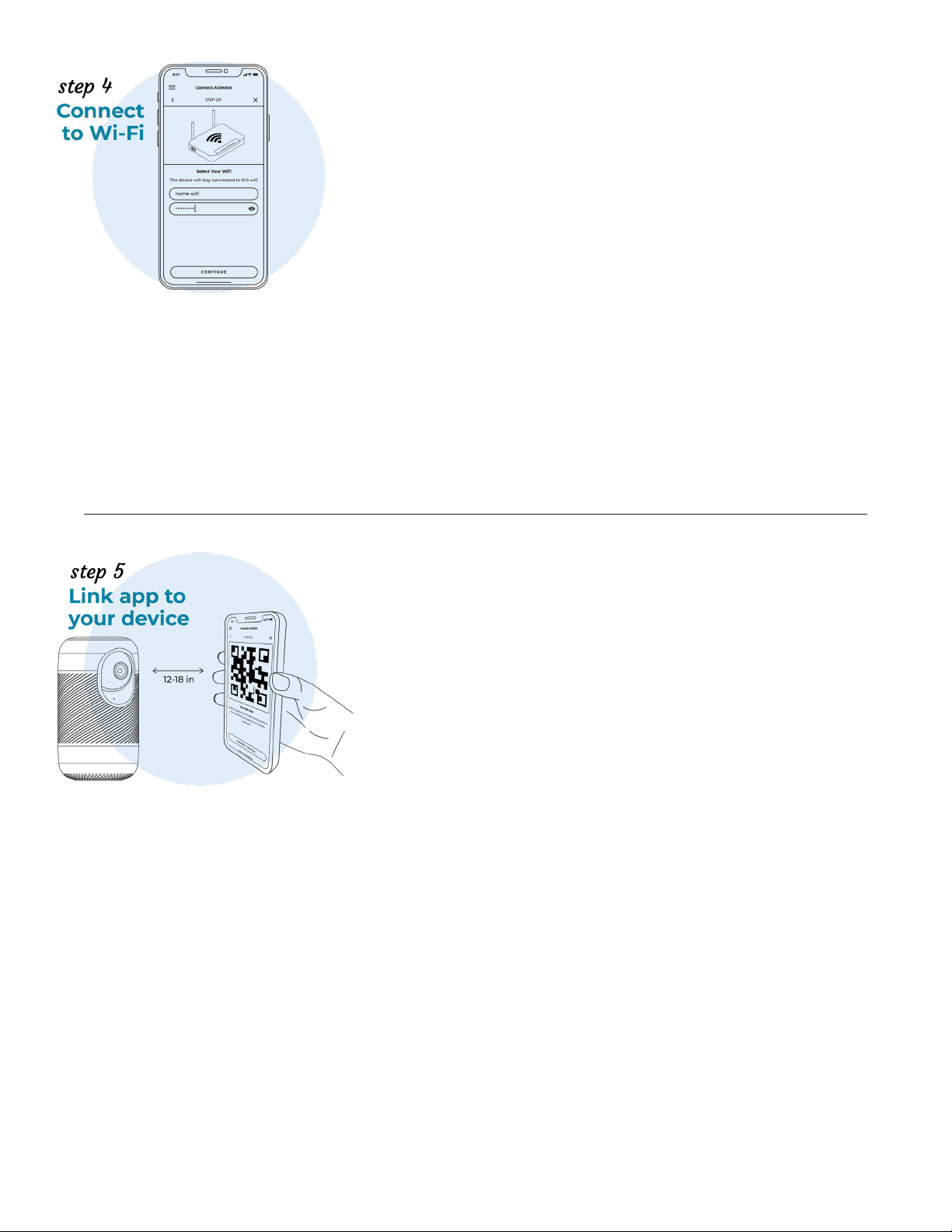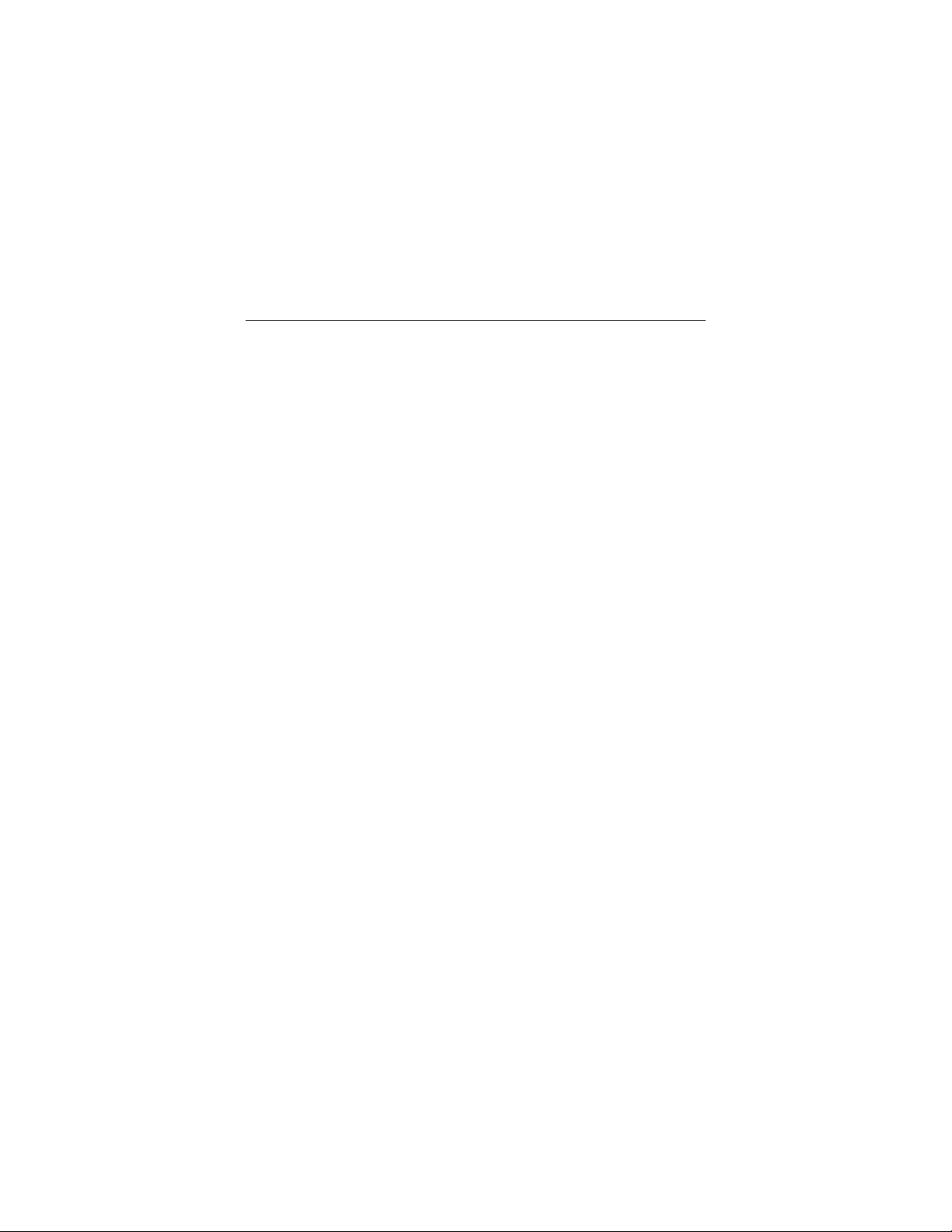• If your phone or tablet is set to receive automatic updates for your apps, the Yogasleep app will download
the newest version when there is an update. To manually update the app, go to the app store, search for
the Yogasleep app, and press “Update.”
• No, Ohma does not come with a mounting bracket because it does not need to be mounted. Simply
place Ohma on any raised surfacefacing the center of the area you want to see. For cribs or beds, the ide-
al placement is on a shelf or dresser that is higher than the crib or bed (so the camera has as unobstruct-
ed a view of the child as possible).
Does Ohma come with a mounting bracket?
• To adjust Ohma’s angle of view, manually rotate the black camera up or down within its housing.
• To zoom in when looking at the live view, use your ngers to pinch the screen on your device while in the app.
How do I adjust Ohma’s view?
App Updates
• Automatic Updates
• Once a week, Ohma will check for updates and download any that are available.
• The update can take up to 5 minutes. While the device is updating, certain functions may not work. This
is temporary and will resolve once the device has nished updating.
FREQUENTLY ASKED QUESTIONS
• Use your ngers to manually adjust the camera up or down within its housing. To zoom in when looking
at the live view, use your ngers to pinch the screen on your device.
How do I adjust the camera angle?
• Open your app and select the camera view. Select the “Lighting” button at the bottom of the screen or
choose the “Lights” option in the Menu. Both options will bring you to the Color Picker screen, where you
can choose the color of Ohma’s night light.
How do I change the color of Ohma’s light?
• Hold the power button for 20 seconds until you hear an audio prompt that the device is being reset.
• Ohma will erase all data and Wi-Fi connections.
• The camera will need to be removed from the app by clicking settings from the camera view > Remove Device.
• To reconnect Ohma, begin the setup process again.
How do I reset Ohma?
• At this time, Ohma is unable to stream personal music. However, Ohma does come with a
variety of soothing sleep sounds to choose from!
Can I play my own music through Ohma?
• In order for the livestream to connect quickly, you must have a strong Wi-Fi connection. The weaker the
connection, the slower the stream will connect. For best streaming performance, make sure your phone and
Ohma are connected to the same Wi-Fi network, and check that your Ohma has a strong Wi-Fi connection.
Why does the live stream sometimes take longer to connect?
• You can check the status of your Wi-Fi connection by going into the camera view. A Wi-Fi signal strength
icon will appear near the top of your screen.
How do I know if I have a strong Wi-Fi signal?