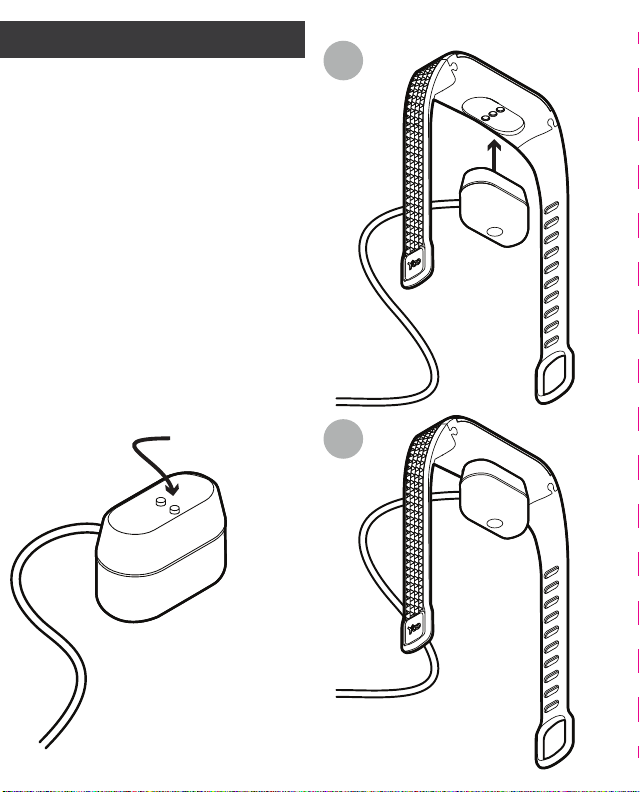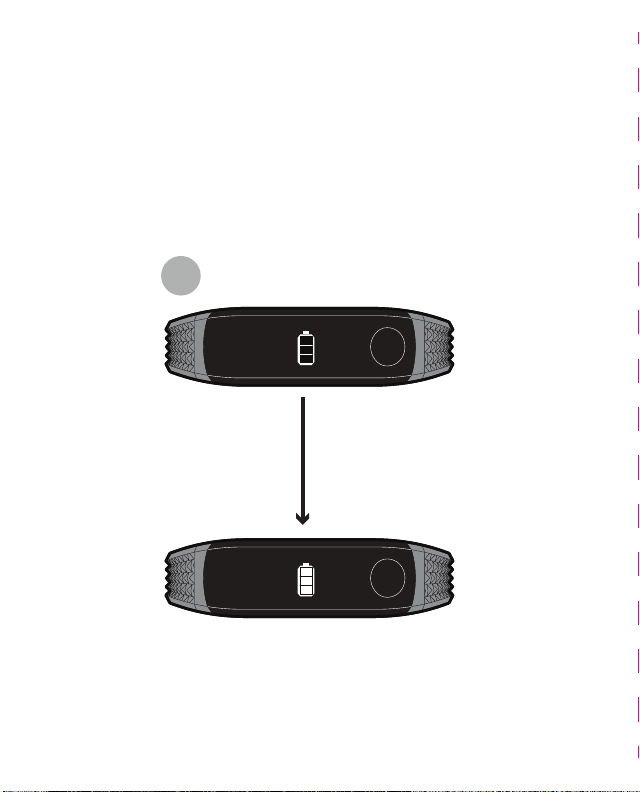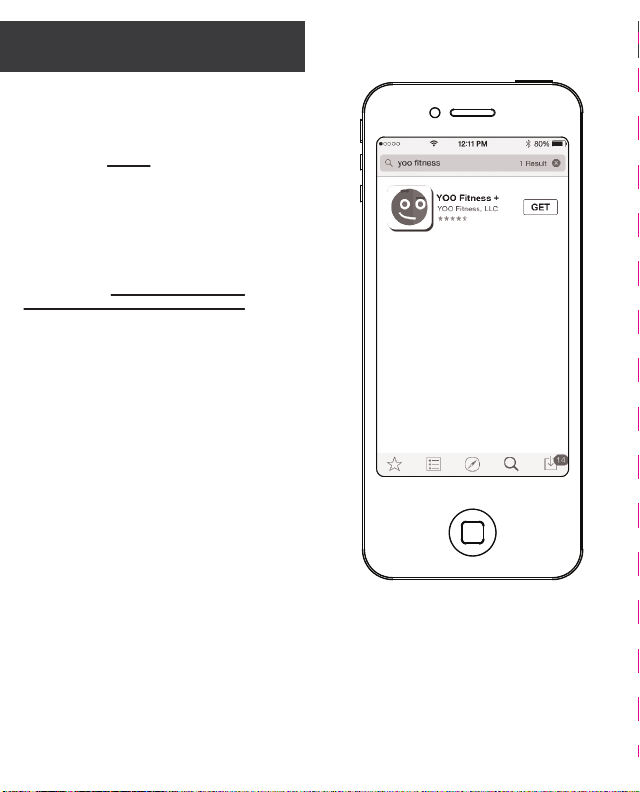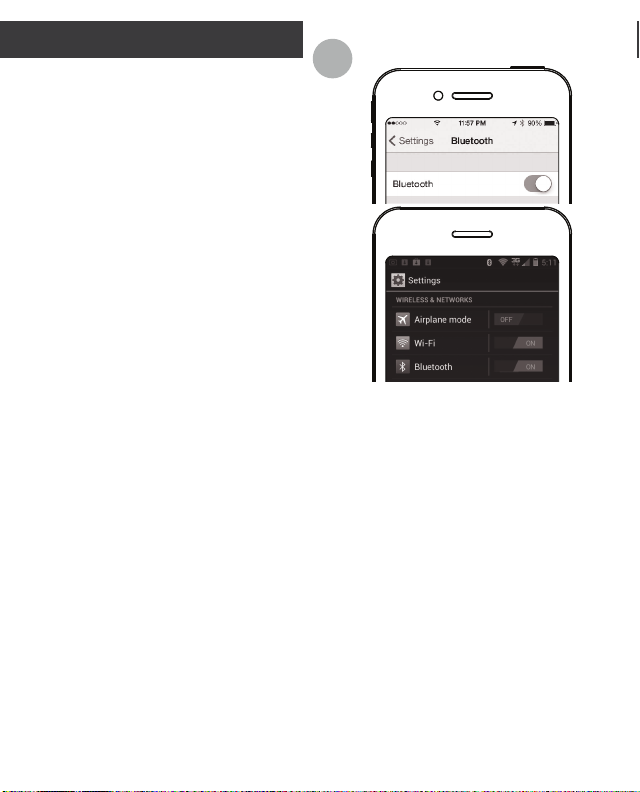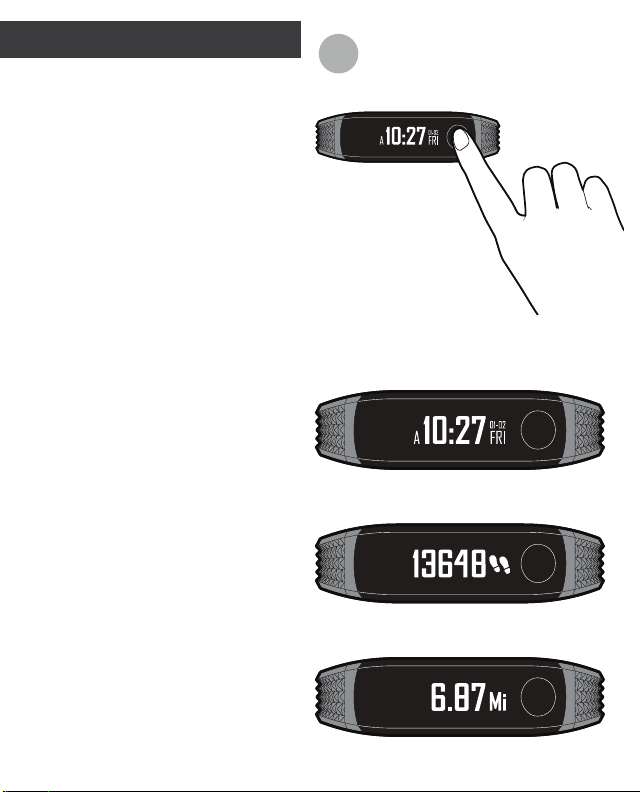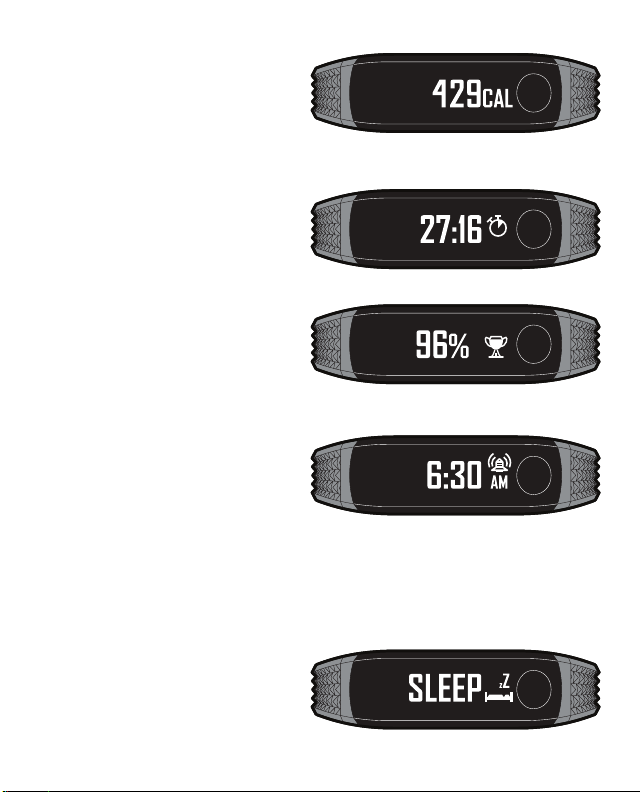STEP 5: Tracking Sleep with
your YOO®RX
Your YOORX will record both your
sleep duration (fig.A) and sleeping
paerns for you to track and
review on the YOO app.
During SLEEP mode, the YOORX
will track your movement to
determine your stage of sleep
(Light / Deep). While you sleep the
YOORX will monitor the following
data and paerns:
• The total amount of time you
slept during the night.
• The total amount of light/restless
sleep.
• Total amount of deep sleep.
Helpful Hint: To prevent your
YOORX display from inadvertently
activating during sleep and to
ensure movement in bed isn't
recorded as activity the YOORX
will automatically enter into SLEEP
MODE. In this mode only the
Time-of-Day screen is accessible.
Once you wake up and begin to
move your YOORX will exit Sleep
Mode and function as normal.
A