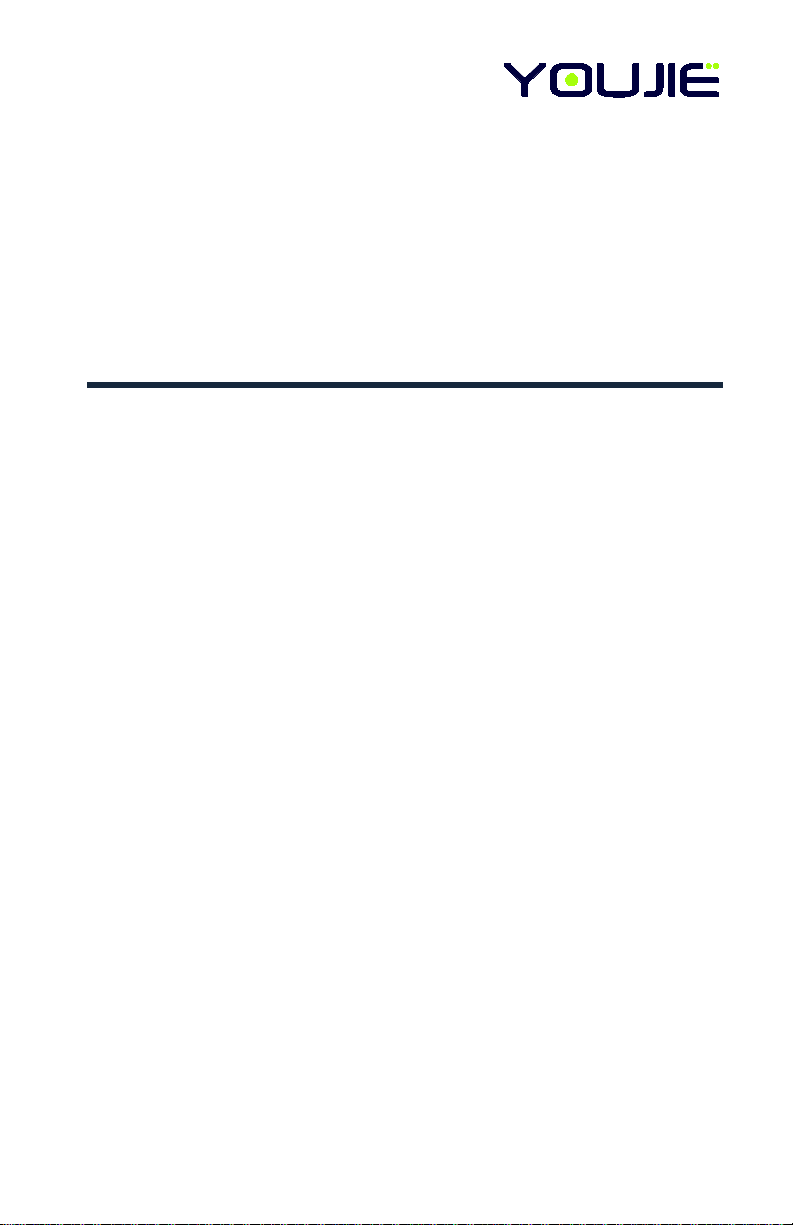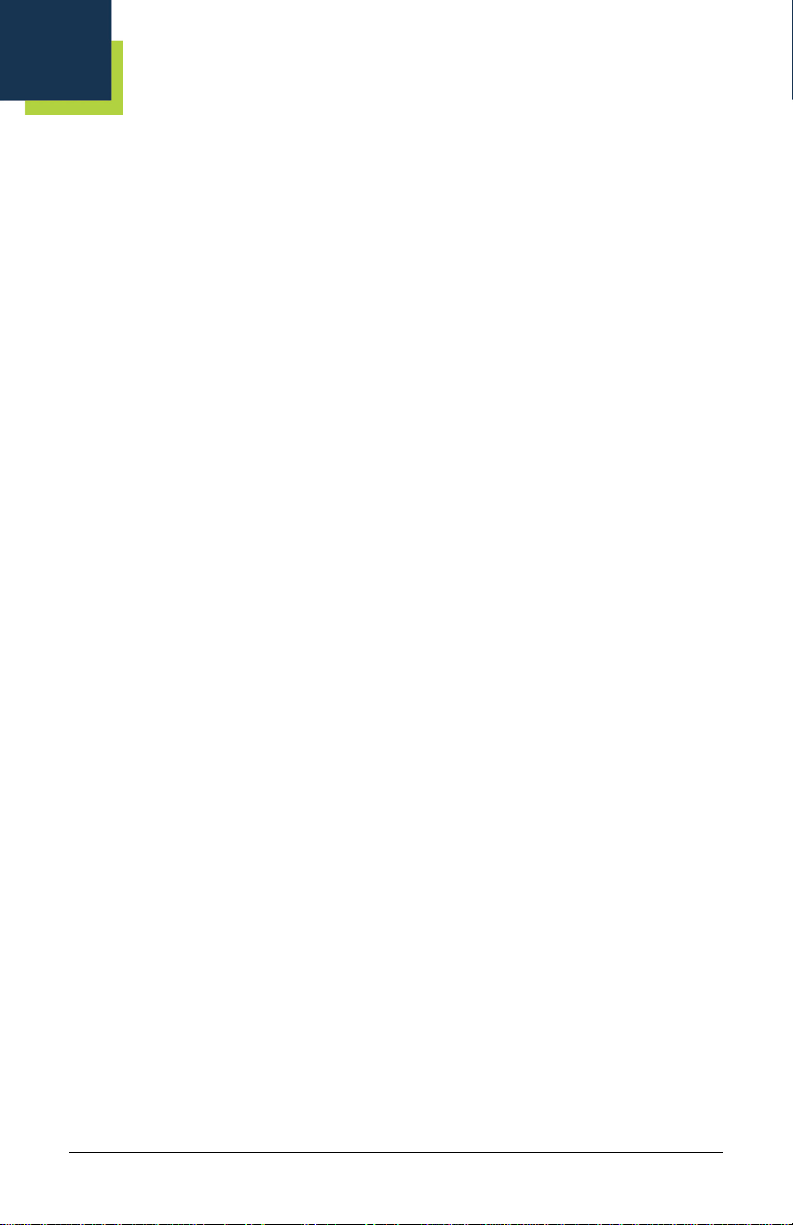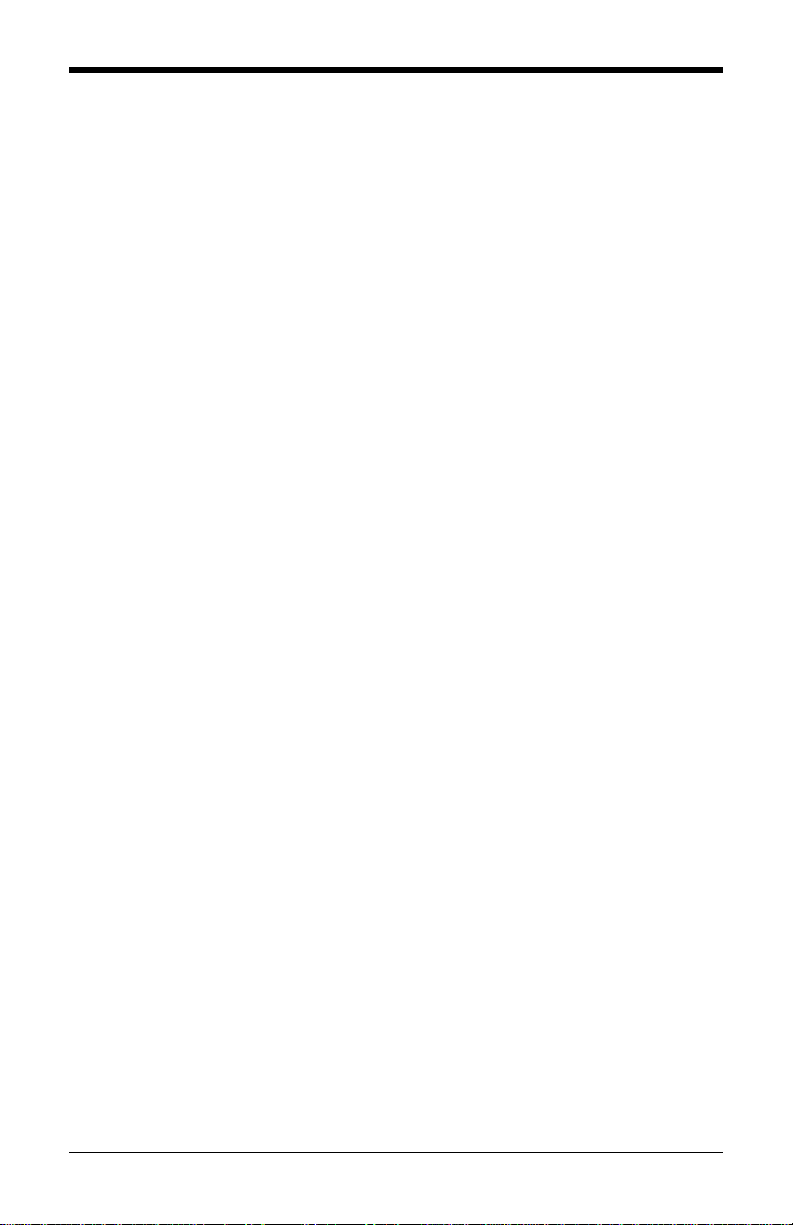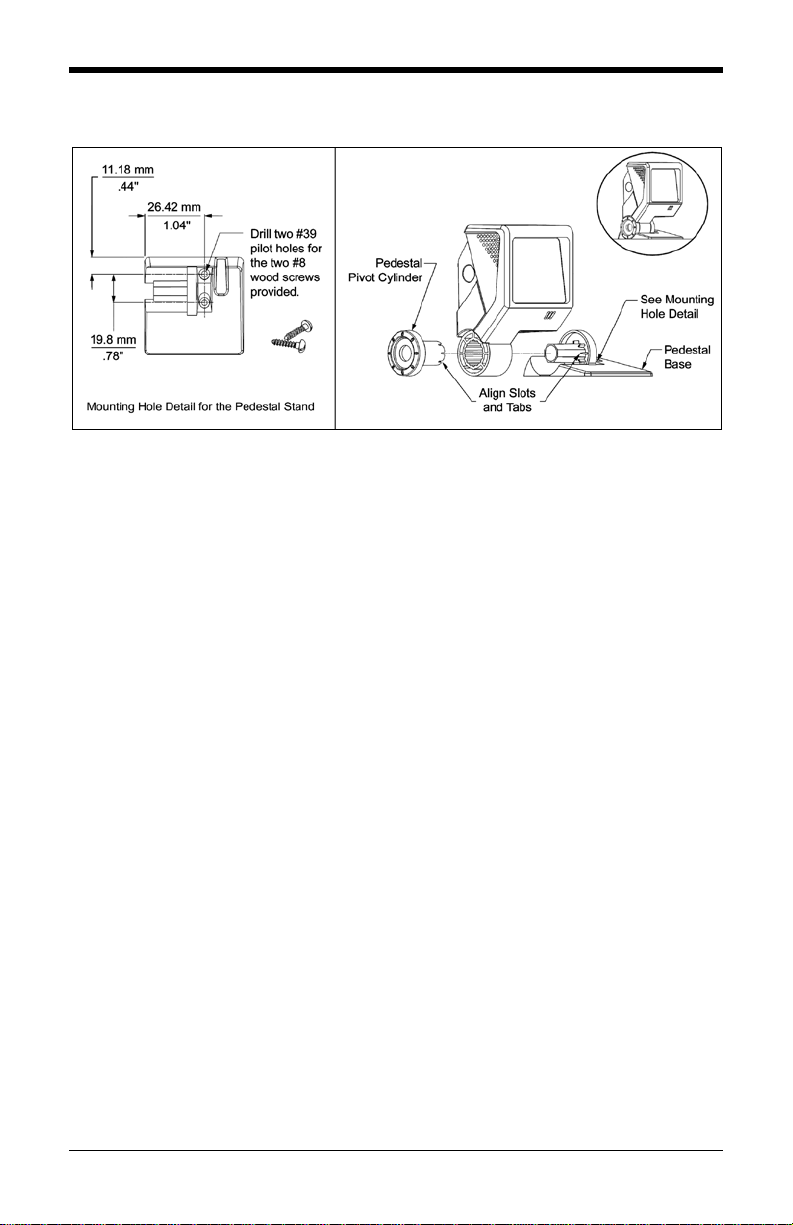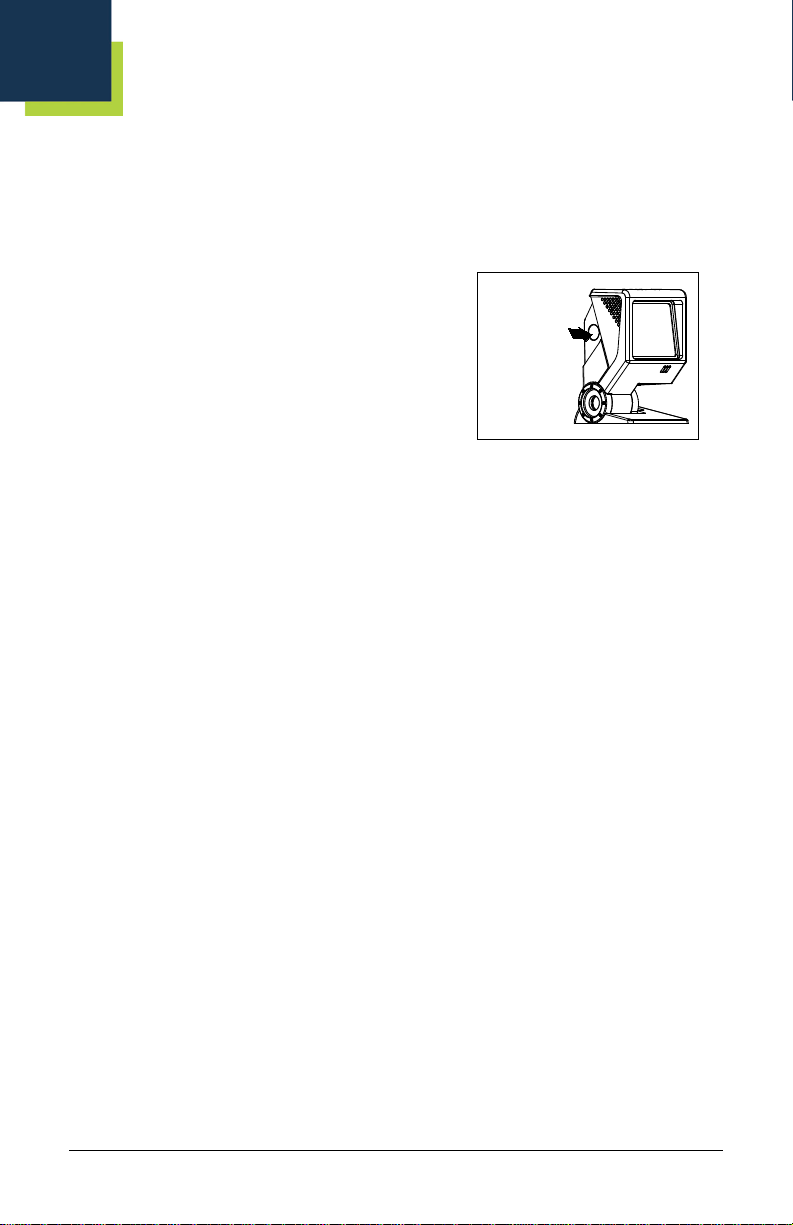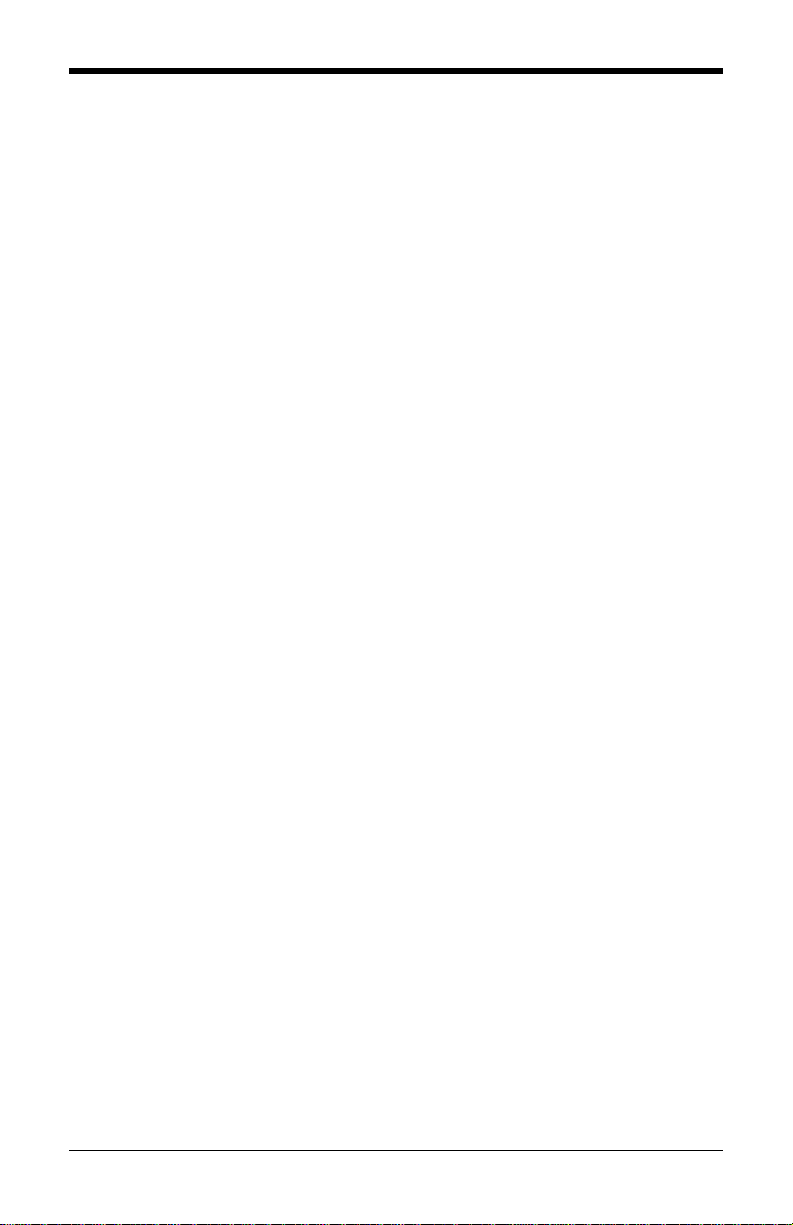Table of Contents
Introduction .............................................................................................1
Components.....................................................................................................1
Caution and Serial Number Labels...................................................................2
Maintenance.....................................................................................................2
Cable Installation and Removal........................................................................3
Pedestal Stand Mounting Specifications..........................................................4
Scanner Operation
Default Primary Scan Pattern...........................................................................5
Audible Indicators.............................................................................................6
Visual Indicators...............................................................................................7
Failure Modes...................................................................................................8
Normal Depth of Field ......................................................................................9
Reduced Depth of Field....................................................................................9
IR Activation Range........................................................................................ 10
Troubleshooting Guide.........................................................................11
Design Specifications...........................................................................14
Configuration Introduction
Bar Code Configuration Methods...................................................................16
Single-Code Method....................................................................................16
Multi-Code Method...................................................................................... 16
Returning to Factory Defaults.........................................................................17
Code Types and Decode Rules
2 of 5 Codes...................................................................................................18
Additional Decode Features........................................................................... 19
Supplements..........................................................................................20
Scanner Operation
Redundant Scans........................................................................................... 22
Data Transmission Delays..............................................................................22
Laser/Scan Modes .........................................................................................23