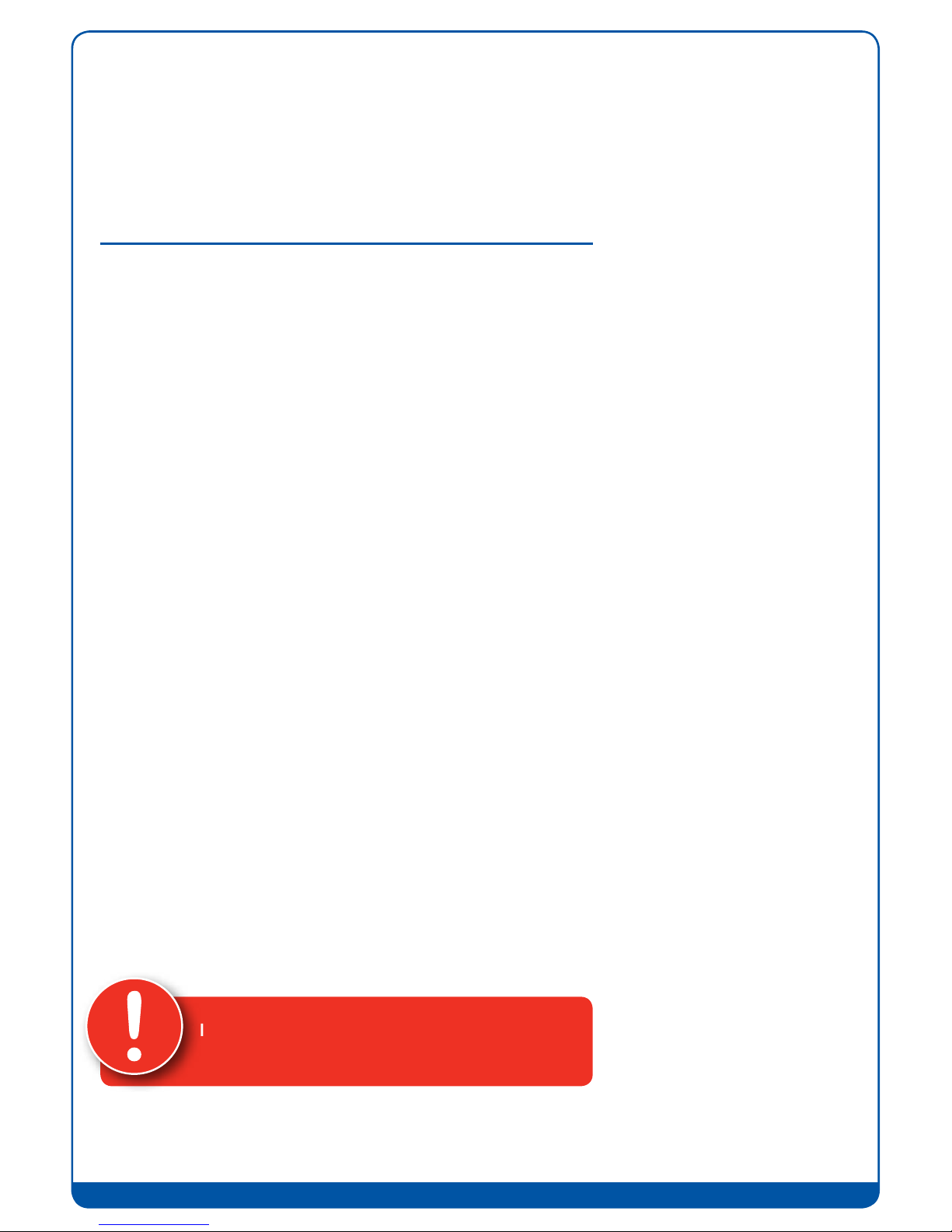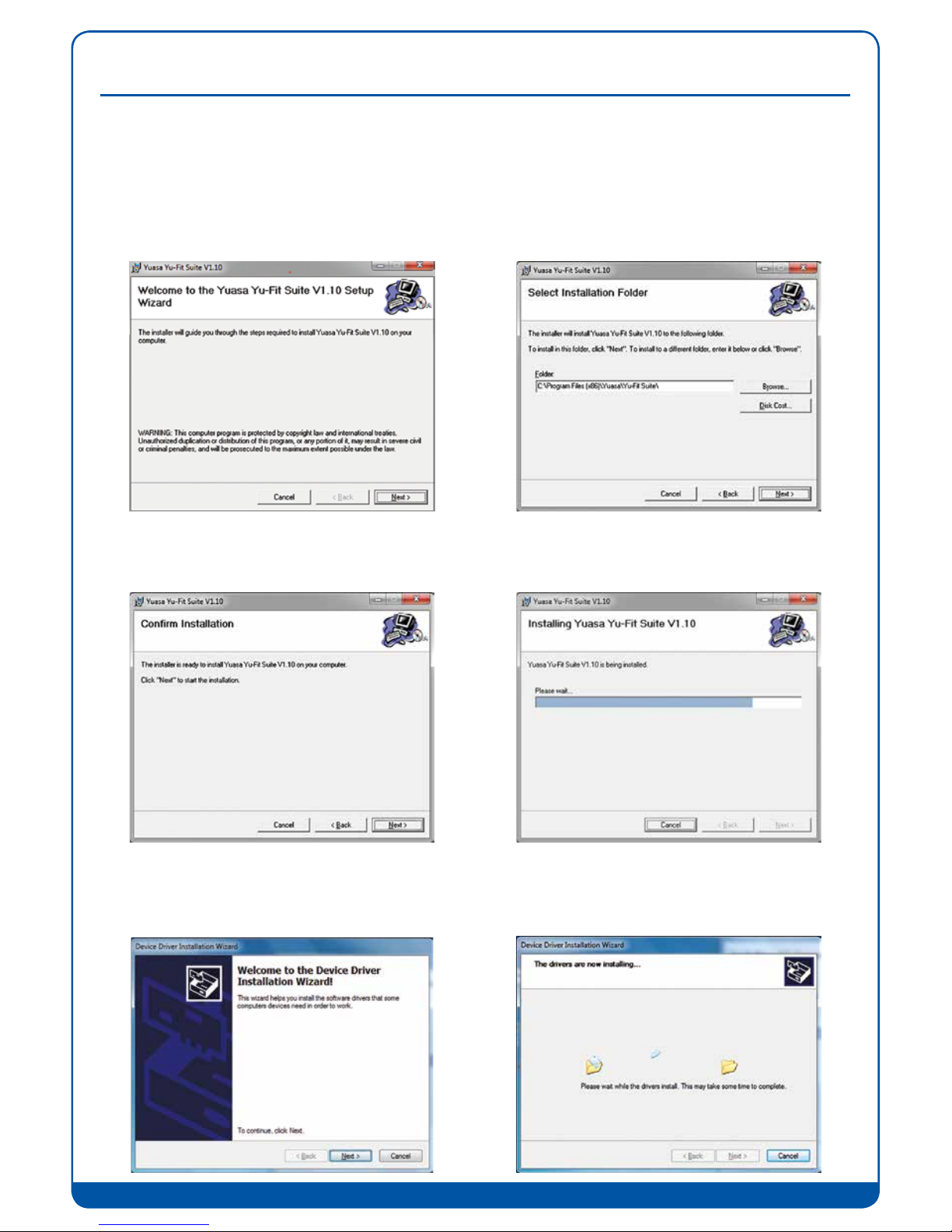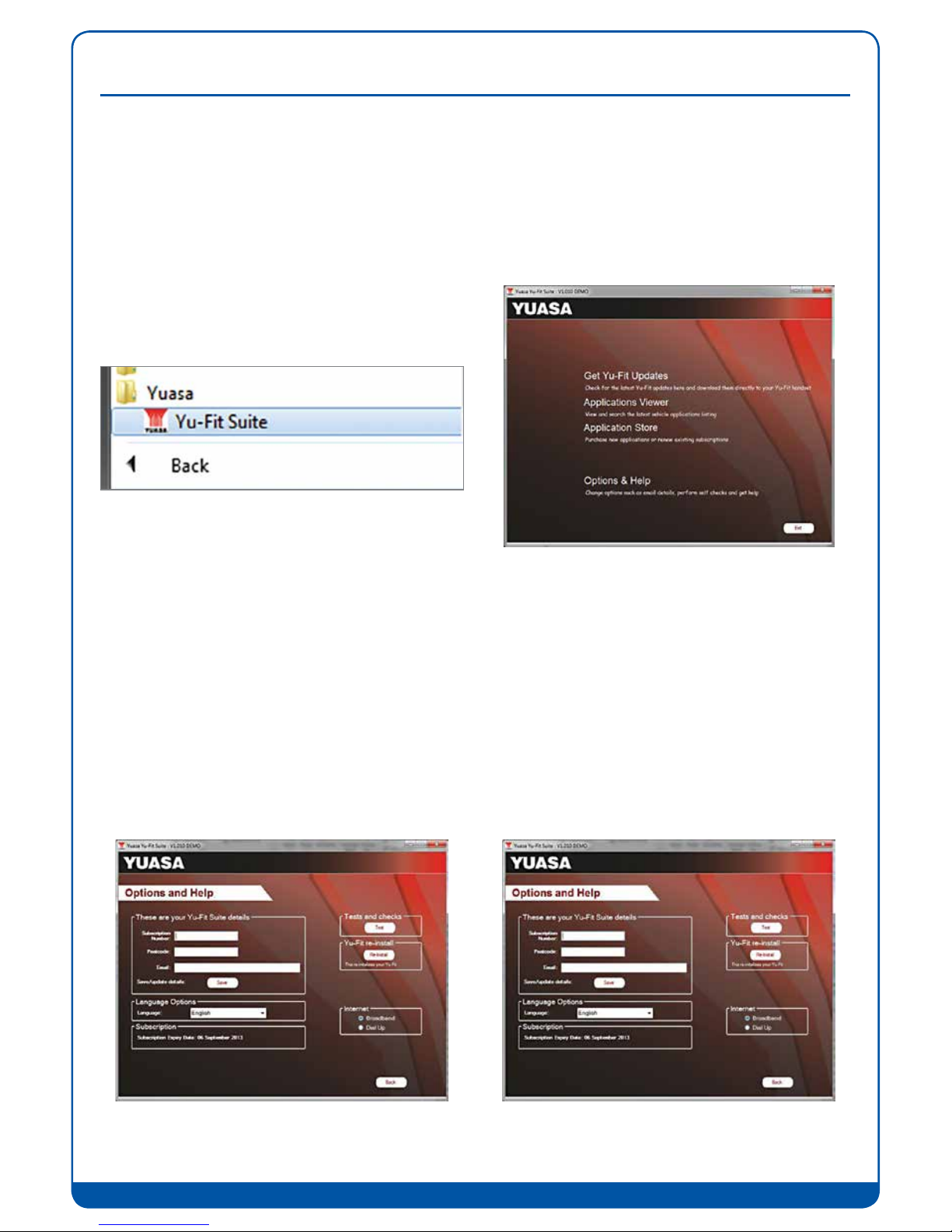7
1. Read the Privacy Policy and accept before
continuing.
3. The Driver should indicate that it is fully installed
and reay to use. If this does not happen, go to the
Installing Driver section.
2. Connect the USB supplied to the Yu-Fit and then to a
USB port on the PC. A main USB port (on the rear of the
PC) opposed to an extension (on the front of the PC)
4. When you press the ‘Next’ button, the Yu-Fit will
be detected by the Yu-Fit Suite.
7. Once the information has been submitted, the
Subscription Number, Postcode, Email Address
and subscription expiry date will be displayed back.
Although these details are stored on your PC, it would
be worthwhile making a note of these details in case
you require them in the future.
Select ‘Finish’.
5. The Suite will then check the internet connection
is present. If you experience problems at this point
you will be directed to the Tests & Checks section of
the Yu-Fit Suite.
6. Complete the ‘Product Registration’ ensuring
you complete all sections marked with a ‘*’. Once
complete press the ‘Next’ button.