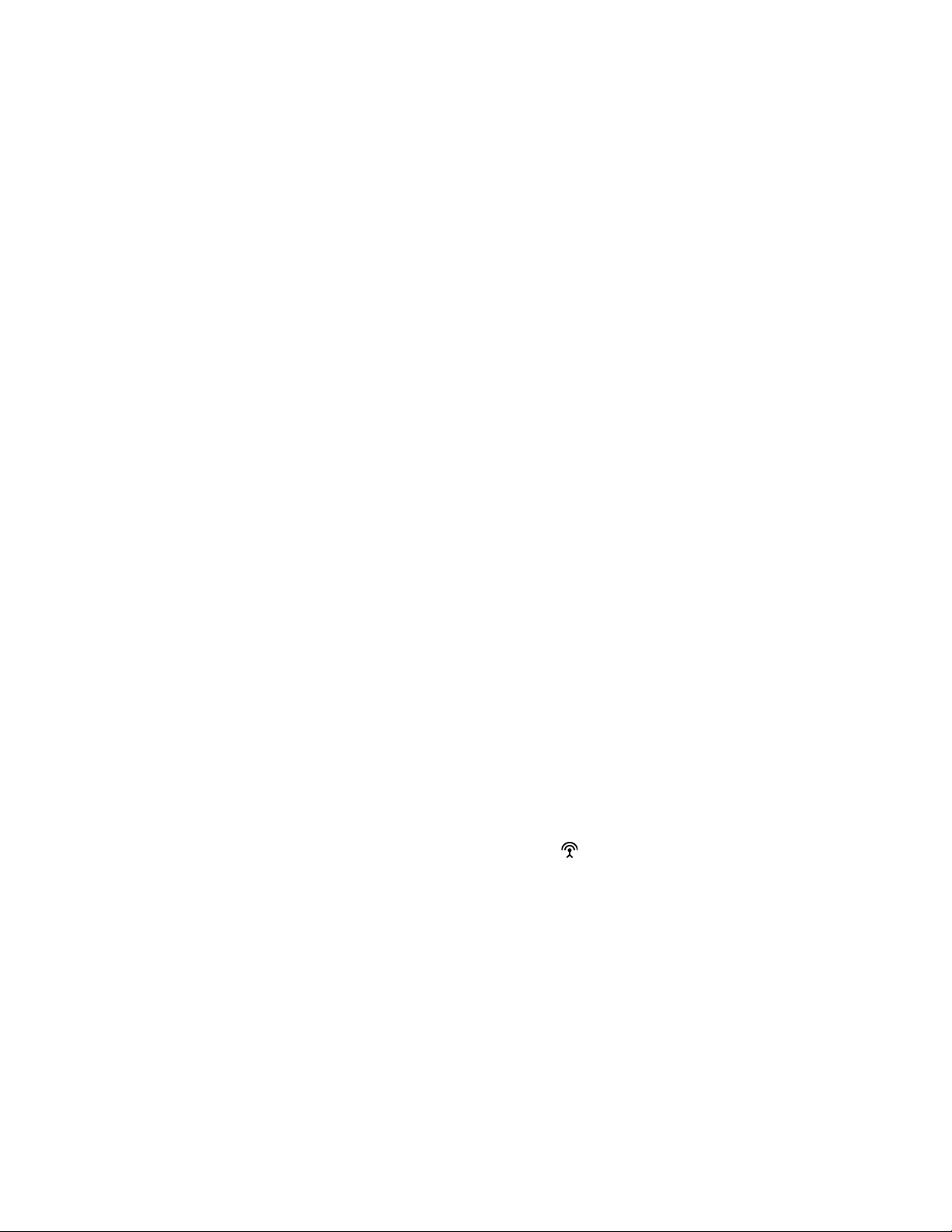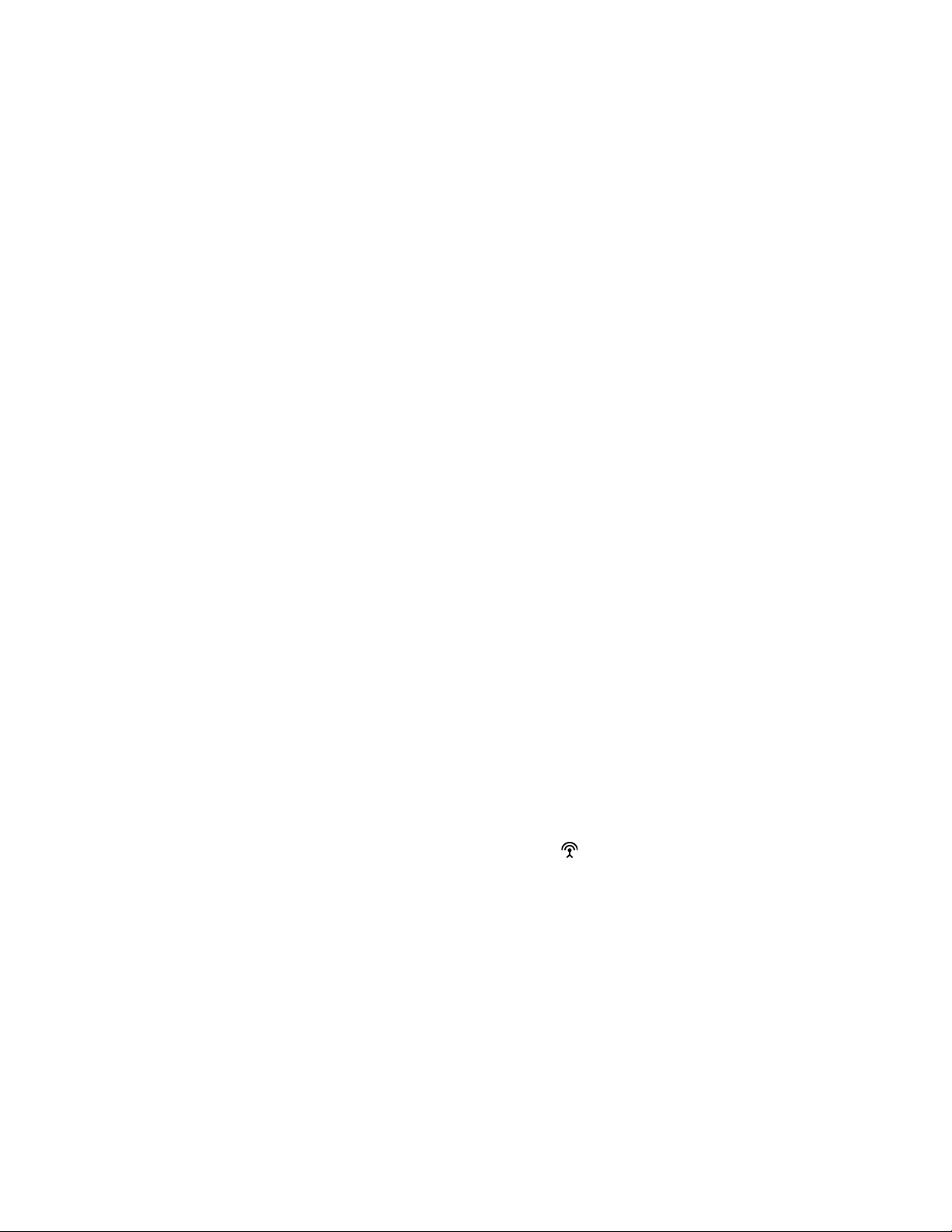
Z CAM IPMAN S Wireless Video Streaming Device - Quick User Guide
What is in the box?
●Z CAM IPMAN S main unit x 1.
●Wi-Fi antenna x 2.
How to power up Z CAM IPMAN S?
●Mount NP-F battery on to the rear socket of the main unit.
●Press and hold the release button next to the socket to unmount the battery.
●For external power supply, connect the DC plug to the power socket (6.2~18V) on the side.
How to switch on Z CAM IPMAN S?
●Ensure that power is connected.
●Push power switch upward to ON position to switch on.
●Push power switch downward to OFF position to switch off.
How to feed video signal to the HDMI input of Z CAM IPMAN S?
●Connect HDMI output of camera or other equipment to HDMI IN of the main unit.
How to get video signal from the HDMI output of Z CAM IPMAN S?
●Connect HDMI input of monitor or other equipment to HDMI OUT of the main unit.
How to install WiFi antenna?
●Align the bottom of the antenna and the antenna port on top of the main unit.
●Screw in the antenna clockwise until it is fixed in position.
●Both antennas need to be installed.
How to switch the operating mode of Z CAM IPMAN S?
●Mode selector on the side of the main unit set to Rx, status display will change to RX.
●Mode selector on the side of the main unit set to M, status display will change to M.
●Mode selector on the side of the main unit set to Tx, status display will change to TX.
How to use wireless video monitoring feature?
●Camera HDMI output signal must be 1080p60 or below (1080i is not supported).
●Connect camera HDMI output to HDMI IN of main unit, set to TX mode.
●Set another main unit to RX mode, connect HDMI OUT to monitor input.
●Press and hold the function button in the middle for two second until pairing icon shows up.
●Release the function button and wait for auto pairing.
●Channel number on both units should be the same once pairing is successful.
●Once there is a camera HDMI signal output it will be streamed to the RX connected monitor.
●Repeat above procedure to add RX main unit up to a maximum of four.
How to use iOS devices for video monitoring?
●Download and install “Z CAM Monitor” app on iOS devices.
●Camera HDMI output signal must be 1080p60 or below (1080i not supported).
●Connect camera HDMI output to HDMI IN of main unit, set to TX mode.
●Note the SSID on the top left corner of main unit display.
●Open “Z CAM Monitor” app, click the bottom right wireless hotspot icon , enter SSID and tap the arrow sign to connect.
●Once there is a camera HDMI signal output it will be streamed to the “Z CAM Monitor” app.
●Repeat above procedure to add mobile devices up to a maximum of four.
How to use Android mobile devices for video monitoring?
●Download Z Camera App from Google Play,
●Set the mode switch on IPMAN S to TX.
●Make sure that Android mobile device is not connected to any WiFi network.
●Open Z Camera App, click top right Settings.
●Click Wireless Network, press and hold the selected IPMANS-xxxxx network for 2 seconds.
●Release once the connection screen pops up. Select “Connect to network".
●Now the App will connect to the IPMAN S WiFi automatically (some Android device might request notification permission).
●Click "Back" to return to Settings screen. IPMANS-xxxxx should be connected successfully.
●Click "Back" to return to main screen. Select Live Control to start live view monitoring.
Disclaimer: All product features and technical specifications stated are subjected to the sole interpretation and explanation of Shenzhen ImagineVision Technology Limited.