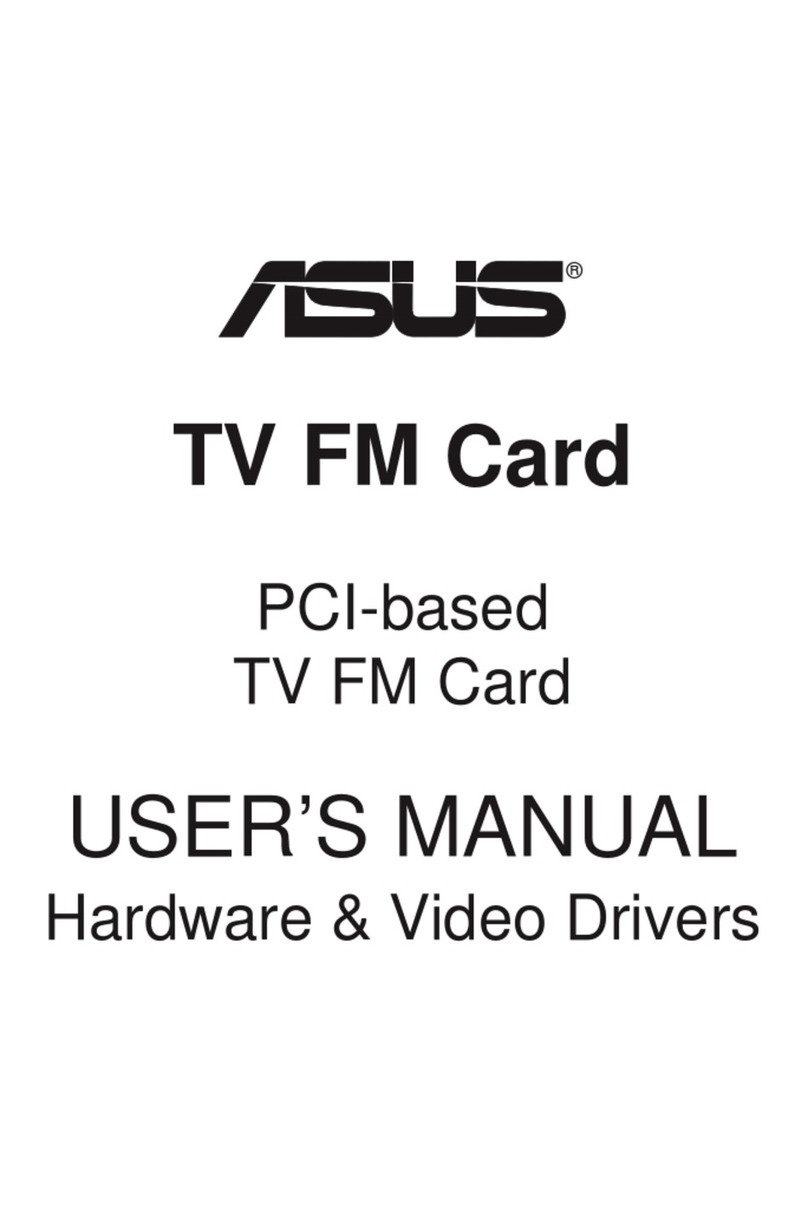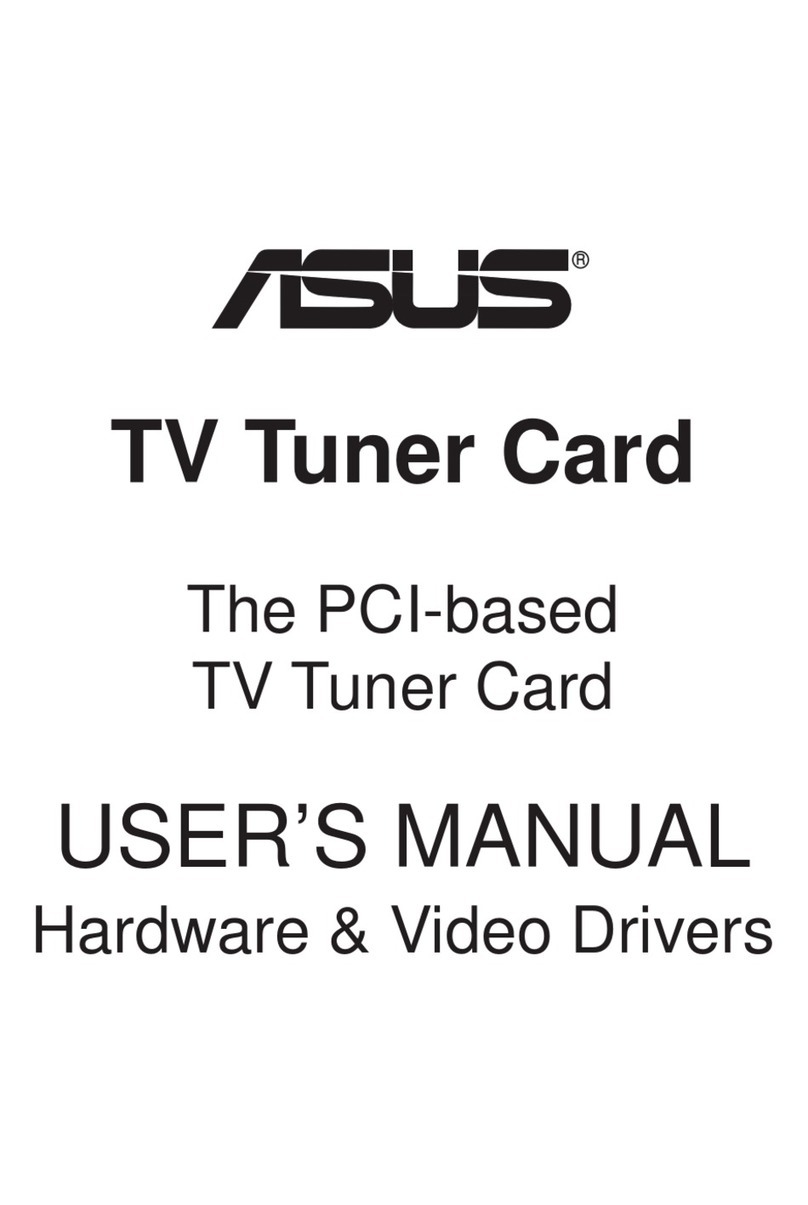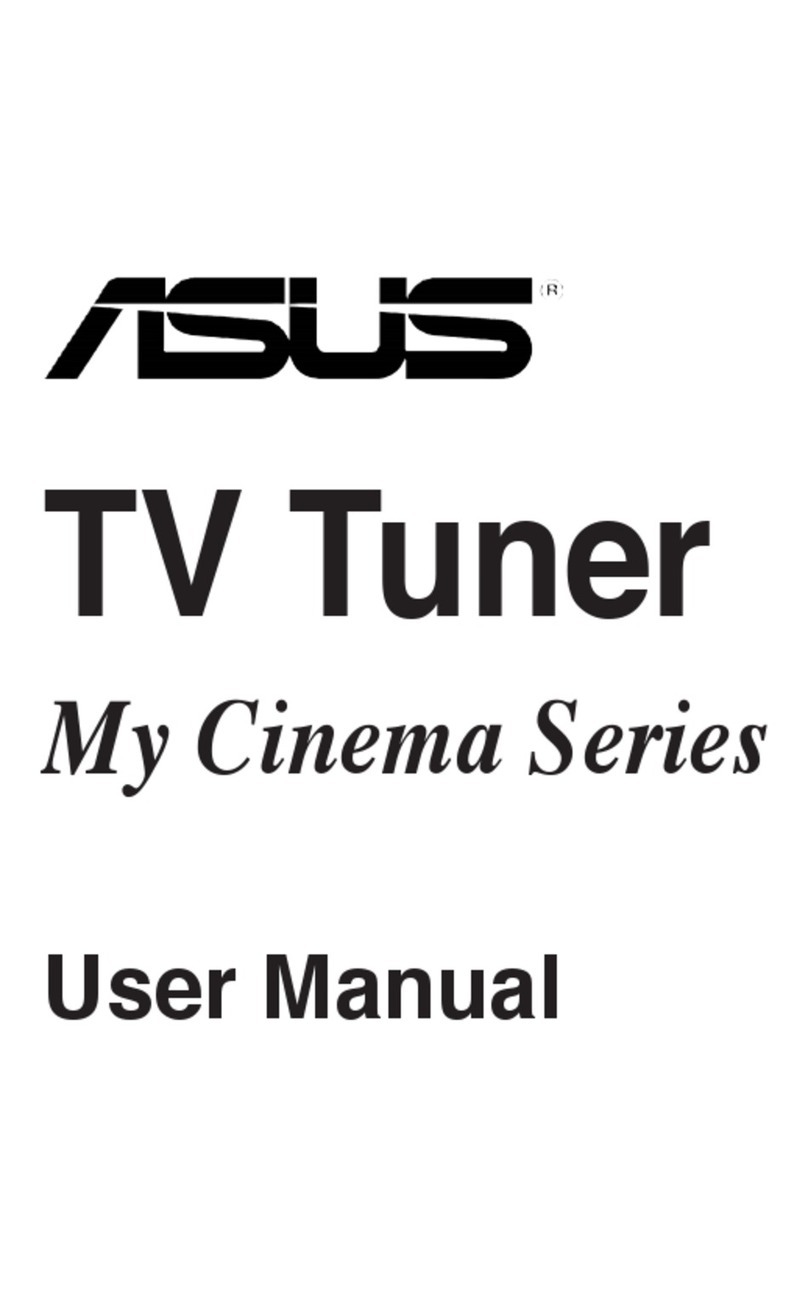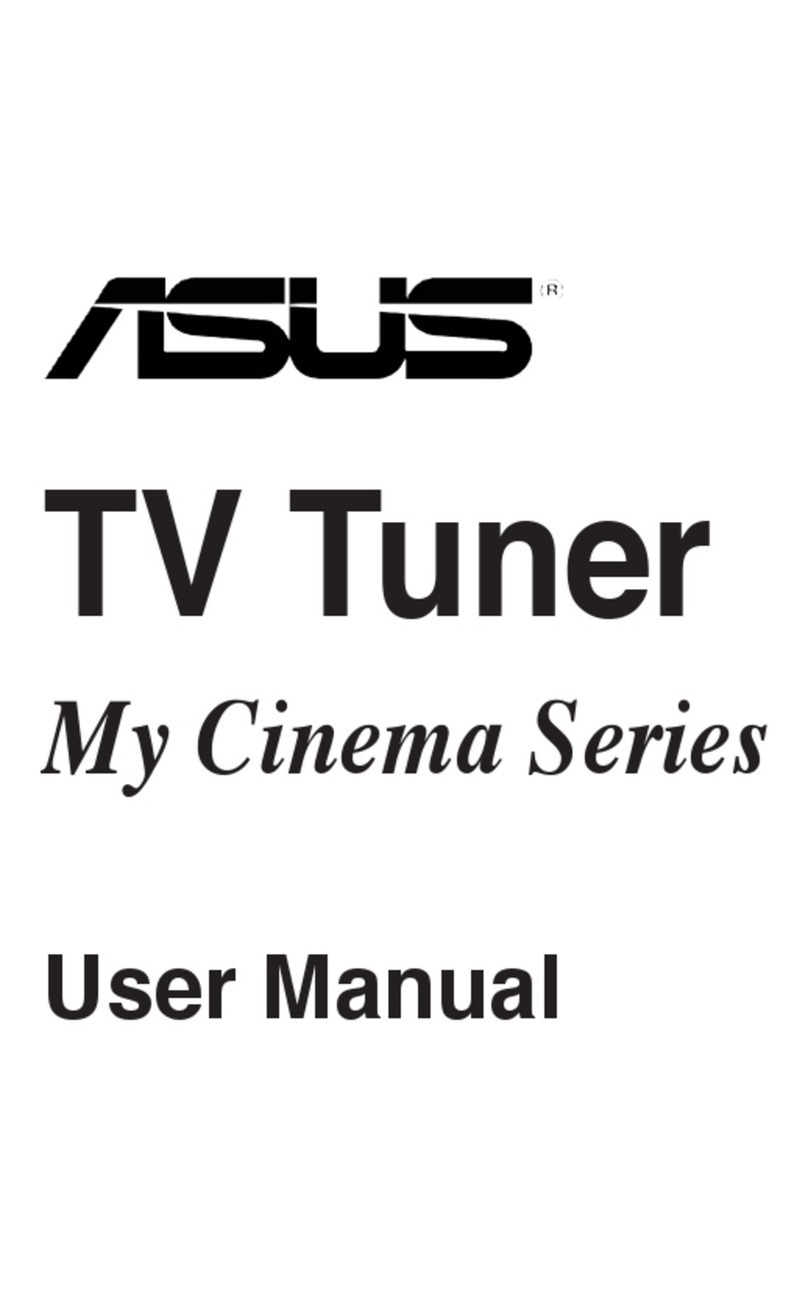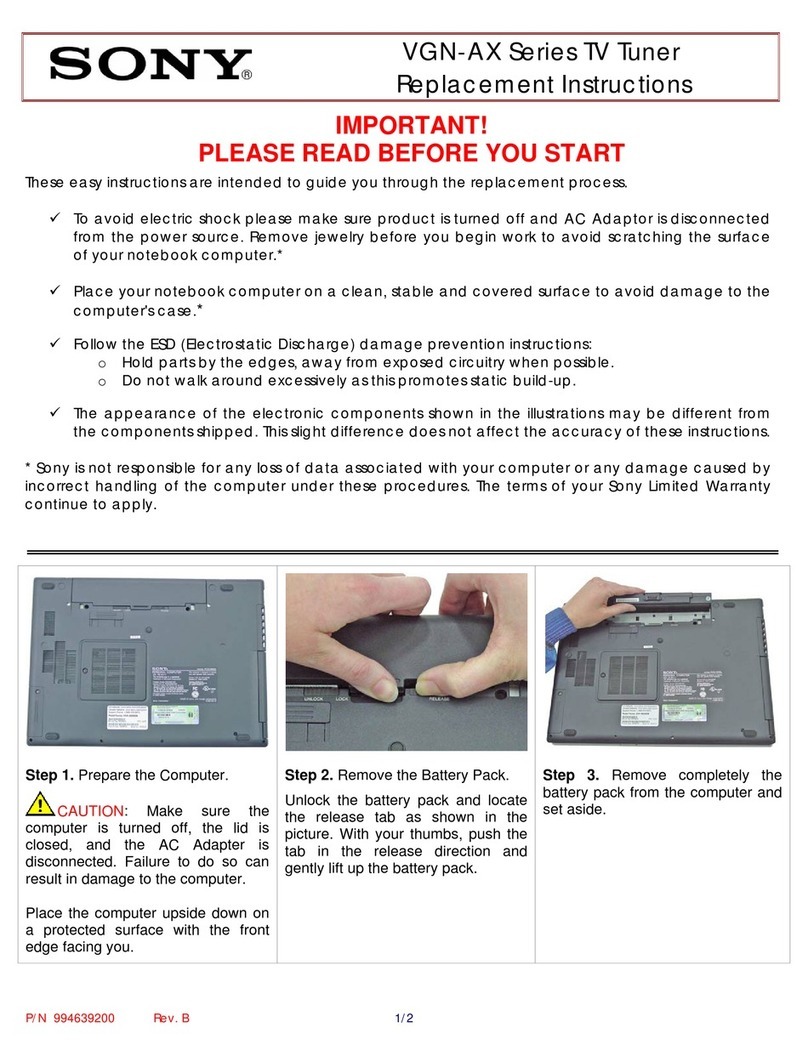iiiiii
iiiiii
iii
Contents
Notices ................................................................................................. v
Safety information .............................................................................. vi
About this guide ................................................................................ vii
Chapter 1: Product introductionChapter 1: Product introduction
Chapter 1: Product introductionChapter 1: Product introduction
Chapter 1: Product introduction
1.1 Welcome! .............................................................................. 1-2
1.2 Package contents ................................................................. 1-2
1.3 Special features .................................................................... 1-3
Chapter 2: Hardware informationChapter 2: Hardware information
Chapter 2: Hardware informationChapter 2: Hardware information
Chapter 2: Hardware information
2.1 System requirements ........................................................... 2-2
2.2 Card/Box layout ................................................................... 2-2
2.3 Before you proceed .............................................................. 2-4
2.4 Installation ............................................................................ 2-4
2.4.1 Installing the ASUS TV Tuner Card ......................... 2-4
2.4.2 Installing the ASUS Digital TV Box .......................... 2-5
2.5 Connecting cables and devices ............................................ 2-7
2.5.1 Digital/Analog TV card ........................................... 2-7
2.5.2 Digital TV box ......................................................... 2-8
Chapter 3: Software informationChapter 3: Software information
Chapter 3: Software informationChapter 3: Software information
Chapter 3: Software information
3.1 Device driver installation ...................................................... 3-2
3.1.1 Installing Microsoft
®
DirectX
®..........................................................
3-2
3.1.2 Installing the driver ................................................. 3-3
3.1.3 Uninstalling the drivers ........................................... 3-6
3.2 CyberLink
®
PowerCinema ...................................................... 3-7
3.2.1 Launching PowerCinema ......................................... 3-7
3.2.2 Optimizing your computer for multimedia .............. 3-8
3.2.3 Navigating through the home page ...................... 3-11
3.2.4 Using the player control panel .............................. 3-12
3.2.5 Using the remote control ..................................... 3-12
3.2.6 Settings ................................................................ 3-13
3.2.7 Watching TV ......................................................... 3-15
3.2.8 Watching movies .................................................. 3-20
3.2.9 Watching videos ................................................... 3-22
3.2.10 Enjoying music ...................................................... 3-23