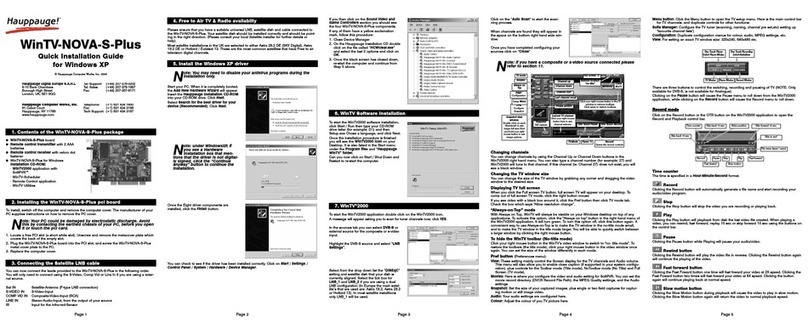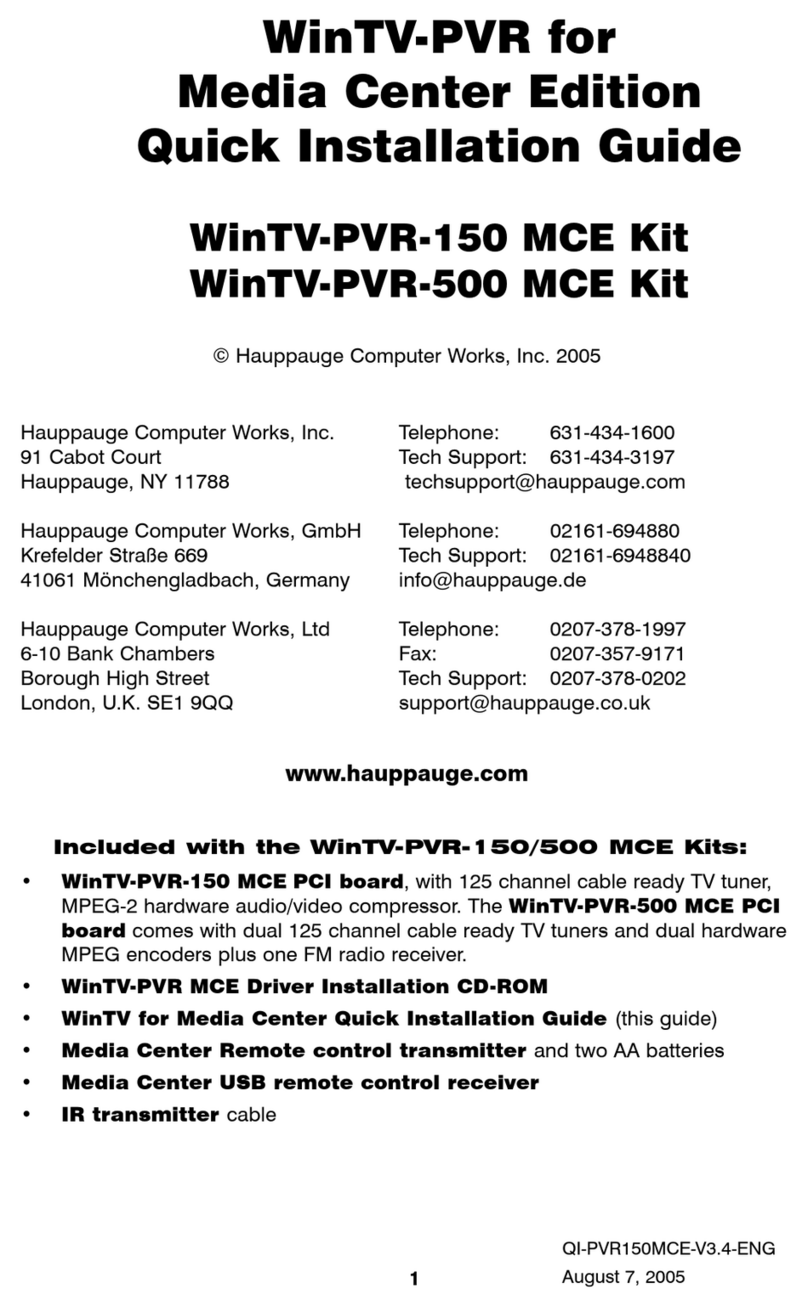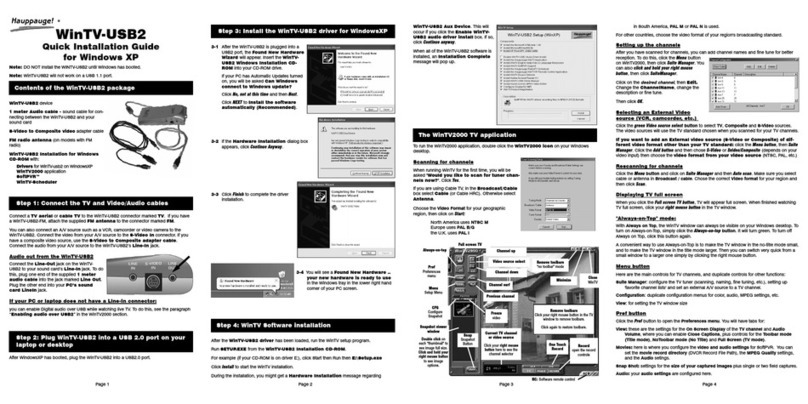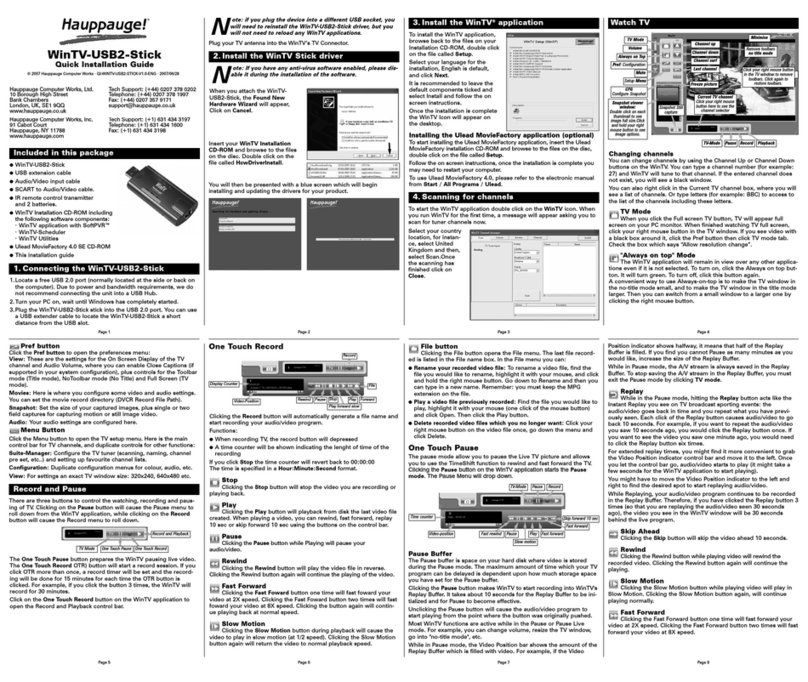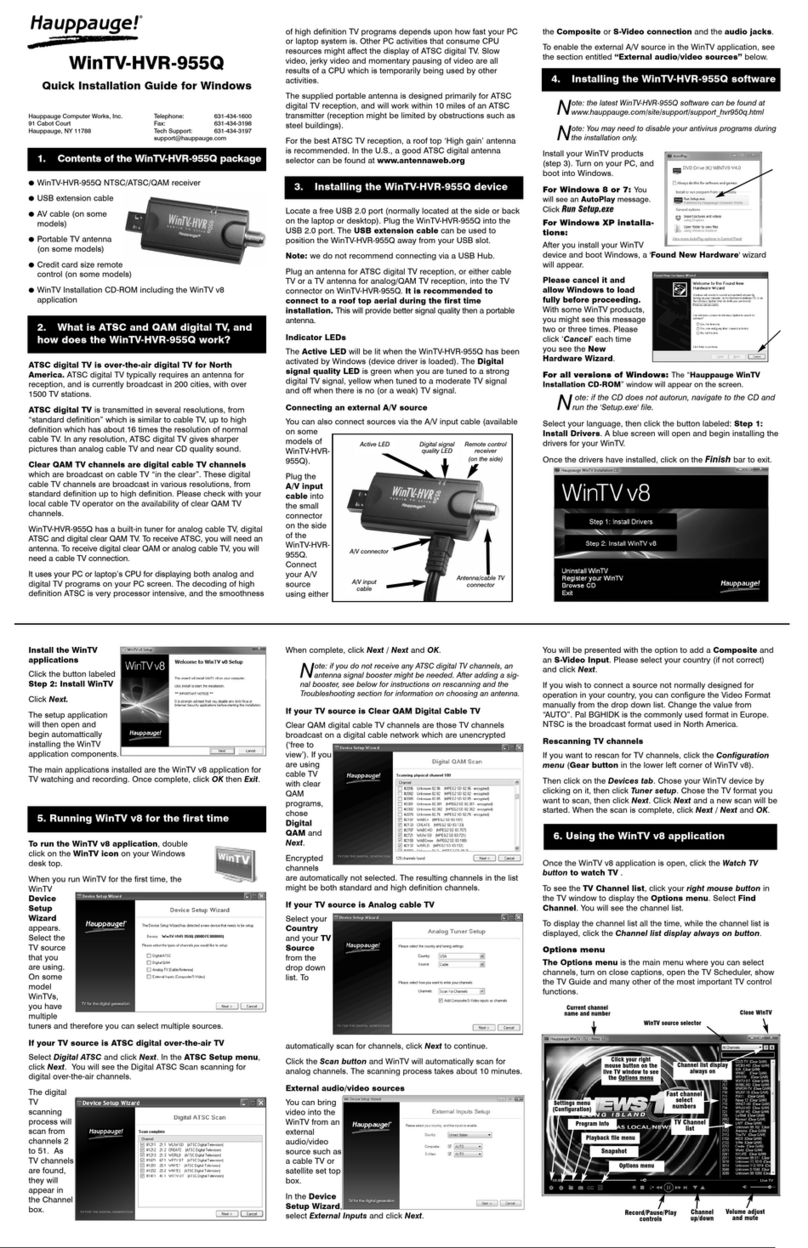Now the Hauppauge WinTV DirectDraw
Inspection utility will be run.
Check if the message “GOOD NEWS! We
detect a compatible VGA card and
drivers” appears.
Click on Close (and save details).
If you do not see this message, see below.
Note: Our web site has information on installing the WinTV and software updates.
Find installation tips at: http://www.hauppauge.com/html/sw_wcst.htm.
WinTV software updates can be found at: http://www.hauppauge.com/html/98_sw.htm.
-
Incompatible motherboards
We recommend the use of a motherboard with an Intel chipset because some older moth-
erboards do not fully support the WinTV .We have software updates on our web site which
will fix incompatibilities found with several VIA and SIS-based motherboards. Please see
http://www.hauppauge.com/html/sw_wcst.htm in the Tips section.
-
Poor image when running WinTV in 256-color mode
Many VGA’s cannot run WinTV in 256-color mode. Instead, run in 16-bit or 24-bit color mode.
-
No TV audio from your PC’s Left and Right speaker
Be sure your PC’s audio mixer LineIn setting is not muted, and at a reasonable volume level.
If the LineIn setting is not muted, you can verify that the WinTV card is working by connect-
ing self-amplified speakers directly to the A/V cable’s 1/8” miniplug. Use the supplied
Adapter if necessary.
-
System lockups or error messages when running WinTV2000
Some VGA cards have memory conflicts with WinTV. To fix this, try switching PCI slots.
Also, you can increase the memory range used by the WinTV board in Device
Manager. To do this, look under Sound, video and game controllers, double click
on the Hauppauge video section, click on Resources, unclick Use Automatic
settings and double click on Memory range. In the Edit memory range dialog box,
there are small up/down arrows next to Value. Click the little up arrow a couple of times.
Make sure there are no conflicts. Then click OK and then OK again. When it says Creat-
ed a forced configuration, click Yes. Then reboot your PC.
-
Poor TV Reception or Not detecting all channels:
Poor TV reception is generally the result of an insufficiently strong TV signal. When using a
'roof-top' antenna, an aerial booster may be required. If you find that some or all of the chan-
nels have not been detected, you can insert channels manually.
Page 4 Page 5 Page 6
Quick Troubleshooting Guide
Step 6: DirectDraw check
© 2000 Hauppauge Computer Works, Inc. QI-WINTV-D-V3.0-ENG
Basic audio setup
To configure the WinTV-D audio
for your speaker configuration,
click on Configure / Audio.
Set Audio Mixer Inputs to
WinTV Volume. You should
hear sound from a TV channel. If
you do not hear audio, refer to
the next section: “Quick Trou-
bleshooting Guide.”
Then click Advanced Audio.
After the DirectDraw check completes,
WinTV Setup will be run.
To use the remote control, make sure
Install the Hauppauge IR Remote
Control Application is checked.
Click Install to install the WinTV2000
and WinTV-Snapshot applications.
After the Setup program is complete, you will
see a WinTV2000 icon on your Windows
desktop. To run the WinTV2000 application,
double click on the WinTV2000 icon. After
rebooting your PC, the Remote Control will
be enabled.
Step 7: WinTV Software installation
Step 10: Configuring Surround Sound audio
Digital TV is broadcast over the airwaves. To receive Digital TV, a rooftop antenna is recom-
mended in most areas of the U.S. In cities, a bowtie antenna can often be used if positioned
near a window facing the Digital TV broadcaster.
Since Digital TV is broadcast over the air, it is necessary to position the antenna to point at
the Digital TV transmitter. We have included a utility in the WinTV application to help position
the TV antenna.
To position the Digital TV antenna, do the following:
• Use the supplied list of Digital TV stations to find a Digital TV channel which you know
broadcasts in your area. For example, in Cleveland,
WKYC broadcasts Digital TV on channel 2.
• Open the Channel Suite Manager. To do this,
click on the Suite button on WinTV2000, or click
on Configure/Channels/SuiteManager on the
WinTV32 application. Then double click on Input
Sources. Click on Tuner to see the Digital TV
antenna configuration.
• Then click Add. Enter the Digital TV Channel
Number (for example: 2 for WKYC in Cleveland)
and the Channel Name. Make sure Broadcast
is set to Antenna, and that Tuner Format is set
to DTV-ATSC. Click Add and then OK.
• Now, to get the diagnostics menu to help orient your Digital TV antenna, hold the CTRL
button on your keyboard down while clicking the right
mouse
button.
Keep the
right mouse
button
depressed
for a few
seconds,
and you’ll see a menu pop up. Click on the
last line, Diagnostics.
• Now slowly rotate your antenna until
the Sync Lock and Eq. Lock lights
turn green. This indicates that the DTV
antenna is pointed to the DTV transmitter.
Step 9: Tuning Digital TV channels
Scanning for channels
When running WinTV2000 for the first time, you
will need to scan for your TV channels. The
WinTV-D board has two coax video connectors:
a Digital TV antenna connector and a
cable TV connector. You will need to scan
for TV channels on each connector.
When scanning the Digital TV antenna, set
the Tuner Format to DTV-ATSC. Make sure
the Broadcast entry is set to Antenna.
When scanning the cable TV connector, set
the Tuner Format to MN. Make sure the
Broadcast entry is set to CableTV.
Configuring Sur-
round sound
For a basic two speaker
system, click on 2
Spkr (L,R).Toget
enhanced audio, click
on Virtual Dolby
Mode, then adjust the
3D-Effect, Reverb
and Spatial for pleas-
ing results.
For a three speaker
system, (connect per the instructions in Step 3b) click on 3 Spkr (L,R,C) Dolby 3
Stereo.
For a 4 or 5 speaker system, click on 4/5 Spkr (L,R,C,S) Dolby Pro Logic.
Setting up the channels
After you have scanned for channels, you
can add the channel names. To do this,
click on the Suite button on WinTV2000,
or click on Configure/Channels/Suit-
eManager on the WinTV32 application.
Then double click on Input Sources.
Chose Tuner for the Digital TV anten-
na, or Tuner2 for cable TV. Click on the
desired channel, then click on Edit.
Change the ChannelName to the
name of the station. Then click OK.
Step 8: The new WinTV2000 application