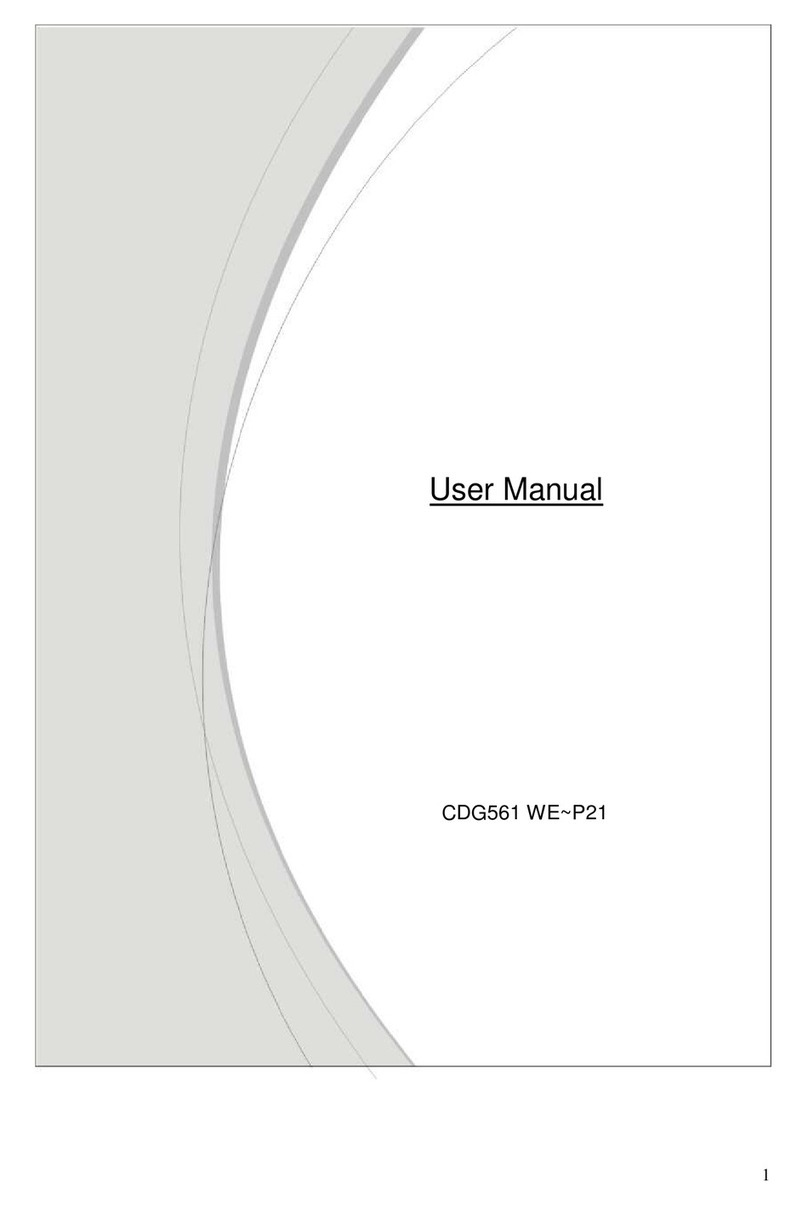5
1.2 Spec Summary Table
Device Interface CDE570AM-002
Ethernet WAN RJ-45 port, 10/100/1000Mbps,
auto-MDI/MDIX 1
Ethernet LAN RJ-45 port, 10/100/1000Mbps,
auto-MDI/MDIX 4
Antenna 1.8 dBi Fixed antenna 2
WPS Button For WPS connection 1
Reset Button Reset router setting to factory default
1
LED Indication Power/Status / WAN / LAN1 ~ LAN4/
WiFi
●
Power Jack DC Power Jack, powered via external
DC 5V/1.2A switching power adapter 1
Wireless LAN (WiFi)
Standard IEEE 802.11b/g/n compliance ●
SSID SSID broadcast or in stealth mode ●
Channel Auto-selection, manually ●
Security WEP, WPA, WPA-PSK, WPA2,
WPA2-PSK
●
WPS WPS (Wi-Fi Protected Setup) ●
WMM WMM (Wi-Fi Multimedia) ●
Functionality
Ethernet WAN PPPoE, DHCP client, Static IP ●
WAN Connection Auto-reconnect, dial-on-demand,
manually
●
One-to-Many NAT Virtual server, special application,
DMZ, Super DMZ(IP pass-through)
●
NAT Session Support NAT session 20000
SPI Firewall IP/Service filter, URL blocking,
Internet Access Control
●
DoS Protection DoS (Deny of Service) detection and
protection
●
Routing Protocol Static route, dynamic route (RIP
v1/v2)
●
Management SNMP, UPnP IGD, syslog, DDNS ●