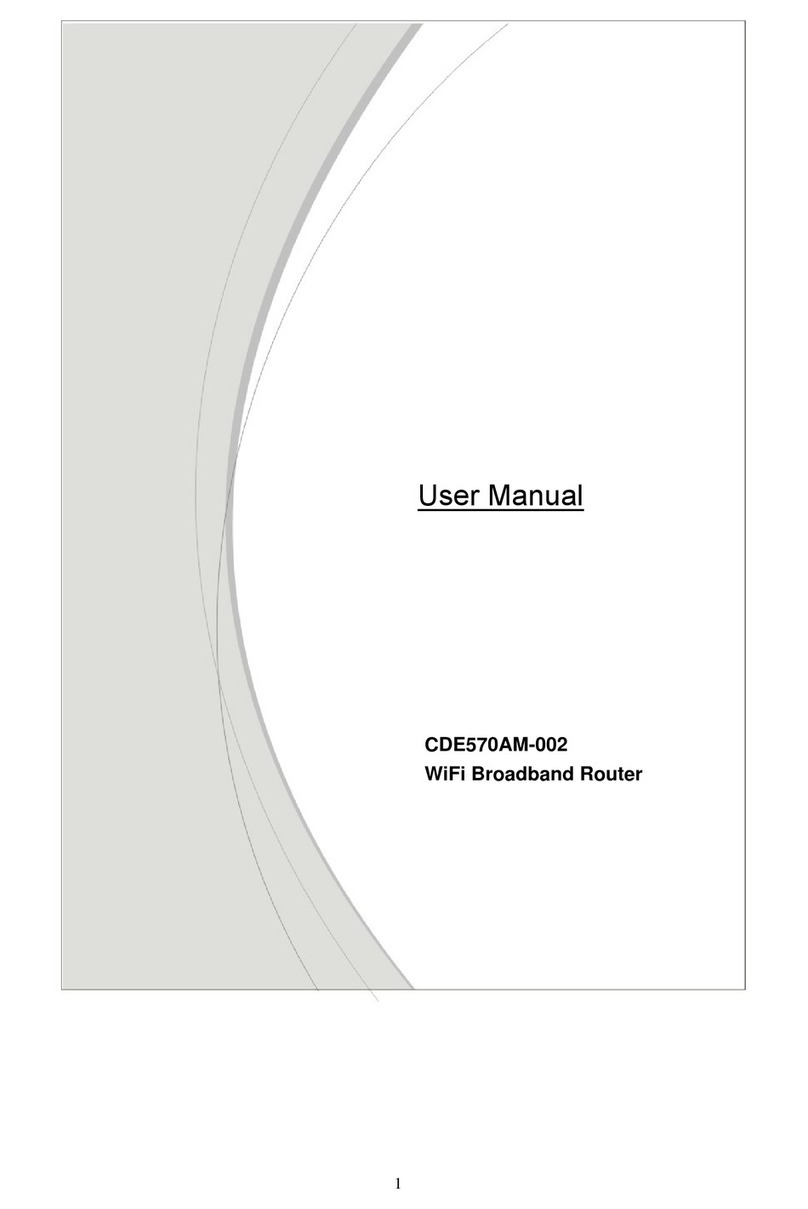Table of contents
COPYRIGHT.........................................................................................................................2
CHAPTER 1
INTRODUCTION..........................................................................................4
1.1
PACKAGE LIST.......................................................................................................4
1.2
HARDWARE INSTALLATION..................................................................................5
CHAPTER 2
GETTING START ......................................................................................10
CHAPTER 3
MAKING CONFIGURATION......................................................................17
3.1 WIZARD........................................................................................................................17
3.2 ADVANCED SETTING..................................................................................................21
3.2.1 BASIC SETTING........................................................................................................21
3.2.2 FORWARDING RULES..............................................................................................39
3.2.3 SECURITY SETTING.................................................................................................42
3.2.4 ADVANCED SETTINGS.............................................................................................49
3.2.5 SMS...........................................................................................................................61
3.2.6 TOOL BOX ................................................................................................................63
CHAPTER 4
TROUBLESHOOTING...............................................................................68
APPENDIX A SPEC SUMMARY TABLE ............................................................................72
APPENDIX B LICENSING INFORMATION.........................................................................73