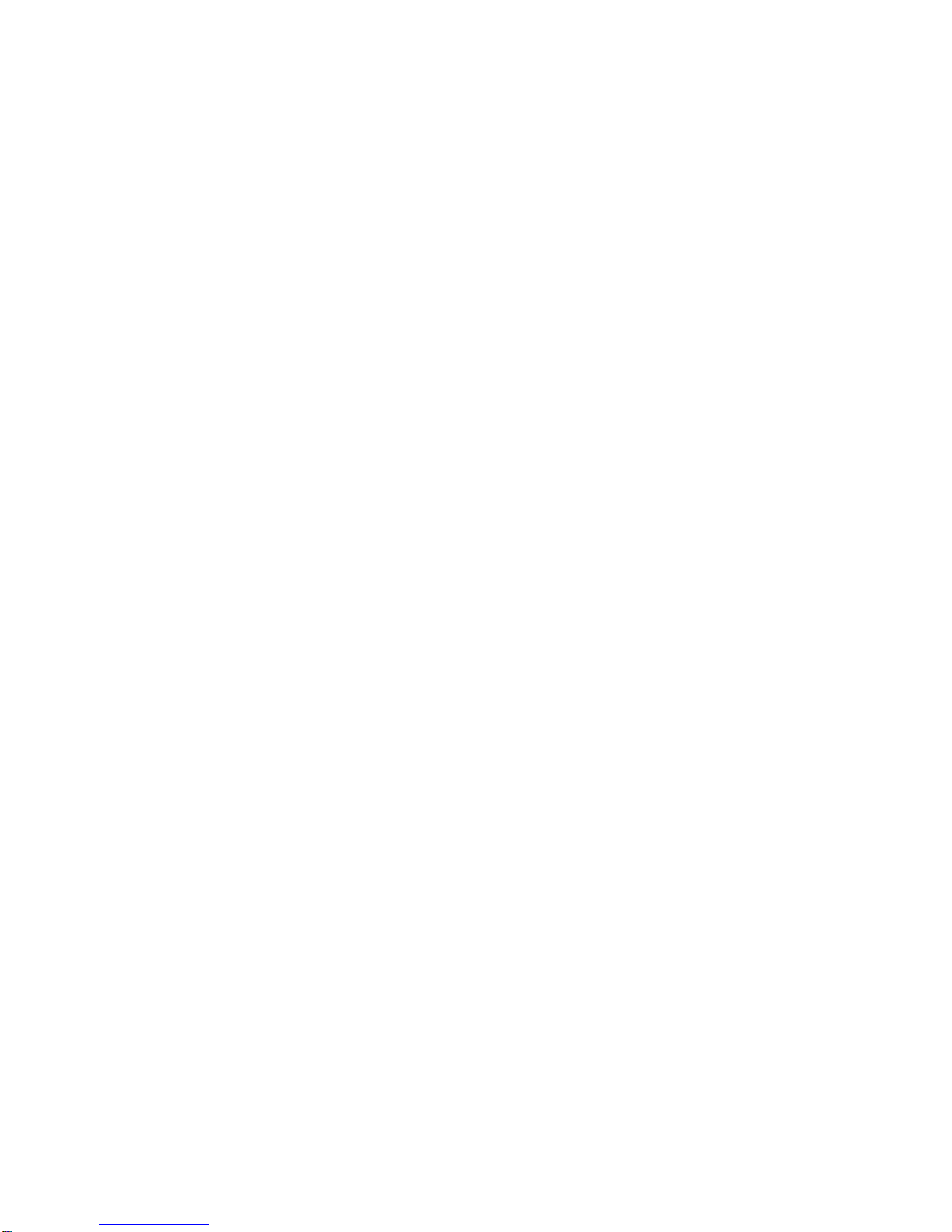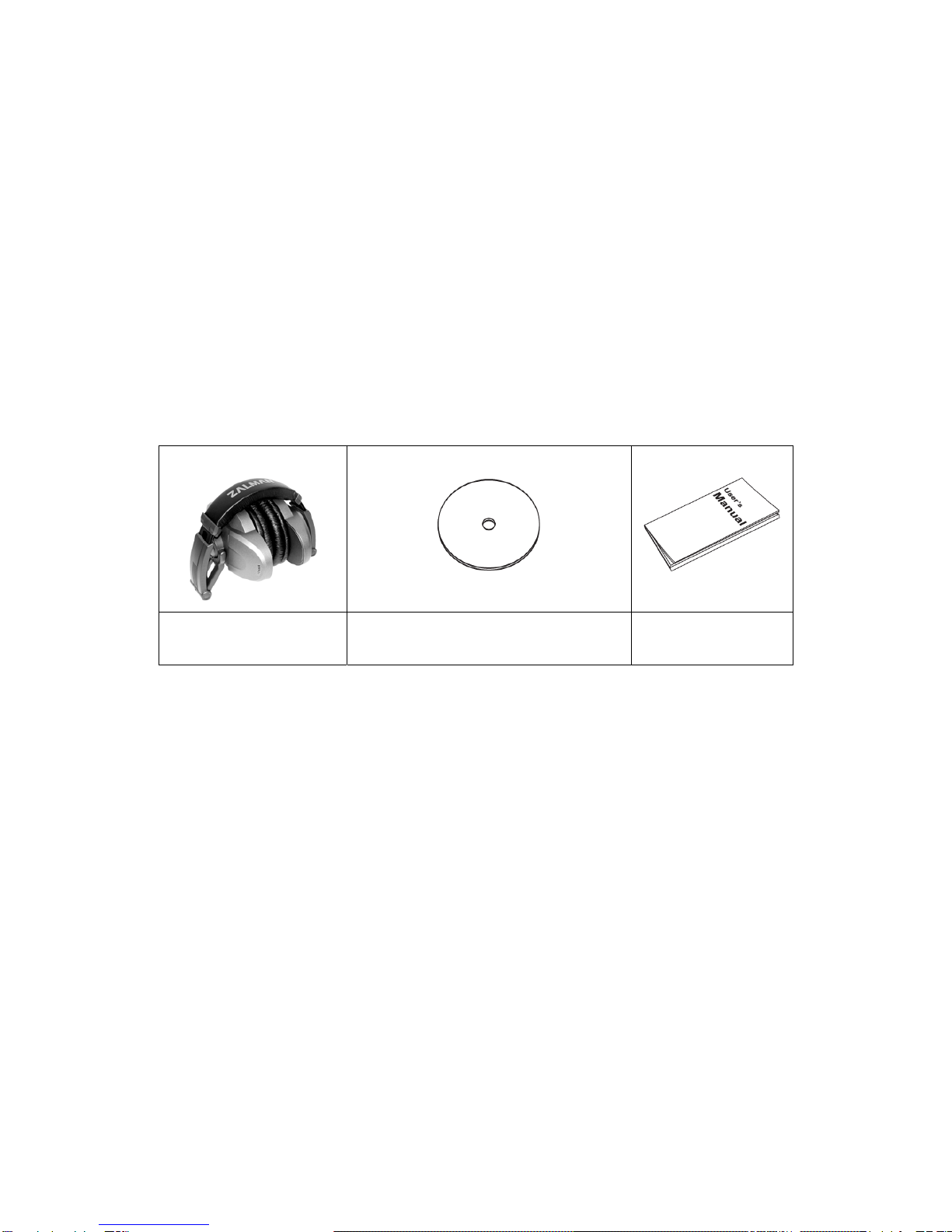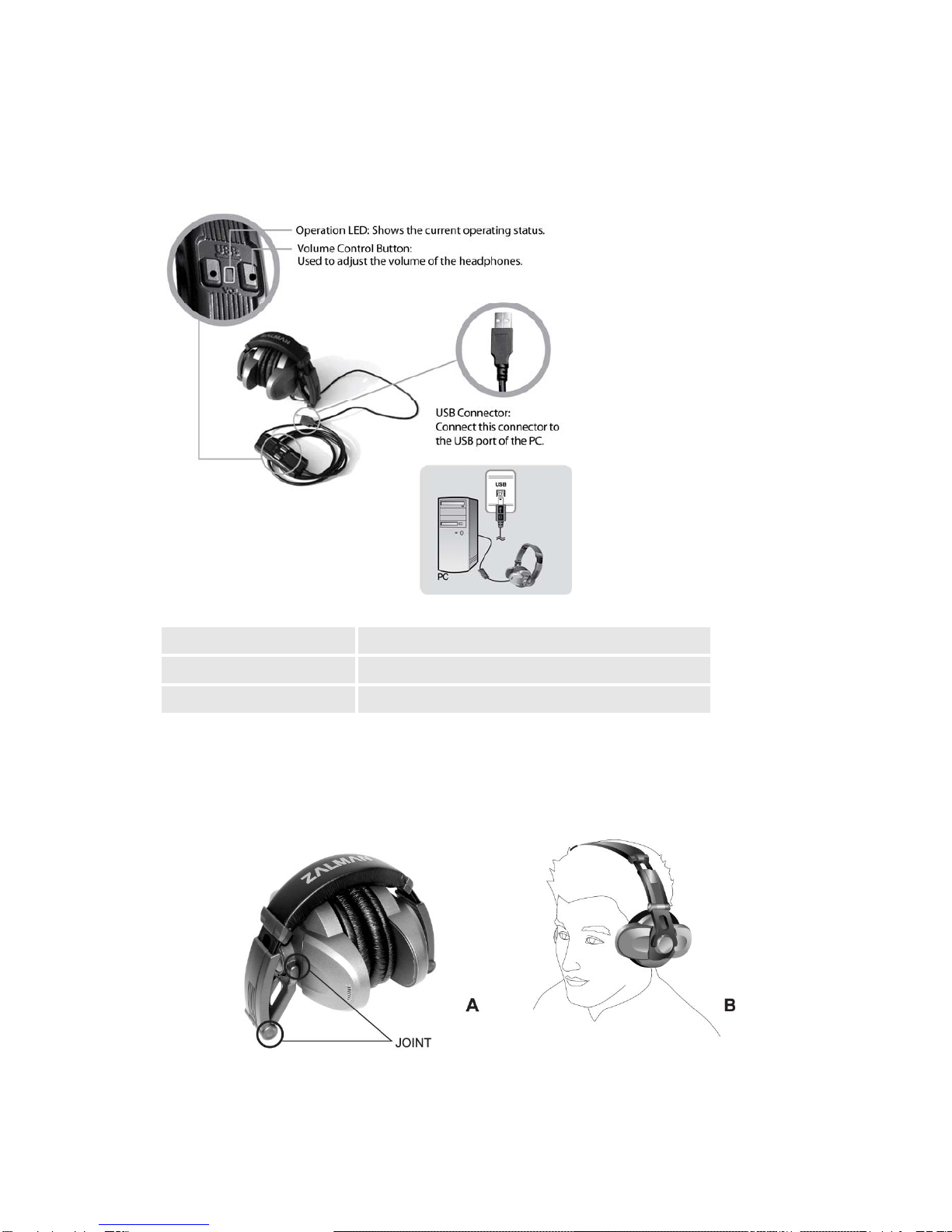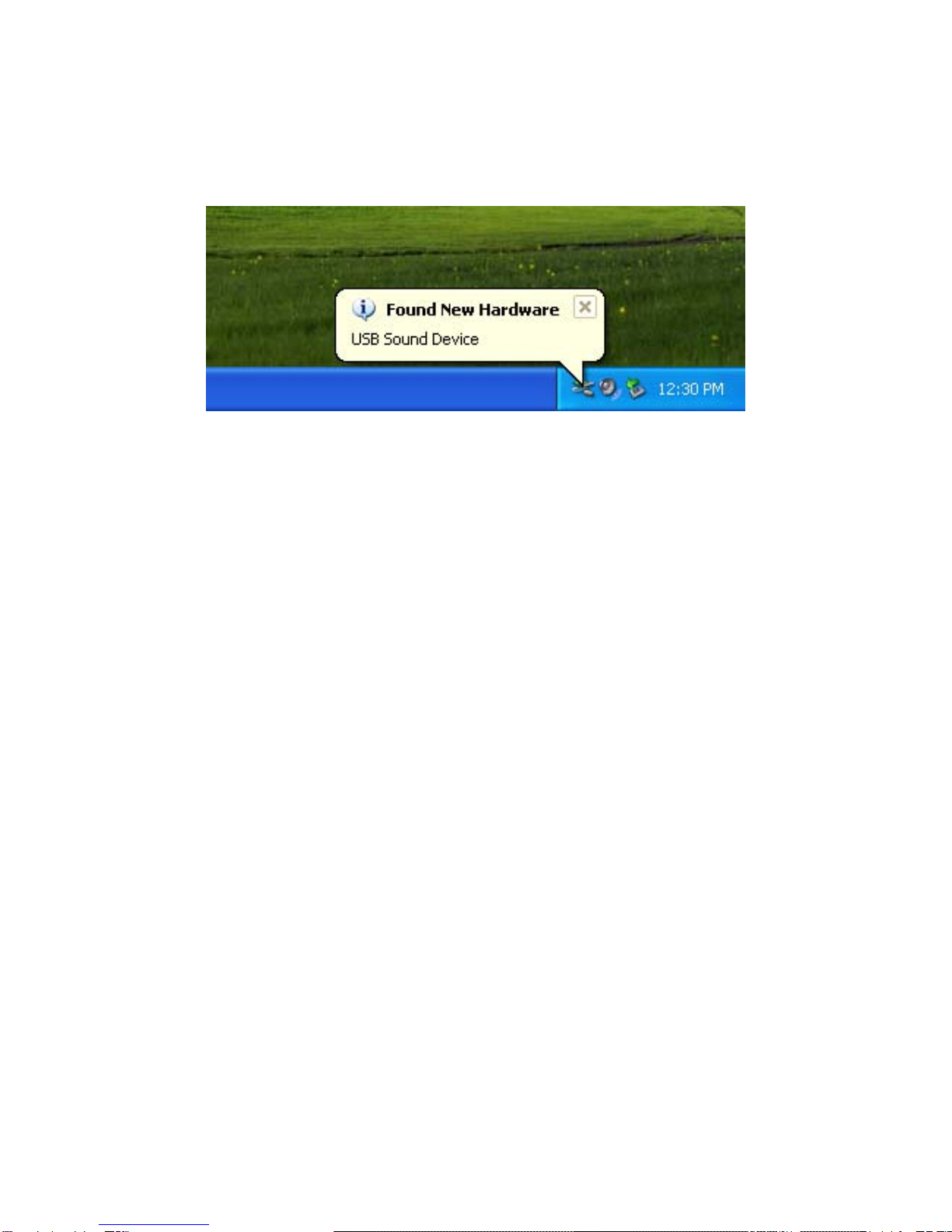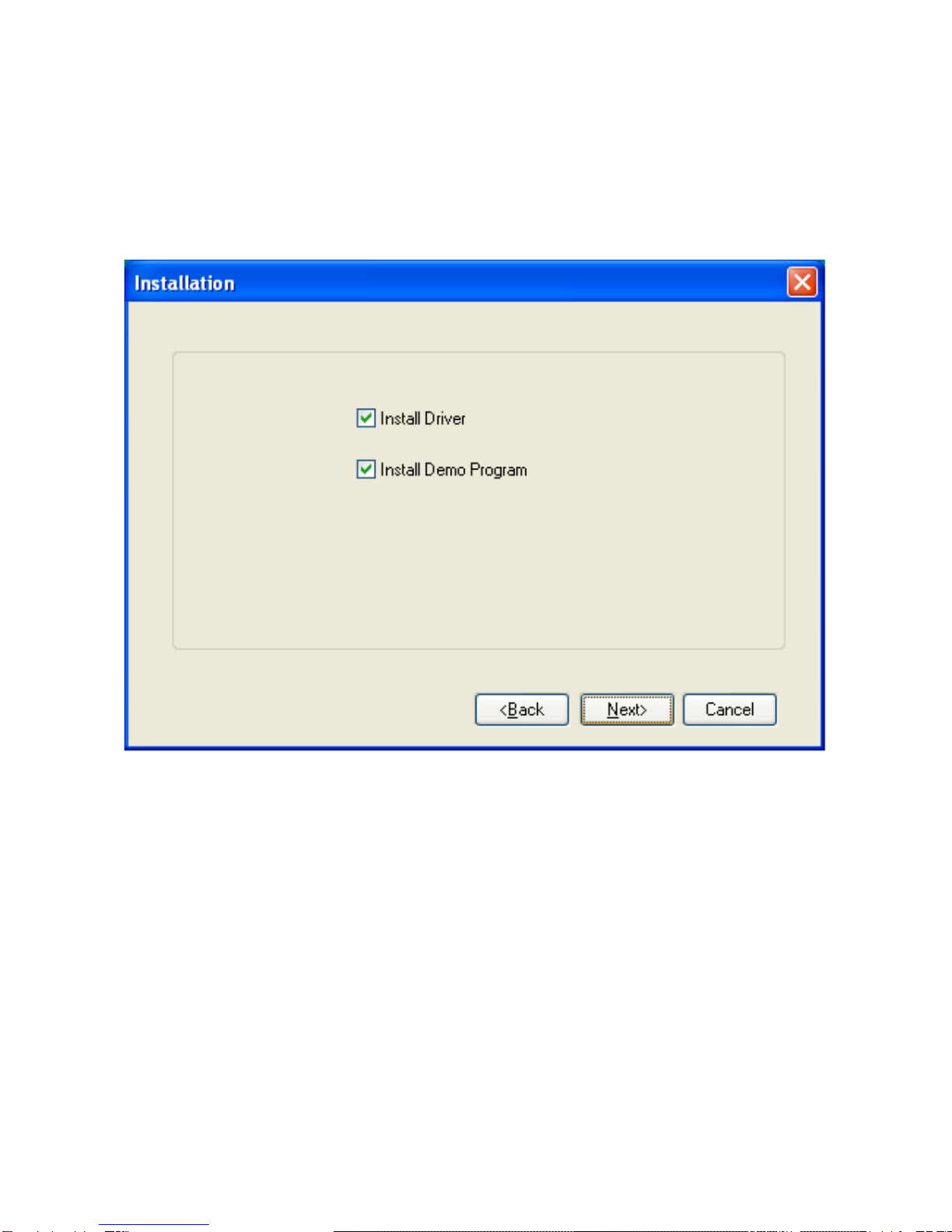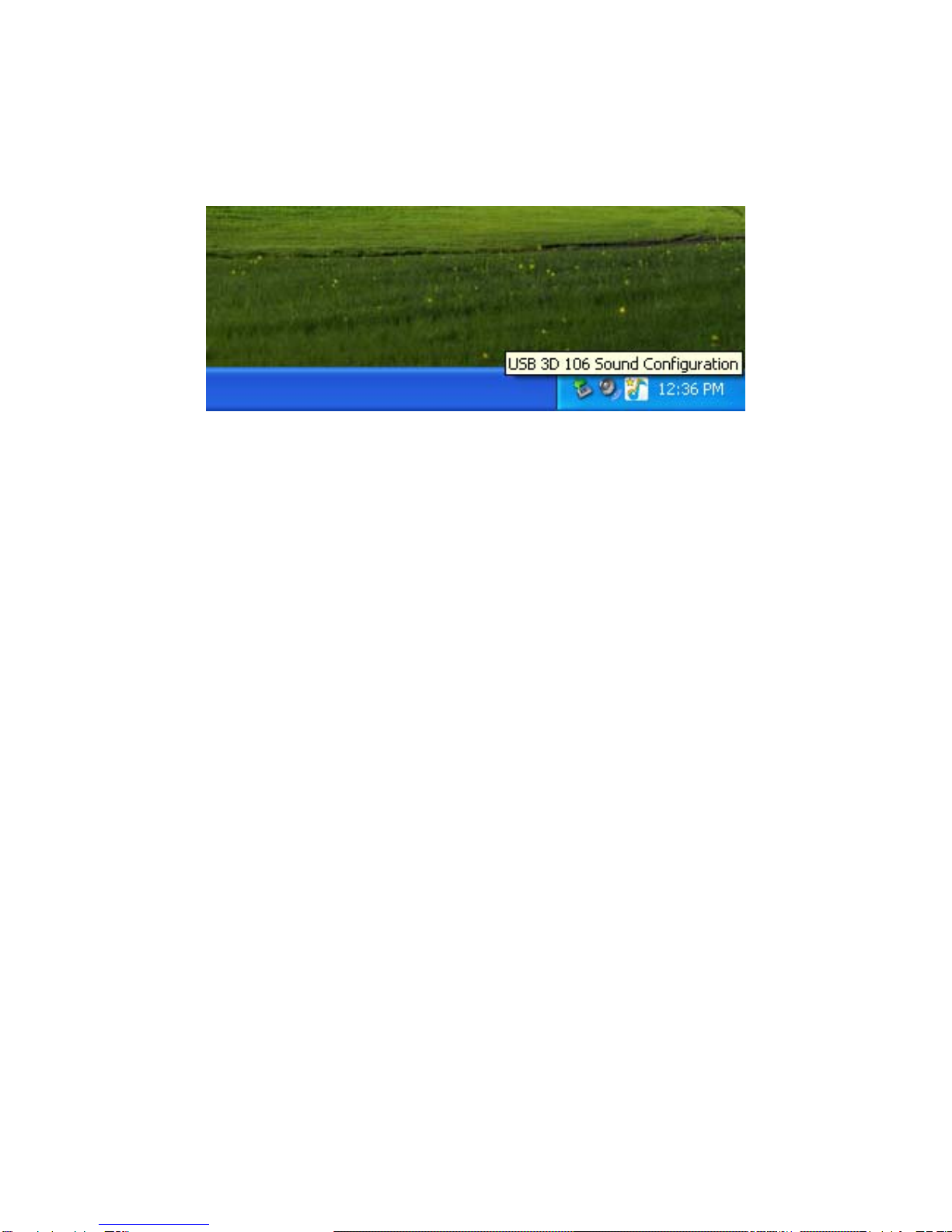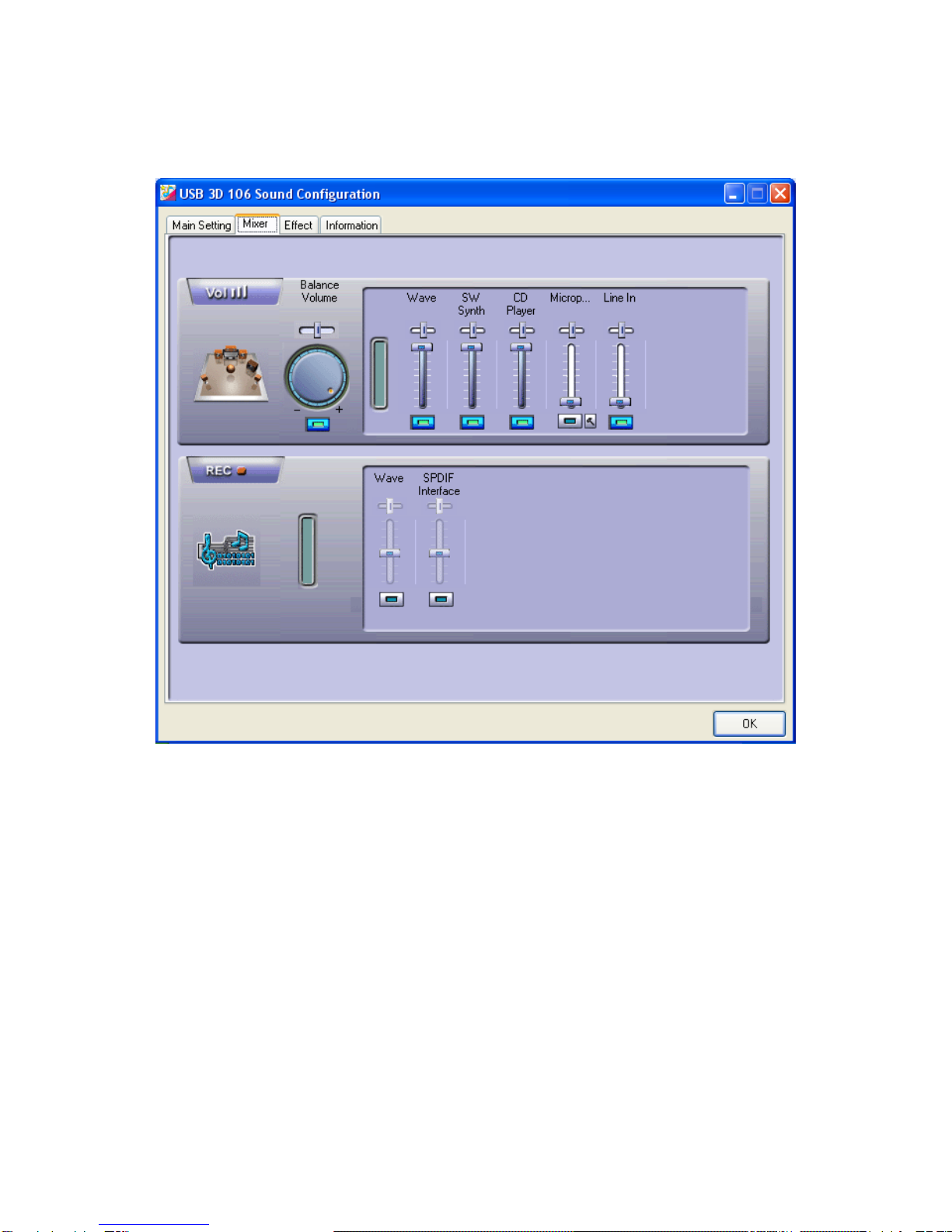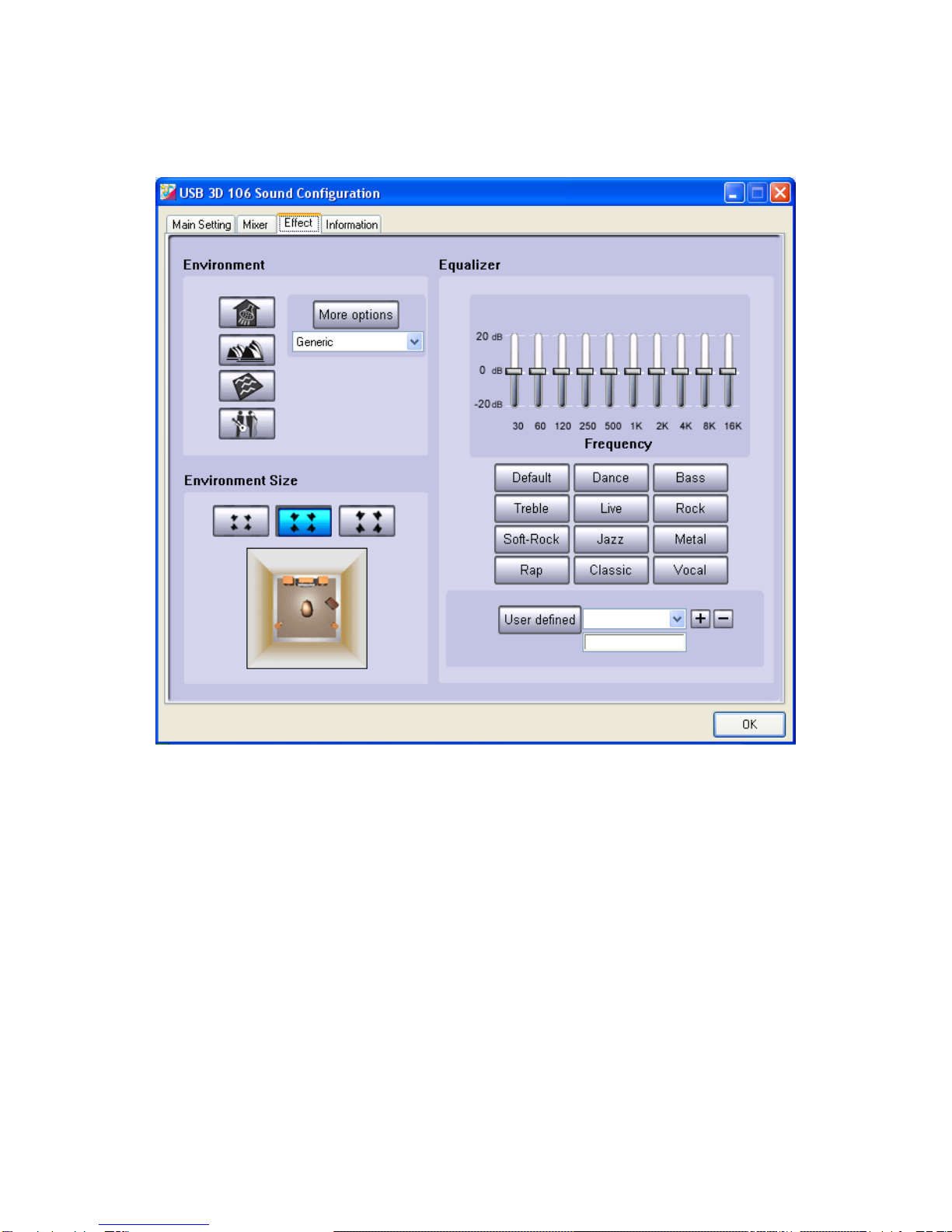ZM-RS6F USB (USB Surround Sound Headphones) User’s Manual
Thank you for purchasing Zalman’s ZM-RS6F USB (USB Surround Sound Headphones). Please read the
User’s Manual thoroughly before using the product and keep the ‘Product Warranty’ document.
[1] Features
zIn-Line 5.1 Channel USB Soundcard
zUSB Based 6-Speaker Surround Sound Headphones
zIdeal for Surround Sound with Notebooks for DVD Movies and Games
zReal Surround Field Comparable to a Complete Multi-Channel Speaker System
zProgrammable Spatial Processing, Graphic EQ and More
[2] Specifications
<Headphones>
●Unit Type : Electro Dynamic Round Type Micro Speaker
●Frequency Response : 50Hz ~ 20kHz
●Sound Pressure Level : 89dB ± 3dB at 1kHz
●Impedance : 16 Ohm at 1kHz / 32 Ohm at 1kHz (center speaker unit)
●Weight : 13.64oz (386.6g) *Headphones only(excluding the cable)
●Cord: 7.9ft (240cm)
<Soundcard>
●Input: 1 USB Connection Port(USB 1.1 / 2.0 Compatible)
●Chipset: C-Media CM6206 5.1 Sound
●Sampling Rate: 16bit 44.1kHz, 48kHz Compatible
●Size(W*H*D): 34*18*91mm
●Power Consumption: Minimum 3.3V, 150mA(Standard 5V, 500mA)
●Output: 0.3W per channel
- 1 -