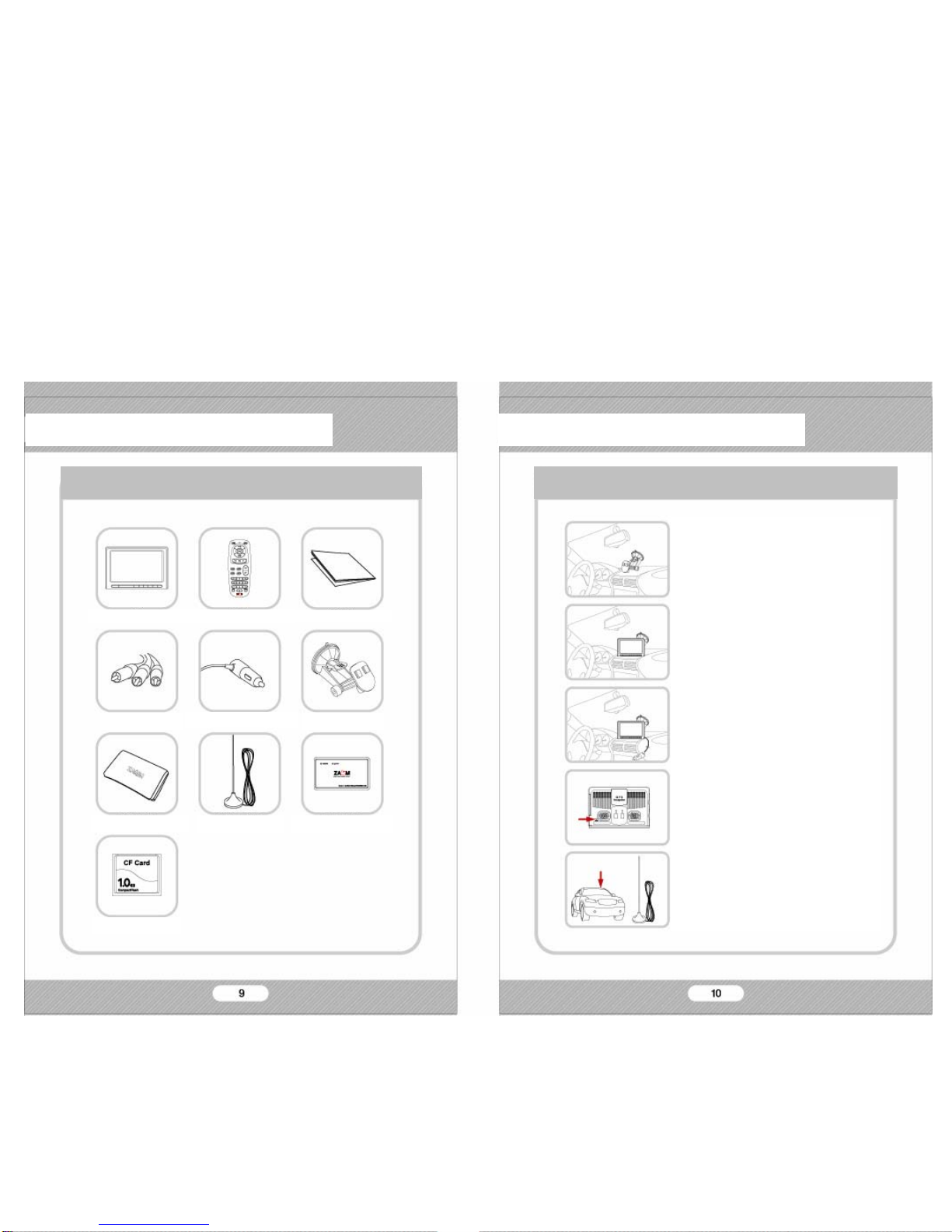1. For better performance tuning of our product,
the specifications can be changed without notice.
2. For better performance tuning of our product,
this user’s manual can be changed without notice.
3. There might be some mistakes of technical
issues and edition in this user’s manual.
4. Please read user’s manual carefully before usage.
5. This product is designed to be used in a car
with proper installation.
6. The rights of hardware, software, and data of
this product belong to 2MTECH Inc. The rights is
protected by copyright law and international treaties.
Unauthorized duplication or distribution of this rights,
or any portion of it, may result in severe civil or
criminal penalties, and will be prosecuted to the
maximum extent possible under the law.
7. This product is designed to use DC12V power.
1. For safety, please stop or park the car to operate
this product.
2. The voice and map information in this product cannot be
guaranteed accurate as road layout may change. Always
follow the posted road signs and traffic laws.
3. Do not mount this product in a position which may
obstruct the driver’s view or prevent the safe operation
of the vehicle.
4. Do not watch this product continuously. It may cause
an accident.
5. Please adjust the sound volume & LCD brightness
properly.
6. Do not use this product in the car when you turn off the
engine. It may cause your car battery flat.
7. Please use the provided accessories with this product.
We only guarantee the performance of this product with
provided accessories.
8. For the initial pwer up it may take up to 15 minutes
to secure satellite information on outdoor place.
9. GPS signal cannot be received properly in following
conditions; the inside of car with special metal coating, the
inside of a building, the place under a bridge, the place in a
tunnel, and etc.
10. T-DMB can be work properly in the good signal areas.
If you are in the bad signal areas, the screen quality may
looks no good.
Before Usage Before Usage
Warnings & Notifications Warnings & Notifications