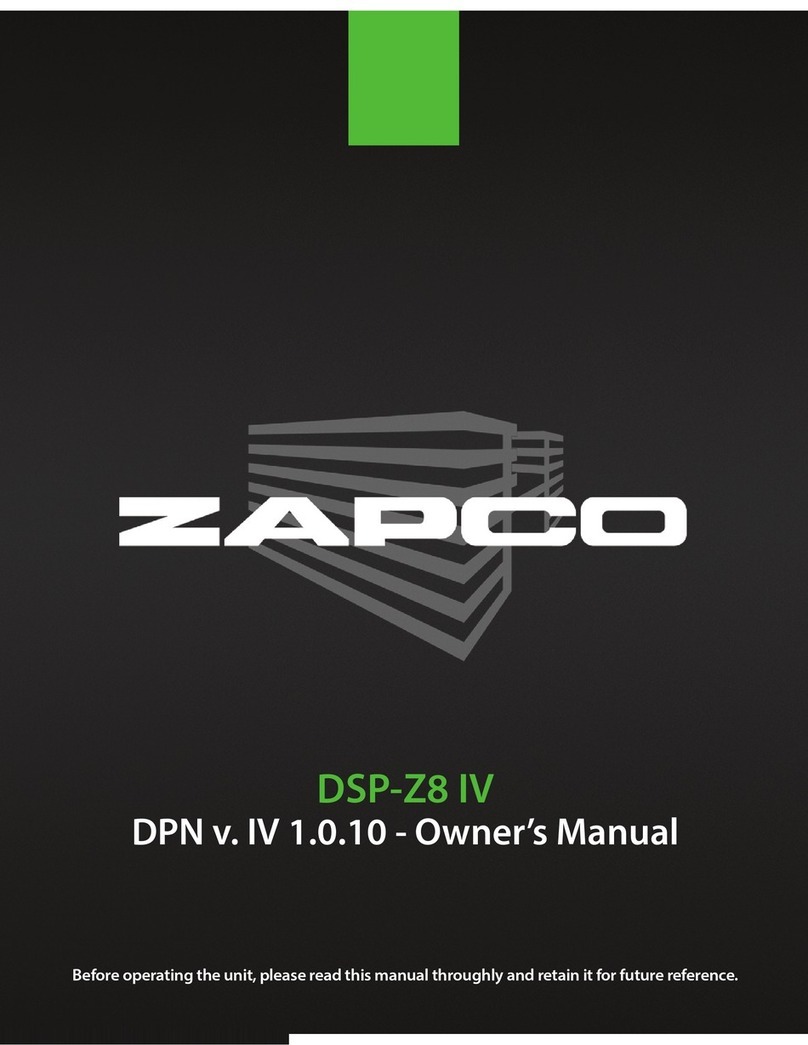The Digital Control rogram
The HDSP Zapco processors are controlled by a PC using the Zapco Digital Control Program. Inside the
zapco.com/hdsp-5-support
page you will find user’s manual, software and firmware downloads, and update options. Click DCP Software v.### under Control
Program (the version number will be the most current version). The program is designed to work on all Windows systems from XP
to W-10. After downloading the program, you will find this file in your Downloads folder. Open the .exe file and the installation will
begin. In your welcome packet you will find GUI Program and PC Connection Installing the GUI Program. There you will find the
complete installation process in detail.
Starting rom the 2.9.1 GUI version, we added the signed certi ication to the driver. This is an autogenerated certi ication that should be accepted
by all the Windows OS rom XP to 8.1. This should resolve all the compatibility problems with Windows 7/8/8.1. I your OS, or whatever reason,
does not recognize the processor, then, you will need to turn o the Driver Signature Veri ication. Here is a method to do that: Open Advanced
Boot Options. Hold down the Shi t key and click Restart to get Advanced Options > Troubleshoot > Advanced Options > Startup Settings > Restart
> 7 or F7 to disable Driver signature en orcement.
The Main age
1. Speaker Channel Assignments:
This section shows the function of each output channel and is where you will choose a channel
for fine tuning. The information here is transferred in from the I/O page where the assignments are made
2. Crossover Section
:
This shows the crossover choices of each output channel. As you assign functions on the I/O page, default crossovers will be assigned
to protect speakers. In the Crossover section you can modify the crossovers to match the needs of your particular speakers
3. Delay
and olarity
: Signal delay allows you to adjust the arrival time of each channel so that it will sound as though you are dead center
in the car, even though you are likely sitting far to one side or the other. All speakers in a system must be “in phase” for tuning to
be effective. This means they must be of the same polarity (all moving the same direction at the same time). If a speaker is out of
phase with the rest of the system you can change its polarity in the GUI to the right of the delay adjustments
4. Mute/Solo
: These
buttons allow you to listen to individual speakers or groups of speakers, as needed during fine tuning. If you Right Click on any
channel’s mute button you have the option to Mute All or Unmute All
5. Output level
: Here you can adjust for any channels whose
output level is not as needed for the correct overall sound
6. Equalizer
: This is the section where you will do the fine tuning. We
will discuss more about equalizing later in the system setup. The Equalizer is on the Main page, so you can have all your other
settings handy for fine adjustments as needed during the equalization procedure
7. The Navigation Bar
: At the top of the Main
page is the navigation bar. On the right side the navigation bar are the links to the function pages. At the left side you will find the
FILE Menu
and the OAD/SAVE menu.
LOAD/SAVE
: You can load or save to a file on your computer or to one of the 10 presets in
the HDSP. When you save to the PC or to Device you will be asked to name the preset. The active preset will always show in the
Navigation bar to the right of the load/save menu.
Important feature: Auto-Save
. Approximately every minute the system will save your settings to a temporary memory, so if
something should cause an unexpected power loss or shut-off you will not lose all your work.
12 3 4 5
6
7