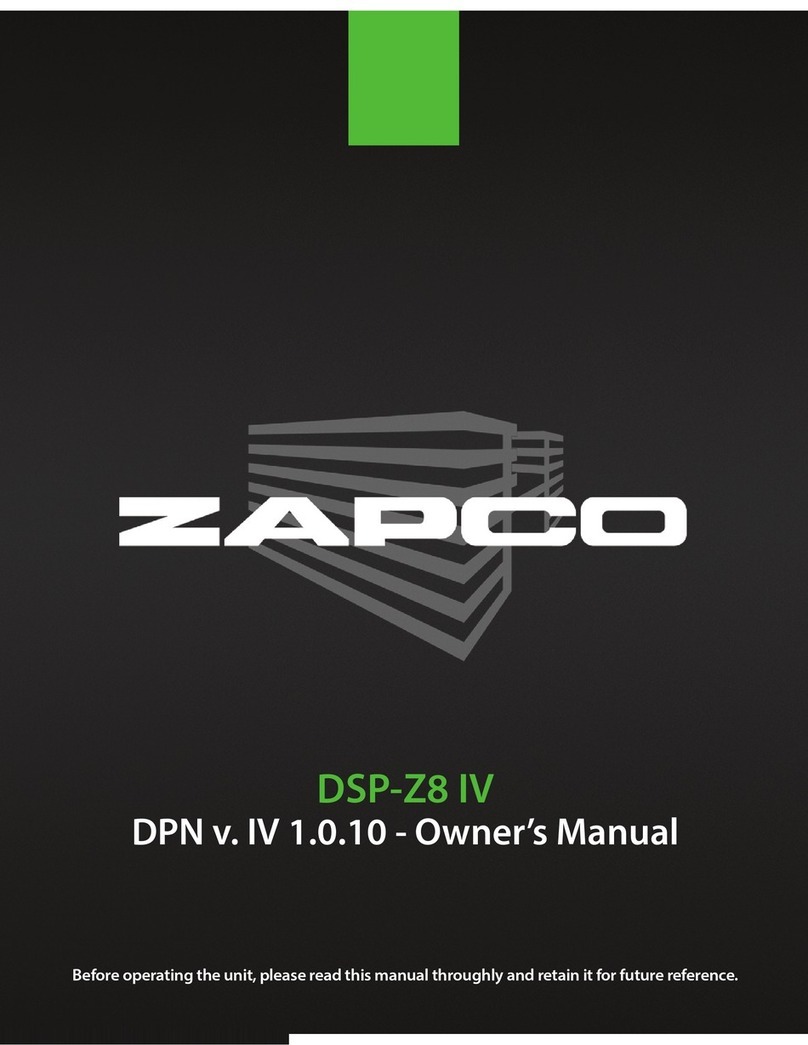Sonic Purity
Our dedication to sonic purity requires that the highest quality
internal components are used.
•Resistors
All resistors (other than power resistors) are 1% precision low noise
metal film. This is a key reason why ZAPCO products have the industries’
best low noise specifications, and why you won’t see as much fluctuation in
our test certificates as you will with other brands. Precision resistors also
reduce distortion and improve channel matching.
•Capacitors
Capacitors are similar to batteries. Like a battery, they store energy
and have electrolyte (internal fluid). Also like a battery, a capacitor can have
a very limited life. “Computer grade” capacitors for example, are reliable
only in cool environments with very little current applied to them. Only the
best high current and high temperature capacitors should be used in an
auto-sound application. Although these capacitors typically cost five times
as much as those commonly used in other brands, ZAPCO insists that no
audio degradation will occur over time.
•Transistors
Two types of transistors are used in ZAPCO products, bipolar and
MOSFET. MOSFET transistors are rugged, high current output devices that
are best suited as switches. They are the choice for switching power
supplies. They are however, very non-linear and are not suitable for use as
audio outputs. They cannot be matched and their inherent distortion
requires too much feedback to achieve reasonable distortion levels. Bipolar
output transistors are used exclusively in the audio stage of all Reference
Series amplifiers. The audio performance of a bipolar transistor heavily
outweighs any minor advantages a MOSFET might offer regarding
durability. We solve the durability concerns by simply using more output
devices than the amplifier requires. This gives us a bulletproof amp with the
sound quality we demand of a ZAPCO product.
•Transformers
Most of the transformers used in our products are hand-wound to
ensure maximum quality. This provides a guarantee that current capability,
efficiency, and radiated noise are all kept within our demanding parameters.
Another critical aspect of the transformer is mounting; all transformers are
securely mounted in their respective chassis. Transformers are massive,
and if not securely mounted can cause failure among internal components
due to vibration.