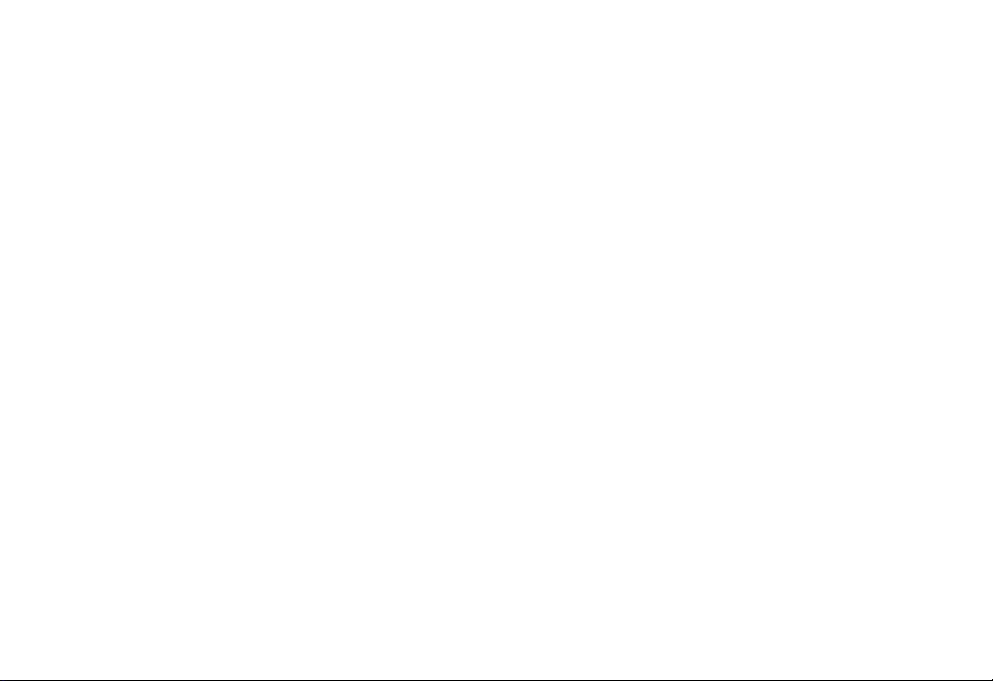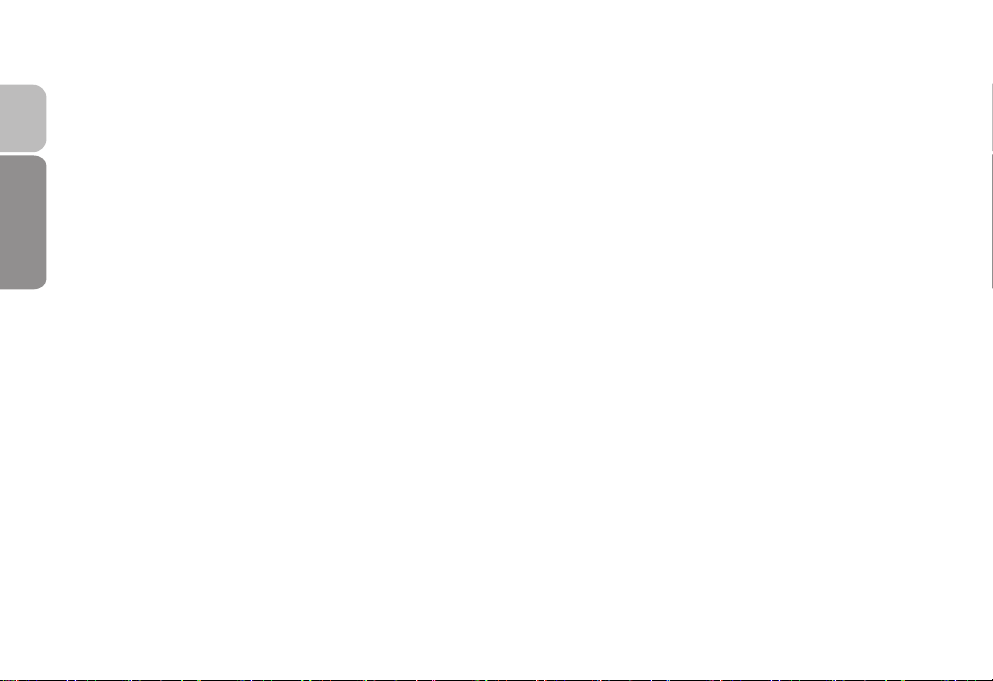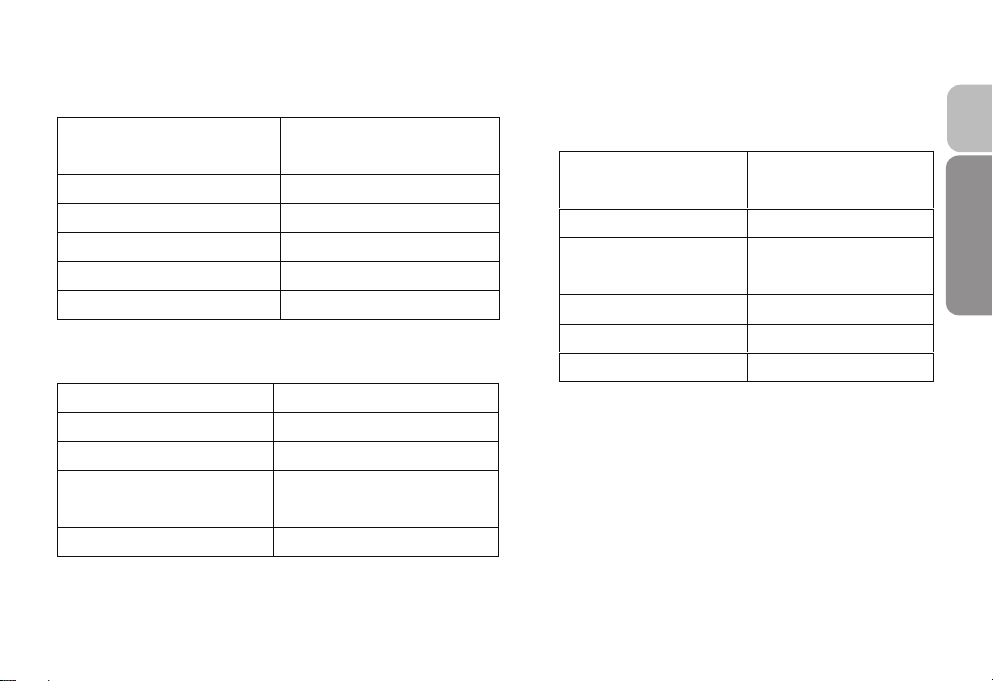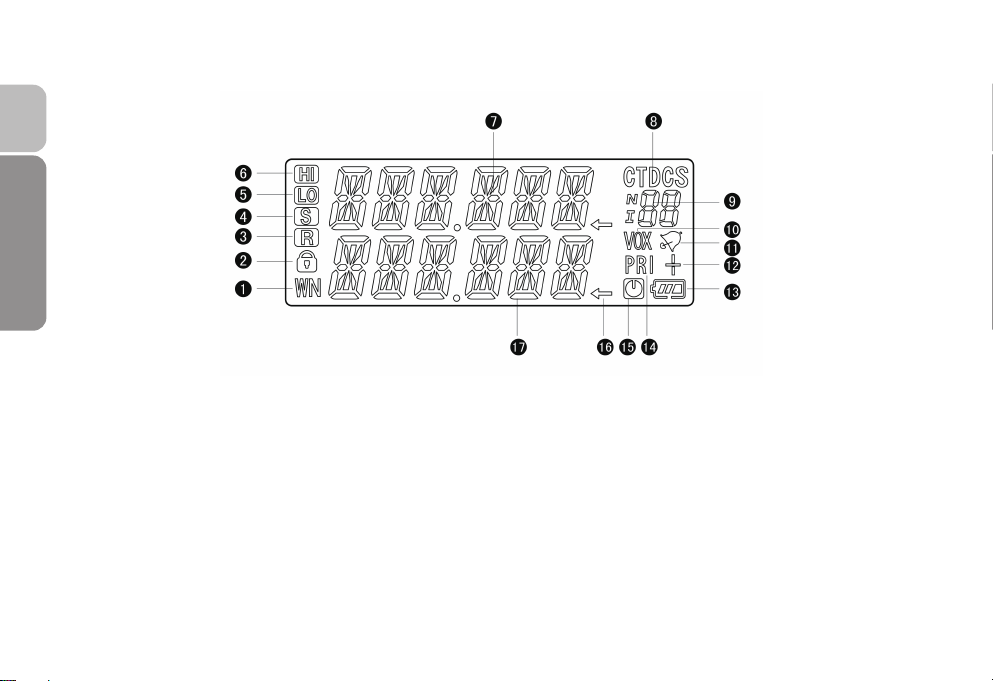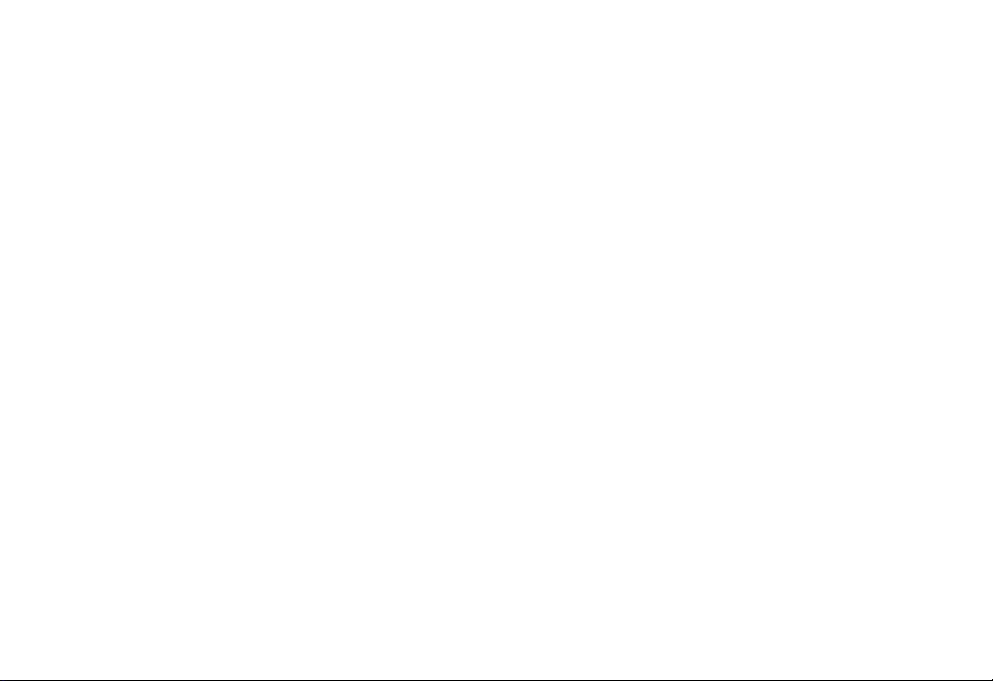
Contents
Introduction…………………………..............................................………………………1
Included.………………....................................................................................................…2
Table of Spare Parts ……………………………………................................................…2
Main Features …………………………………………..............................................……3
Technical Specifications………………….........................................…..…………………4
Know The Radio………………….........................................…………............…..............5
Preparation for Use ……………………….........................................………....…............8
Menu Contents………………………….........................................………...............……12
Operation Guide………………………….............................................…………………20
Auxiliary Functions Description…………….........................................………..………28
Programming Functions…………………….........................................………..….……33
Maintenance…………………….........................................…………..........……….……36
Troubleshooting …………………….....................................……………………………37
Appendix:CTCSS/DCS List………..........................................…………………………38