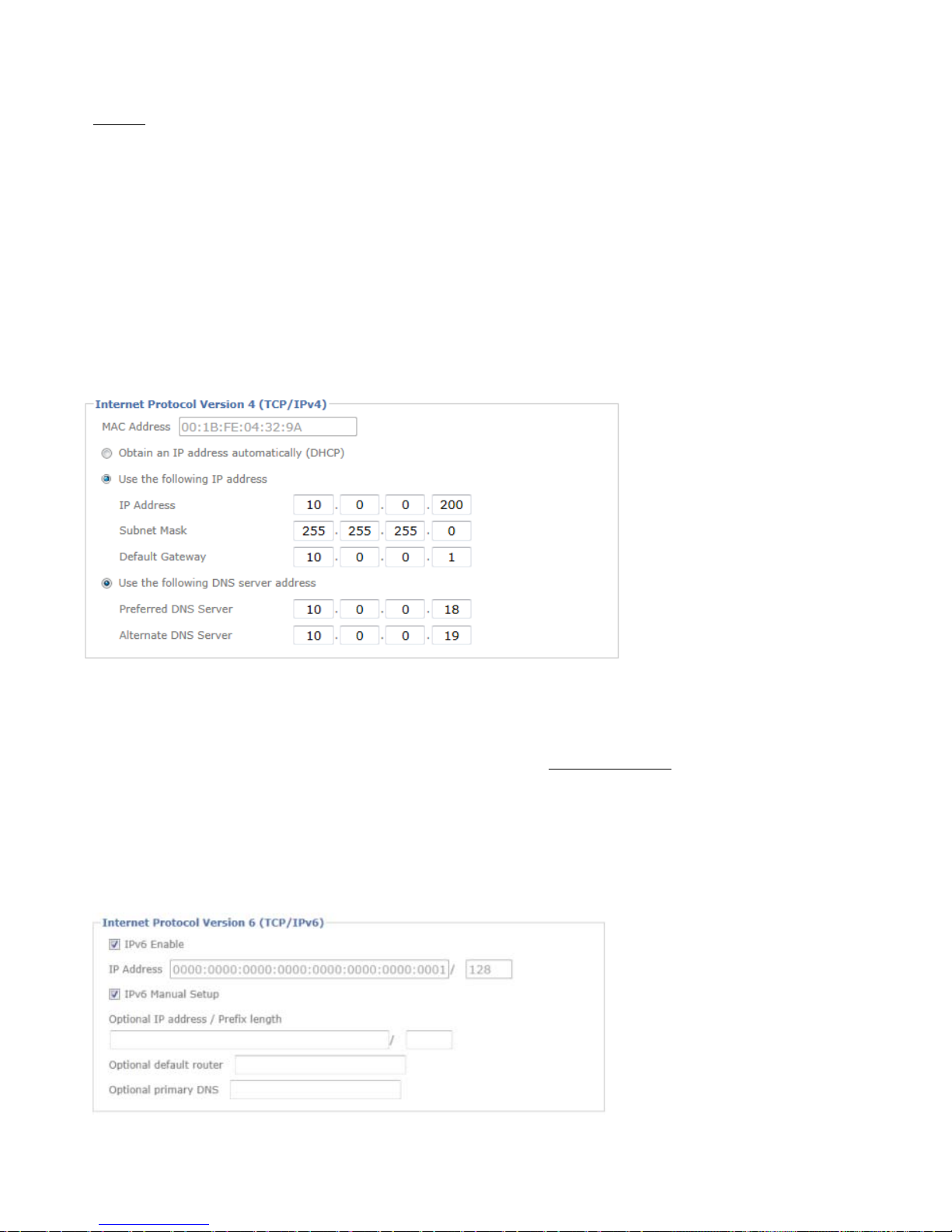Content
Safety Instruction……………………………………………………………………………..…………………..2
Minimum System Requirement & Product Feature……………………………………………………………4
Minimum System Requirement………………………………………………………………………………….4
Product Feature………………………………………………………….……………………………………….5
Main Page………………………………………………………………………………………………………….6
Basic Setup…………………………………………………………………………………………...……………8
Account…………………………………………………………………………………………….……………8
Network………………………………………………………………...………………………………………9
Date Time………………………………………………………………………………….……………………12
Video…………………………………………………………………………………………………...………13
Audio…………………………………………………………………………………………………..……….15
Live View…………………………………………………………………………………………….……………16
Video……………………………………………………………………………………………….………...…16
Audio……………………………………………………………………………………………….…...………16
Camera Setting…………………………………………………………………………………….……....……16
Playback…………………………………………………………………………………….………………….…18
Network Storage………………………………………………………………………….……………………..18
Local Storage…………………………………………………………………………….………………..….…18
Event………………………………………………………………………………….……………………….…..18
Event Server…………………………………………………………………………….………………..….….18
Event List………………………………………………………………………….………………..…………..19
Motion Detection………………………………………………………………….…………….…...……….…20
Tampering Detection……………………………………………………………….…………….…..…….…...20
Schedule………………………………………………………………………….……………………….…….20
System…………………………………………………………………………………….………………….……21
Maintenance…………………………………………………………………………………………….…...….21
Date Time…………………………………………………………………………………………….…………21
Security……………………………………………………………………………………………….…………21
Network Basic………………………………………………………………………………………….……….22
Network Advanced………………………………………………………………..…………………….………22
Digital I/O…………………………………………………………..………………………………..….………24
LED………………………………………………………………..………………………………...………….24
System Log…………………………………………………………………………..…………….……………24
1