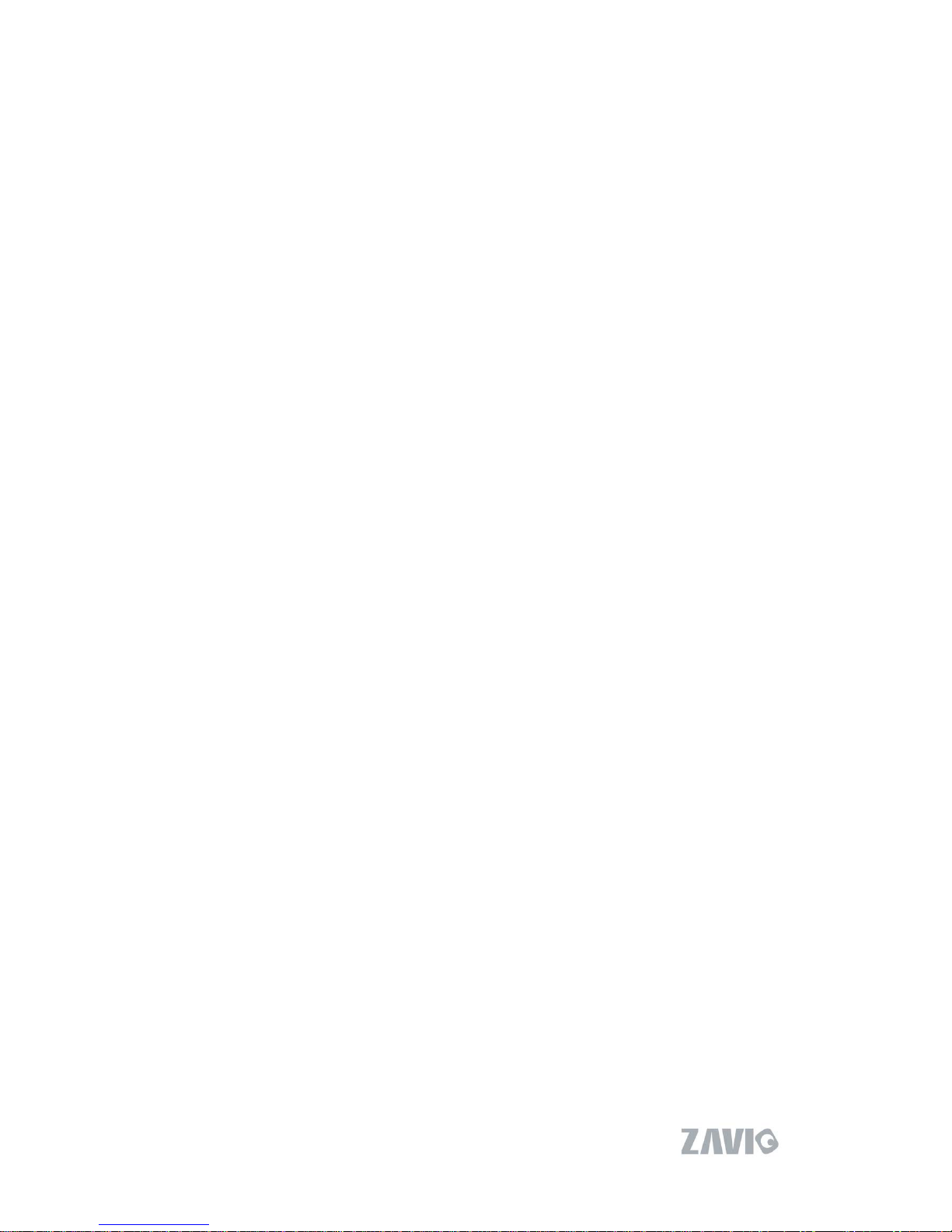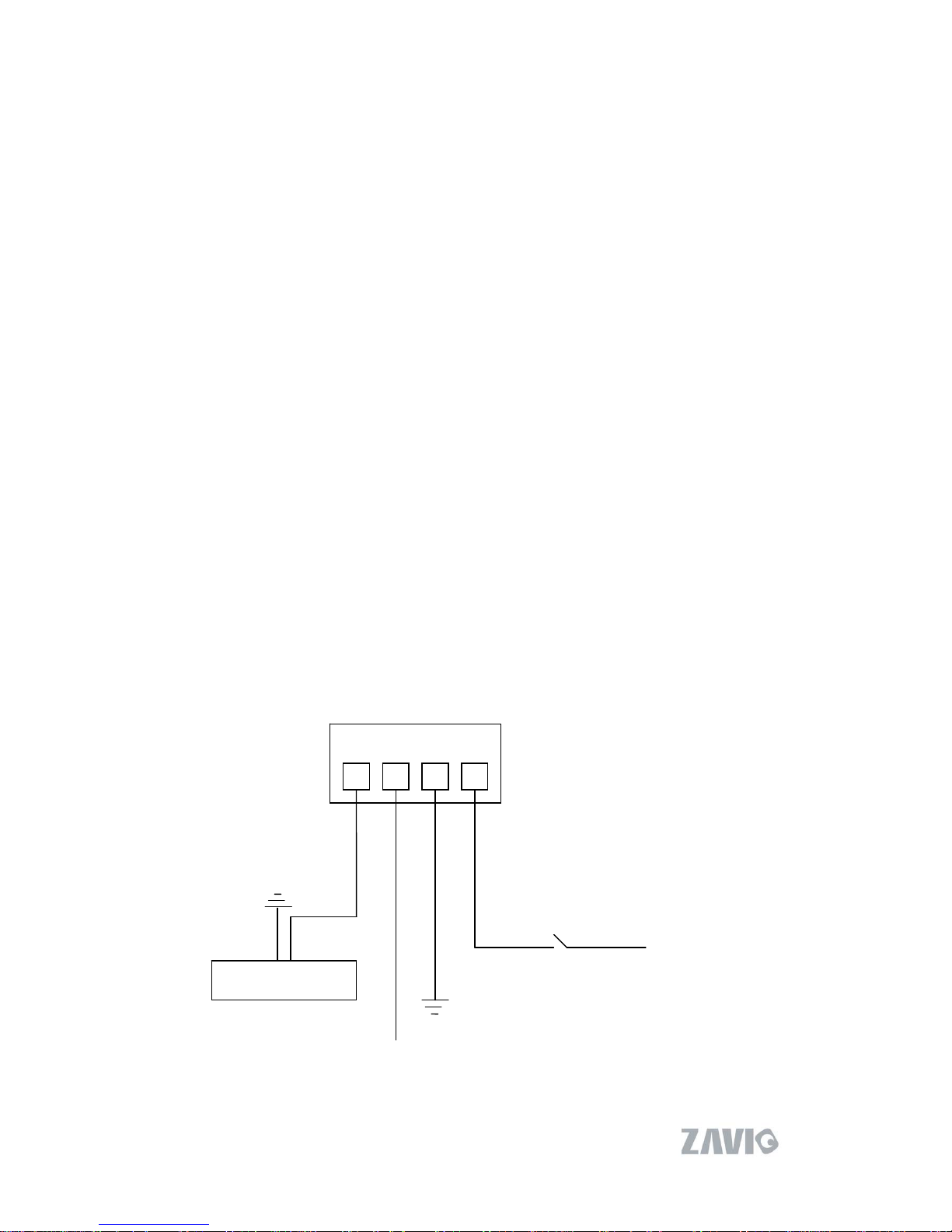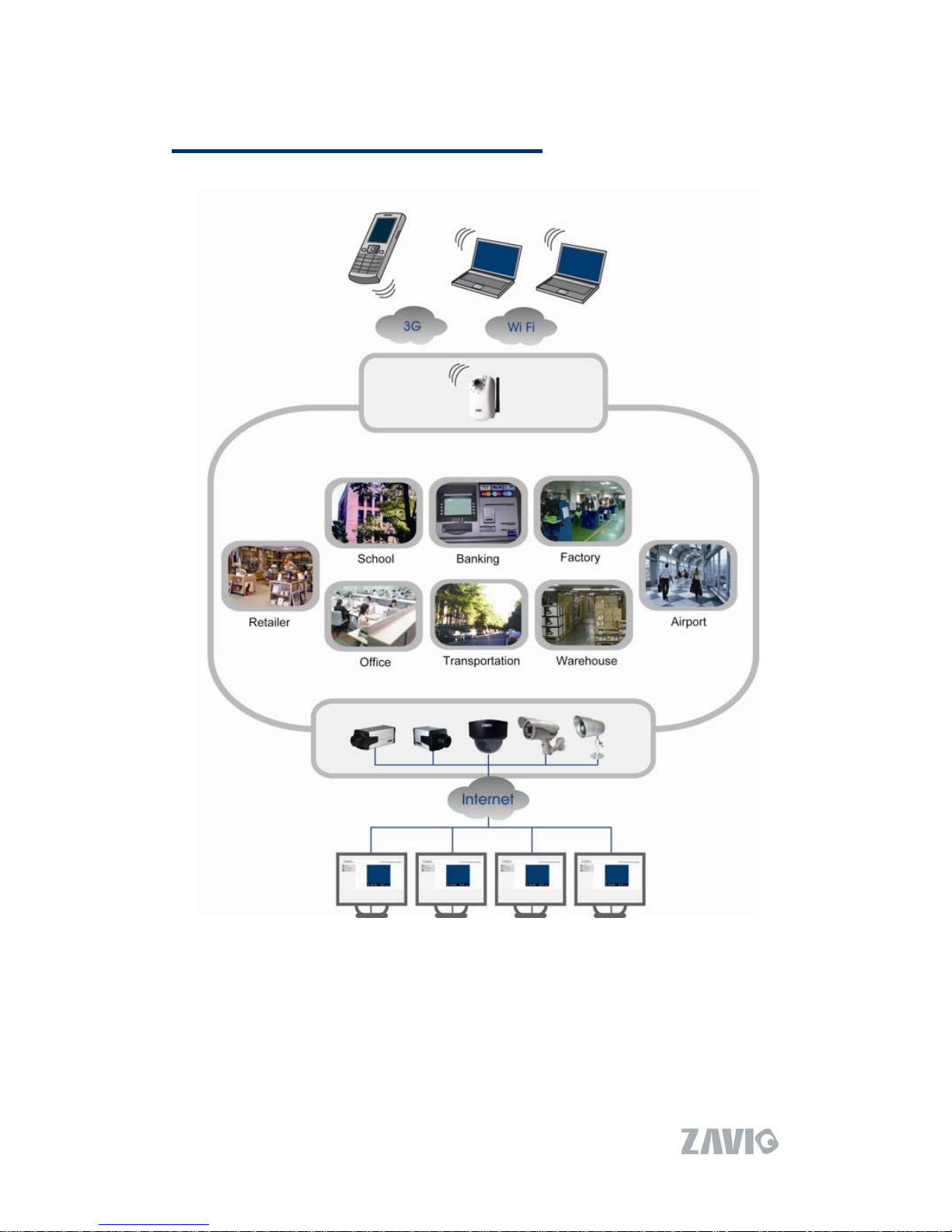F611E User Manual
2
Hardware User Manual
Chapter 1. Safety Instruction
Before you use this product
This product has been designed with safety in mind. However, the electrical products
can cause fires which may lead to serious body injury if not used properly. To avoid
such accidents, be sure to heed the following.
Legal Caution
Video and audio surveillance can be forbidden by laws that vary from country to
country. Check the laws in your local region before using this product for surveillance
purposes.
Don't open the housing of the product
Don't try to open the housing or remove the covers which may expose yourself to
dangerous voltage or other hazards.
Don't use the accessories not recommend by the manufacturer
Heed the safety precautions
Be sure to follow the general safety precautions and the “Operation Notice.”
Operation Notice - Operating or storage location
Avoid operating or storing the camera in the following locations:
Extremely hot or cold places
(Operating temperature: 0 °C to + 50 °C [32 °F to 122°F] )
Exposed to direct sunlight for a long time, or close to heating equipment (e.g.,
near heaters)
Close to water (e.g.,near a bathtub, kitchen sink, laundry tub)
Close to sources of strong magnetism
Close to sources of powerful electromagnetic radiation, such as radios or TV
transmitters
Locations subject to strong vibration or shock