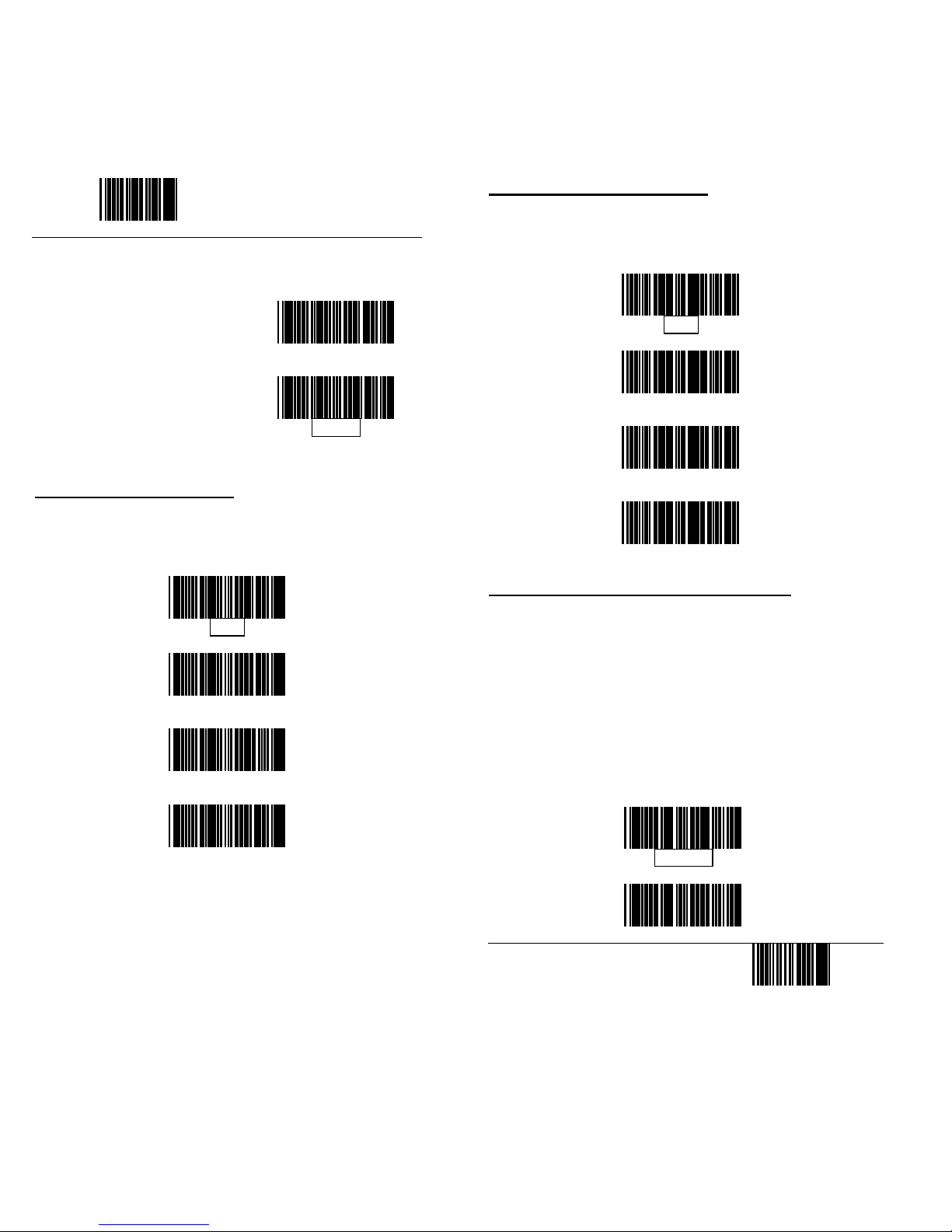Chinese Post Code Parameters Setting..............32
UPC/ EAN/ JAN Parameters Setting ..................33
Coda bar/ Monarch Parameters Setting..............37
Code 128 Parameters Setting............................37
MATRIX 25 Parameters setting..........................38
MSI/Plessy parameters setting...........................39
Italian PharmacyParameters Setting .................40
Barcode Length Setting .....................................41
ISBN/ ISSN Conversion.....................................42
Data Editing
Header and Trailer.............................................43
Barcode Identifier Code Selection......................44
Barcode Identifier Code Setting..........................45
Truncate Header/Trailer Character.....................47
Appendixes
Appendix A
Code 39 Full ASCII Code Table..................49
Appendix B
Code 39 Full ASCII Bar Code Table...........52
Appendix C
Barcode Samples......................................62
Appendix D
Quick Settings...........................................63
ii
1. INTRODUCTION
Scanning a series of programming bar code labels can
configure the series scanners. This allows decoding
options and interface protocols to be tailored to a
specific application. The configuration is stored in
non-volatile memory and will not be lost by removing
power from the scanner.
The scanner must be properly powered before
programming. For RS-232C type scanners, an external
power adapter must be used to supply DC power to the
scanner. If a keyboard emulation type scanner is used
with an IBM PC/XT/AT, PS/2 or any fully compatible
computers, power will be drawn from the keyboard port.
No external power adapter is required. If keyboard
emulation type scanner is used with any other non IBM
PC compatible computers, an external power adapter
may be needed.
During the programming mode, the laser scanner will
acknowledge a good and valid reading with a short beep.
It will give long beeps for either an invalid or bad
reading.
2. PROGRAMMING OPTIONS
Programmable options are divided into four groups.
The first group includes the options that show the
general behavior of the laser scanner. The second
group of options governs the operation of RS-232C type
serial ports. The third group selects the keyboard type
that the keyboard emulation type will be emulated. The
last group sets the decoding parameters for each
barcode symbology.
1