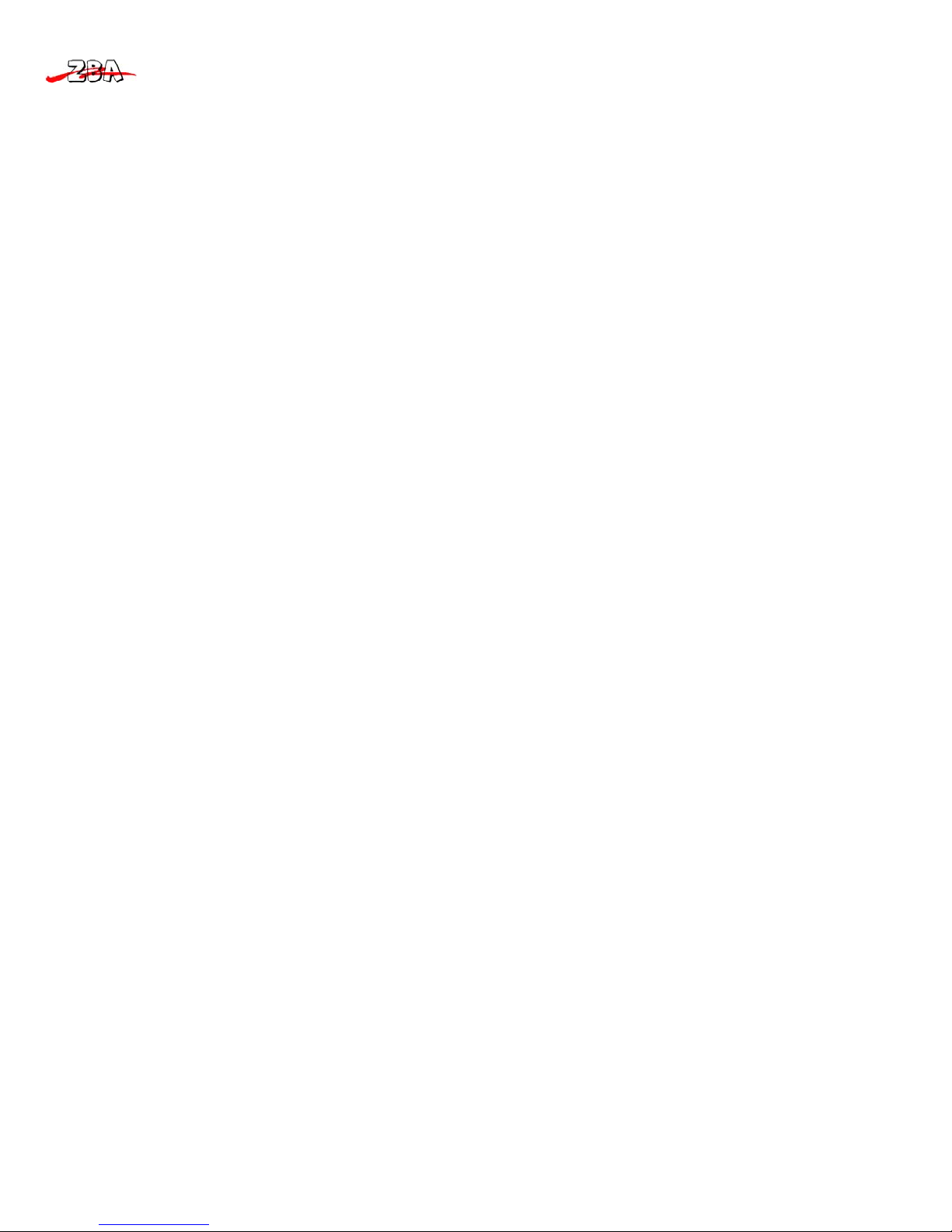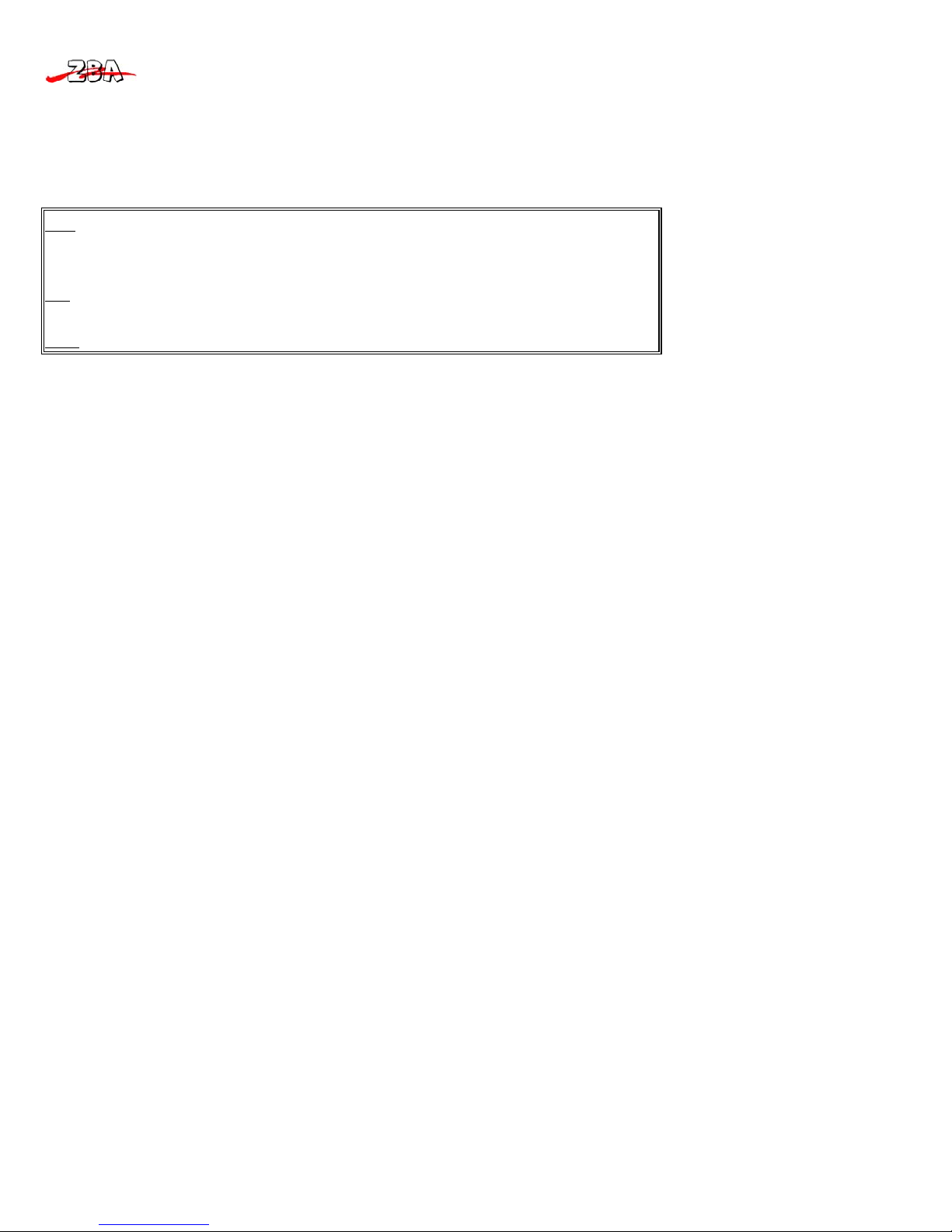ZBA Inc.
3
8.11Telepen.................................................................................................................................................................................43
8.12UPC‐A....................................................................................................................................................................................44
8.13UPC‐E0...................................................................................................................................................................................45
8.14EAN/JAN‐13...........................................................................................................................................................................47
8.15EAN/JAN‐8.............................................................................................................................................................................49
8.16MSI........................................................................................................................................................................................50
8.17PlesseyCode..........................................................................................................................................................................50
8.18GS1DataBarOmnidirectional.................................................................................................................................................51
8.19GS1DataBarLimited..............................................................................................................................................................51
8.20GS1DataBarExpanded..........................................................................................................................................................51
8.21PosiCode................................................................................................................................................................................52
8.22CodablockF...........................................................................................................................................................................52
8.23Code16K...............................................................................................................................................................................53
8.24Code49.................................................................................................................................................................................53
8.25PDF417..................................................................................................................................................................................54
8.26MicroPDF417.........................................................................................................................................................................54
8.27EAN•UCCCompositeCodes....................................................................................................................................................55
8.28PostalCodes..........................................................................................................................................................................57
8.28.1Postnet.......................................................................................................................................................................................57
8.28.2PlanetCode................................................................................................................................................................................57
8.28.3PostalCodes...............................................................................................................................................................................58
8.28.4ChinaPost..................................................................................................................................................................................58
8.28.5KoreaPost..................................................................................................................................................................................59
8.29QRCode................................................................................................................................................................................59
8.30DataMatrix...........................................................................................................................................................................60
8.31MaxiCode..............................................................................................................................................................................60
8.32AztecCode.............................................................................................................................................................................61
9STRINGFORMAT.........................................................................................................................................................62
9.1Prefix/Suffix...........................................................................................................................................................................62
9.2DataFormatting.....................................................................................................................................................................65
9.3DataFormatEditorCommands..............................................................................................................................................66
9.4OCRProgramming.................................................................................................................................................................68
9.5OCRFonts..............................................................................................................................................................................68
9.5.1U.S.CurrencyFont.....................................................................................................................................................................69
9.5.2MICRE‐13BFont........................................................................................................................................................................69
9.5.3SEMIFont...................................................................................................................................................................................69
9.6OCRTemplates......................................................................................................................................................................70
9.7Utilities..................................................................................................................................................................................76
9.8SerialProg.Commands.........................................................................................................................................................78