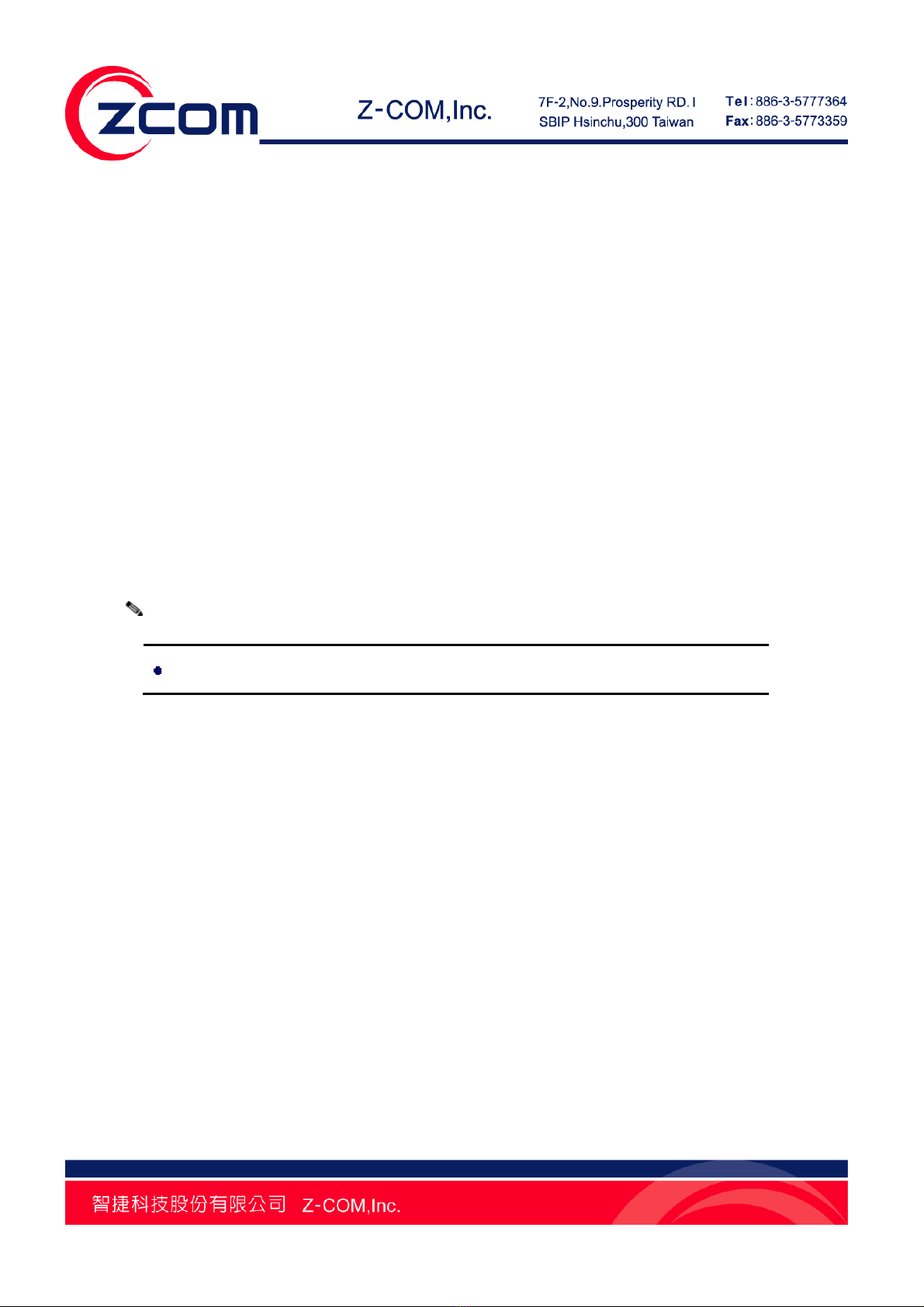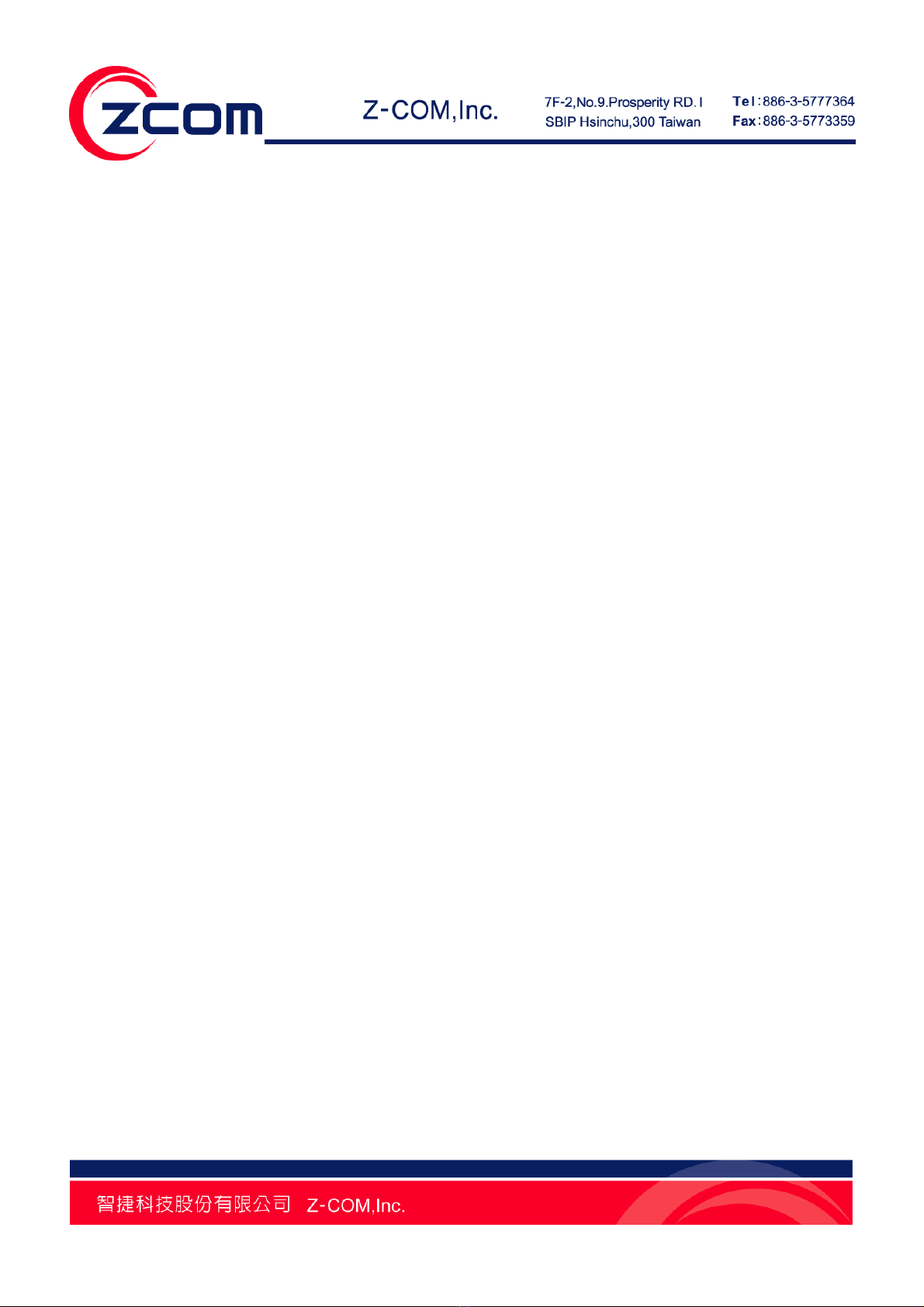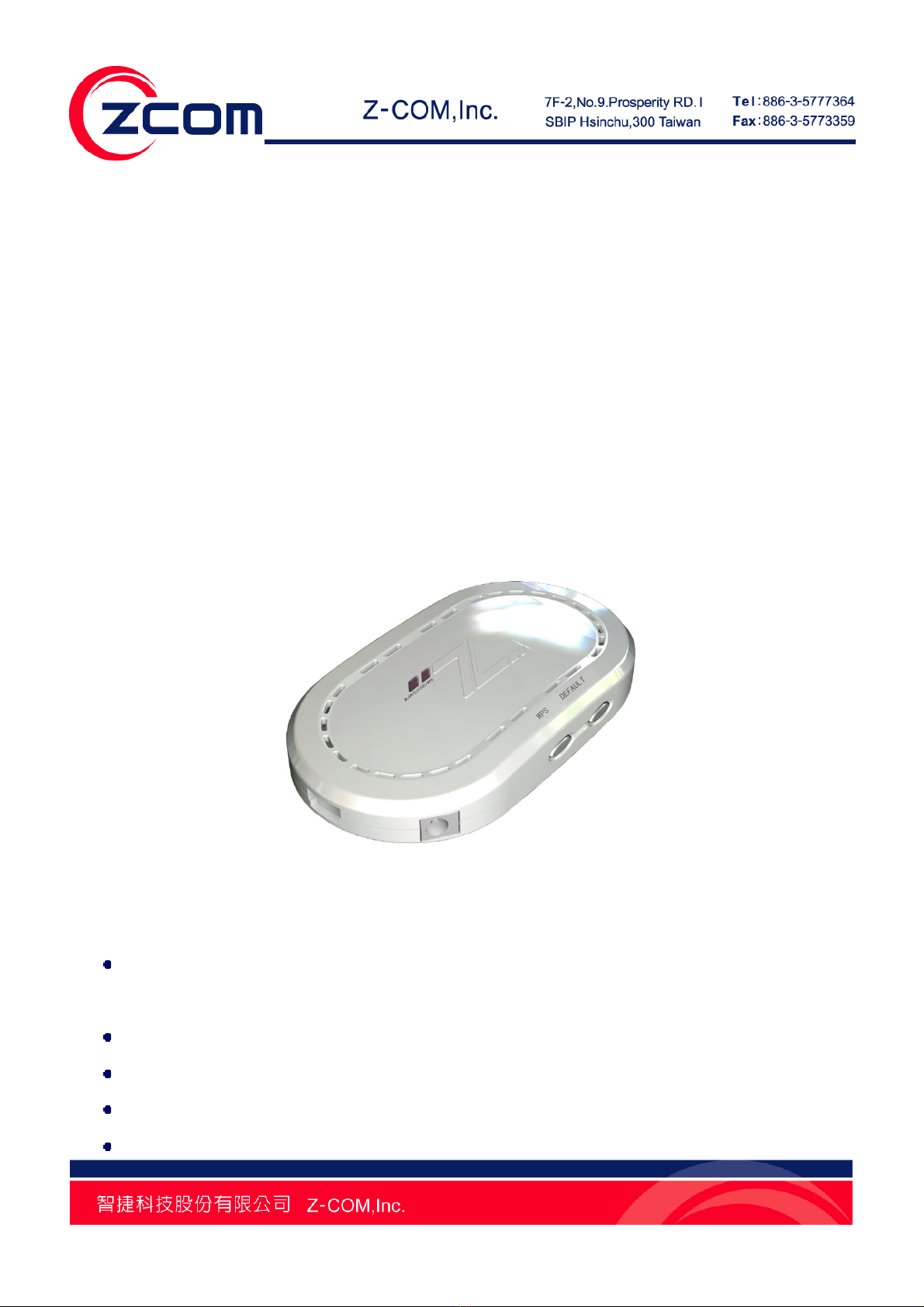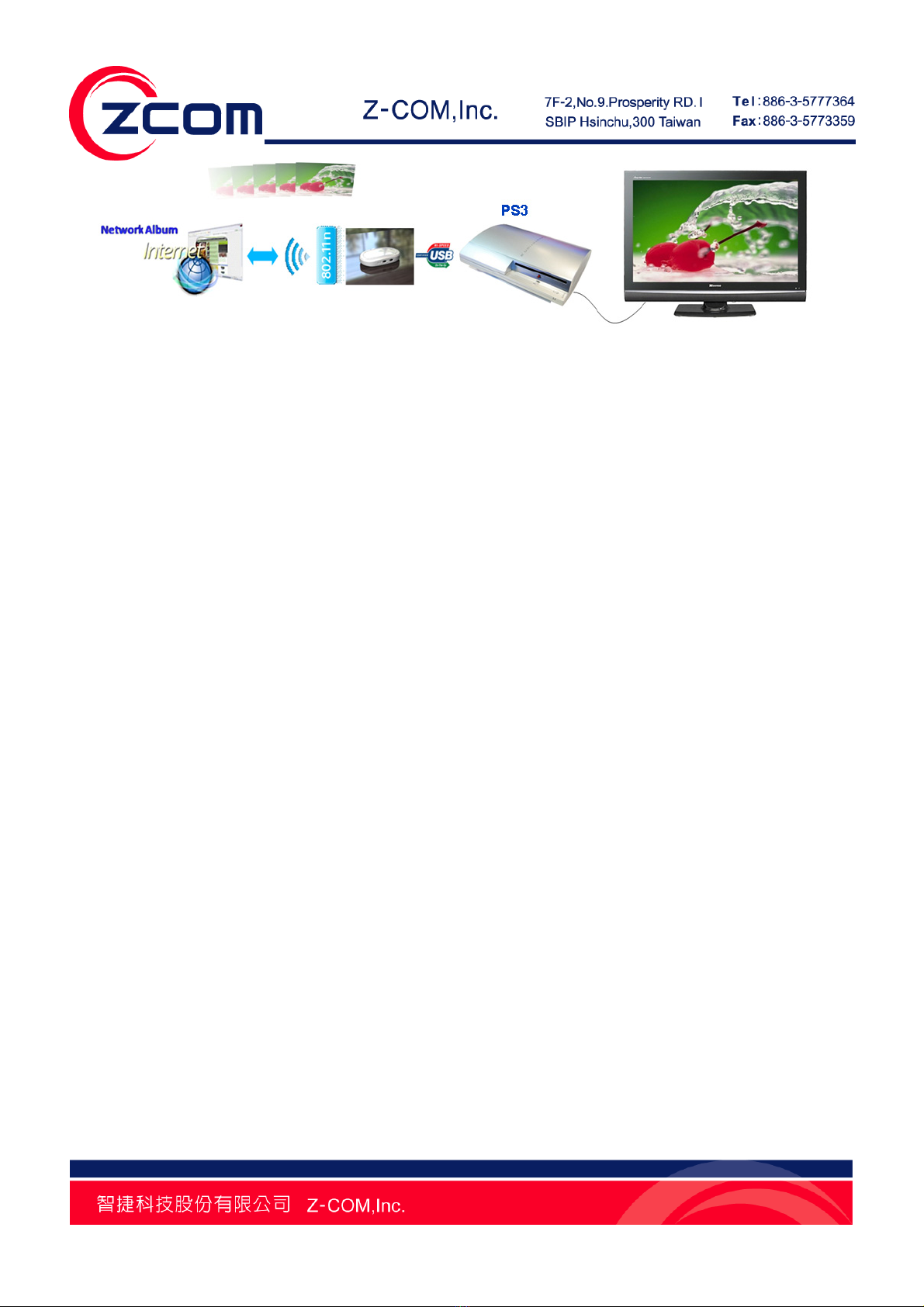IV
FIGURE
FIGURE 1VUS-100........................................................................................................................................................ 7
FIGURE 2APPLICATION –LOCAL SHARED FOLDER ........................................................................................................ 8
FIGURE 3APPLICATION –NETWORK ALBUM.................................................................................................................. 8
FIGURE 4APPLICATION –COMPATIBLE HISENSE LED TV ............................................................................................. 8
FIGURE 5APPLICATION –PS3 ........................................................................................................................................ 9
FIGURE 6DEFAULT INTERFACE OF UTILITY.................................................................................................................. 13
FIGURE 7BASIC SETTINGS ........................................................................................................................................... 14
FIGURE 8IP ADDRESS ASSIGNMENT ............................................................................................................................ 15
FIGURE 9WIRELESS BASIC SETTINGS .......................................................................................................................... 16
FIGURE 10 WIRELESS SECURITY SETTINGS .................................................................................................................. 17
FIGURE 11 SITE SURVEY .............................................................................................................................................. 18
FIGURE 12 WIRELESS CONNECTION SCENARIO............................................................................................................ 19
FIGURE 13 FOLDERS .................................................................................................................................................... 20
FIGURE 14 BROWSE SEVERAL SHARED FOLDERS......................................................................................................... 21
FIGURE 15 FLICKR ACCOUNT....................................................................................................................................... 22
FIGURE 16 ADD FLICKR ACCOUNT............................................................................................................................... 23
FIGURE 17 MAXIMUM PHOTOS TO RETURN ................................................................................................................. 24
FIGURE 18 BROWSE PRIVATE FLICKR NETWORK ALBUM ............................................................................................. 25
FIGURE 19 AUTHENTICATION ....................................................................................................................................... 26
FIGURE 20 LOGIN......................................................................................................................................................... 27
FIGURE 21 CONFIRMATION........................................................................................................................................... 28
FIGURE 22 CODE.......................................................................................................................................................... 29
FIGURE 23 INPUT THE CODE......................................................................................................................................... 30
FIGURE 24 BASIC INFORMATION .................................................................................................................................. 31
FIGURE 25 STATI ST IC S .................................................................................................................................................. 32
FIGURE 26 UPGRADE FIRMWARE VIA UTILITY ............................................................................................................. 33