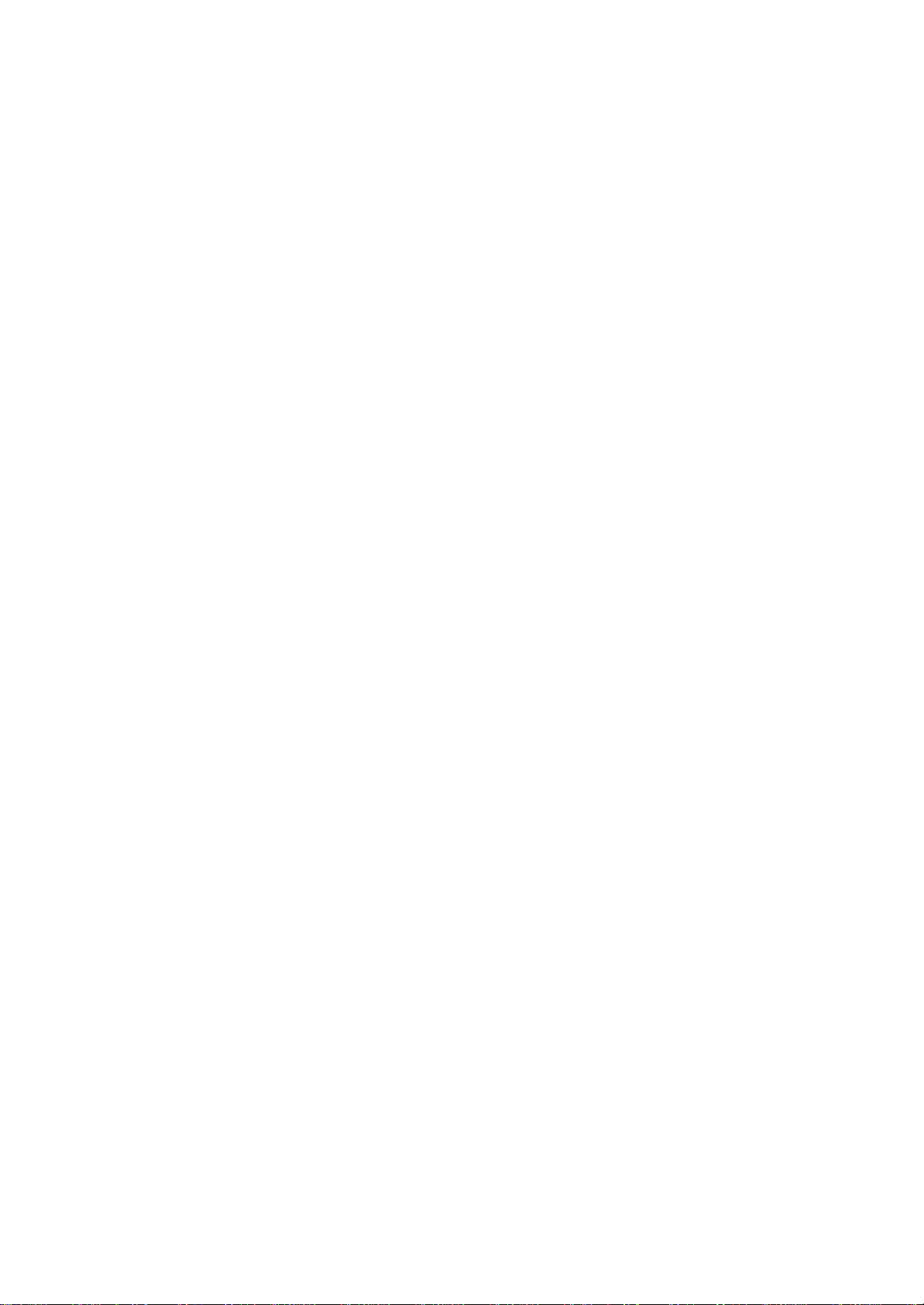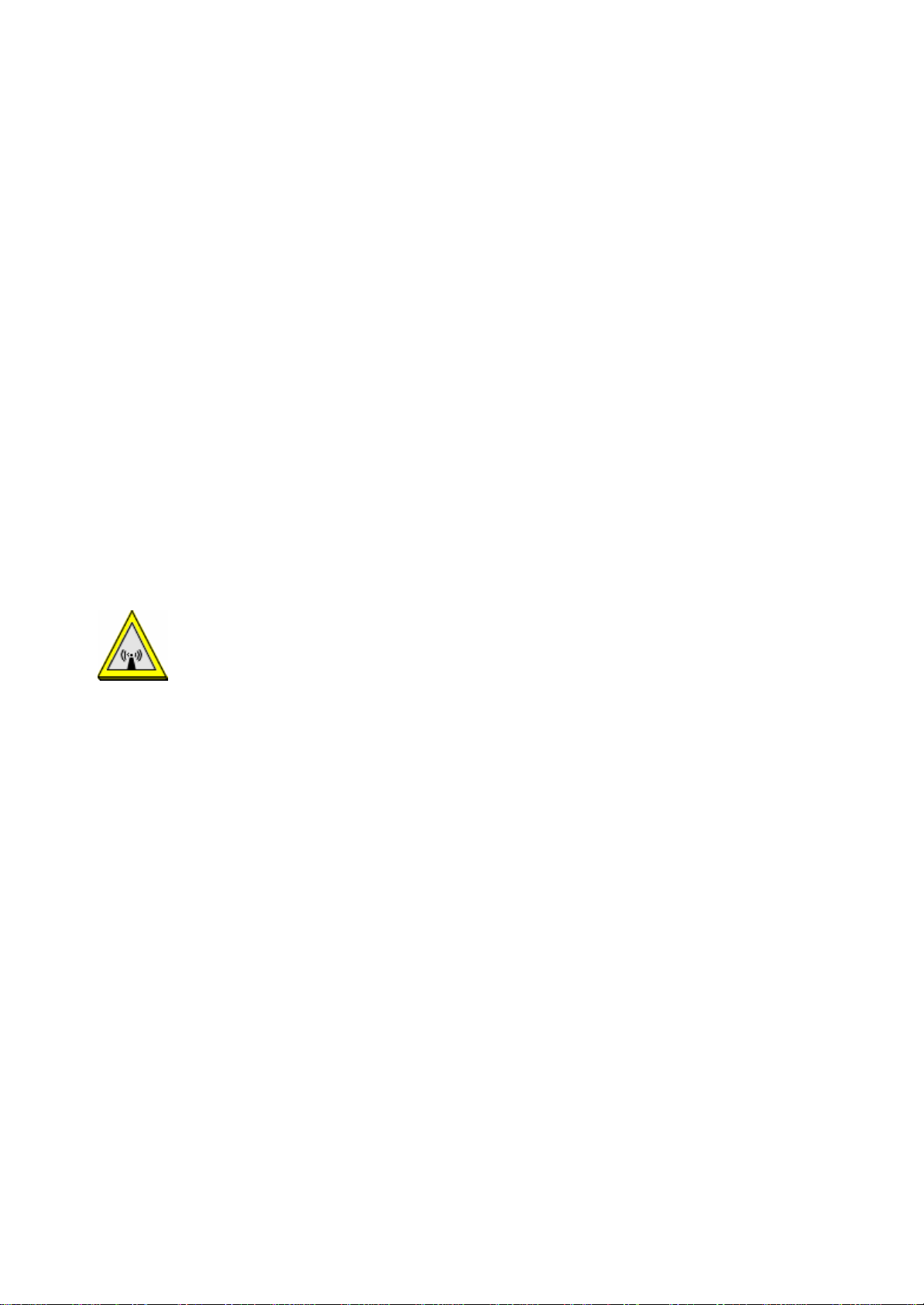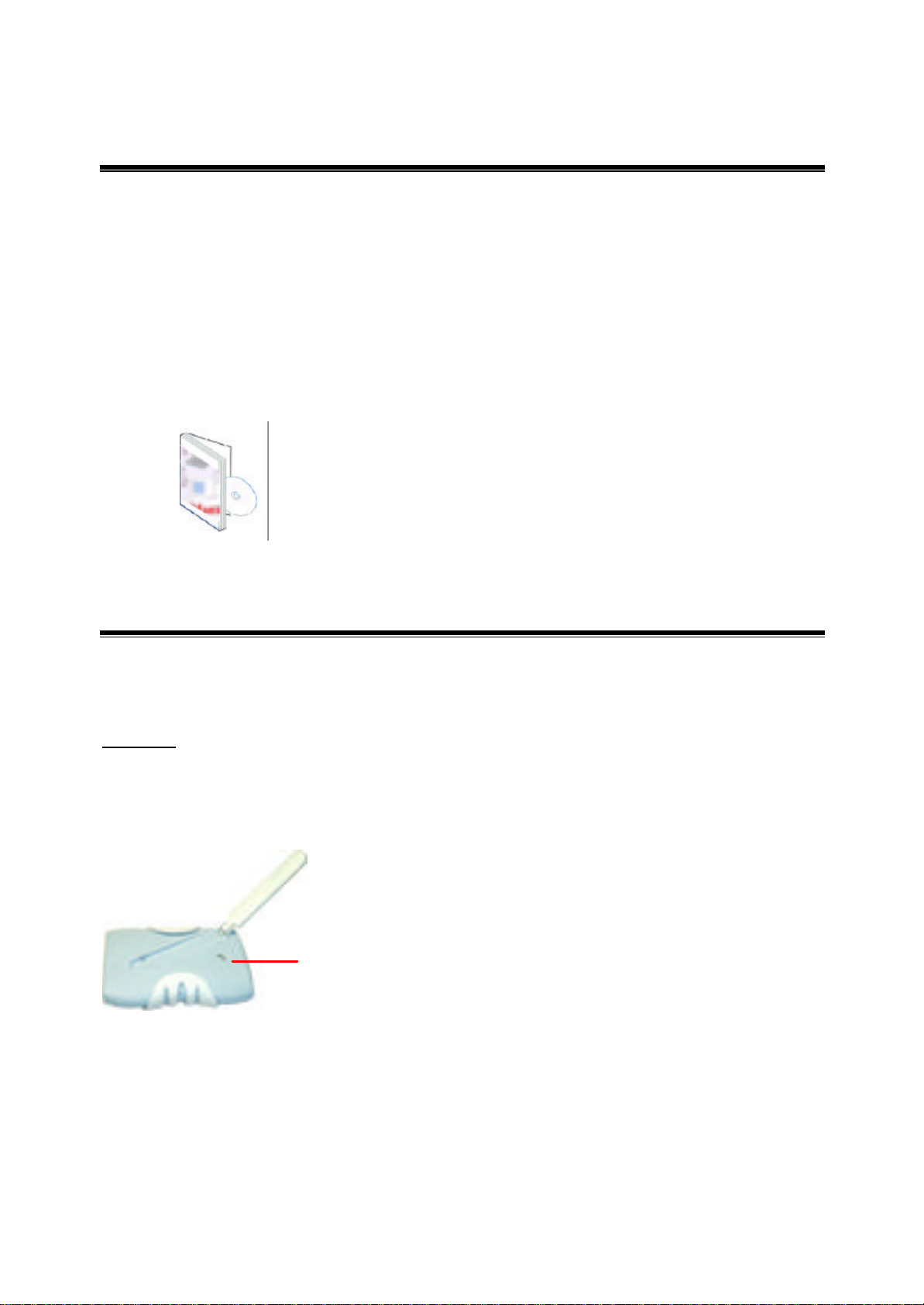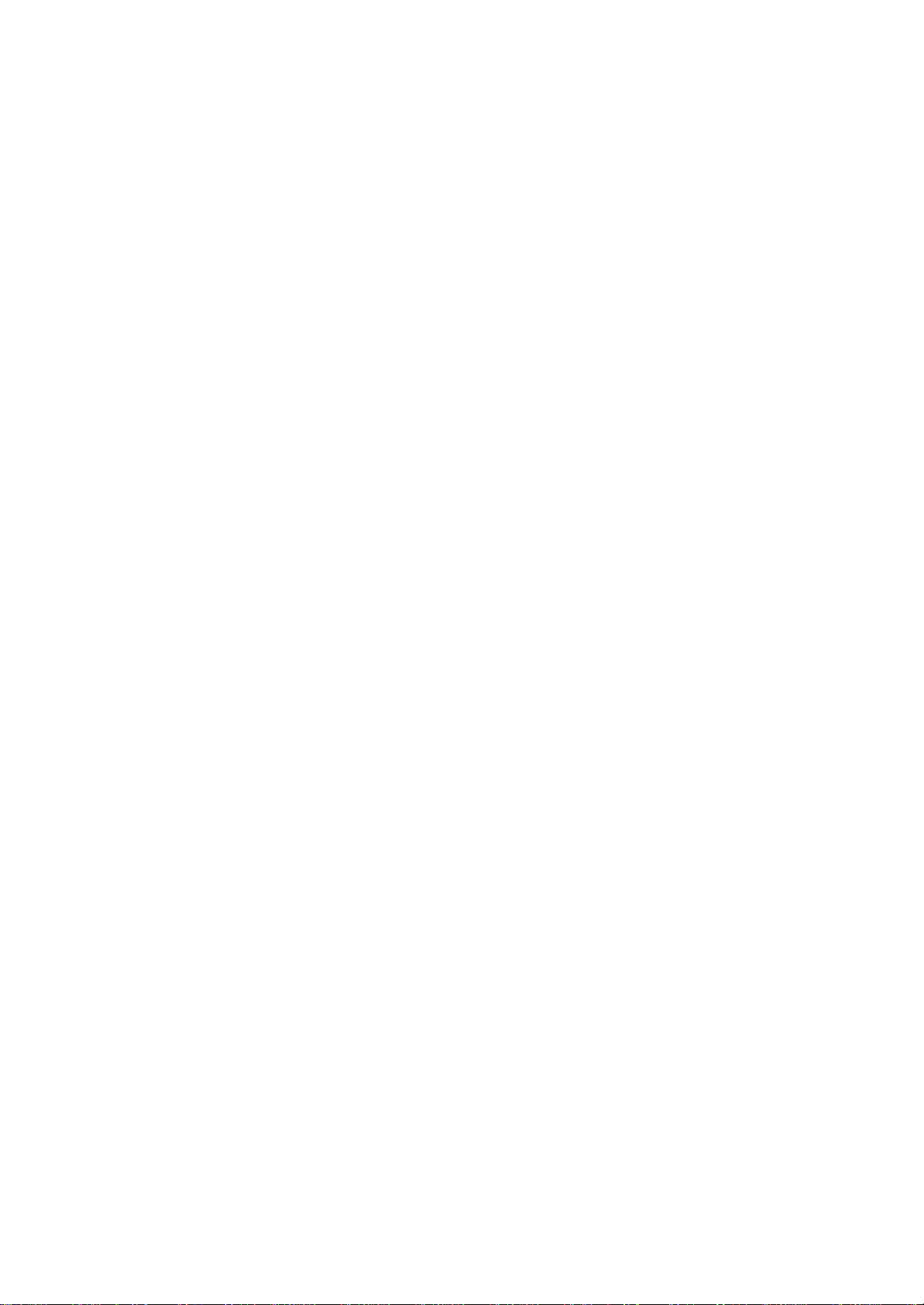
Technical Support
The firmware version of the IEEE 802.11g Wireless LAN USB Adapter is displayed on the
utility About window. Users could download the most recent software version from the
supplier’s web site or refer to the selling contact for the latest software information. If you have
difficulty resolving the problem while installing or using the IEEE 802.11g Wireless LAN USB
Adapter, please contact the supplier for support.
About This Manual
IEEE 802.11g Wireless LAN USB Adapter User Manual is first published on January, 2004.
The manual includes procedures for the setup of the IEEE 802.11g Wireless LAN USB Adapter
under Windows XP, Windows 2000, Windows 98SE or Windows ME. Take a moment to read
through this manual and familiarize yourself with wireless technology.
Federal Communication Commission
Interference Statement
This device, IEEE 802.11g Wireless LAN USB Adapter, complies with Part 15 of the FCC Rules.
Operation is subject to the following two conditions: (1) this device may not cause harmful
interference, and (2) this device must accept any interference received; including interference
that may cause undesired operation.
Federal Communications Commission (FCC) Statement
This Equipment has been tested and found to comply with the limits for a Class B digital device,
pursuant to Part 15 of the FCC rules. These limits are designed to provide reasonable protection
against harmful interference in a residential installation. This equipment generates, uses and can
radiate radio frequency energy and, if not installed and used in accordance with the instructions,
may cause harmful interference to radio communications. However, there is no guarantee that
interference will not occur in a particular installation. If this equipment does cause harmful
interference to radio or television reception, which can be determined by turning the equipment
off and on, the user is encouraged to try to correct the interference by one or more of the
following measures:
-Reorient or relocate the receiving antenna.
-Increase the separation between the equipment and receiver.
-Connect the equipment into an outlet on a circuit different from that
to which the receiver is connected.
-Consult the dealer or an experienced radio/TV technician for help.
FCC Caution: Any changes or modifications not expressly approved by the party
responsible for compliance could void the user's authority to operate this equipment.