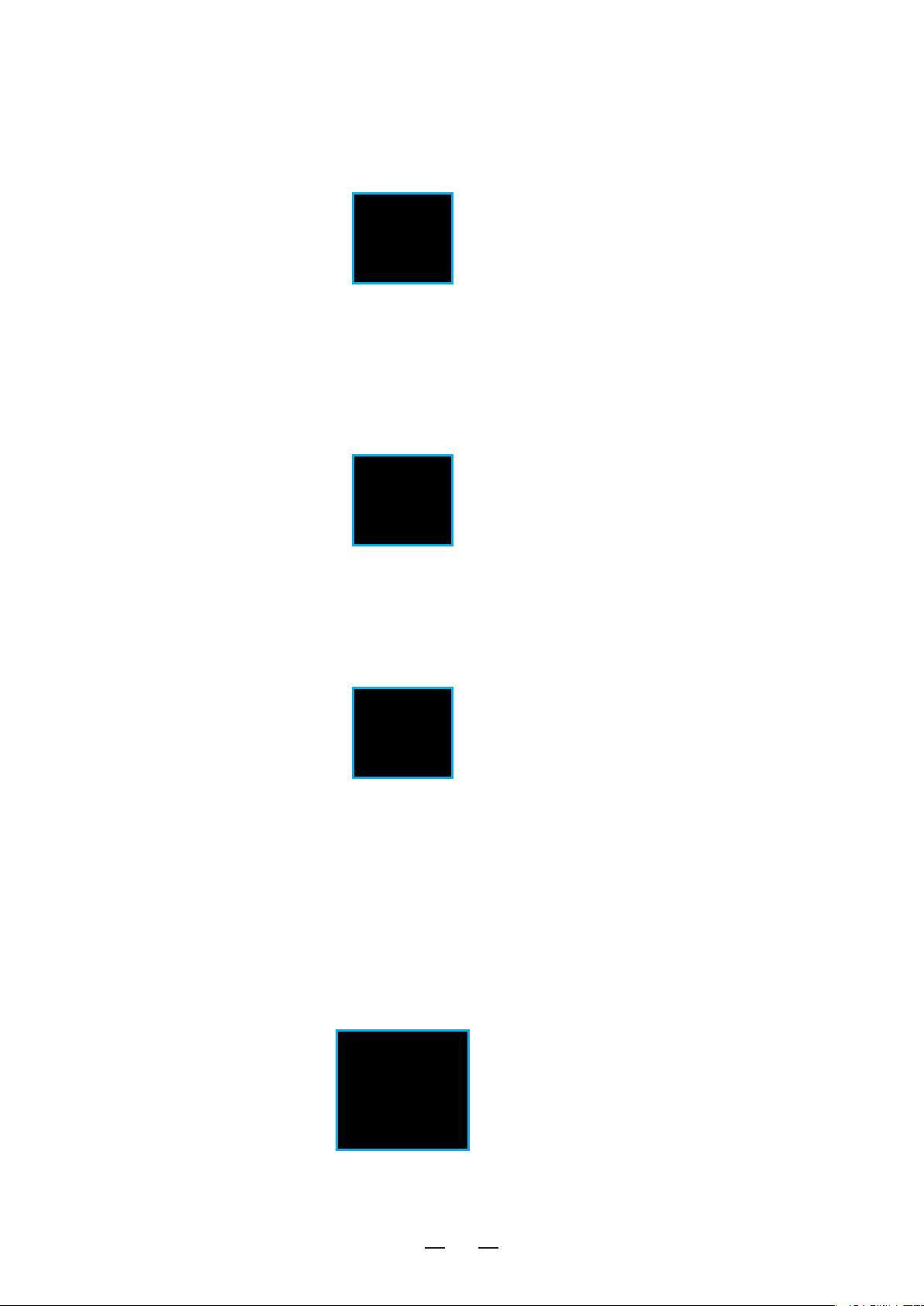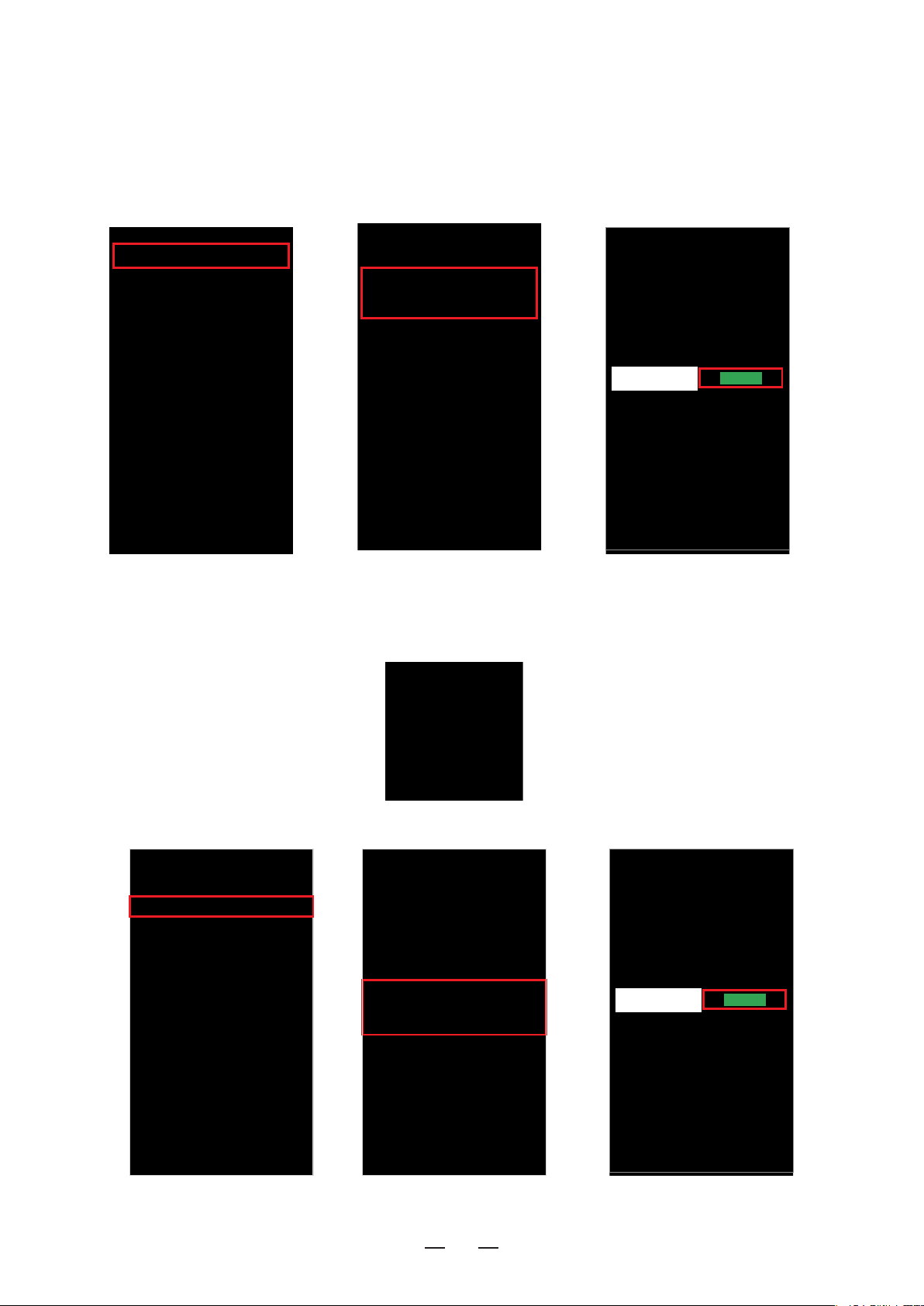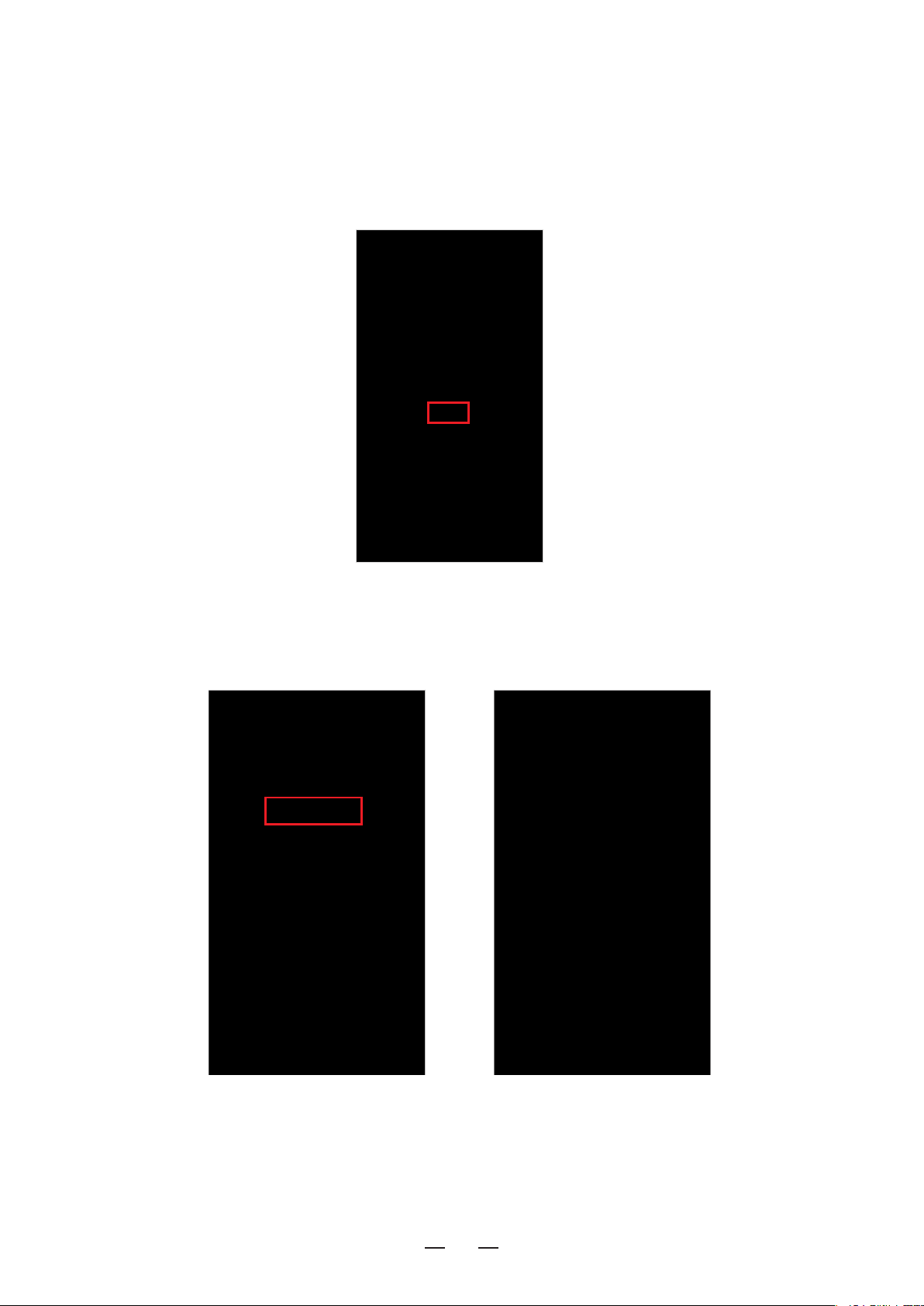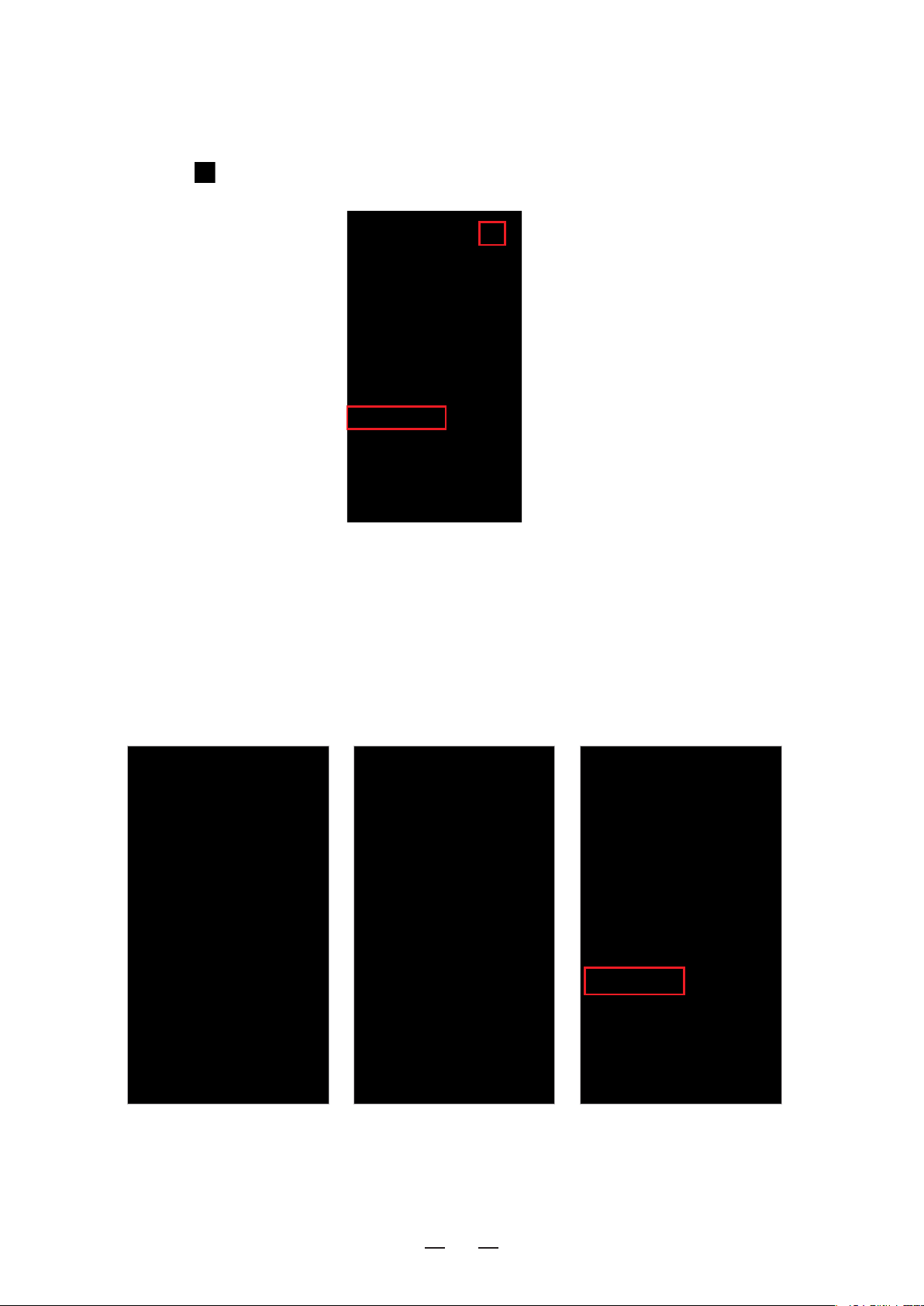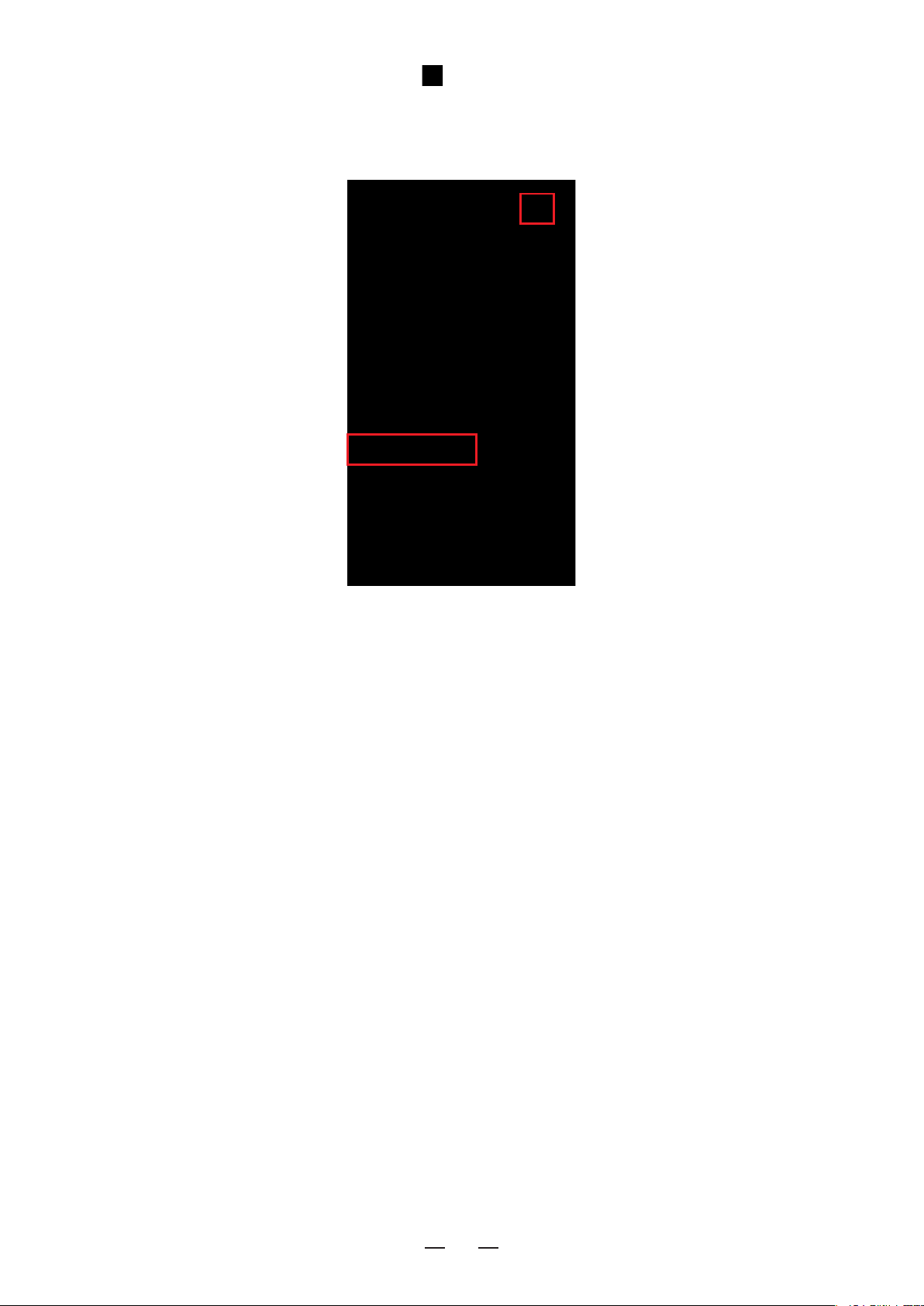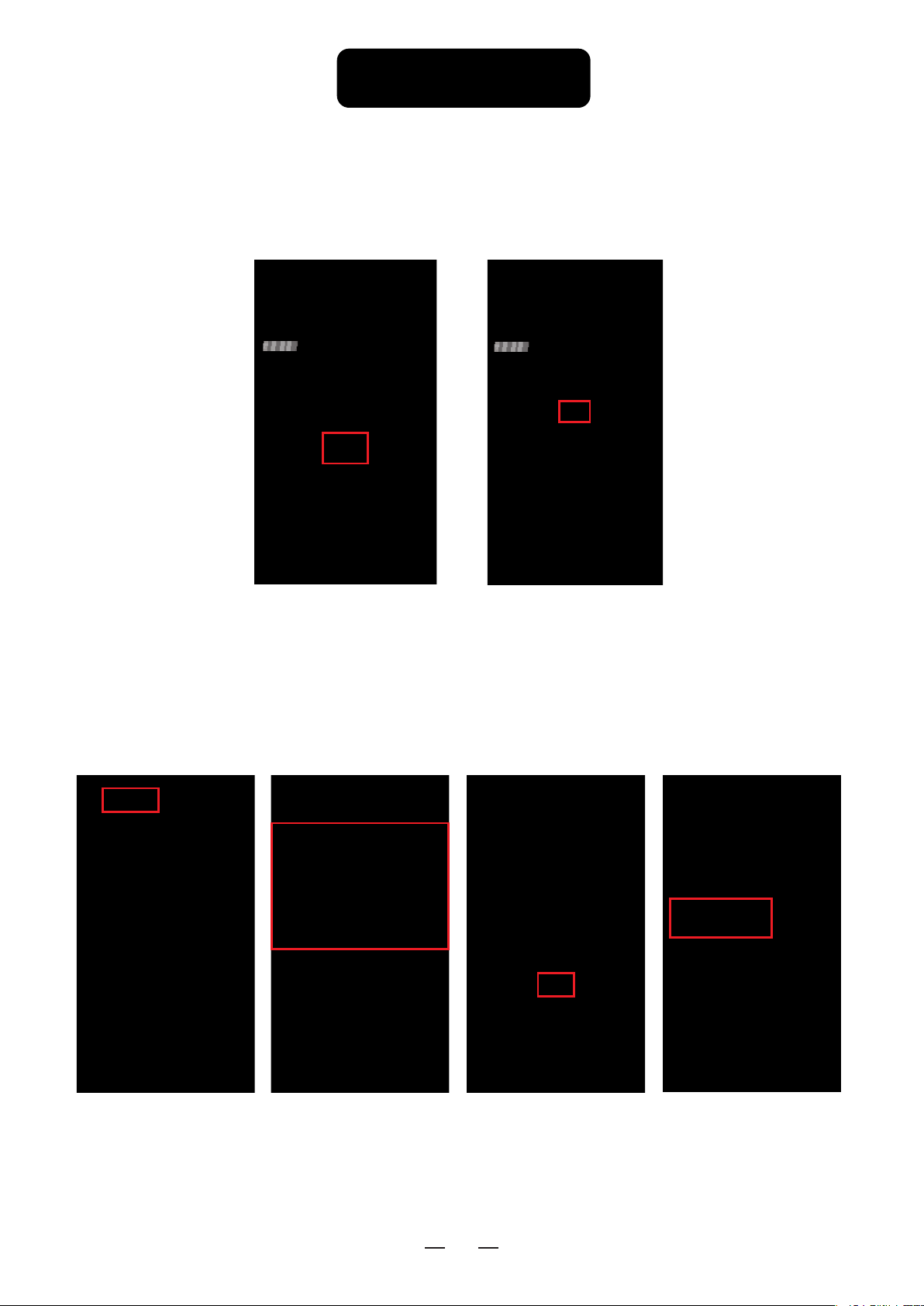Step 5:Discover Devices
Youcansay“Alexa,discoverdevices”,thelightswillappearontheSmartHomelist
assoonasthediscoveryfinished.Youcanalsoclickon“AddDevice”onthe
“SmartHome”pagetodiscoverthelights.
Step6:Controlyourlights
Here,youfinishallsetups.Youcannowcontrolyourlightsbyissuing
voicecommand.
Alexa,set[lightname]to[0-100]%
Alexa,turn[lightname]on/off
Alexa,dim/brighten[lightname]
Alexa,increase/decrease[lightname]
Alexa,setthe[lightname]lighttored
Alexa,changethe[lightname]tothecolorblue
Alexa,makethe[lightname]warmwhite
Alexa,changethe[lightname]tothecoolwhite
Alexa,setthe[lightname]todaylight
Changethelightscolors
ColorOptionsforAlexacontrolofyoursmartdevice:
Orange
Pink
Purple
Red
Salmon
SkyBlue
Teal
Turquoise
Violet
Yellow
Blue
Crimson
Cyan
Fuchsia
Gold
Green
Lavender
Lime
Magenta
Supportedcommands:
ThesearesomeofthecurrentlysupportedAlexavoicecommandsfor
thesmartlight.
10