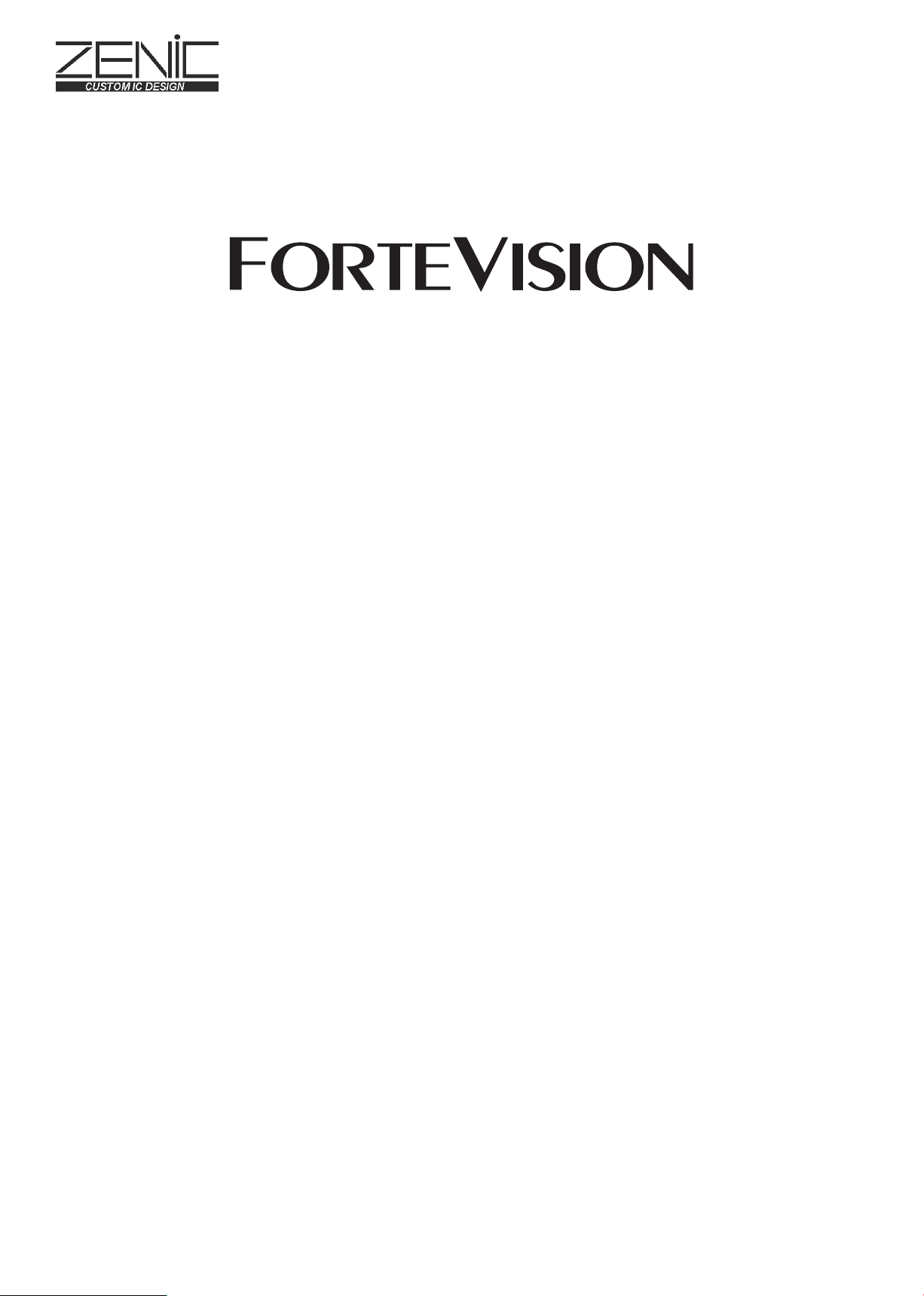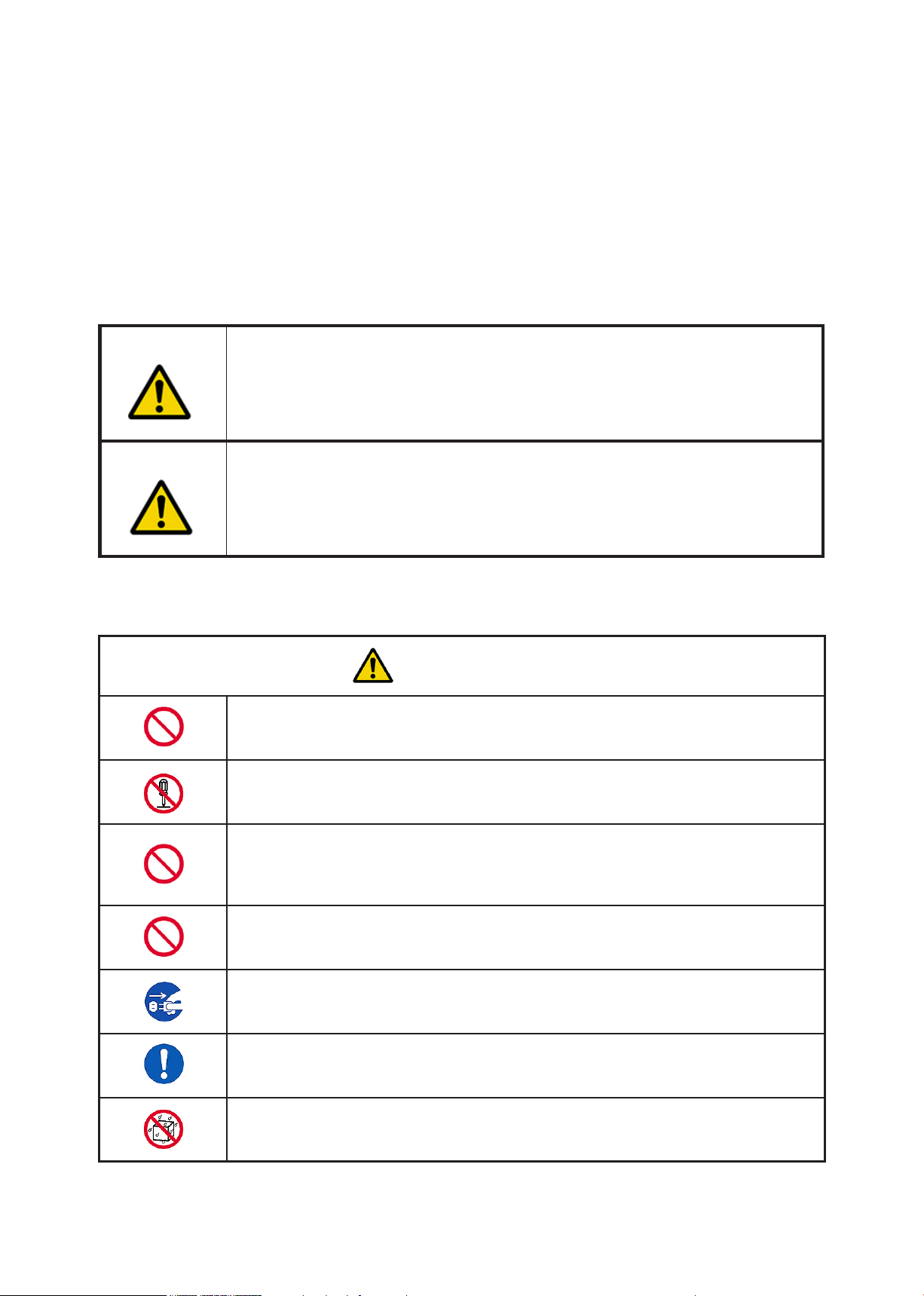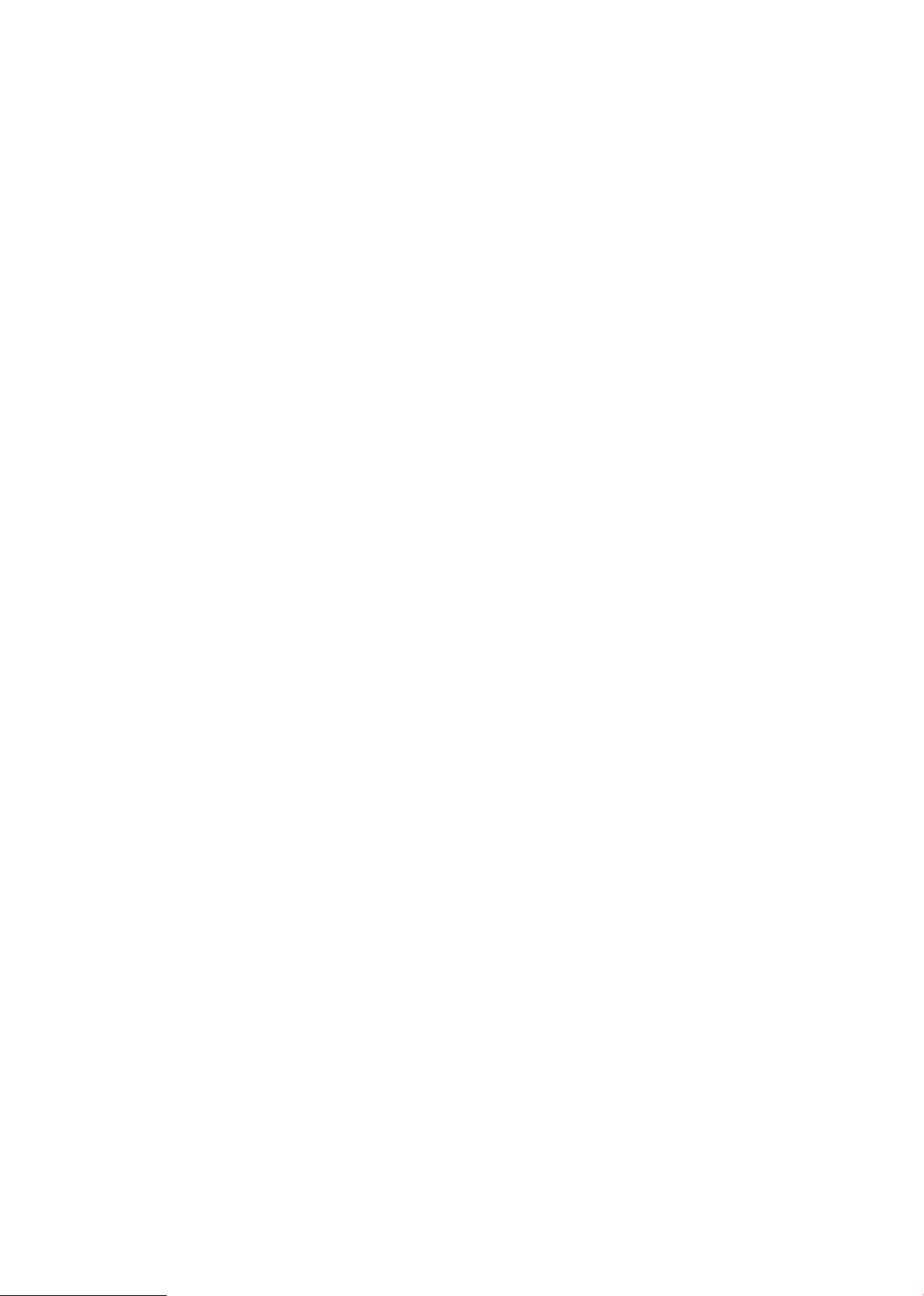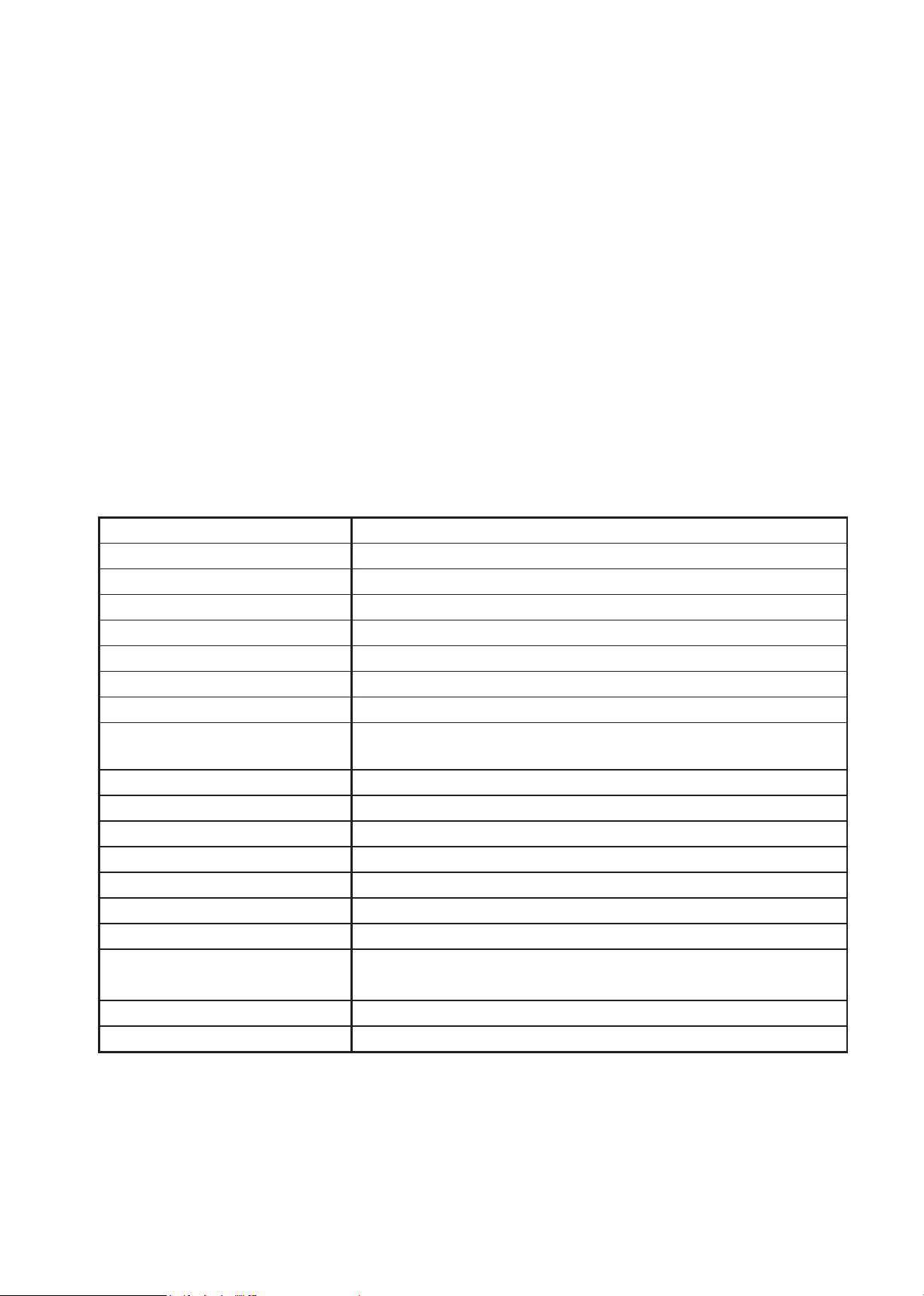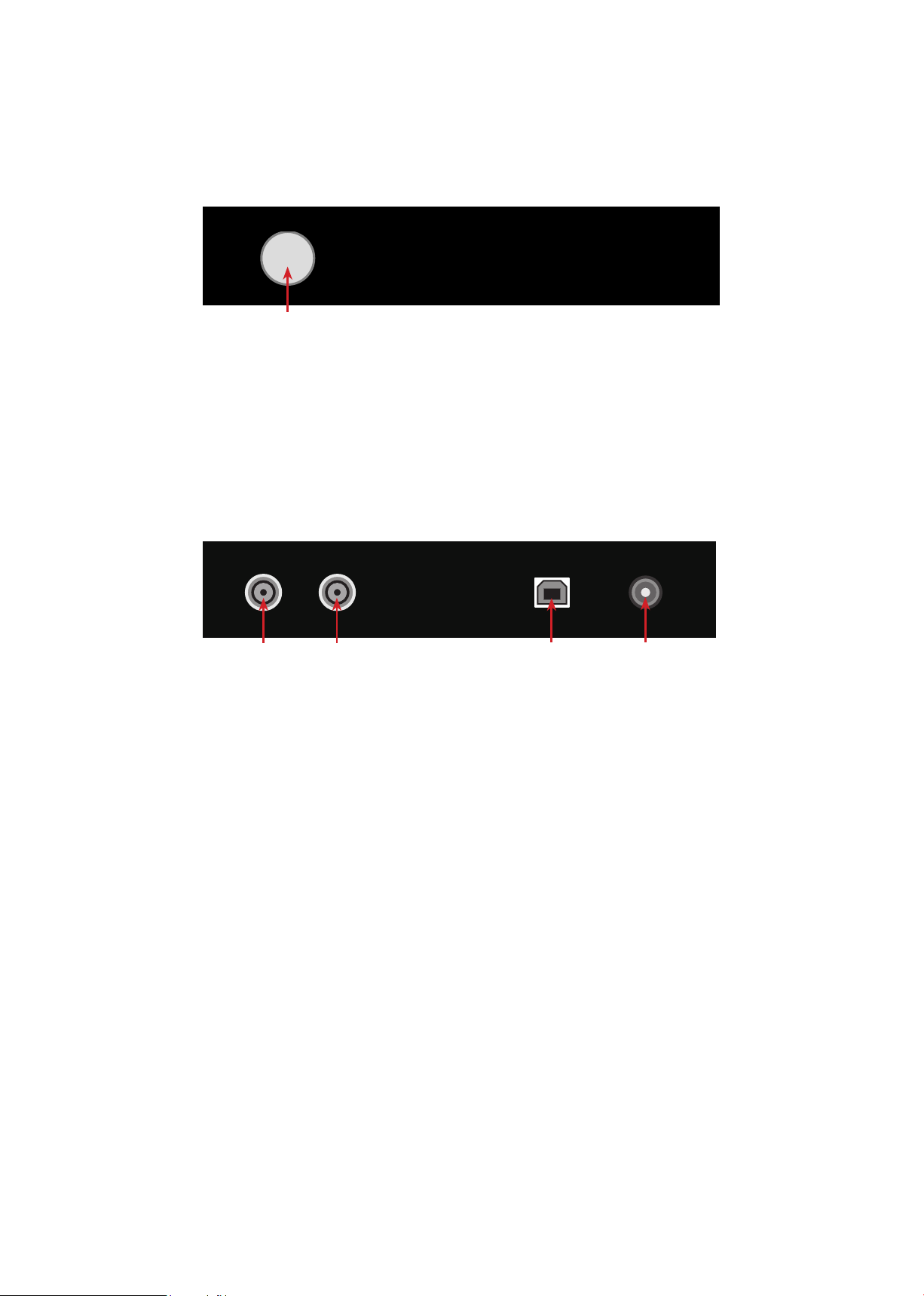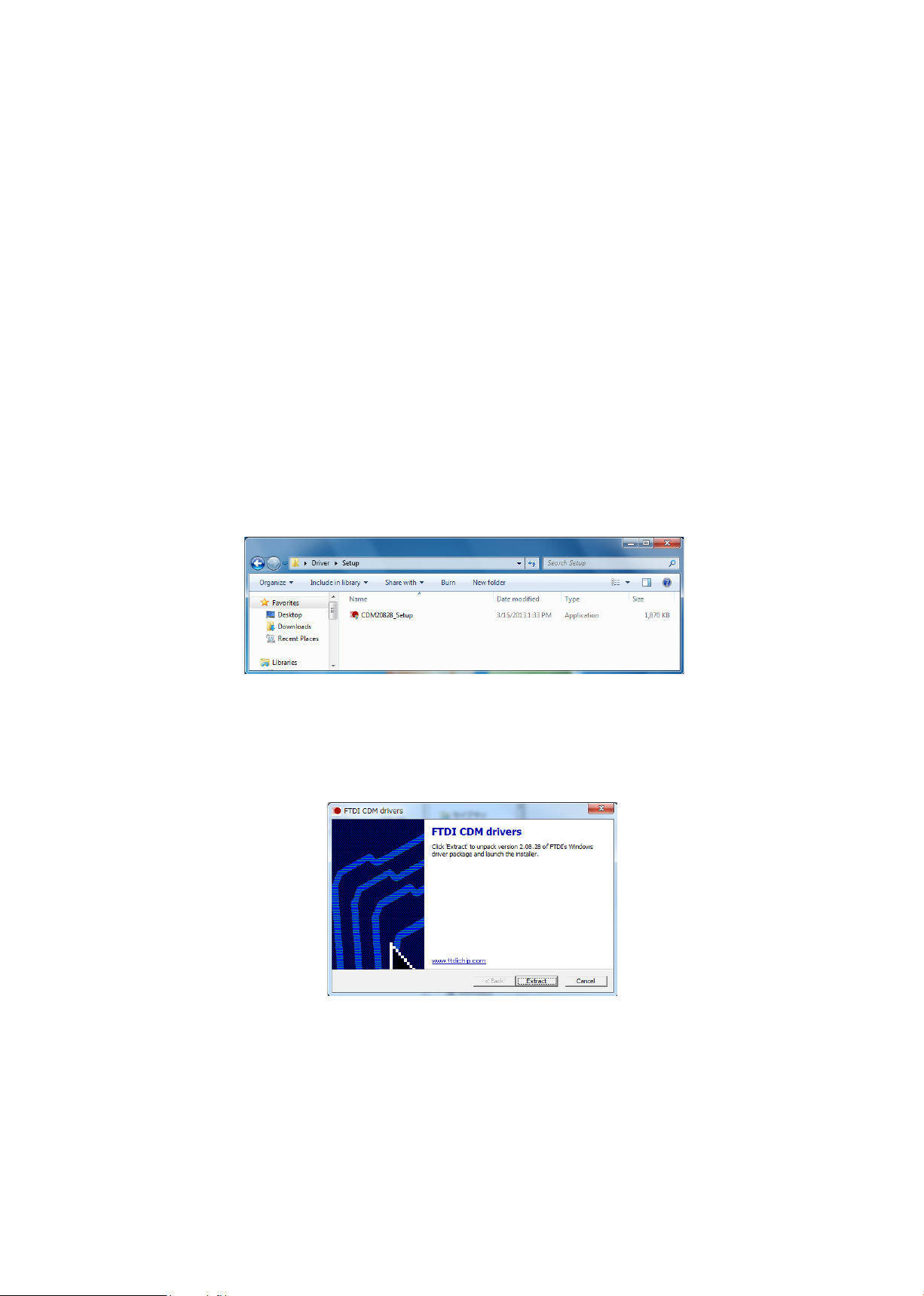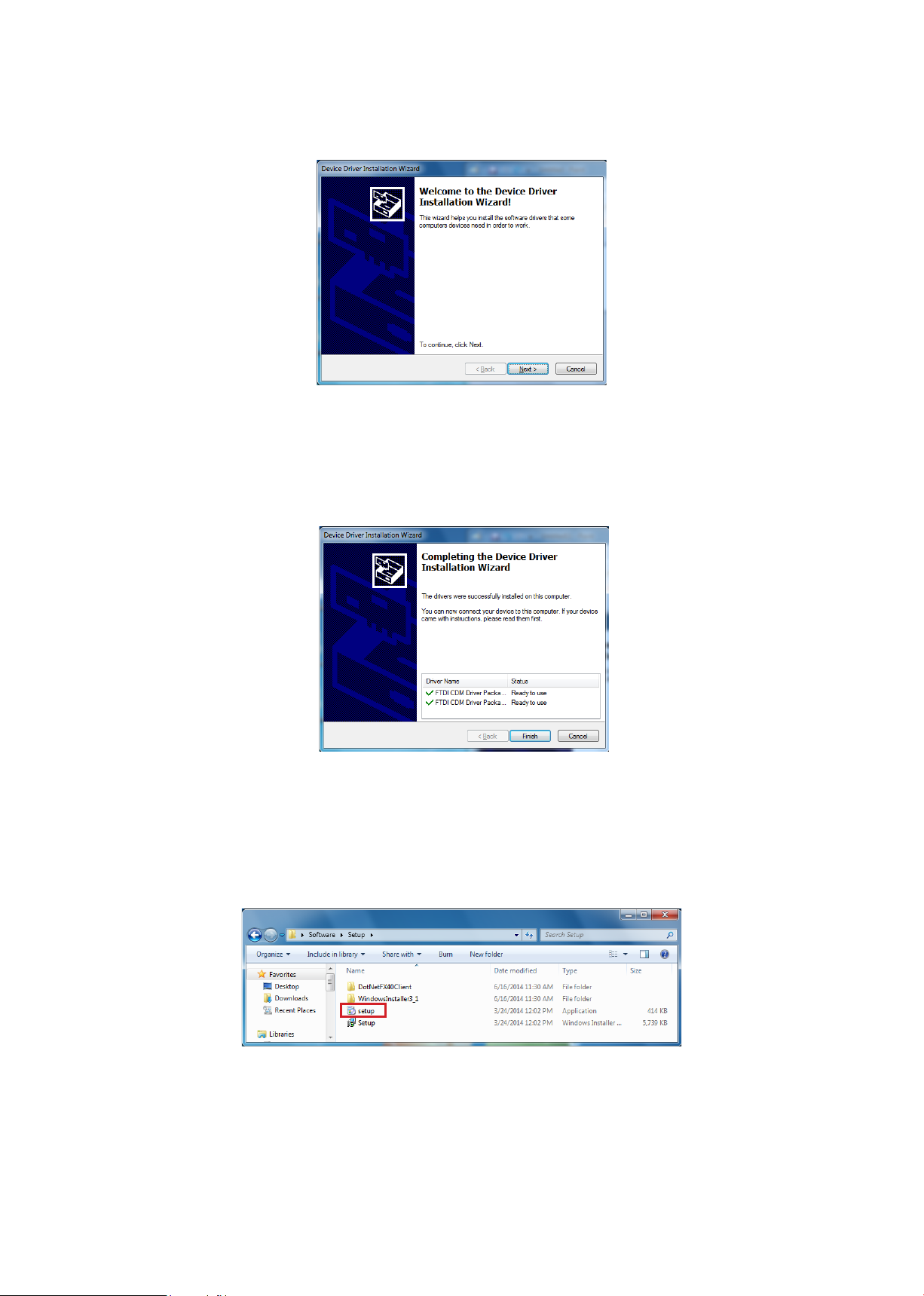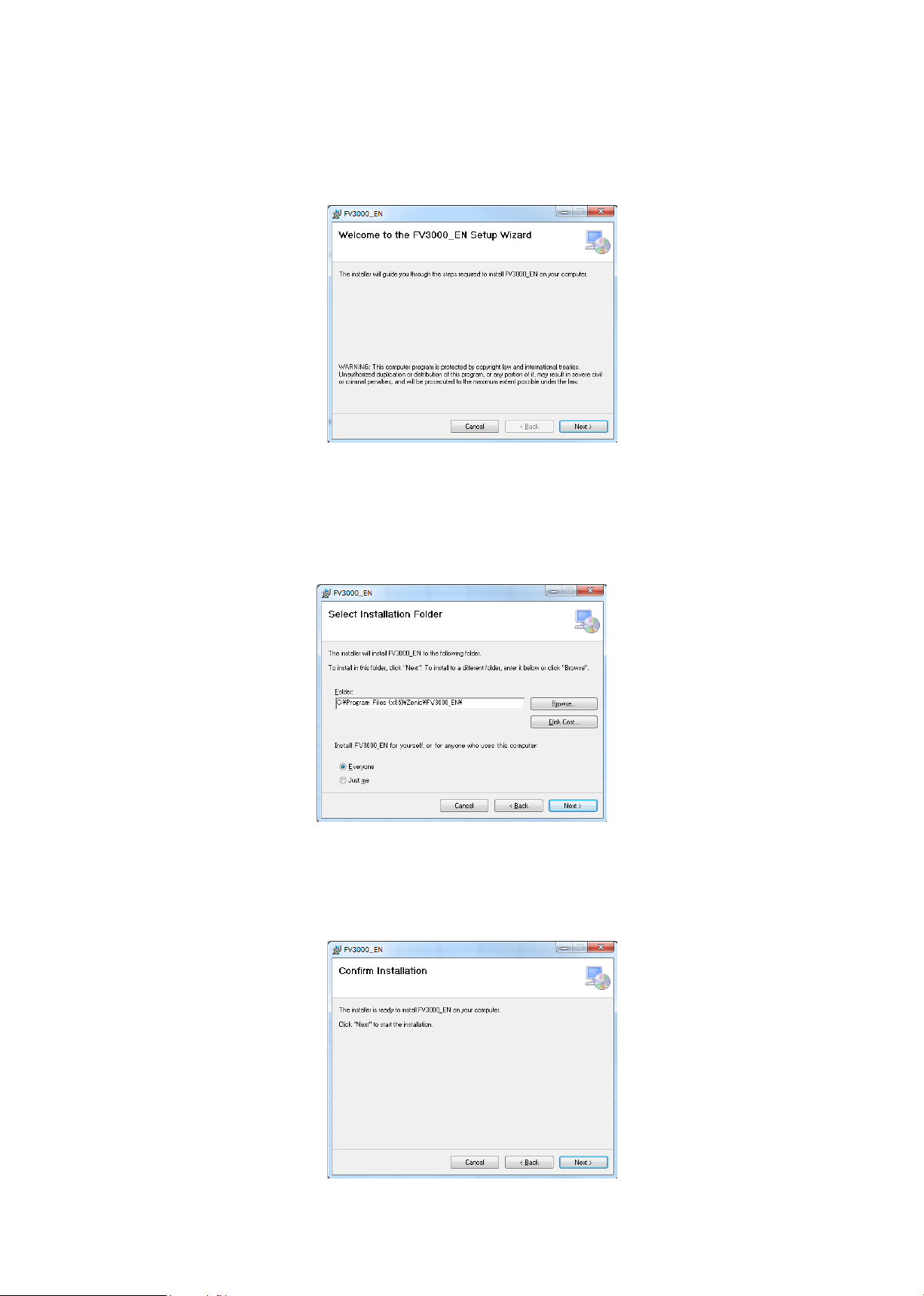1
1. Introduction
This is an image processing unit that improves the visibility of objects by clarifying video images at
low contrast. Images whose visibility has lowered due to various factors such as low illuminance,
backlight, and fogs are optimized easy on human eyes. Our original real time image clarifying
technology "ForteVision" is introduced into the image clarifying processing. The built-in contrast
improvement processing and Gaussian noise lter processing have improved contrast and reduced
noise at low illuminance. The adopted video signal covers HD-SDI and can be easily built into the
existing video transmission system.
Since image clarifying processing is executed automatically, it is not necessary to change the setting
of each parameter even when external light condition has changed.
Normally, no adjustment is necessary for the improvement level, but the image clarifying processing
strength level can be switched over in 3 steps. (However, note that noise and contour may become
obvious if the image clarifying processing strength level is raised).
The range adjustment function is also incorporated to process the video signal whose range is
compressed.
All the operations other than power ON of this unit is done by the attached USB control software only.
2. Basic Specications
Item Specications
Input video signal HD-SDl
Input signal format Full HD digital (1920 × 1080 60 i)
Input signal terminal BNC connector 75 Ω
Output video signal HD-SDl
Output signal format Full HD digital (1920 × 1080 60 i)
Output signal terminal BNC connector 75 Ω
Pass-through function Input video is output as is when the unit is powered OFF.
Image clarifying processing
strength adjustment 3-step switchover of OFF / Normal / Enhance
Range adjustment 3-step switchover of Full / Limited / Custom
Brightness adjustment 3-step switchover of Low / Middle / High
Audio signal Not adaptable
Remote control USB
Control unit connector USB-B connector
Power supply voltage 100 - 240 V +-10% AC 50 / 60 Hz (attached AC adapter)
Power consumption 5 W
Environmental conditions Temperature: 0 ºC - 50 ºC (32 ºF - 122 ºF)
Humidity: 20 % - 80 % (with no dew deposition)
Mass 1.3 kg (with AC adapter excluded)
Outside dimensions
205 mm (W) × 143 mm (D) × 44 mm (H) (Projections excluded.)
*Adjustment value can be changed by the USB control software.
3. Congurations
• Unit (main body) × 1 pc • AC adapter × 1 pc
• USB cable × 1 • Instruction manual(this paper) × 1
• CD (USB control software and instruction manual included.) × 1 pc