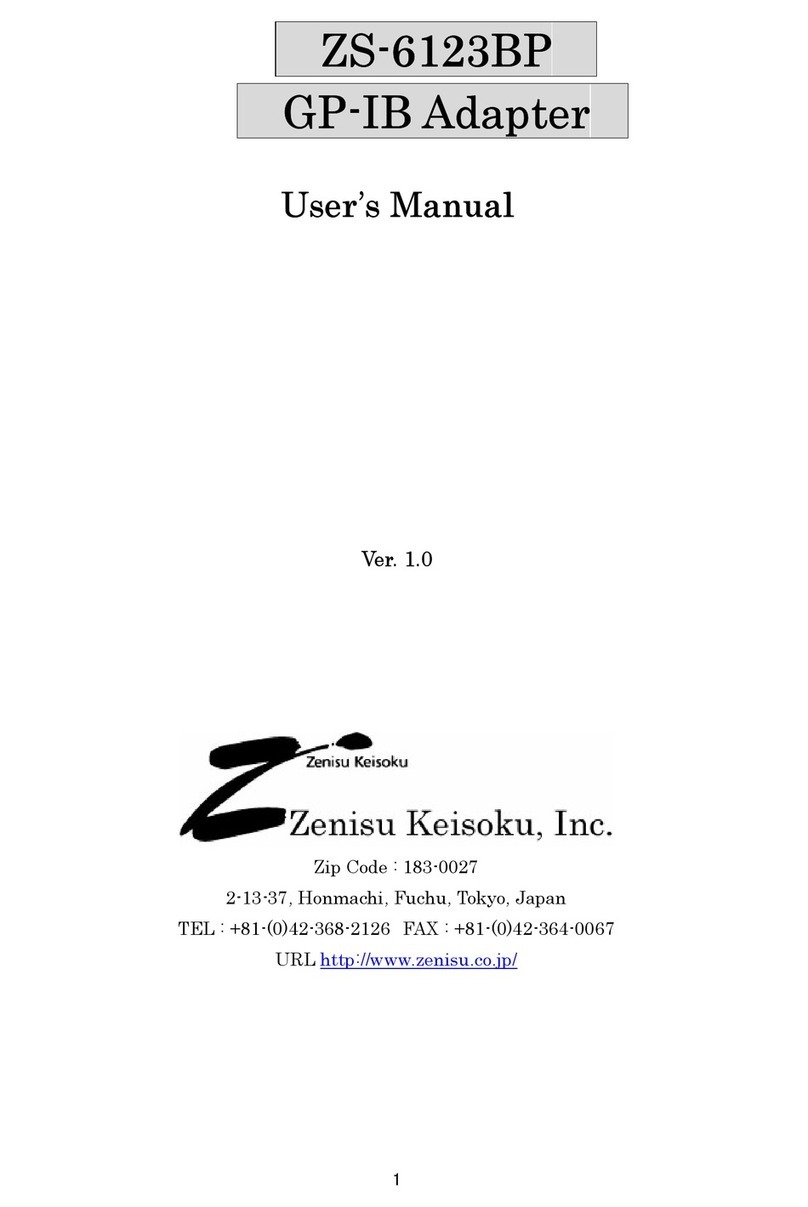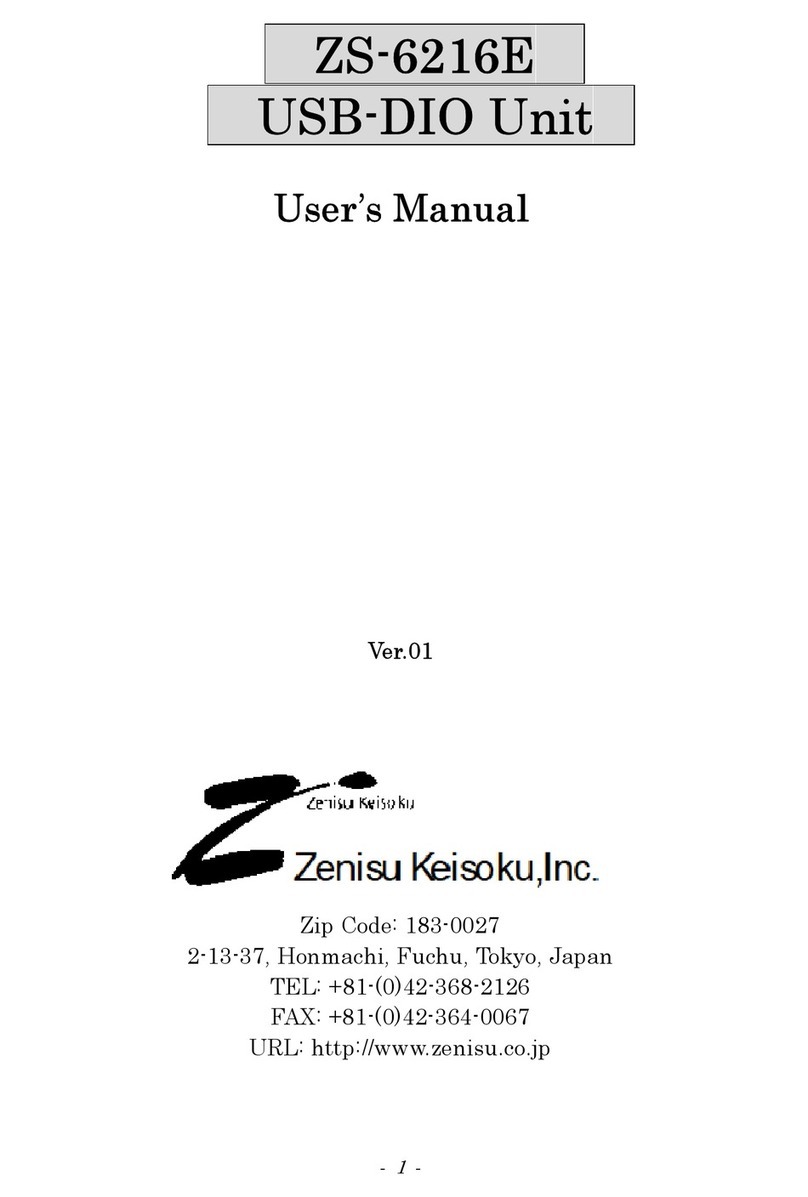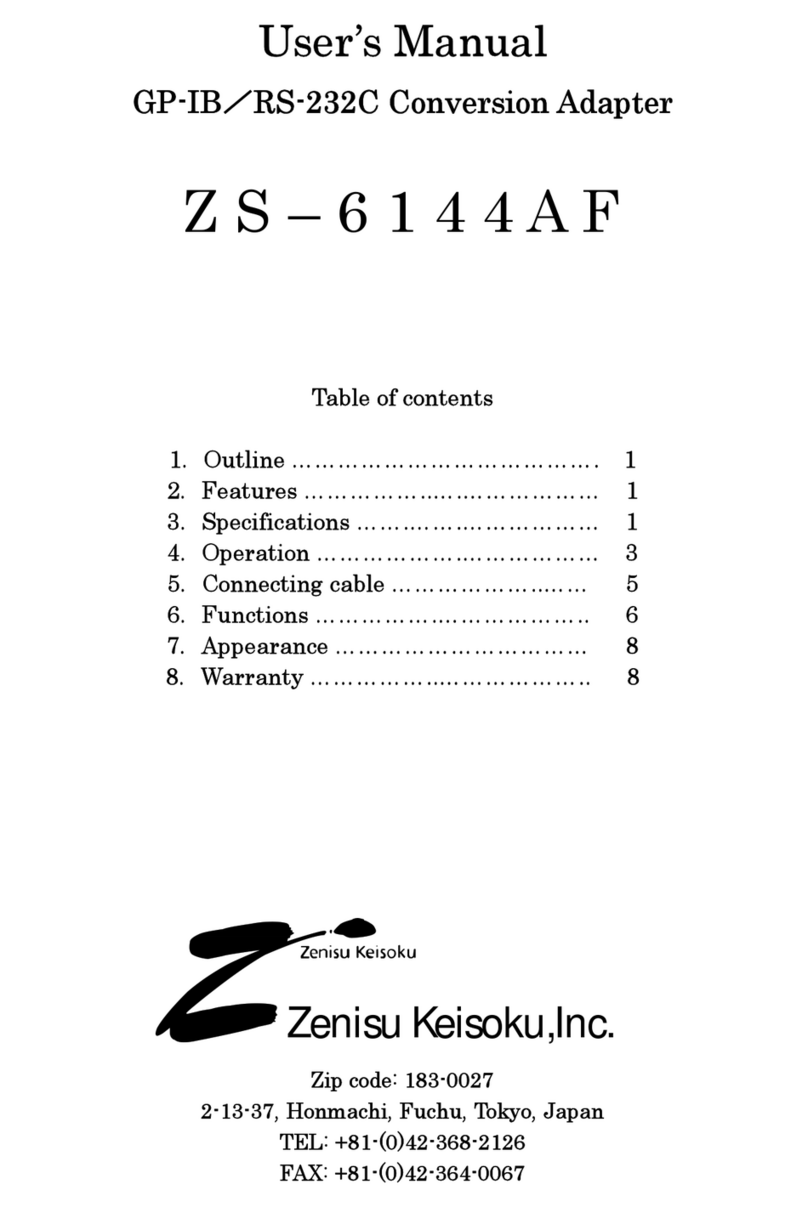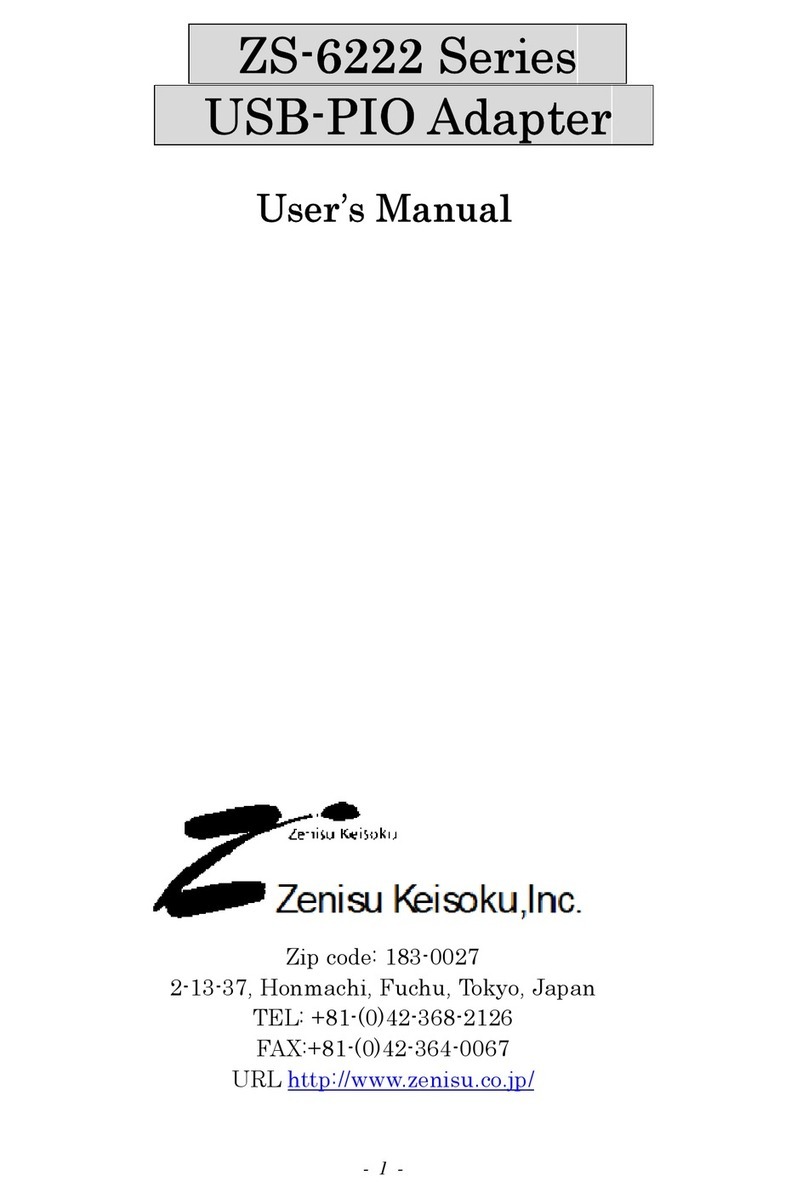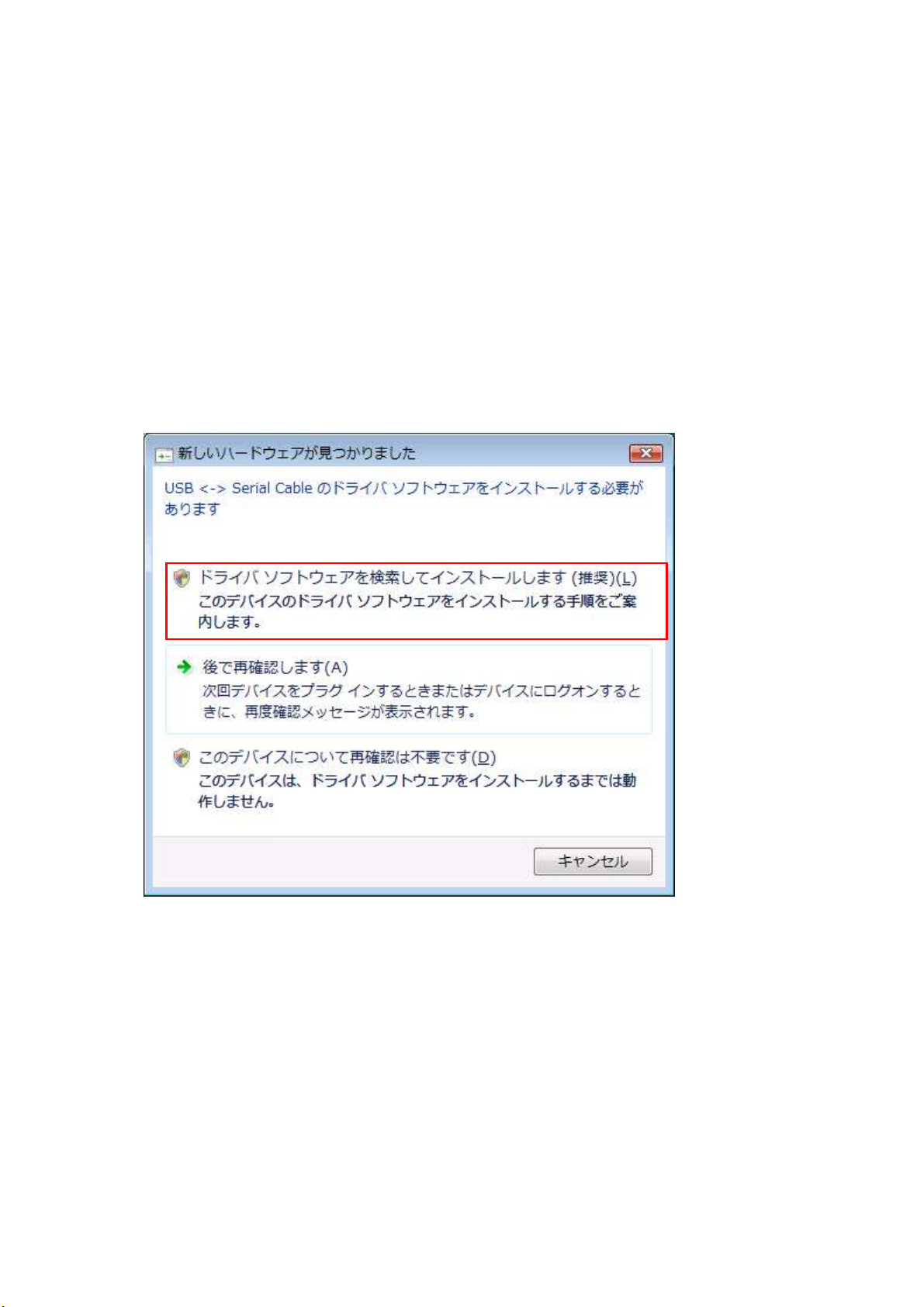-
2
-
◆ Table of Contents
◆
1.Outline ..................................................................................................................................... 3
2.Specification ............................................................................................................................ 3
2.1.Operation environment .................................................................................................... 3
2.2.USB ................................................................................................................................... 3
2.3.Product specification ......................................................................................................... 4
2.4.Photocoupler ..................................................................................................................... 4
2.5.Appearance ........................................................................................................................ 4
3.Install ....................................................................................................................................... 5
3.1.Windows Vista / 7 .............................................................................................................. 5
3.2.Windows XP/2 ........................................................................................................... 11
4.Operation ............................................................................................................................... 18
4.1.Preparation ..................................................................................................................... 18
4.2.Function .......................................................................................................................... 18
4.2.1. FT_Open .................................................................................................................. 18
4.2.2. FT_OpenEx .............................................................................................................. 18
4.2.3. FT_Close .................................................................................................................. 19
4.2.4. FT_SetBitMode ....................................................................................................... 19
4.2.5. FT_SetBaudRate ..................................................................................................... 19
4.2.6. FT_GetBitMode ....................................................................................................... 2
5.Connector ............................................................................................................................... 21
6.Warranty………………………………………………………………………………………...…….22