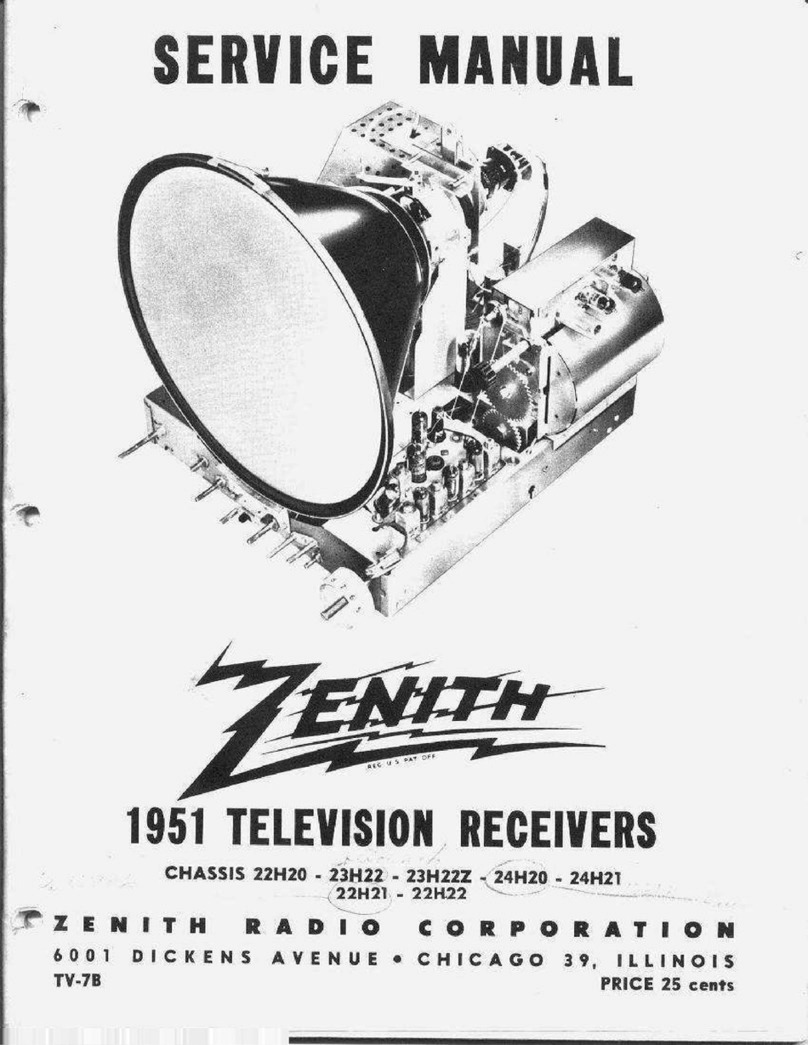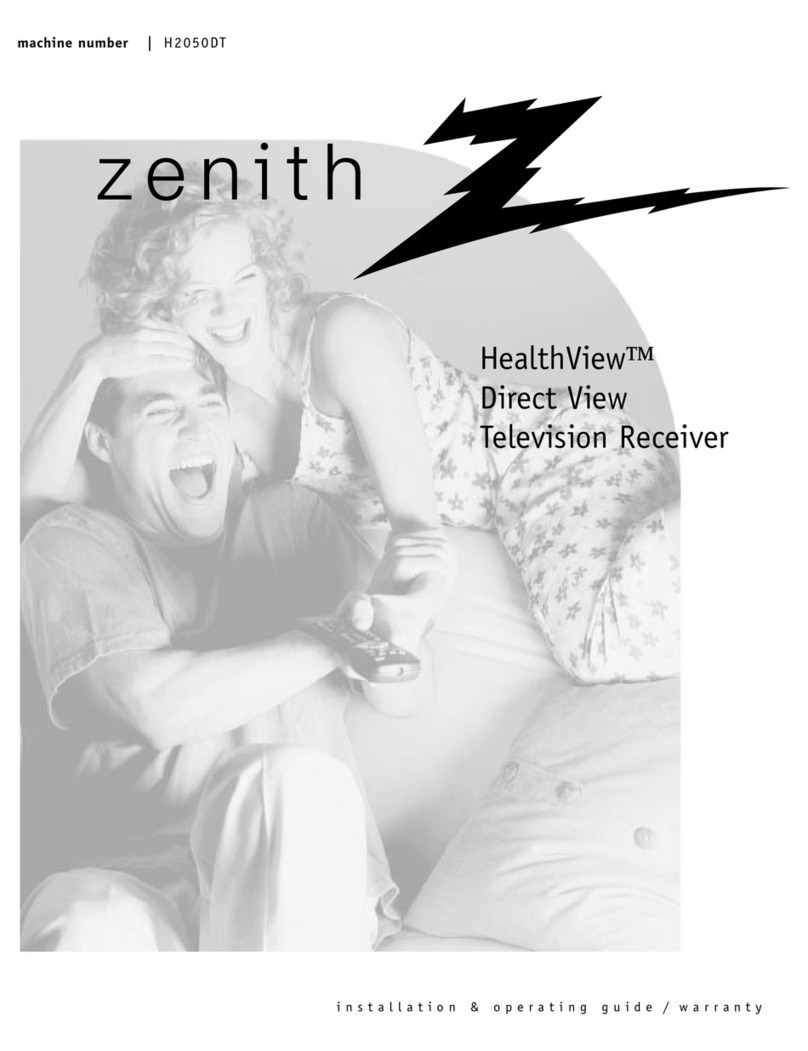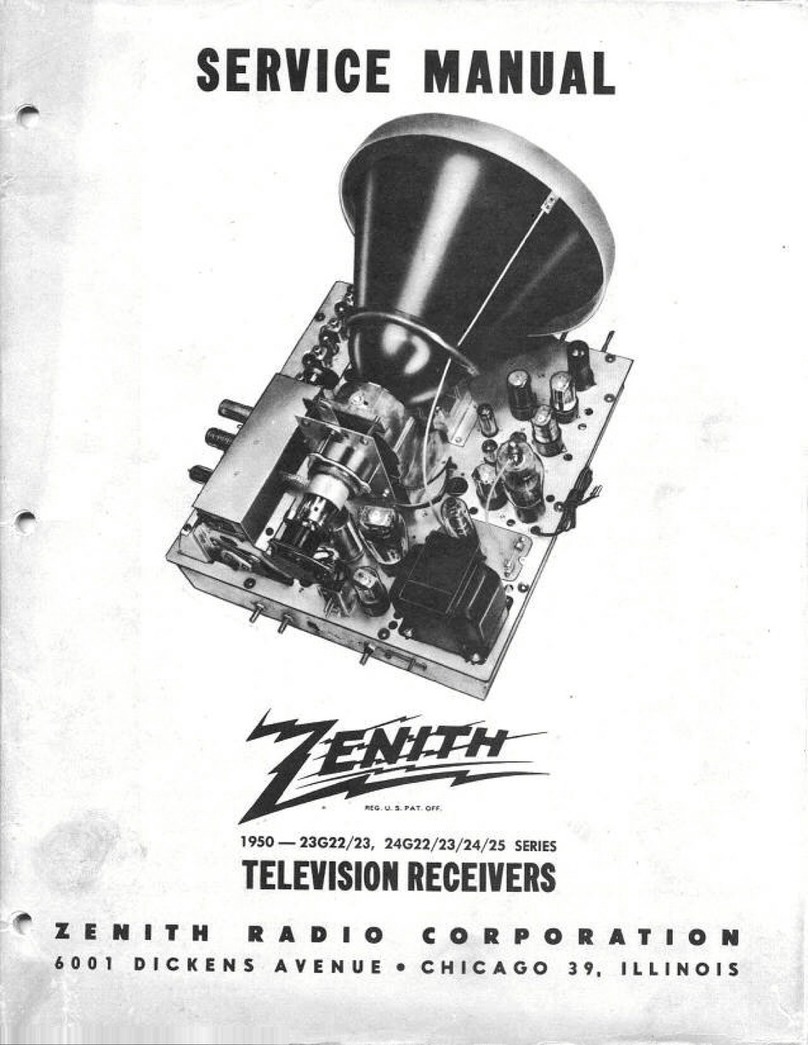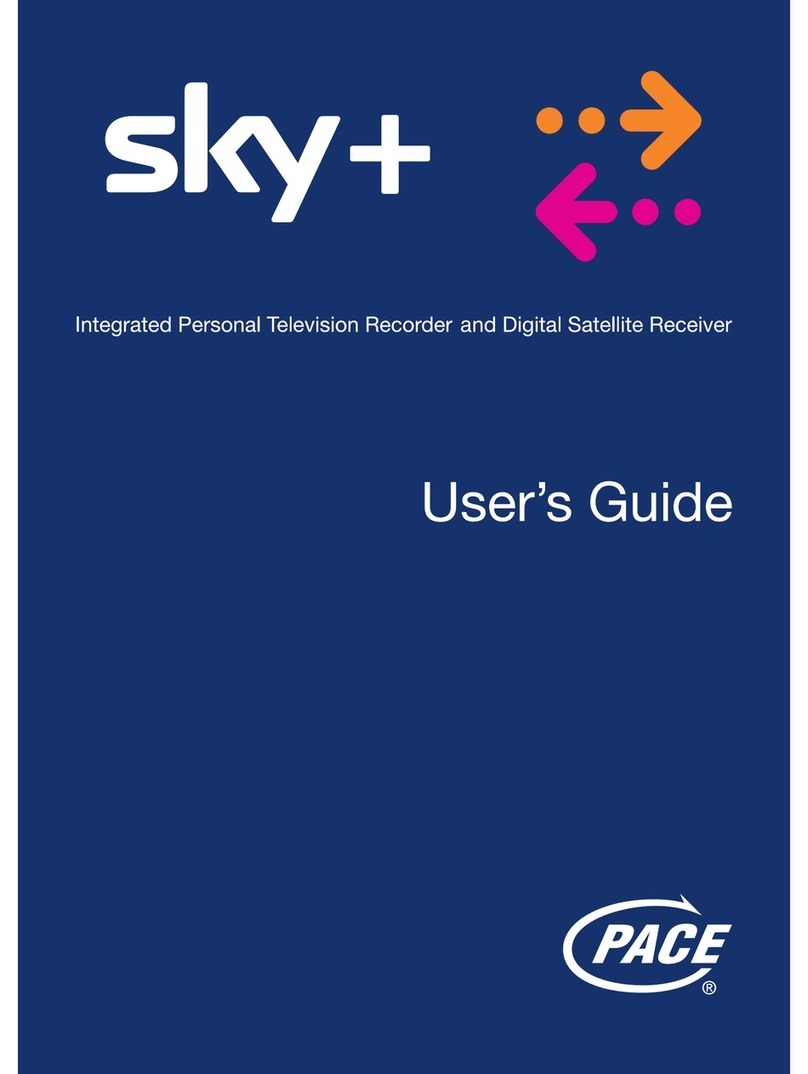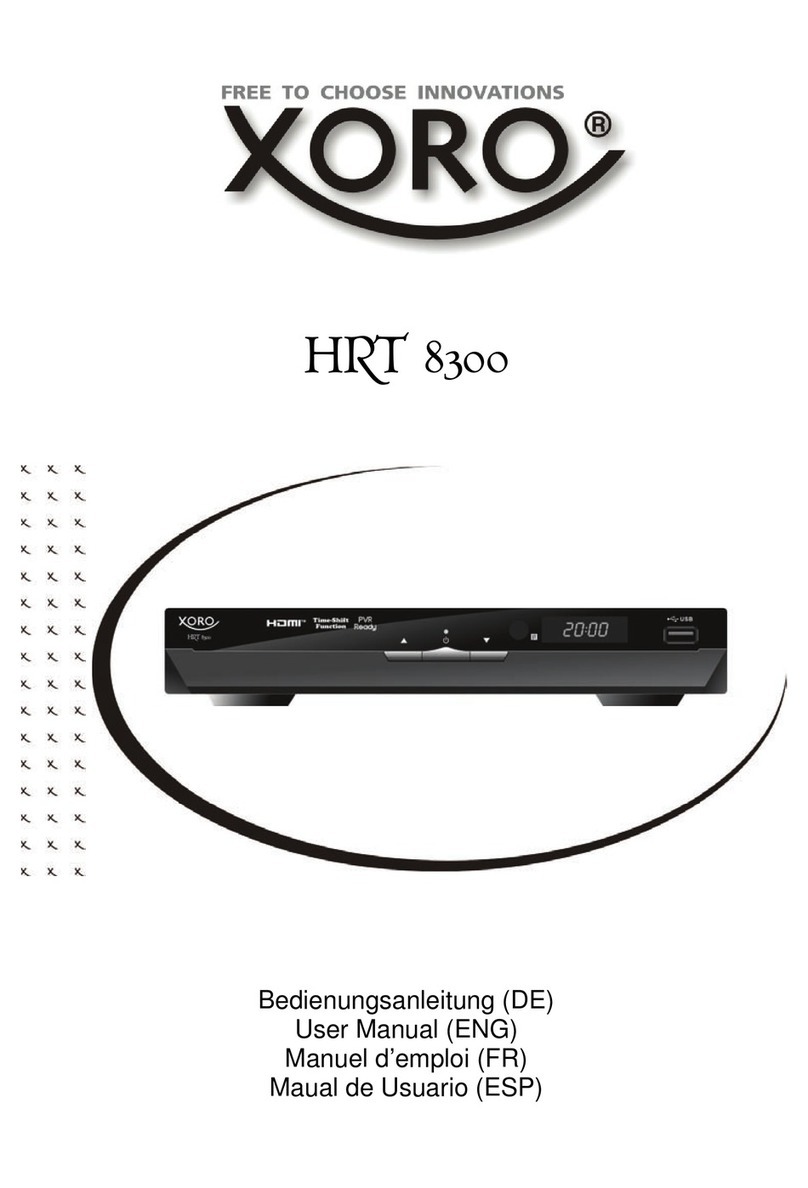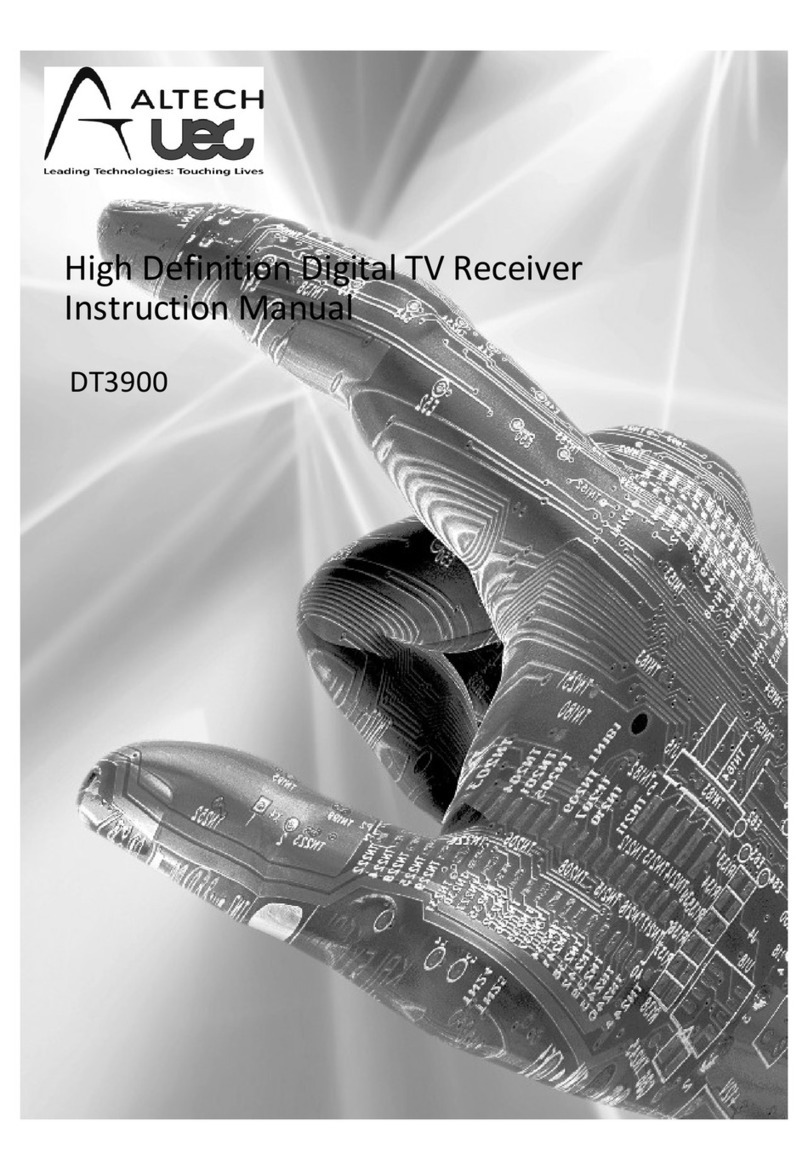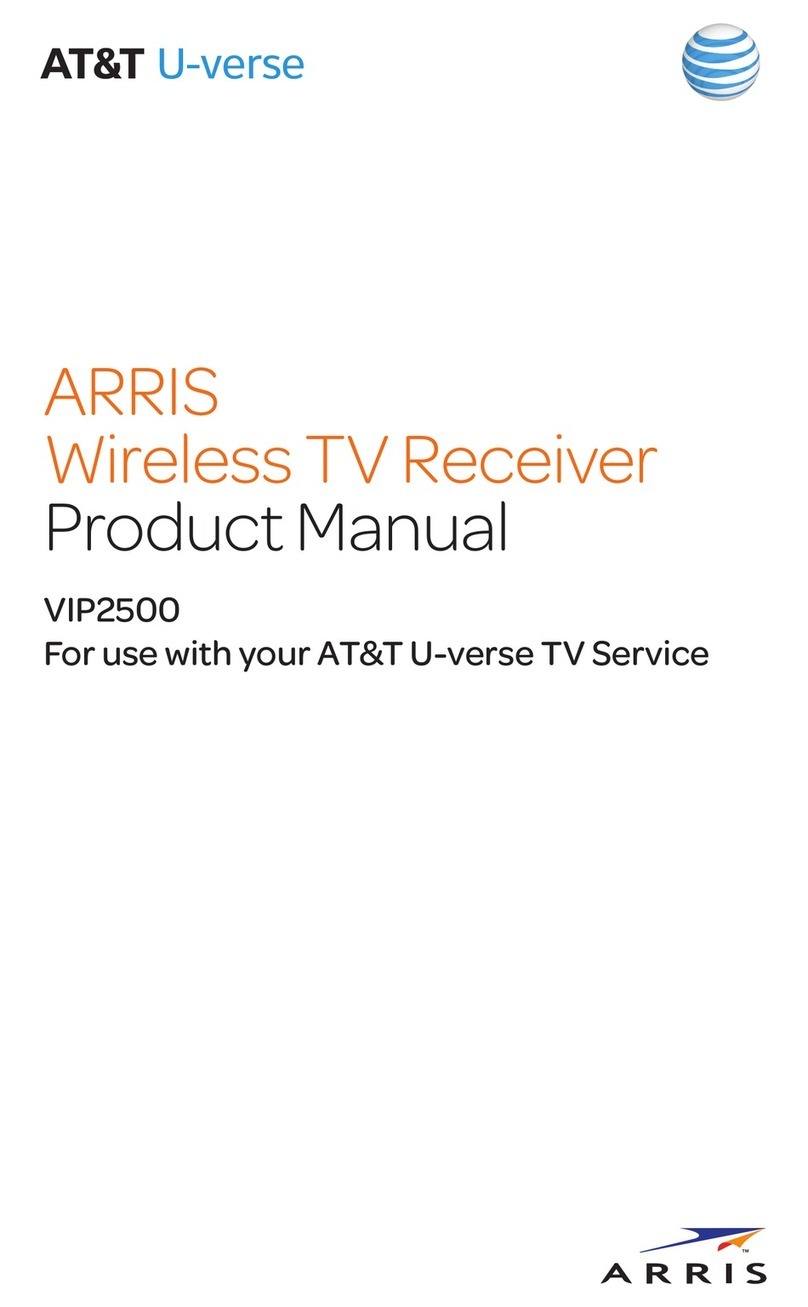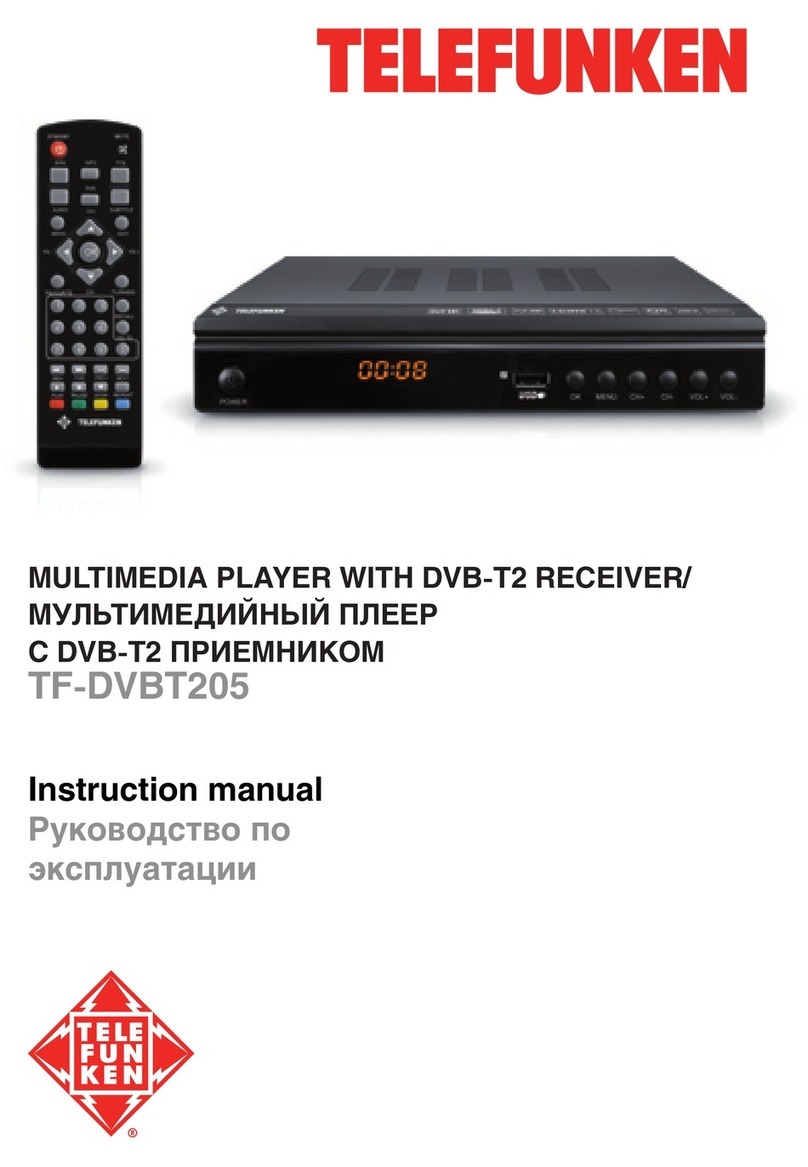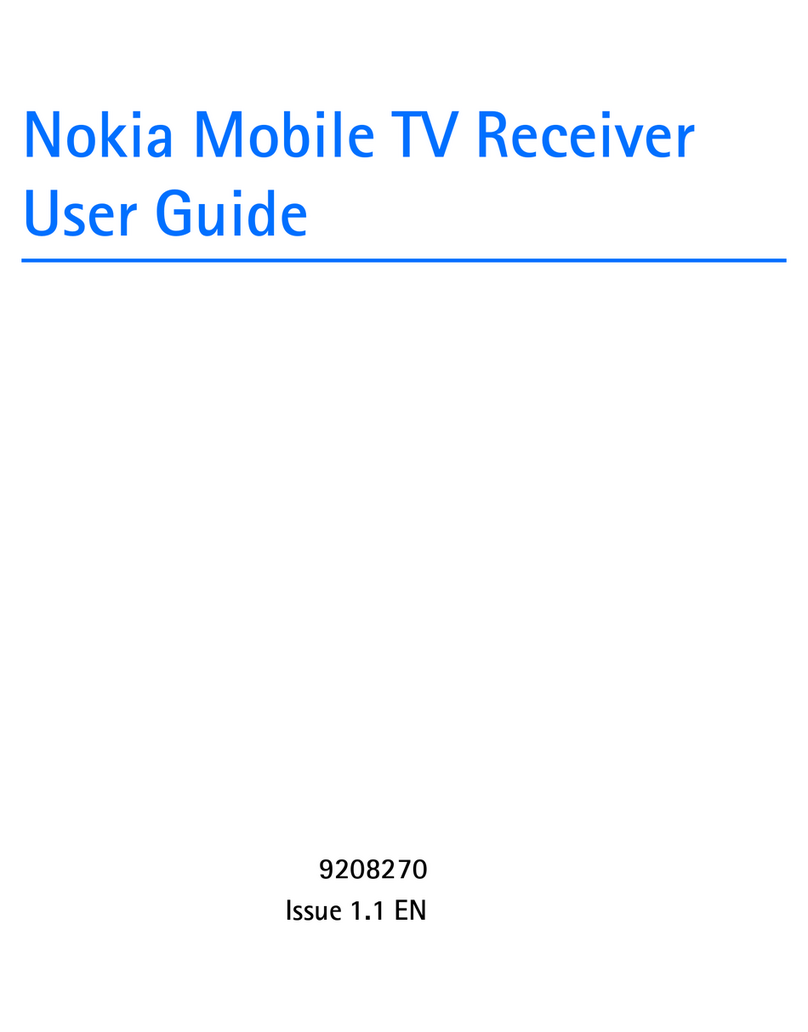Zenith Presentation Series User manual

SERVICE MANUAL
Product Type: Presentation Series
Chassis: CS
Manual Series: SR24
Manual Part #: 923-03509
Model Line: E
Product Year: 2002
General Information/Remote Controls............... 1
Factory Menu ............................................... 2
Servicing/Troubleshooting ............................. 3
Model/Module Parts Lists ............................... 4
Exploded Views ............................................. 5
Schematics ................................................... 6
Printed in U.S.A.
Model Series:
CONTENTS
H27E46DT
H27E46DT8
H32E46DT
H36E46DT
Published November 2002
by Technical Publications
Zenith Electronics Corporation
201 James Record Road
Huntsville, Alabama 35824-1513
Copyright 2002 by Zenith Electronics Corporation

PRODUCT SAFETY SERVICING GUIDELINES FOR AUDIO-VIDEO PRODUCTS
i
IMPORTANT SAFETY NOTICE
This manual was prepared for use only by properly trained audio-visual service
technicians.
When servicing this product, under no circumstances should the original
design be modified or altered without permission from Zenith Electronics
Corporation. All components should be replaced only with types identical to
those in the original circuit and their physical location, wiring and lead dress
must conform to original layout upon completion of repairs.
Special components are also used to prevent x-radiation, shock and fire hazard.
These components are indicated by the letter “x” included in their component
designators and are required to maintain safe performance. No deviations are
allowed without prior approval by Zenith Electronics Corporation.
Circuit diagrams may occasionally differ from the actual circuit used. This way,
implementation of the latest safety and performance improvement changes into
the set is not delayed until the new service literature is printed.
CAUTION: Do not attempt to modify this product in any way. Never perform
customized installations without manufacturer’s approval. Unauthorized
modifications will not only void the warranty, but may lead to property damage
or user injury.
Service work should be performed only after you are thoroughly familiar with
these safety checks and servicing guidelines.
GRAPHIC SYMBOLS
The exclamation point within an equilateral triangle is intended
to alert the service personnel to important safety information in
the service literature.
The lightning flash with arrowhead symbol within an equilateral
triangle is intended to alert the service personnel to the presence
of noninsulated “dangerous voltage” that may be of sufficient
magnitude to constitute a risk of electric shock.
The pictorial representation of a fuse and its rating within an
equilateral triangle is intended to convey to the service personnel
the following fuse replacement caution notice:
CAUTION: FOR CONTINUED PROTECTION AGAINST RISK OF FIRE,
REPLACE ALL FUSES WITH THE SAME TYPE AND RATING AS MARKED
NEAR EACH FUSE.
SERVICE INFORMATION
While servicing, use an isolation transformer for protection from AC line shock.
After the original service problem has been corrected, make a check of the
following:
FIRE AND SHOCK HAZARD
1. Be sure that all components are positioned to avoid a possibility of
adjacent component shorts. This is especially important on items trans-
ported to and from the repair shop.
2. Verify that all protective devices such as insulators, barriers, covers,
shields, strain reliefs, power supply cords, and other hardware have been
reinstalled per the original design. Be sure that the safety purpose of the
polarized line plug has not been defeated.
3. Soldering must be inspected to discover possible cold solder joints, solder
splashes, or sharp solder points. Be certain to remove all loose foreign
particles.
4. Check for physical evidence of damage or deterioration to parts and compo-
nents, for frayed leads or damaged insulation (including the AC cord), and
replace if necessary.
5. No lead or component should touch a receiving tube or a resistor rated at
1 watt or more. Lead tension around protruding metal surfaces must be
avoided.
6. After re-assembly of the set, always perform an AC leakage test on all exposed
metallic parts of the cabinet (the channel selector knobs, antenna terminals,
handle and screws) to be sure that set is safe to operate without danger of
electrical shock. DO NOT USE A LINE ISOLATION TRANSFORMER DURING THIS
TEST. Use an AC voltmeter having 5000 ohms per volt or more sensitivity in
the following manner: Connect a 1500 ohm, 10 watt resistor, paralleled by
a .15 mfd 150V AC type capacitor between a known good earth ground
water pipe, conduit, etc.) and the exposed metallic parts, one at a time.
Measure the AC voltage across the combination of 1500 ohm resistor and
.15 mfd capacitor. Reverse the AC plug by using a non-polarized adaptor
and repeat AC voltage measurements for each exposed metallic part. Voltage
measured must not exceed 0.75 volts RMS. This corresponds to 0.5 milliamp
AC. Any value exceeding this limit constitutes a potential shock hazard and
must be corrected immediately.
X-RADIATION
1. Be sure procedures and instructions to all service personnel cover the
subject of x-radiation. The only potential source of x-rays in current TV
receivers is the picture tube. However, this tube does not emit x-rays when
the HV is at the factory-specified level. The proper value is given in the
applicable schematic. Operation at higher voltages may cause a failure of
the picture tube or high-voltage supply and, under certain circumstances
may produce radiation in excess of desirable levels.
2. Only factory-specified CRT anode connectors must be used.
3. It is essential that the service personnel have available an accurate and
reliable high-voltage meter.
4. When the high-voltage circuitry is operating properly, there is no possibility
of an x-radiation problem. Every time a color chassis is serviced, the
brightness should be run up and down while monitoring the high voltage
with a meter, to be certain that the high voltage does not exceed the
specified value and that it is regulating correctly.
5. When troubleshooting and making test measurements in a product with a
problem of excessively high voltage, avoid being unnecessarily close to
the picture tube and the high voltage power supply. Do not operate the
product longer than necessary to locate the cause of excessive voltage.
6. Refer to HV, B+, and shutdown adjustment procedures described in the
appropriate schematics and diagrams (where used).
IMPLOSION
1. All direct view picture tubes are equipped with an integral implosion
protection system; take care to avoid damage during installation.
2. Use only the recommended factory replacement tubes.
TIPS ON PROPER INSTALLATION
1. Never install any receiver in a closed-in recess, cubbyhole, or closely
fitting shelf space over, or close to, a heat duct, or in the path of heated
air flow.
2. Avoid conditions of high humidity such as: outdoor patio installations
where dew is a factor, near steam radiators where steam leakage is a factor,
etc.
3. Avoid placement where draperies may obstruct venting. The customer
should also avoid the use of decorative scarves or other coverings that
might obstruct ventilation.
4. Wall- and shelf-mounted installations using a commercial mounting kit
must follow the factory-approved mounting instructions. A product mounted
to a shelf or platform must retain its original feet (or the equivalent
thickness in spacers) to provide adequate air flow across the bottom. Bolts
or screws used for fasteners must not touch any parts or wiring. Perform
leakage tests on customized installations.
5. Caution customers against mounting a product on a sloping shelf or in a
tilted position, unless the receiver is properly secured.
6. A product on a roll-about cart should be stable in its mounting to the cart.
Caution the customer on the hazards of trying to roll a cart with small
casters across thresholds or deep pile carpets.
7. Caution customers against using a cart or stand that has not been listed
by Underwriters Laboratories, Inc. for use with its specific model of
television receiver or generically approved for use with TVs of the same or
larger screen size.
8. Caution customers against using extension cords. Explain that a forest of
extensions, sprouting from a single outlet, can lead to disastrous
consequences to home and family.
SR24 - 923-03509 CS - SAFETY
A
.
C
. Voltmeter
1500 OHM
10 WATT
Place this probe
on each expose
d
metal part.
Good Earth Ground
such as the Water
Pipe, Conduit, etc.
0.15uF

SR24 - 923-03509 ii CS - SAFETY
PRODUCT SAFETY SERVICING GUIDELINES FOR AUDIO-VIDEO PRODUCTS
X-RADIATION
To prevent possible exposure to radiation caused by excessive
CRT Anode voltage, the CS Chassis incorporates a “High Volt-
age Shutdown” circuit. This circuit senses the level of flyback
pulse from the “Flyback Transformer” representative of the
actual high voltage on the CRT anode. When this level ex-
ceeds a predetermined voltage, the circuit shuts down the
horizontal drive, preventing further generation of anode volt-
age. In this condition, the horizontal drive is “latched” off for
about 5 seconds, after which, restart is attempted.
SHUTDOWN CIRCUIT OPERATION
The flyback pulse voltage from Pin 6 of TX3201 (Flyback Trans-
former) is peak detected (rectified) by the action of diode
D3206 and capacitor C3214. This forms a DC voltage appear-
ing on C3214 representative of the CRT anode voltage (HV)
produced by T3201. This voltage is divided down by precision
resistors RX3214, RX3215, RX3216 & RX3217. This lower volt-
age, appear on the non-inverted input (pin 5) of IC3201.
If the CRT anode voltage become excessive, pin 5 of IC3201
will be higher than inverted input of pin 6. This will cause the
output of pin 7 to rise to approximately 15 volts. This signal
(SD_DRV) is sent to the base of Q4000 causing Horizontal
Drive to be disabled and latched, which causes the HV to
shutdown. In about 5 seconds, the shutdown circuit resets
(Pins 8, 9 & 14 of IC2900), the Horizontal Drive and HV will be
reestablished. The circuit formed by Q2907, C2913, C2916,
D2908, R2923, R2935, R2936, and R2937 disables the HV
compensation output (Q2902-b signal) during turn on and shut-
down conditions (transients).
CRT ANODE HIGH VOLTAGE MEASUREMENT PROCEDURE
Each CRT screen has it’s own safe operating Anode Voltage
and shutdown voltage. Critical Safety components (designated
with an ‘X’ in the component designator) are designed to
operate the CRT at a safe operating Anode voltage and pro-
vide proper shutdown thresholds. If replacement of any of
these components is deemed necessary, it is important to use
original type Zenith replacement components.
After a replacement is made, confirm proper Anode voltage
using the following procedure.
Measurement of the CRT Anode voltage must be performed
with no visible raster on the screen and operating at nominal
horizontal scanning frequency 15.734 or 37.9 Khz (TV or SVGA
signal).
After discharging the CRT, connect a high impedance high
voltage meter to the CRT anode. Turn the television ‘On’ and
confirm good signal is being displayed. Reduce Brightness
and Contrast settings until the picture is well extinguished.
Observe the Anode voltage meter reading and compare with
the table below for the proper CRT screen size. If the voltage
reading is higher than the maximum, verify circuit component
values and proper operation.
HV SHUTDOWN MEASUREMENT PROCEDURE
1. Adjust the beam current to 0 mA in NTSC mode.
2. Apply a variable DC voltage to pin 10 of the PTD1 connec-
tor, from 20 to 0 Vdc, starting at 20 Vdc.
3. Slowly decrease supply towards zero.
4. Remove DC voltage from pin 10 of PTD1.
5. After approximately 5 seconds, verify that the HV is rees-
tablished (High Voltage Reset).
SHUTDOWN SAFETY CIRCUIT
IN
RX3213
From Pin 6, T3201
D3206
C3214
RX3216 RX3217
C3215
RX3214
RX3215
R3221
D3207
+15V
+5V
V-
V+
+
-
IC3201
R4015
OUT
To Base of Q2902
SHUTDOWN
(SD_DRV)
Flyback Pulse
+15V
V-
V+
+
-
IC2900
8
+15V
OUT
C2913
R2923
R2935
C2916
Q2907
R2936
R2937
D2908
D4002
C2917
R2943
R2944
D2909 D2910
To Base of Q4000
HV COMPENSATIO
N
DISABLE
+5V
9
14
Screen
Size
HV Nominal
Level (kV)
HV Max
Level (kV)
27" 27 29
32" 30 31.5
36" 30 31.5

- iii -

SR24 - 923-03509 TOC CS - TOC
TABLE OF CONTENTS
SECTION 1 OVERVIEW
OVERVIEW ............................................................. 1-1
CONNECTIONS ........................................................ 1-2
CONNECTIONS ................................................. 1-2
REMOTES ............................................................... 1-6
PROGRAMMING THE REMOTE .............................. 1-7
AUTO FIND ..................................................... 1-7
CABLE BOX ..................................................... 1-7
VOLUME OVERRIDE ........................................... 1-7
AUXILIARY CAPABILITY ..................................... 1-7
QUICKSET II PROGRAMMER ................................ 1-9
USER MENUS ....................................................... 1-12
SETUP MENU ................................................. 1-12
AUDIO MENU ................................................ 1-14
VIDEO MENU ................................................. 1-14
PARENTAL CONTROL ........................................ 1-15
SOURCE MENU............................................... 1-17
SOURCE MENU............................................... 1-17
ALTERNATE SOURCE MENU BY TV/SOURCE KEY ... 1-17
VIDEO SOURCE INPUT ..................................... 1-19
COMPUTER SOURCE INPUT ............................... 1-20
SECTION 2 SERVICE MENU
SERVICE MENU ....................................................... 2-1
FACTORY MENU ITEMS ...................................... 2-3
FACTORY MENU TABLES .................................... 2-8
SECTION 3 SERVICING
CIRCUIT OVERVIEW ................................................. 3-1
CHASSIS OVERVIEW ......................................... 3-1
VIDEO PROCESSING................................................. 3-2
AUDIO PROCESSING ................................................ 3-5
POWER SUPPLY ....................................................... 3-6
DEFLECTION AND HIGH VOLTAGE ............................... 3-8
PURITY & CONVERGENCE SETUP PROCEDURE ............. 3-12
ADJUSTMENTS ...................................................... 3-13
IC DESCRIPTIONS ................................................. 3-14
SECTION 4 PARTS
MODEL PARTS ........................................................ 4-1
SECTION 5 DIAGRAMS
27” EXPLODED VIEW ............................................... 5-1
32” EXPLODED VIEW ............................................... 5-2
36” EXPLODED VIEW ............................................... 5-3
INTERCONNECT DIAGRAM ......................................... 5-4
LARGE SIGNAL PCB ................................................. 5-5
SMALL SIGNAL PCB TOP ........................................... 5-6
SMALL SIGNAL PCB BOTTOM ..................................... 5-7
SECTION 6 SCHEMATICS
AUDIO/VIDEO SWITCH ............................................. 6-1
VIDEO CHROMA PROCESSOR ..................................... 6-2
VIDEO PROCESSOR .................................................. 6-3
VIDEO SYNC PROCESSOR ......................................... 6-4
AUDIO PROCESSOR ................................................. 6-5
IF DEMODULATOR ................................................... 6-6
MICROCONTROLLER ................................................. 6-7
MPI CARD .............................................................. 6-8
EDGE CARD ............................................................ 6-9
POWER SUPPLY ..................................................... 6-10
HORIZONTAL & VERTICAL DEFLECTION ...................... 6-11
POWER SUPPLY DAUGHTER BOARD .......................... 6-12
DYNAMIC FOCUS DAUGHTER BOARD ........................ 6-13
VIDEO OUTPUT ..................................................... 6-14


SR23 - 923-03509 1-1 CS - GENERAL
OVERVIEW
SECTION 1
The CS series chassis will be used on the E-Line Commer-
cial Products. The Presentation Series PC-to-TV monitor
receivers were designed for educational and business
applications. This manual covers 27, 32, and 36 inch
screen sizes. The concept of this chassis is to make one
main board for all models and one power supply board
for all models in a particular screen size. Additional plug
in boards with jack packs may be added to the chassis
to accommodate the different features.
The CS series chassis features 11 IC’s and 3 peripheral
devices for all signal, sync and sweep processing. The
ICX2200 handles the Base Band signal processing, the
RGB processing, and video switching for 4 systems (HV
sync signal processing included).
ICX2201 integrates the luminance signal processing,
Chroma signal processing, and the sync signal. The
ICX2600 was developed for various types of direction
compensation for point scan/multi scan TVs. The IC1400
includes functions such as stereo modulation, SAP (Sepa-
rate Audio Program), dBx noise reduction, and sound
processing. The IC2900 is an A/V switch which deter-
mines which auxiliary video and audio signals will be
processed by the video processor, also it can switch the
IF video signal. IC6000 is the main microprocessor and
IC6001 is the main memory.
All CS models are module level repair only. The table be-
low contains basic information on the Presentation Se-
ries. For more datails please see the Interconnect Dia-
gram in this Manual (section 5).
4H2
JACKPACK
4B8
ICX2900
1
2S2
IC801
IC1400
2A3
2G4
2H4
2V4
2P6
1
2B4
10VGA1
2K6
6F1
2C4
4A8
8VGA2
BLUE
RED
4G2
T4000
Q2904
DX3200
QX3200
4X4
Q3202
Q4103
PTD2
ICX2100
1
1
TX3401
4D3
4Y4
4B2
1
LX3400 4R8
AA
4T8
EX3400
D4102
D3404
4A3
4C2
4F5
1
ICX3400
T3201
PTD1
4V2
TERMINAL 3RD WIRE
GROUND FOR HOSPITAL
AND EDUCATIONAL
MARKETS
2C5
2G9
FOCUS
VIDEO OUTPUT
CRT1
IC5141
IC5121
IC5161
DAG1
DAG2
G2
5C2
5F4
MODEL SCR CABINET JACKS EXTRA FEATURES RESOLUTION REMOTE MICRO OP GUIDE
H27E46DT 27 Table Top 11 VGA card and MPI card 800x600 124-00233-04 P221-1391-P07 206-03755
H27E46DT8 27 Table Top 11 VGA card and MPI card 800x600 124-00233-04 P221-1391-P07 206-03755
H32E46DT 32 Table Top 11 VGA card and MPI card 800x600 124-00233-04 P221-1391-P07 206-03755
H36E46DT 36 Table Top 11 VGA card and MPI card 800x600 124-00233-04 P221-1391-P07 206-03755
CS Chassis Model Information
ALL MODELS ARE MODULE LEVEL REPAIR

SR23 - 923-03509 1-2 CS - GENERAL
CONNECTIONS
The connection center on the rear of the TV allows for
connection of the viewing source. The diagrams on the
next page list the use of each jack on the connection
center.
OUTPUTS
S-Video Loop out luminance is on pin 34 and chroma is
on pin 32 of ICX2900. The analog stereo comes from
pins 6 and 7 of IC1400 before running through a pre-
amplifier circuit. After the pre-amp stage, the audio passes
to the jackpack.
CAMPORT
Some models have video and right/left audio input jacks
on the front of the receiver. These jacks can be used to
view video tapes from a VCR or Camcorder. When the
video cable is plugged into the jack, the shorting jack
J1 opens, placing a high at pin 10 of the IC6000 micro-
processor. This switches the TV into the auxiliary mode.
As long as the cables are attached, the TV set will be
locked in auxiliary mode. Use of a remote control or
buttons on the front of the set will not permit switch-
ing into tuner mode until the video cable is discon-
nected.
SUPERPORT - MPI
Zenith Commercial Product receivers are now being
adapted to interact with other equipment. Prime ex-
amples of this can be found in Lodging and Health Care
situations where the set is controlled from the main of-
fice.
All this is made possible by the new technology that is
being built into these receivers. The SuperPort or Mul-
tiple Protocol Interface (MPI) jack and associated cir-
cuitry allow remote operation of the set.
MULTIPLE PROTOCOL INTERFACE
Television functions and features are controlled by the
communication of commands and status information
through the Superport by the MPI interface.
EBC (EDGE BOARD CARD)
Allows easy access for removing/installing accessory
modules providing a rail mounted slide-through card.
CONNECTIONS

SR23 - 923-03509 1-3 CS - GENERAL
CONNECTION CENTER
1. COMPUTER VIDEO INPUT (HD15)
Standard DB15 receptacle for SVGA input video signal
from either PC or Macintosh format. This provides a
“Flicker-Free” view of the computer.
2. ANTENNA/CABLE JACK
This jack is used for 75-ohm antenna-type signal con-
nections to the TV. Attach antenna, cable TV line, or
other video equipment to jack. The input cable may come
from an outdoor or master antenna, cable TV line, cable
decoder box, or the RF output from a VCR.
3. S-VIDEO IN AND OUT
These jacks are for input and output connections to
SUPER-VHS video equipment. Use the input jack for view-
ing S-Video. Use the output jack to loop the S-Video
signal to an additional TV or monitor. The right and left
audio jacks are used for the stereo input or output paired
with the S-Video Signal.
4. VIDEO IN AND AUDIO IN
Use the Video and Audio In jacks for baseband video
and audio input signals from a VCR or other signal source.
To view the signal input to these jacks, select the AUX
channel on the TV.
CONNECTIONS
5. COMPUTER AUDIO IN
These jacks provide left and right audio input that can
be paired with the computer data input.
6. AUDIO OUT
These jacks provide preamp audio out to be used with
an external amplifier.
7. MPI (MULTIPLE PROTOCOL INTERFACE) JACK
Standard RJ11 jack to provide interface with in-room
entertainment and video services. Also used with the
installer’s remote control for programming other TVs in
the system with the same features as the master TV.
8. POWER INDICATOR
The Scan Card power indicator LED (if the set has a Scan
Card).
9. SUPERPORT
Allows easy installation of an accessory module without
removing the cabinet back. Module is housed inside the
TV cabinet and receives operating power and all neces-
sary interface signals through internal connections.
S-VIDEO OUT S-VIDEO IN RL
R
L
ANTENNA
CABLE
M. P. I.
VIDEO
COMPUTER
AUDIO
AUX IN
AUDIO OUT
--AUDIO--
RL
--AUDIO--
RL
--AUDIO--
2
9
7
4
5
6
13
C
O
M
P
U
T
E
R
I
N

SR23 - 923-03509 1-4 CS - GENERAL
CONNECTING TO A COMPUTER
Installed in the certain units is the PCZTV internal scan
converter, provided by FOCUS Enhancements, Inc. This
allows the receiver/monitor to be used as a large screen
device to view VGA video output of a PC or Macintosh
format computer. In order to view these computer im-
ages, connect the computer to the Super Port input,
turn on the receiver/monitor, set it to the appropriate
source and activate your computer.
S-VIDEO O UT S-VIDEO IN RL
R
L
C
O
M
P
U
T
E
R
I
N
ANTENNA
CABLE
M. P. I.
VIDEO
COMPUTER
AUDIO
AUX IN
AUDIO OUT
VIDEO OUT
--AUDIO --
RL
--AUDIO --
RL
--AUDIO--
Connect to the
video output on
the computer
(DB 15).
Connect to the audio output
on the com
p
uter.
In addition, the computer images may also be recorded
onto video tape if a VCR is connected in as shown in the
illustration.
S-VIDEO OUT S-VIDEO IN RL
R
L
C
O
M
P
U
T
E
R
I
N
ANTENNA
CABLE
M. P. I.
VIDEO
COMPUTER
AUDIO
AUX IN
AUDIO OU T
VIDEO OUT
--AUDIO--
RL--AUDIO--
RL
--AUDIO--
Connect to the video
input on the VCR.
Connect to the audio
in
p
ut on the VCR.
FORMATS
CABLE AND ACCESSORIES KIT
Included with this new receiver/monitor is an accesso-
ries kit which provides the necessary items for connect-
ing a computer to the Super Port jack. The kit includes
the following:
CONNECTIONS
If the computer provides video out via a DB15 jack (15
pins aligned in two rows), the HD DB 15 to DB15 adapter
will have to be used. Plug the DB15 side of the adapter
into the DB15 video out of the computer. Then connect
the 15-foot video cable, between the HD DB15 side of
the adapter and the HD DB15 jack of the Super Port.
CONNECTIONS
Quantity Accessory Item
115 foot VGA interconnect cable. HD DB15
Male to HD DB15 Male.
110 inch Computer Video interconnect cable.
Male phone to Male phono (Cable C).
1 HD DB15 Female to DB15 Male adapter.
13½ floppy disk: Accessory Video driver
software.
Accessories Kit
(Instructions included separately)
Resolution Refresh
640 x 480 60 Hz
640 x 480 72 Hz
800 x 600 60 Hz
800 x 600 67 Hz
1024 x 767 60 Hz
DOS TEXT 70 Hz
640 x 480 67 Hz
832 x 768 67 Hz
Compatible Video Formats

SR23 - 923-03509 1-5 CS - GENERAL
USING PCZTV
Once the connections to the receiver monitor have been
completed, the receiver/monitor can be used to view
images from the computer.
1. Turn on the receiver/monitor
2. Tune the receiver/monitor to the appropriate source.
3. Turn on the computer.
4. The computer images should be visible on the screen.
VIDEO ADJUSTMENT
Adjustments to the computer video image are controlled
through the remote control. The 2 and 8 buttons shift
the display vertically. The 4 and 6 buttons shift the dis-
play horizontally. 1 is Zoom, 0 is freeze, and 5 gives
menu access.
CONNECTIONS
RECORDING THE COMPUTER IMAGE
If your VCR has an video input jack, the computer im-
ages can be recorded to video tape. Connect the VCR as
described by the illustration on the previous page.
This jack pack provides L/R audio input paired with com-
puter data input which will allow recording of audio
along with the video images. Your computer must pro-
vide audio out that can be connected to the jack pack
input on the receiver/monitor.
CHOOSING A DESKTOP PATTERN
Because of a television’s low resolution (as compared to
that of a computer monitor), avoid using computer desk-
top patterns that consist of elaborate designs or colors.
These can tend to vibrate or distort on the screen.
The recommended desktop pattern is either Black, a lim-
ited gray design, or some other solid dark color.
VIDEO DISTRIBUTION AMPLIFIER
If your receiver/monitor will be part of a closed circuit
network using a cable that is longer then 25 feet, or if
several sets will be used together using the loop out
jack, then a video distribution amplifier will probably
be necessary to ensure adequate signal strength is pro-
vided. These types of amplifiers can be purchased sepa-
rately in many consumer audio/video stores.
Pin Connection Pin Connection
1 Red Video Input 9 No Connection
2 Green video Input 10 Digital/Sync (mode)
3 Blue Video Input 11 Reserved (mode)
4 Reserved 12 No Connection
5 Reserved (test) 13 Horizontal Sync
6 Red Video Ground 14 Vertical Sync
7 Green Video Ground 15 No Connection
8 Blue Video Ground
DB15 Pin Descriptions
HD DB15
(15 pins aligned
in three rows)
DB15
(15 pins aligne
d
in two rows)
HD DB15 Femal to DB15 Male Ada
p
ter

SR23 - 923-03509 1-6 CS - REMOTES
REMOTE INFO
REMOTES
FLASHBK (Flashback)
Returns to previous Channel.
POWER
Turns TV On or Off.
MODE
Selects the remote's mode of operation
MUTE
Turns sound Off and On
while picture remains.
VOLUME (Left/Right)
Increases TV’s sound level.
ENTER
Shows Channel/Time, enters
channel, or removes any
on-screen menus.
UP and DOWN ARROWS
Moves highlighted bar within
menu to select an option.
CC
Displays closed caption menu.
TV/VCR SOURCE
Steps through source options.
SURF
Turns Surf Channel On/Off
CHANNEL (Up/Down)
Selects next channel in
TV’s memory. Press
and hold to repeat.
NUMBER PAD
Selects channels directly.
MENU
Displays menus for TV
and other options.
LEFT/RIGHT ARROWS
Chooses and shows the
desired menu option.
A, B, C Keys
Special features of some TV’s
TIMER
Displays the Sleep Timer menu.
Press repeatedly to set desired
TV shut-off time.
QUIT/ (Three Functions Key)
Exits from on-screen display, turns
the sound enhancement feature on
or off, and switches audio between
Main source and PIP source.
PRG
POWER
VCR
CABLE
SURF FLASHBK MUTE
TV
AUX
CHANNEL
CHANNEL
VOLUME
3
2
1
4
5
6
7
8
9
0
ENTER
MENU
A
B
CC
C
RECORD
REWIND
PAUSE
TIMER
PLAY
FFWD
STOP
TV/VCR
SOURCE
QUIT
VOLUME
MBR3447C
124-00233-04

SR23 - 923-03509 1-7 CS - REMOTES
REMOTE INFO
PROGRAMMING THE REMOTE
If you’re using Zenith products, the remote is already
programmed for most common codes: TV = 101, VCR =
201, CABLE = 353, and AUX = 401. For other brands, or
if your remote fails to control your Zenith products, you’ll
have to program the remote.
After installing the batteries, follow these steps for each
product:
1. Press and hold PRG using a blunt pointed object.
Release PRG after the indicator light turns on.
2. Press the device button to be programmed (CATV,
VCR, AUX, or TV).
3. Enter the 3-digit product code from chart on next
page.
4. Press and release ENTER to save the code.
5. Point the remote at product and press POWER to test
the product’s operation. If it does not turn on,
reprogram remote using a different code.
6. Write the codes on the label inside the battery
compartment for future reference.
AUTO FIND
If none of the codes in the code table operate your
equipment, use Auto Find to search for the proper code.
1. Turn on the product you want to operate.
2. Press and hold PRG using a blunt pointed object.
Release PRG after the indicator light turns on.
3. Press the key to be programmed (CATV, VCR, AUX, or
TV).
4. Enter “000”, then press ENTER within two seconds.
Auto Find is active after the indicator light flashes
and remains lit.
5. Point the remote at the product.
6. Press and release POWER repeatedly, about once a
second, until your product turns off. The indicator
light turns off when you press POWER and on when
you release it.
7. Press ENTER immediately to save the code. The
indicator light flashes to indicate the code has been
saved.
8. Press POWER to turn On your product.
9. Test your product. If the remote fails to operate some
of the basic functions, use Auto Find again to search
for a better code. (Auto Find resumes its search after
the last code that was entered and saved in step 7).
NOTE: If the indicator light stays on as you press
POWER, Auto Find has tried all of the codes. If
the product you want to control has not turned
off, your remote will not work with that product.
To cancel Auto Find, press PRG at any time during
Auto Find.
CABLE BOX
This remote can control the cable/converter box volume
and muting (instead of the TV’s) if available on your
equipment.
1. Program the cable/converter box normally.
2. After programming the cable/converter box, Press and
hold PRG again using a blunt pointed object. Release
PRG after the indicator light turns on.
3. Press and release the device button the cable box is
assigned to.
4. This time, enter the special code 3-9-9 instead of
the product code.
5. Press and release ENTER to save.
VOLUME OVERRIDE
These remotes can override TV, VCR, or Video Disk Player
volume functions with an amplifier’s volume and mut-
ing.
1. Program the amplifier normally.
2. After programming the amplifier, Press and hold PRG
again using a blunt pointed object. Release PRG after
the indicator light turns on.
3. Press and release the device button whose volume
control is to be replaced by the amplifier volume
control. For example, pressing TV will operate the
amplifier’s volume while the remote is in TV mode.
4. This time, enter the special code 4-9-9 instead of
the product code.
5. Press and release ENTER to save.
AUXILIARY CAPABILITY
This remote can control up to seven devices. If the re-
mote has been programmed for four components using
the TV, VCR, CABLE, and AUX keys, you may also program
it for up to three additional using AUX+1, AUX+2, and
AUX+3.
TO PROGRAM AUX+1, AUX+2, AND AUX+3
1. Locate three-digit code for product in code table.
2. Press and hold PRG until indicator lights up.
3. Press the AUX and 1 simultaneously to select AUX+1.
4. Enter the three-digit code and press ENTER. The indi-
cator light should flash and then turn off to indicate
the code has been accepted. If the light stays on,
repeat steps 3 and 4 or try a different code.
5. Repeat steps 2-4 for AUX+2 and AUX+3.
6. Write the codes on the label inside battery compart-
ment for future reference. Hold down AUX and press
1, 2, or 3 to access AUX+1, +2, or +3 mode.

SR23 - 923-03509 1-8 CS - REMOTES
REMOTE INFO
TV's Portland 246,727 SL M arx 326 Sears 936
Daewoo 149 ProScan 216,260,266, Sprucer 313 Sharp 441,442
Zenith 101,121,149 282,725 Stargate 326,379 Sherwood 449
152 Quasar 259 ,29 5 St and ard Co mp 3 35 Hit achi 9 50
Radio Shack 213,265,730 Teleview 326 JVC 949,954
TV/VCR RCA 216,220,228, Texscan 339,356,371 Kenwood 441,931,948
Adventura TV/VCR 154 240,242,249, Tocom 317,318,346 Luxman 930
Daewoo TV/VCR 148 260,266,282, Unika 325,348,362 Magnavox 421,422,433,
Funai TV / V C R 154 283,284,285, Universal 325,358,362 434
Goldstar TV/VCR 153,172 286,287,288, Vid Tech 340 Sony 420,443,444,
Symphonic TV/VCR 154 708,710,711, Video Way 349 445,934
Zeni t h TV / V C R 150 ,153 ,154 72 5 V i ew st ar 3 2 7,3 54 ,3 55, So und es ig n 4 6 1,4 9 8 ,9 0 1,
172 Reali st i c 2 12 ,2 13 ,2 6 5, 3 72 9 0 2
73 0 Zeni t h HT- 2 0 0 0 3 53 Sylvania 4 3 3
VCR's Saisho 72 2 Z enit h PM 3 74 Teac 4 18 ,4 19
Admiral 261 Salora 297 Technics 432
Akai 292,717,718, Samsung 220,230 SATELLITE Yamaha 414,941,942
719,720 Sansui 289,292,709, Alphastar 516 Zenith CD Rec
o
415
Audio Dynamics 726 726 Chaparral 501,502 Zenith 460,461,498,
B el l + Ho wel l 2 4 7 Sanyo 2 12 ,2 4 7,2 9 4 C heyenne 50 2 9 0 1,9 0 2
Broksonic 221,250,255, Scott 243,290,729 Dishnet 515
72 9 Sear s 2 11,2 12 , 2 13 , D rake 50 3 TUNER/AM P
Cand l e 72 7 2 6 5,2 74 GE 510 ,517 C it i zen 9 14
Cano n 70 4 Shar p 2 6 1,73 0 General Ins t r ument s 50 4 ,50 5 GE 9 16
Cap ehear t 72 8 Sig nat ur e 2 0 0 0 2 16 ,2 19 ,2 4 9 Hit ac hi 519 ,52 0 Go ld st ar 460,474
Citizen 727 Sony 232,723,724 Hughes Network 514 Hitachi 919
Cr ai g 2 12 Syl vani a 2 75,2 9 7 JV C 518 JV C 9 0 8
Curtis Mathes 259,266,725, Tatung 268,292 M acom 314 Kenwood 484
72 7 Teac 2 6 8 M ag nav o x 52 1 Luxman 4 6 7
Daewoo 244,246,248, Teknika 272 Philips 521 Marantz 903,913
254,703,729 Toshiba 213,274,290, PrimeStar 513 Memorex 485
Daytron 246 297 ProScan 510,517 Nad 904
DBX 726 V ector Research 726,727 RCA DSS 373 Nakamichi 493
Electrohome 730 Victor 726 RCA 510,517 Onkyo 471,906
Emerson 203,221,243, Video Concepts 726,727 Realistic 506 Optimus 905
250,293,721, XR - 1000 243 Sierra I 502 Panaso ni c 9 12
72 2 ,72 9 ,73 0 , Y amaha 72 6 Si err a II 50 2 Pi o neer 4 70 , 4 8 5,9 0 7
731,732 Zenith 201,224,225, SierraIII 502 Proton 910
Fisher 211,212,213, 229 Sony 511 Quasar 912
247,265,274 STS1 507 RCA 909
GE 216,220,266, STS3 508 Sharp 483,917,918
282,701,702, CATV Toshiba 509,512 Sherwood 900
725 Allegro 358,362 Uniden 522 Sony 486,489,490,
Go Video 256,262,263, Allegro A-B Switch 361 United 344 491,492
700 Archer 325 Zenith Drake 312,328,330 Soundesign 461,498,901,
Go l d st ar 2 53 C ent ur y 3 2 5 Zenit h 3 51,3 78 ,50 0 9 0 2
Harman Kardon 296 Citizen 325 Toshiba 915
Hitachi 257,270,273, Comtronic 326 AUDIO - TAPE DECKS Technics 912
292,705,706, Everquest 379 Sony 452 Victor 908
707,708 Garrard 325 Zenith 460,461,498,
JC Penney 268,726 GE 367 COM PACT DISC 901,902
Jensen 292 Gemini 305,331,338 ADC 940
JVC 224,225,258, Gener al Inst r ument 304,305,306, ADO 939 DVD Players
268,292,299, 307,308,309, Aiwa 938 JVC 965
72 6 3 10 ,3 18 A k ai 9 3 7 M it sub i shi 9 6 4
Kenwood 268,292,726, Hamlin 302,303,345, Denon 935 Pioneer 9 6 3
72 7 3 6 5,3 6 6 D ynat ech 9 53 So ny 9 6 2
Magnavox 275 Jasco 325 Emerson 952 Toshiba 961
Marantz 267,268,726, Jerrold 304,307,308, Fisher 438,933,951 Zenith 960
727 309,310,318, GE 932
Memorex 212,298 360,363 Goldstar 460 HD/STB
M GA 297,730 Kale Vision 335 Hitachi 950 Echostar 805
Mitsubishi 276,277,278, Macom 321 Kenwood 441, 931, 948 Hughes 803
279,280,296, M agnavox 327,334 JVC 949, 954 Philips 802
297,730 NSC 335,339,368, Luxman 930 RCA 804
Montgomery Ward 216,219,249, 369,370 Marantz 929,947 Sony 801
291,730 Oak 311,332,342 MCS 928 Zenith 800
M ul t i t ech 72 7 Panaso ni c 3 13 ,3 2 0 M it sub i shi 9 2 7
NEC 267,268,269, Philips 325,327,347, Nakamichi 925,926
281,292,709, 350,352,354, Onkyo 923,924,946
726 355 Optimus 920,921,922
Or i o n 2 50 Pio neer 3 15,3 4 3 Panaso ni c 4 3 1,432,945
Panaso ni c 2 4 5,2 51,2 59 , R CA 3 4 1 Phi li p s 4 2 1,433,434
713 ,714 ,715, R eg ency 3 2 9 Pi o neer 4 3 1,4 3 5,9 4 4
716 Samsung 326,335 Quasar 432
Pentax 708,727 Scientific Atlanta 316,323,336, Radio Shack 431,441
Philco 275 337,364 RCA 437,943
Pi o neer 2 10 ,2 8 2 ,72 6 Si g nal 3 2 6 Sany o 4 3 8 ,4 3 9

SR23 - 923-03509 1-9 CS - REMOTES
REMOTE INFO
NOTE: A slowly flashing green light indicates there is
a problem with the communications between
TV and programmer. In this case, check for
damaged cable, poor contacts, or other
connection problems. If the status indicator is
red, the programmer batteries are low.
If communications are good, the sign-on screen will be
displayed on the TV screen as shown on the quick setup
instructions. If the intention is to set the TV’s or
programmer’s real-time clocks, and not the clone clock
or TV clock time settings, then press a key to proceed
to the main clone menu.
If a previously stored TV setup is in a particular clone
memory, it may be changed if desired by overwriting it
with a new setup. There is no need for a separated
memory clear operation. Setups stored in programmer
memory are nonvolatile and will be retained even after
a battery change.
LEARN FROM TV
Select “Learn From TV” then press ON/OFF, POWER, or
ENTER to begin learning process. Alternatively, use the
TV front panel CHANNEL UP or CHANNEL DOWN keys to
highlight choice. Press ON/OFF, POWER, or ENTER to
activate. The next screen will allow a choice of four
available memories to store this TV setup. Four different
TV setups can be stored in the LT2000.
Using the On-screen menu, choose a memory or choose
to return to the main selection menu. Now press ON/
OFF, POWER, or ENTER to activate your selection. The
next screen allows one last opportunity to check the
versions of TV and clone setups.
Press ON/OFF or POWER to activate the learning cycle,
or press any other keys to return to the selection menu
to make another choices.
Once a process has begun, the TV screen will display
“LEARNING IN PROGRESS”. Please wait for the process to
complete. When the TV screen displays “LEARNING
COMPLETED”, press any key to end the learning process
and return to the clone selection menu.
TEACH TO TV
Select “TEACH TO TV”, and then press ON/OFF, POWER,
or ENTER to begin teaching process. Alternatively, use
the TV front panel CHANNEL UP or DOWN keys to
highlight the choice and then press ON/OFF, POWER, or
ENTER to activate. The next screen displays a choice of
the four available memories that can be copied to the
TV. Select the desired memory number, and press ON/
OFF, POWER, or ENTER to begin the teaching process.
Alternatively, use the TV front panel CHANNEL UP or
DOWN keys to highlight choice. Press ON/OFF, POWER,
or ENTER to begin.
QUICKSET II PROGRAMMER
The Quick Set II programmer LT2000 (or LT1500) allow
custom setup and programming information to be quickly
copied from a master TV into multiple television sets.
The LT2000 can clone programmable labels, but the
LT1500 cannot. Once learned from the master, setup data
is retained in the LT2000 for future use and recall.
When using the LT2000, operation will be easier if the
TV is connected to a good quality signal and displaying
a stable picture. To operate the LT2000, use the indicated
keys on an installer’s remote or user’s remote, or the front
panel keys on the TV receiver.
SETUP
Begin the programming process by setting up a master
TV set using one of the installer’s remotes or an MBR
remote. Follow the instructions in the operating guide
for the specific TV model. Remember to set all features
that will be customized including the channel scan list,
channel labels, and installer menu setups.
Next connect the LT2000 to the master TV set using
the cable provided with the programmer. Connect the
cable between the MPI jack on the TV and the
programmer. The TV set automatically activates the
programmer.
Once connected, check the “Status Indicator” LED on
the programmer. If the indicator is green and flashing
(a double-blink “heartbeat” pattern), proceed to the
next step.
Status
Indicator
Color
Blink pattern
battery OK
battery low
green
slow
red
Reset
MPI

SR23 - 923-03509 1-10 CS - REMOTES
REMOTE INFO
Using the on-screen menu, select a memory or return
to the main selection menu. Then press ON/OFF, POWER,
or ENTER to activate the selection.
The next screen allows for one last opportunity to check
the versions of TV and clone setups. Press ON/OFF or
POWER to activate the teaching cycle, or any other key
to return to the selection menu to make other choices.
Once a process has begun, the TV screen will display
the “TEACHING IN PROGRESS” message. Please wait for
the process to complete. When the TV screen displays
“TEACHING COMPLETED”, press any key to end the
teaching process and return to the clone selection menu.
SET CLONE CLOCK FROM TV
To set the real-time clock in the LT2000, select “SET
CLONE FROM TV” and then press ON/OFF, POWER, or ENTER
to copy current TV time to the clone clock. Alternatively,
use the TV front panel CHANNEL UP or CHANNEL DOWN
keys to highlight the choice. Then press ON/OFF, POWER,
or ENTER to activate.
This process will return the LT2000 to the sign-on screen
to display the clone and TV clock settings. Press a key
to go to the clone selection menu and perform other
functions, or simply disconnect if the time setting was
the last task.
SET TV CLOCK FROM CLONE
To set the real time clock in the, select “SET TV CLOCK
FROM CLONE” and then press ON/OFF, POWER, or ENTER
to copy current LT2000 time to the TV clock.
Alternatively, use the TV front panel CHANNEL UP or
CHANNEL DOWN keys to highlight the choice. Then press
ON/OFF, POWER, or ENTER to activate.
This process will return the LT2000 to the sign-on screen
to display the clone and TV clock settings. Press a key
to go to the clone selection menu and perform other
functions, or simply disconnect if the time setting was
the last task.
DISPLAY TV SETUP
Select “DISPLAY TV SETUP”, and then press ON/OFF,
POWER, or ENTER to begin the teaching process.
Alternatively, use the TV front panel CHANNEL UP or
CHANNEL DOWN keys to highlight your choice. Then press
ON/OFF, POWER, or ENTER.
The TV screen will display the items in the service menu
setups. Use this function to quickly check the TV for
correct setup. Press any key to clear display and return
to the clone selection menu.
DISPLAY CLONE SETUP
Select “DISPLAY CLONE SETUP” and then press ON/OFF,
POWER, or ENTER to begin the teaching process.
Alternatively, use the TV front panel CHANNEL UP or
CHANNEL DOWN keys to highlight the choice, then press
ON/OFF, POWER, or ENTER to begin.
The TV screen will display the memory selection menu.
Select the desired memory number, and then press ON/
OFF, POWER, or ENTER to display the contents of the
selected memory. Alternatively, use the TV’s CHANNEL
UP or CHANNEL DOWN keys to highlight the choice, then
press ON/OFF, POWER, or ENTER to begin.
The TV screen will display items in the factory menu
setup. Use this function to quickly check contents of a
particular clone memory for correct setup. Press any
key to clear the display and return to the clone selection
menu.
Note: The following two items only appear on sets
that do not have the built-in ability to clone
channel labels.
EDIT CHANNEL LABELS
Select the edit channel labels option and push ON/OFF,
Power, or Enter. Select the memory location (1,2,3,4)
and edit.
VOL L/R Selects update label
CH U/D Selects label to be changed
MUTE Clears present setting
ENTER Loads new labels
POWER Exits the menu
SEND CHANNEL LABELS
Select the send channel labels option and push ON/
OFF, Power, or Enter. Select the memory location
(1,2,3,4) and push ON/OFF. A message will indicate that
is doing the copy and when it is finished.
OPERATION NOTES
Disconnect the LT2000 from the TV set when the desired
task has been completed. Disconnecting the clone
automatically switches it off. The real time clock
continues to run when the main circuits are switched
off.
After replacing exhausted batteries, or if the programmer
behaves strangely after a static shock, use a paper clip
or similar instrument inserted through the small hole
marked “RESET” to activate the internal reset switch
and restore normal operation. After reset, check the
real-time clock setting. It may be necessary to reset
the clock from a TV programmed to the correct time.
The specific microprocessor used in any TV set may be
determined by activating the service menu. The
microprocessor part number appears at the top of the
screen with the service menu is activated. Processors
before the 221-01006 have limited screen display
capability. They cannot display entire screens as shown
in the quick setup instructions accompanying the
LT2000 programmer. Use the printed menu illustrations
on the quick setup sheet as an aid in making
programming choices.

USER MENUS 905-10533
SR23 - 923-03509 1-11 CS - MENUS
USER MENUS
SETUP MENU
The Setup Menu and all of the options for Presentation
Chassis are described below.
Note: This menu is not available while the set is in
computer mode.
LANGUAGE
AUTO PROGRAM
CLOCK SET
CH. LABELS
ADD/DEL/BLNK
SETUP MENU
ALARM
TO PROGRAM
CAPTIONS
AUTO PROGRAM
The Auto Program feature automatically searches for all
available channels and marks them as ‘added’ so that
they may be accessed via the channel Up/Down key.
In the Auto Program screen:
• A message at the top displays “Auto Program” to
let the customer know that they have entered the
Auto Program feature.
• A line at the bottom of the screen shows that the
Up/Down and Left/Right Arrow keys are used for
Auto Program selections.
• The current RF input type (Off Air Antenna or Cable
TV) is highlighted. Use the Up/Down Arrow keys to
change the RF input type.
To start the Auto Program, press the Left/Right Arrow
key. If the Cable TV input type is selected, the Auto
Program routine will determine what type of cable system
is present.
Notes:
• Auto program clears all blanked channels, which were
added.
• While searching for channels, all keys except for the
Power key are disabled. This prevents an incomplete
Auto Program procedure.
• Running the Auto Program will clear the factory mode,
if it was active. This happens at the end of the Auto
Program.
• If the Auto Program line in the Setup Menu is ‘red’,
this indicates that the module did not pass one of
the test equipment’s tests.
If no channels are found then the following message
will appear: “Make sure that the cable/ant. is connected
and try again.”
CHANNEL ADD/DEL/BLNK
After running the Auto Program, all channels found by
the Auto Program feature will be marked as ‘Added’.
However, some of these channels may be scrambled, or
undesired by the customer. The Channel Add/Del/Blnk
feature allows the customer to selectively mark any
channel as ‘Deleted’ or ‘Added’.
To change the status of a channel, press the Right/Left
Arrow key.
To change the channel while adding or deleting channels,
use the Channel Up/Down keys, or press the desired
channel digits followed by ‘Enter’. If Channel Up/Down
is pressed the next or previous channel, which was marked
‘Added’, will appear. If only one channel is present, to
change the channel the customer must use the digit
keypad to select a channel.
CH. LABEL
This feature allows the customer to select a channel label
for the current station. This channel label is displayed
in the Channel/Time display. Initially, all channel labels
are set to ‘——‘ (which means that auto label is selected).
To change the current channel label, press the Left or
Right Arrow key.
To change the channel while adjusting channel labels,
use the Channel Up/Down Arrow keys, or press the desired
channel digits, followed by ‘Enter’. (If Channel Up/Down
is pressed, the next or previous channel that was marked
‘Added’ will appear.)
A&E CMTV ESPN HSE NOS TBN VC
ABC CNBC ESP2 HSN PBS TELE VCR
ACTS CNN ET IC PLAY TLC VH-1
ADC COM EWTN INSP PTL TMC VISN
AMC CSPN FAM JCN QVC TNN VJN
BCC CSP2 FNN LIFE RDS TNT WB
BET CTN FOX MAX REQ TRAV WGN
BRAV CTV F&V ME/U SC TSN WTBS
CA DIS FX MMT SCFI TVA WWOR
CBC DISC GALA MTV SHOW TWC YTV
CBN E! HBO NBC SIN UPN - - - -
CBS ENC HN NICK TBS USA None
NOTE:
Channel Labels
Selecting the "- - - -" label option means
that auto label is selected. Selecting the
"None" option means the channel will not
have a label.

USER MENUS 905-10533
SR23 - 923-03509 1-12 CS - MENUS
Notes:
• When the “- - - -” label is selected, then the Auto
channel label is activated, in other words, the program
automatically takes the channel label of the signal
that is sent by broadcasting through the XDS service.
• If the label None is selected, the Auto channel label
is not activated.
PROGRAMMABLE CHANNEL LABELS
Besides the labels already provided, the customer may
select a label of his or her choice. The programmable
labels are at the end of the list of labels already provided.
Pressing the volume key allows the editing of the first
character. In this case it is the “L” that would start
blinking. However, if the Left volume key is pressed, the
“1” is the character that would begin to blink. When the
character begins to blink, the customer may select
another character.
The method of selecting another character is by pressing
the channel Up/Down key. If the channel up key were
pressed, the character displayed would be an “M”. On
the other hand, if the channel down key is pressed, the
character displayed is an “L”.
There are 20 programmable labels that the customer may
program. The available characters to choose from are
the following:
Blank ê Reserved - < K Z i x
|î Reserved.=L[jy
| ô Space / > M \ k z
Blank û ! 0 ? N ] l {
Òá “ 1@O^m|
°é # 2AP_n}
½í $ 3BQ‘o~
¿ó % 4CRapBlock
äú & 5DSbq
¢V ‘ 6ETcr
£¸ ( 7FUds
)8GVet
àñ * 9HWfu
èReserved+ :IXgv
âReserved‘ ;JYhw
Programmable Channel Labels
Notes:
• If the mute key is pressed, the label is cleared. The
channel is automatically given the label NONE.
• Any changes done to a label are stored even if another
keystroke occurs. For example if the customer is
programming a label and the first 3 letters are entered
and accidentally the ENTER key is pressed or the Menu
key is pressed, the label is stored with only the three
characters being changed. The other two remain
unchanged. The programmable labels have 5
characters that may be programmed.
• If, for example, the 10th label is programmed as ABCDE,
then the customer decides to clear it. The channel
automatically receives the label NONE and label 10 is
restored to LAB10.
• Using the Channel Up/Down the customer may select
the above-mentioned characters.
CLOCK SET
This Setup Menu Line allows the customer to set the
clock time and date.
When no time is set, the display shows: - -: - -
There are two ways to set the time:
1. Direct Entry is preferred. Use the digit keys, followed
by ‘Enter’ or Select Up/Down.
2. Left/Right Arrow keys.
When the first digit is introduced, the display shows:
0:0d AM
When the time is set, the display shows:
hh:mm AM
where d = digit, mm = minutes, and hh = hours.
To select either AM or PM, the Timer key must be used.
Pressing the Timer key, toggles AM and PM to allow the
customer to select AM or PM.
Notes:
• Entering the time in 24 hour (Military) format is
allowed. AM/PM will be toggled automatically.
• Entering an invalid time (“0” for example) will result
in the clearing of the current time - - : - -.
• When only one digit is pressed and no other is pressed
in an interval of seven seconds, the current time will
be cleared.
CAPTION
This function allows the user to show in the screen the
configuration menu to captions.

USER MENUS 905-10533
SR23 - 923-03509 1-13 CS - MENUS
ALARM
If the factory menu item Alarm is set to 1 the Alarm
feature is activated.
LANGUAGE
AUTO PROGRAM
CLOCK SET
CH. LABEL
ADD/DEL/BLNK
SETUP MENU
ALARM TO SET ALARM
CAPTIONS
LANGUAGE
This feature allows the customer to change the menu
language from English, Spanish, or French by pressing
the Left/Right Arrow keys.
AUDIO MENU
All options in the Audio Menu are selected with the Up
Arrow key. Once the option is selected, use the Left/Right
Arrow keys to adjust to option to the desired setting.
AUDIO MENU
BASS
SOUNDRITE
BALANCE
TREBLE
STEREO
AUDIO MODE
OFF
ON
ON
SPEAKERS
PRESET
AUDIO PREF
FRONT SURR
BASS
Bass adjustment has 15 steps (0 to 14). A center mark
indicates step 7.
TREBLE
Treble adjustment has 15 steps (0 to 14). A center mark
indicates step 7.
BALANCE
Balance adjustment has 29 steps (0 to 28). A center
mark indicates step 14.
AUDIO MODE
There are three audio modes available: Mono, Stereo, 2nd
Audio/SAP.
If 2nd Audio/SAP is selected, but the current channel
does not support SAP, then either Stereo or Mono will be
heard.
SOUNDRITE
The SoundRite feature is used to obtain a uniform volume
level, particularly while changing channels. The SoundRite
feature can be best demonstrated on a channel with no
signal (snow).
FRONT SURROUND
Front Surround sound can be set to ‘ON’ or ‘OFF’, regardless
of the current Audio Mode setting. However, the surround
effect can only be heard when the Audio Mode has been
set to ‘Stereo’ and a Stereo signal is present. When this
condition exists, there will be a short mute (200ms)
while toggling the Surround ‘On’ to ‘Off’, to embellish
front surround activation.
SPEAKERS
The Speaker feature is used to turn the internal speakers
on or off. It does this by pulling the power amp mute
line.
AUDIO PREF
This feature allows the customer to maintain two separate
audio settings by selecting “custom” or “preset”. The
Factory gets the “Preset” setting and the customer sets
“custom”. The PRESET and CUSTOM settings are selected
using the Left/Right arrow keys.
VIDEO MENU
All menu items are adjusted with the Left/Right Arrow
keys. Each option of the Video Menu is shown below:
BRIGHTNESS
COLOR
TINT
VIDEO MENU
CONTRAST
PICTURE PREF PRESET
SHARPNESS
CONTRAST
Contrast adjustment has 64 steps (0 to 63).
BRIGHTNESS
Adjusts the brightness of the picture.

USER MENUS 905-10533
SR23 - 923-03509 1-14 CS - MENUS
COLOR
Color adjustment also has 64 steps (0 to 63).
TINT
Tint Adjustment has 64 steps (0 to 63). A center mark
indicates step 29.
SHARPNESS
Sharpness adjustment has 64 steps (0 to 63). The
sharpness value is sent to the video processor as Custom
Sharpness.
PICTURE PREF
This feature allows the customer to maintain two separate
Contrast, Brightness, Color, Tint, Sharpness setting
“Custom” and “Preset”. The factory sets the “Preset”
setting and the customer sets “Custom”. The PRESET and
CUSTOM settings are selected using the Left/Right Arrow
keys.
PARENTAL CONTROL
The Parental Control Menu items are selected with the
Up/Down Arrow keys. Once the option is selected, use
the Left/Right Arrows keys to set each of the option.
Note: The Parental Control Menu is not available while
in computer mode.
AUXILIARY SOURCES
To block or unblock the sources, press the Left/Right
Arrow key.
MPAA RATING
AGE BLOCK
CONTENT BLOCK
PARENTAL CONTROL
SET HOURS
SET PASSWORD
LOCK ON/OFF
AUX SOURCES BLOCKED
Note: The SOURCE key may be used to view the video
source.
MPAA RATING
The MPAA selector allows the customer to select either
to have the channel Unblocked, G AND ABOVE, PG AND
ABOVE, PG-13 AND ABOVE, R AND ABOVE, NC-17 AND
ABOVE, or X.
AGE MENU
Use the Left/Right Arrow keys to select the Age Block
Menu.
AGE MENU
CHILDREN
GENERAL UNBLOCKED
PRESS CC TO RETURN
GENERAL BLOCK
Once entering into the Age Block Menu, the customer
has the option to block channels for general age or to
block channels for children.
To block channels for a general age, the customer may
either select: UNBLOCKED, TV-G AND ABOVE, TV-PG AND
ABOVE, TV-14 AND ABOVE or TV-MA.
CHILDREN BLOCK
To block channels for children, select either: Unblocked,
TV-Y AND ABOVE or TV-Y7.
CONTENT BLOCK
Use the Left/Right Arrow keys to select the Content Block
Menu.
LANGUAGE
SEX SCENES
VIOLENCE
F VIOLENCE
NO RATING
CONTENT BLOCK
DIALOG UNBLOCK
PRESS CC TO RETURN
DIALOG BLOCK
To block the dialog, use the Left/Right Arrow keys to
select either: Unblocked, TV-PG AND ABOVE or TV-14.
LANGUAGE BLOCK
This manual suits for next models
4
Table of contents
Other Zenith TV Receiver manuals
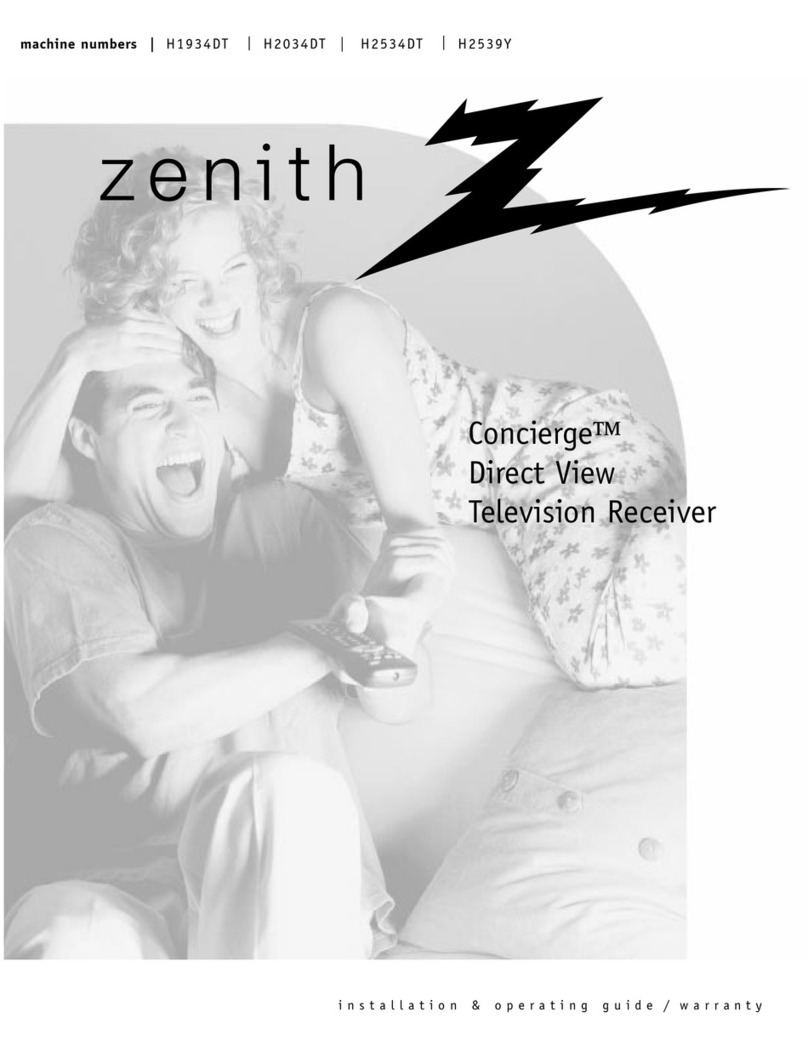
Zenith
Zenith H1934Y Operating and maintenance manual
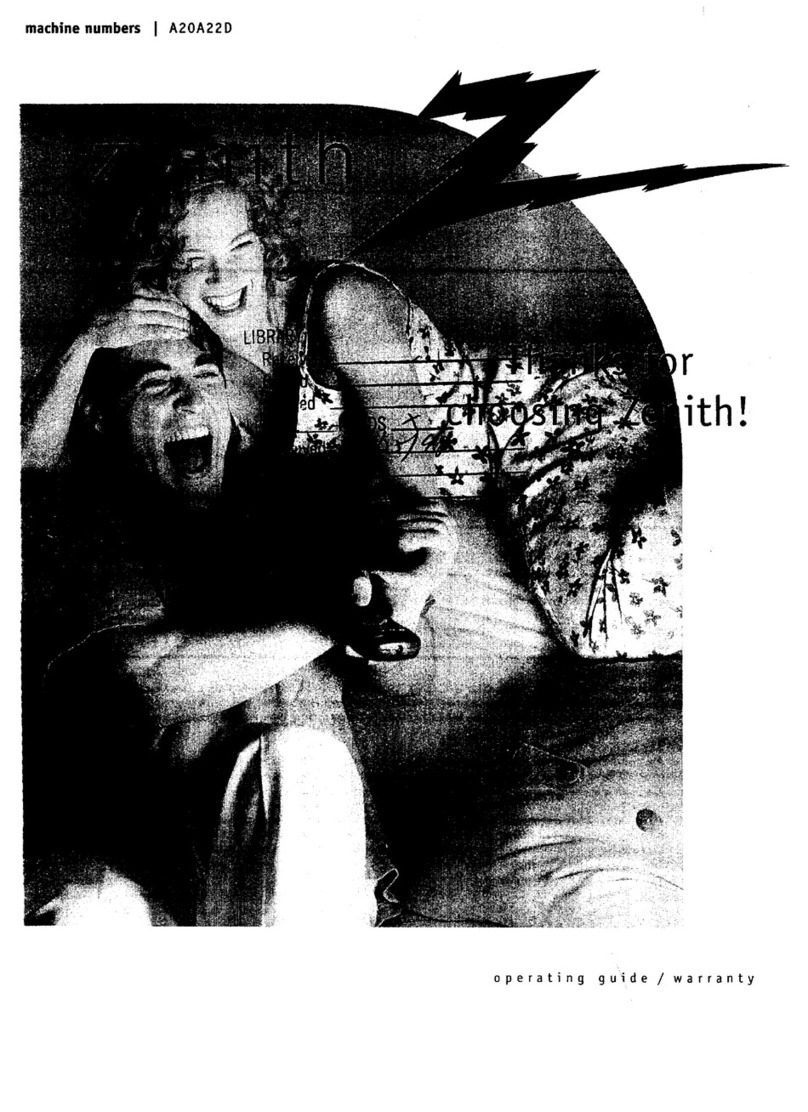
Zenith
Zenith A20A22D User manual

Zenith
Zenith HCS5650 User manual
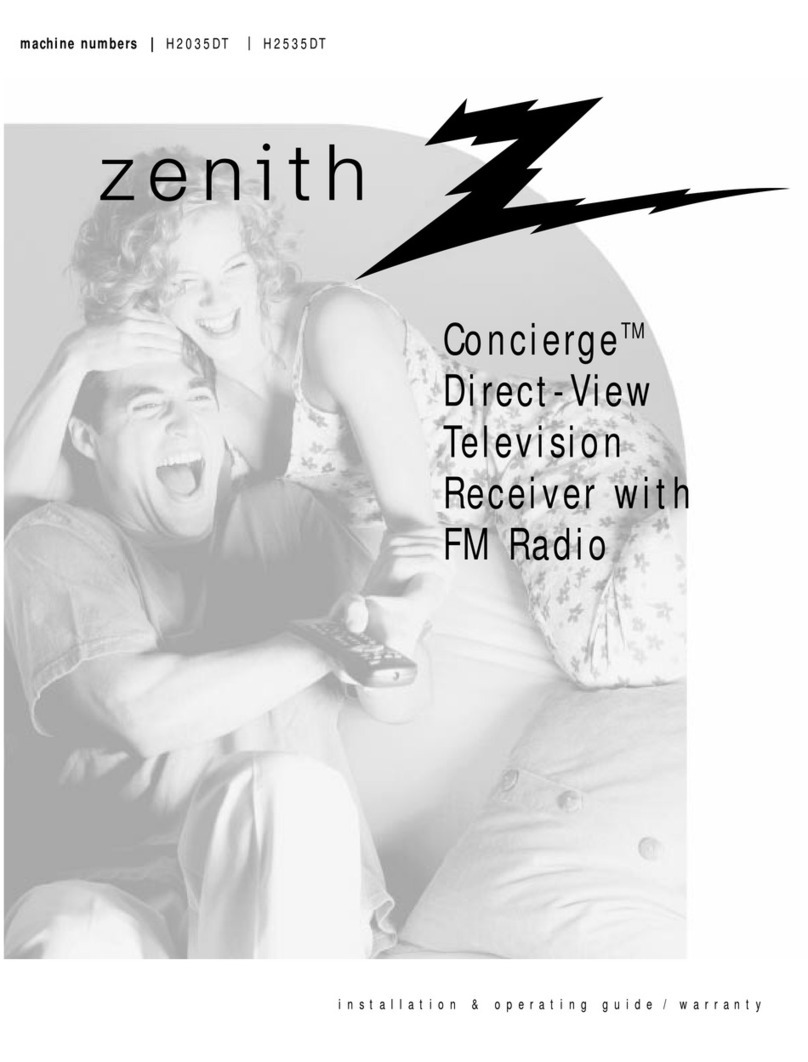
Zenith
Zenith Concierge H2035DT Operating and maintenance manual
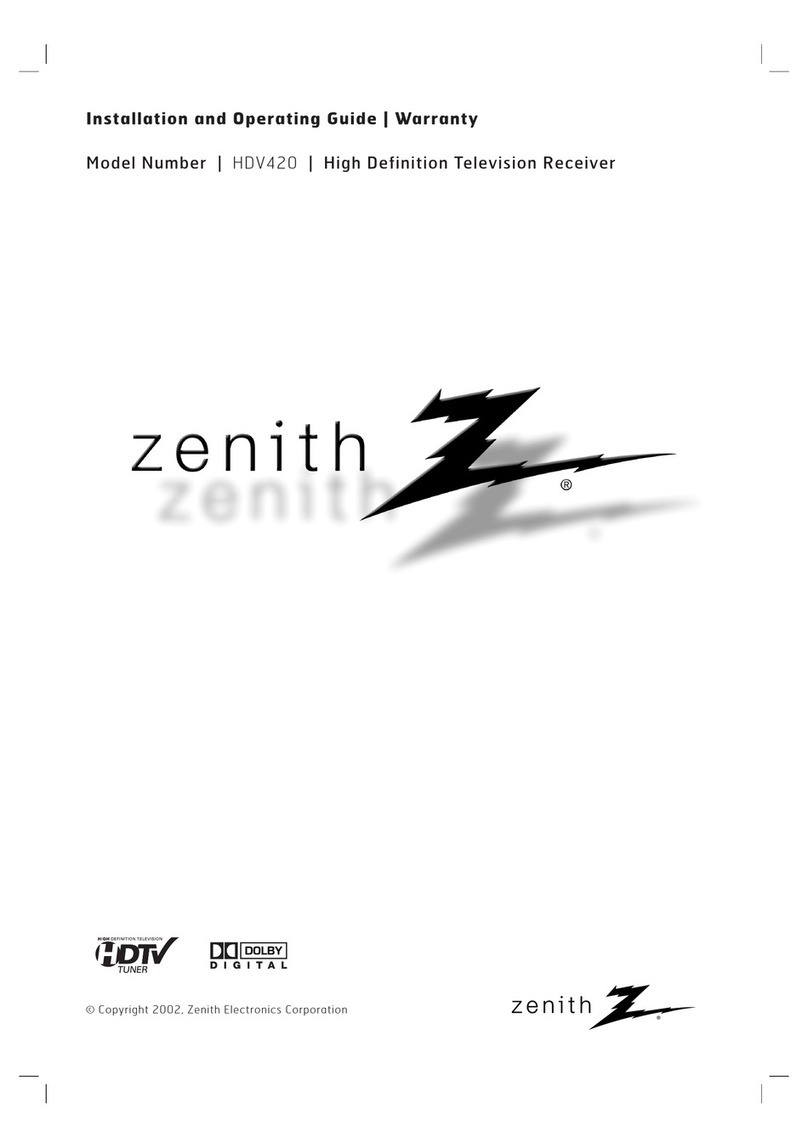
Zenith
Zenith HDV420 Operating and maintenance manual
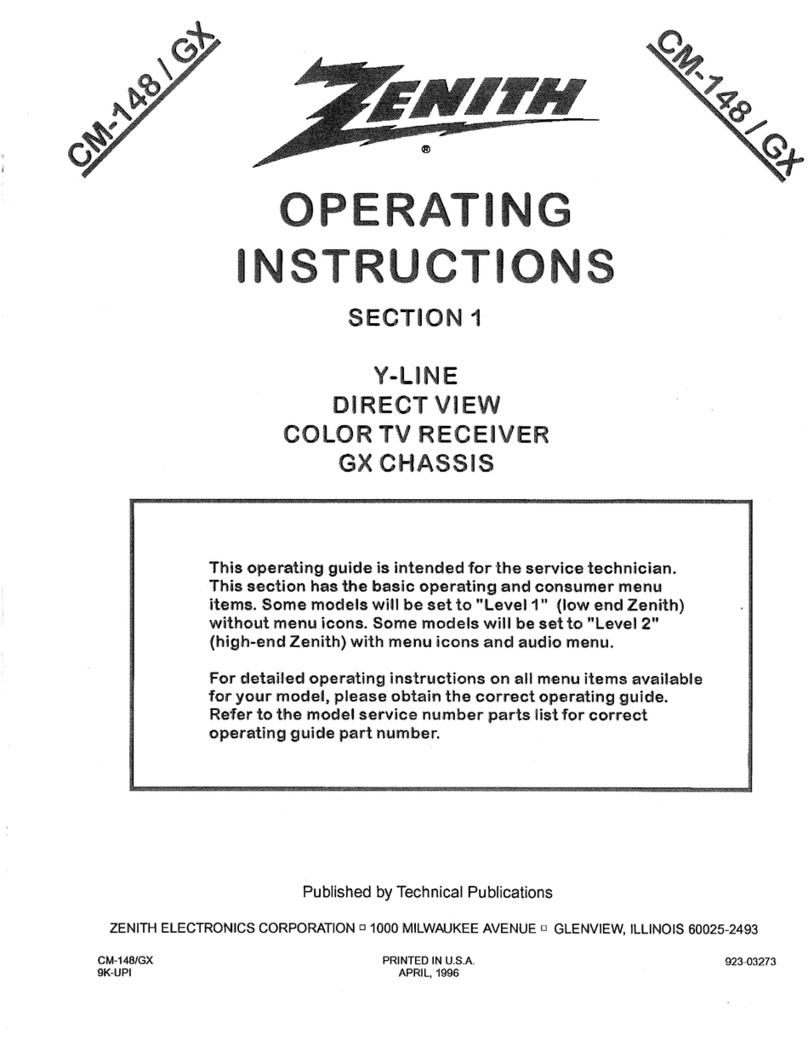
Zenith
Zenith CM-148/GX User manual
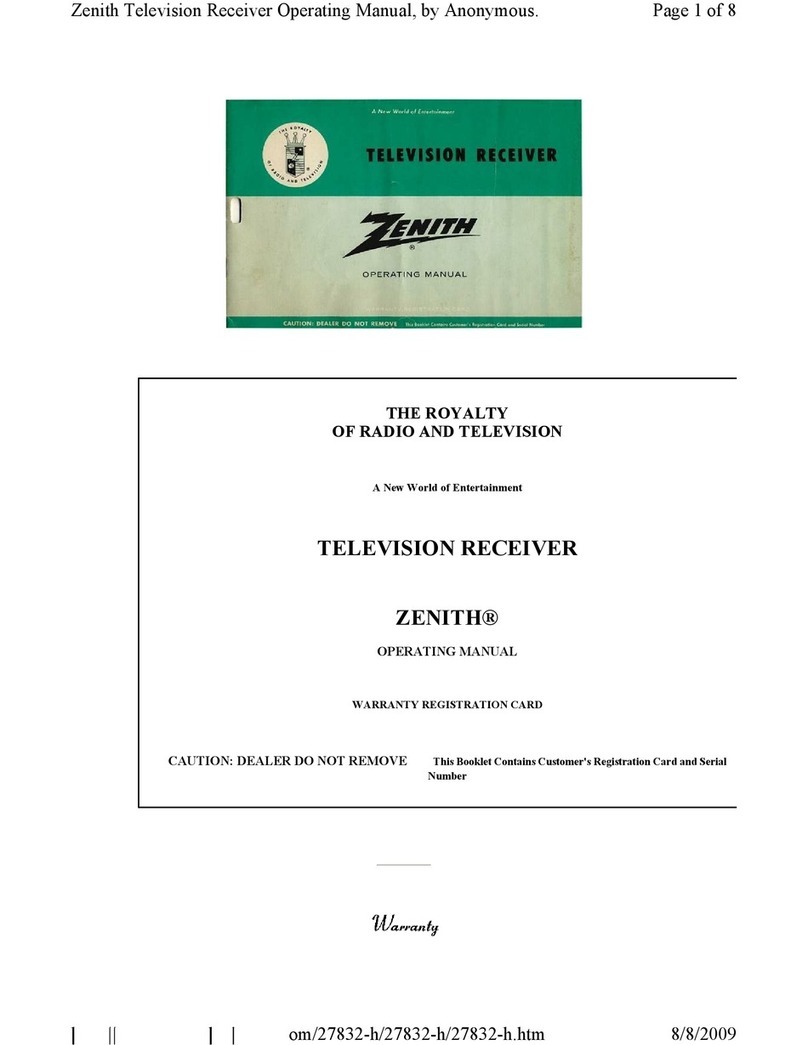
Zenith
Zenith TELEVISION RECEIVER User manual
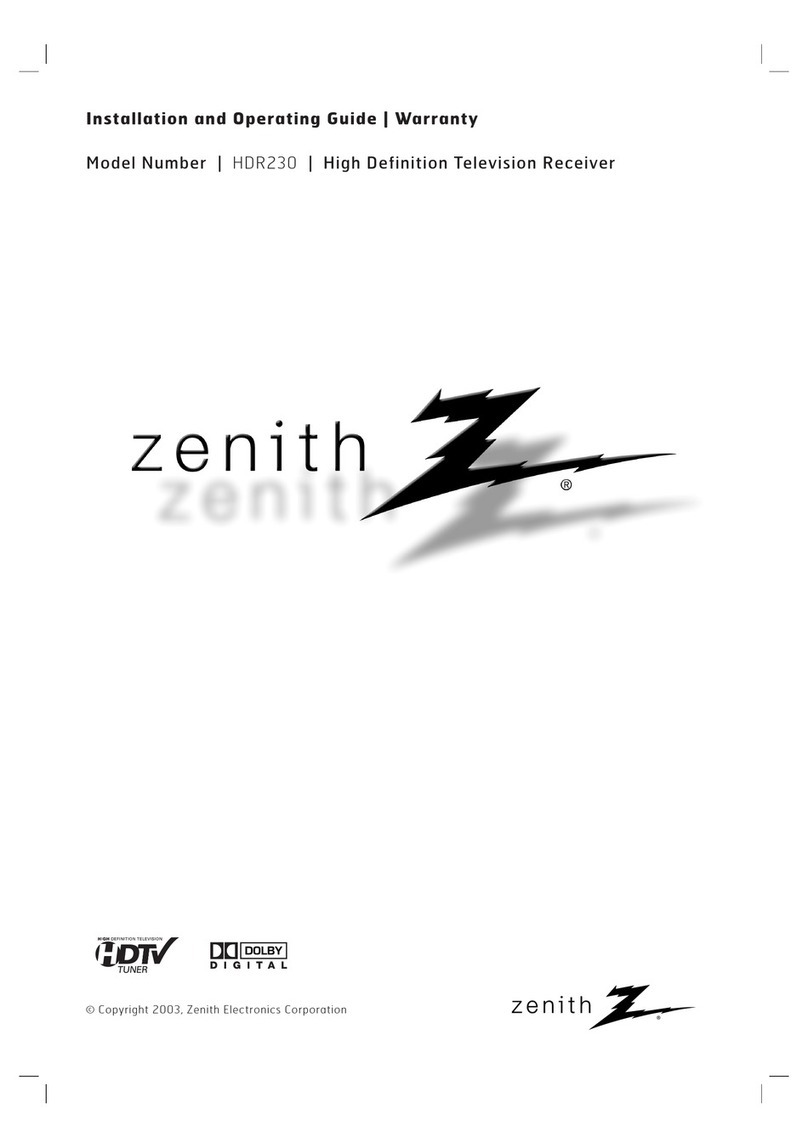
Zenith
Zenith HDR230 Operating and maintenance manual

Zenith
Zenith HCS5650 Installation guide
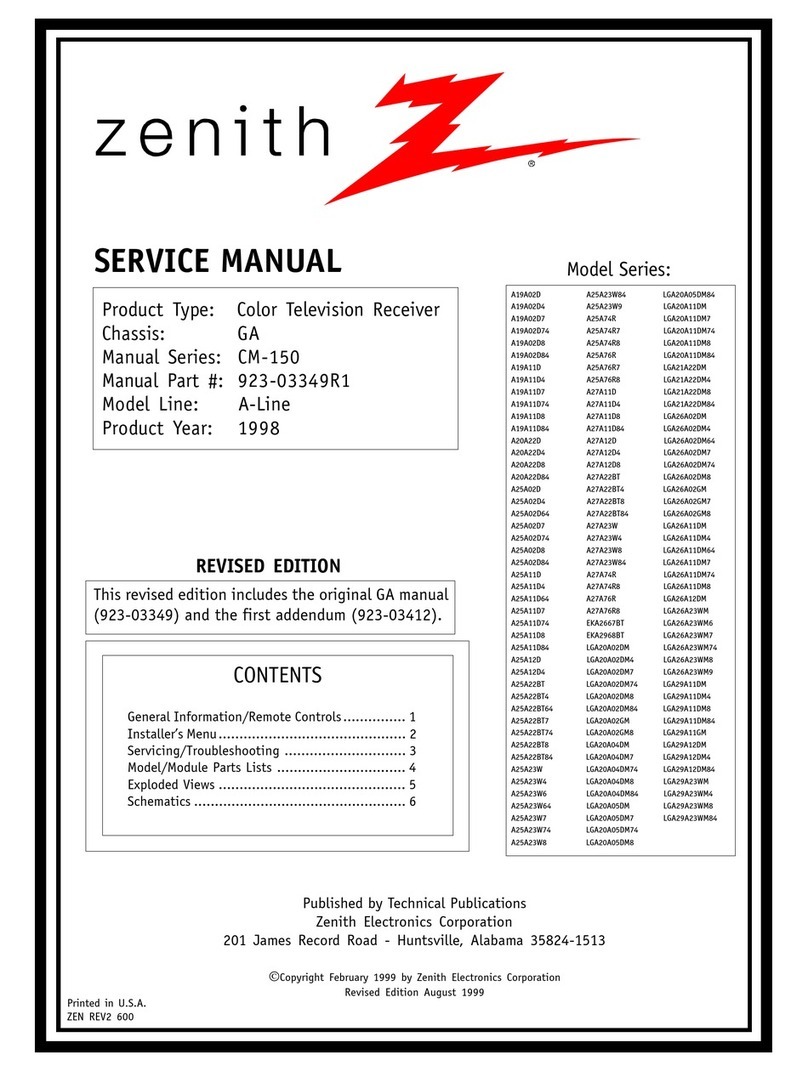
Zenith
Zenith A19A02D User manual