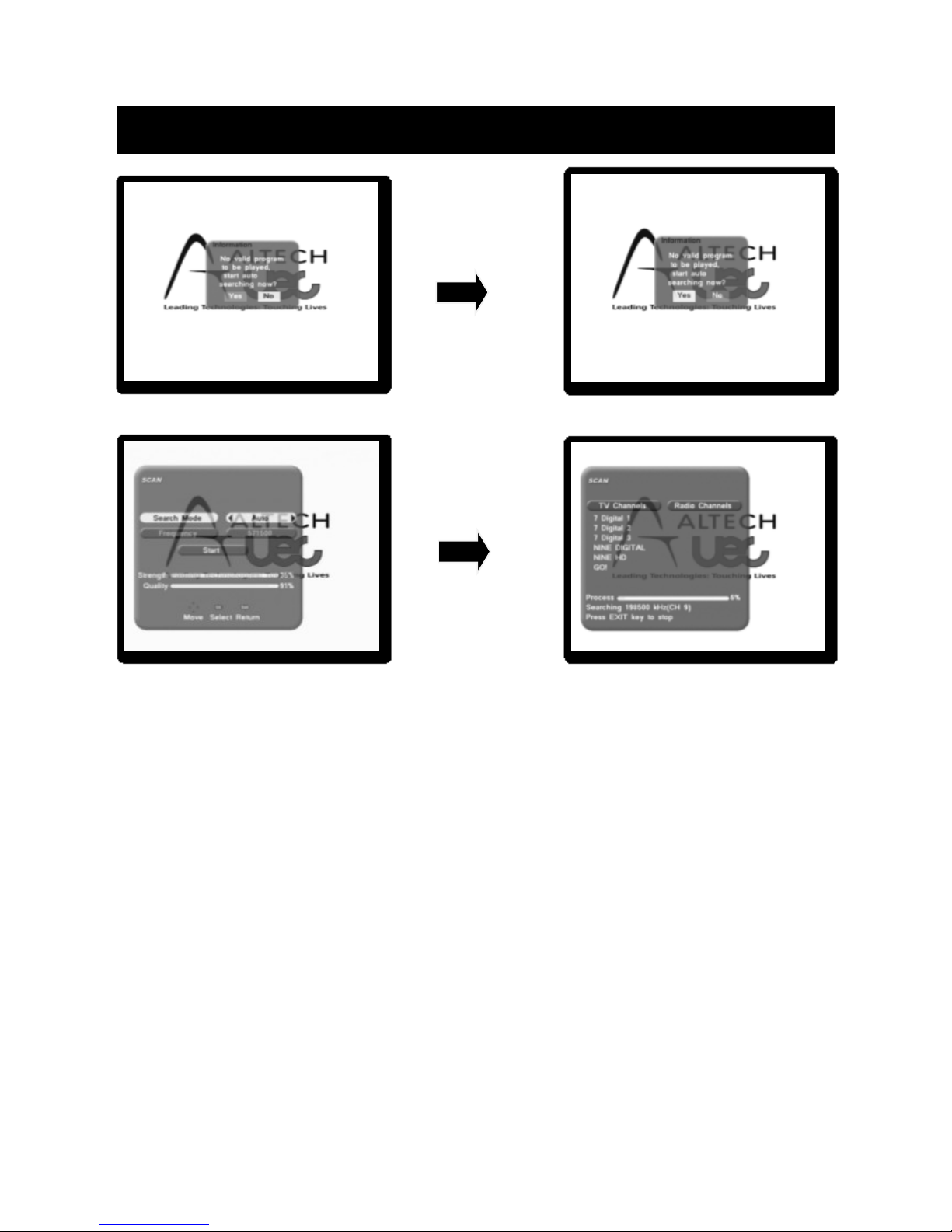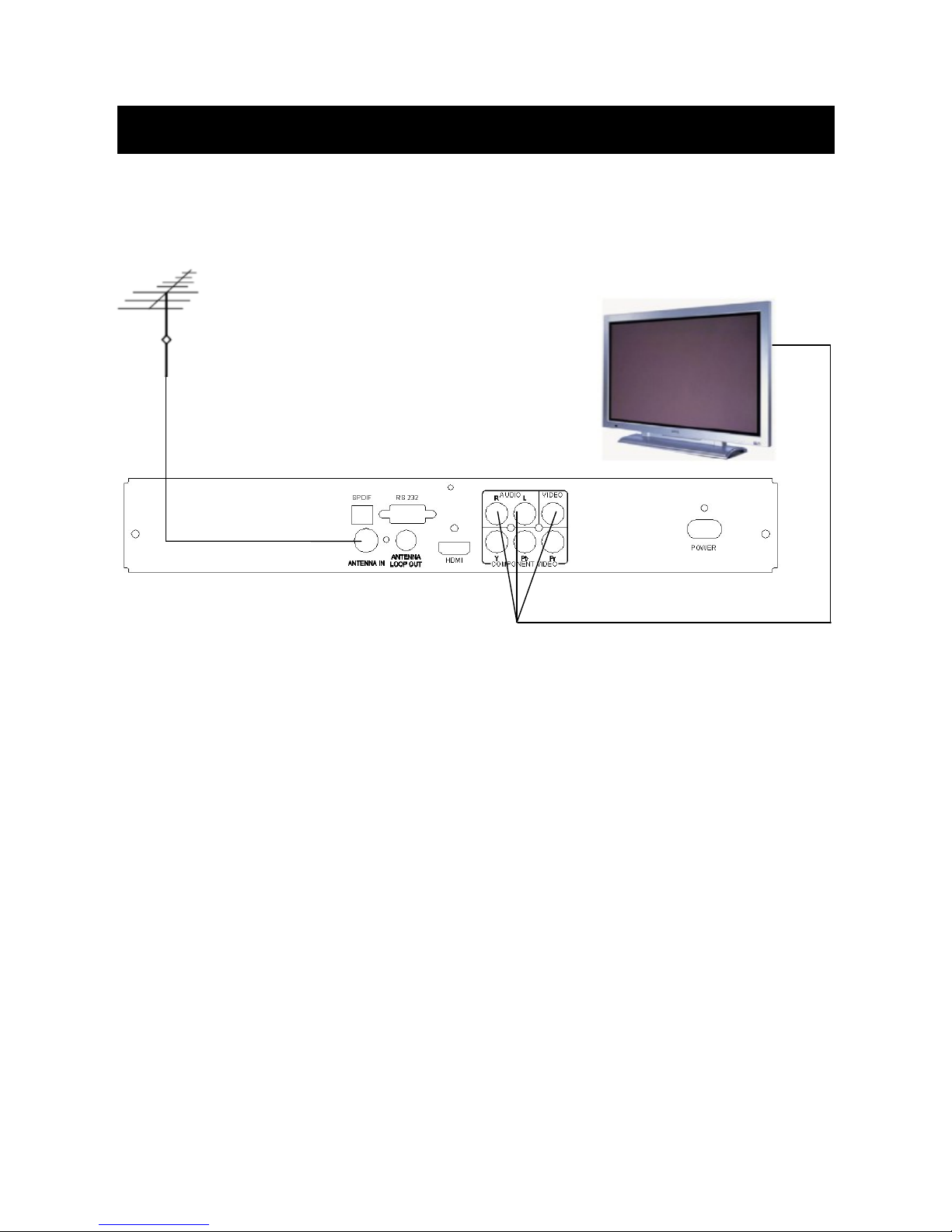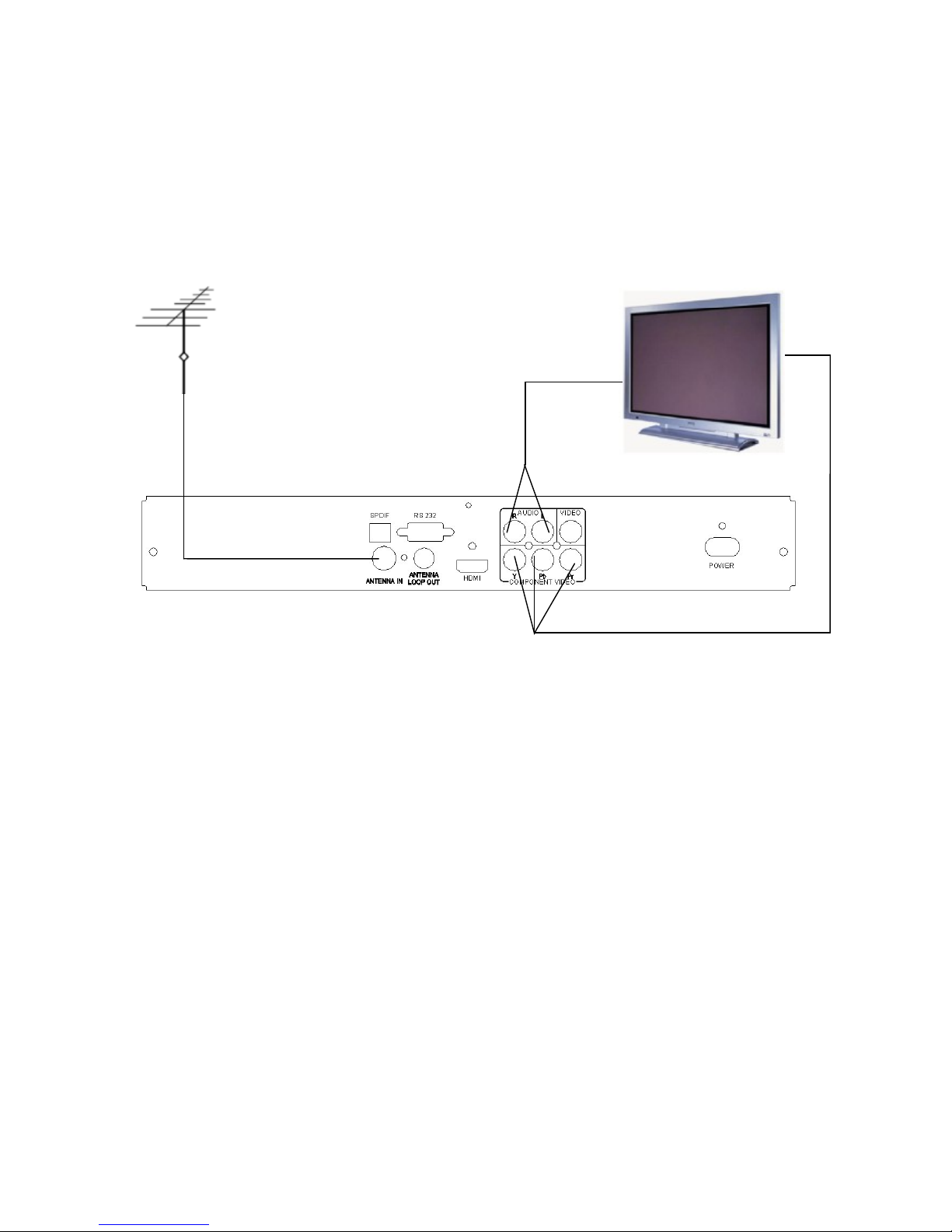2
CONTENTS
CONTENTS.........................................................................................................2
IMPORTANT SAFETY INFORMATION .......................................................3
GENERAL INFORMATION .............................................................................4
QUICK START GUIDE .....................................................................................5
REMOTE..............................................................................................................6
FRONT PANEL...................................................................................................7
REAR PANEL .....................................................................................................7
USING THE SET TOP BOX .............................................................................8
ADD NEW CHANNELS ...................................................................................8
CONNECTION ..................................................................................................9
1. BASIC SET UP- COMPOSITE VIDEO ..........................................9
2. BASIC SET UP - COMPONENT VIDEO (RED, BLUE, GREEN)
.....................................................................................................................10
3. BASIC SET UP- HDMI.......................................................................11
4. BASIC SETUP. HOME THEATRE ...................................................12
REBOOT THE RECEIVER .............................................................................13
MAIN MENU ....................................................................................................14
I-BAR..................................................................................................................15
7-DAY ELECTRONIC PROGRAM GUIDE.................................................16
TV AND RADIO CHANNEL EDIT...............................................................17
DIGITAL TV CHANNEL INSTALLATION .................................................17
TELEVISION SYSTEM SET UP ...................................................................19
TIME ZONE SETTING AND SYSTEM INFORMATION .........................20
FACTORY DEFAULT ......................................................................................21
VOLUME CONTROL AND AUDIO SELECTION .....................................22
SUBTITLES.......................................................................................................23
RADIO SERVICE & ASPECT RATIO ..........................................................24
TROUBLESHOOTING....................................................................................25
WARRANTY CERTIFICATE..........................................................................26