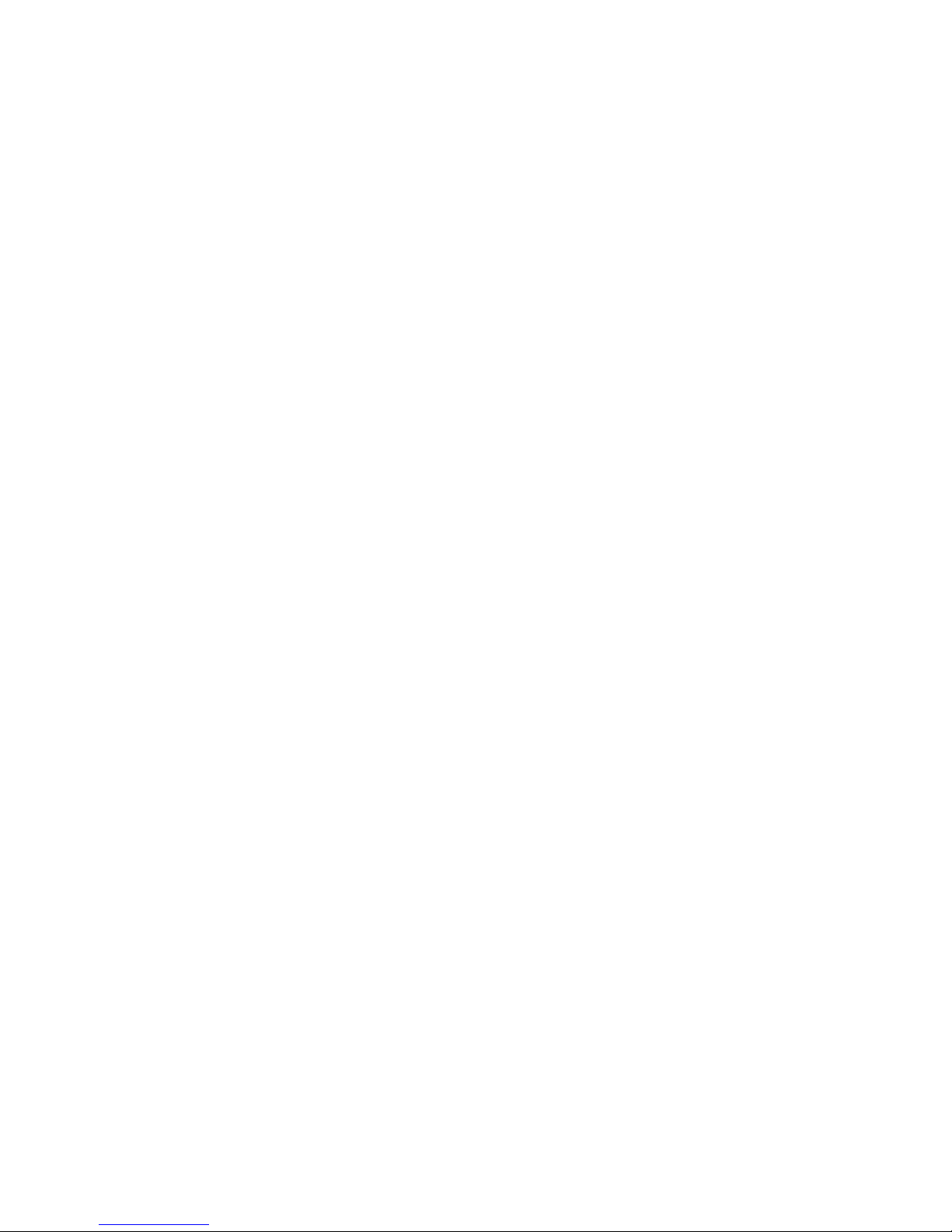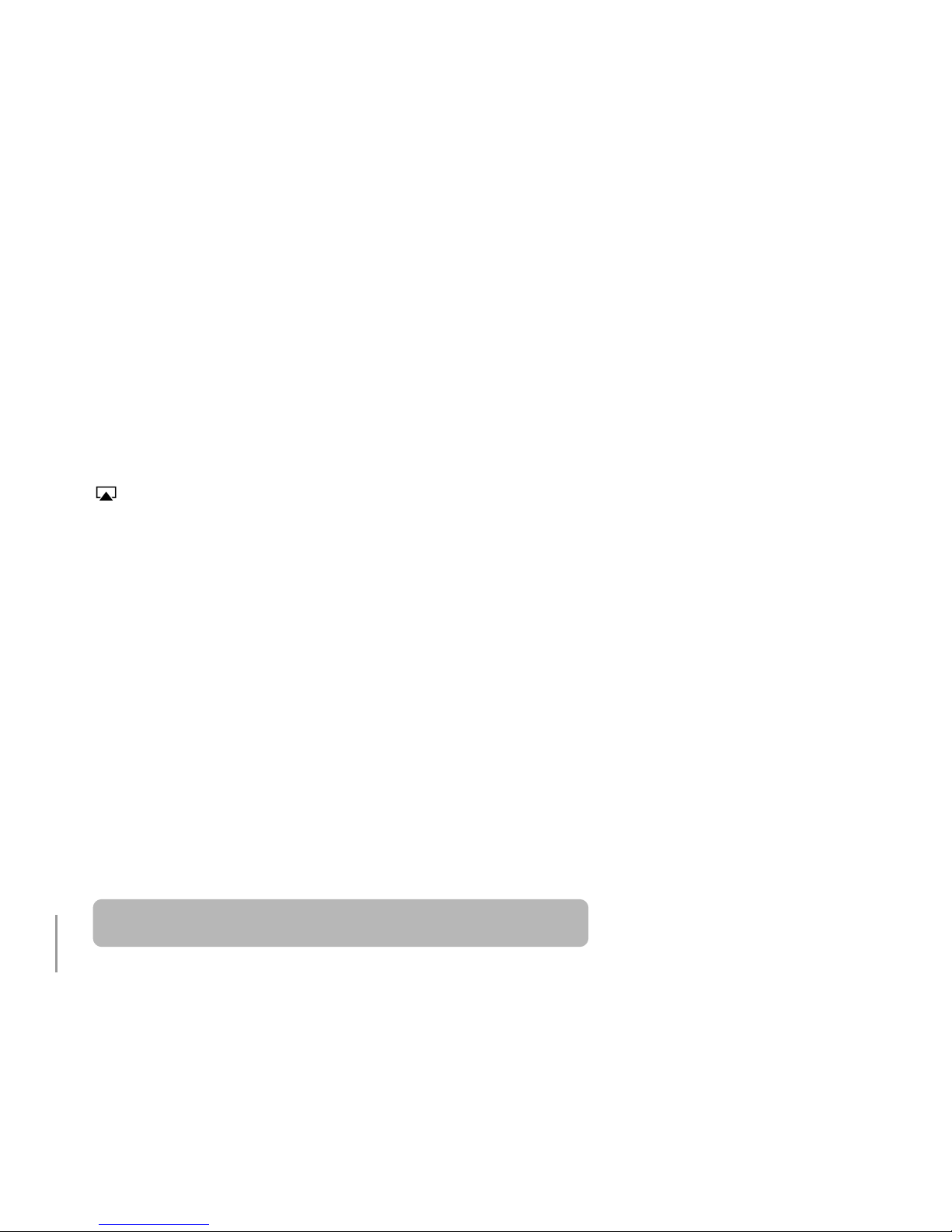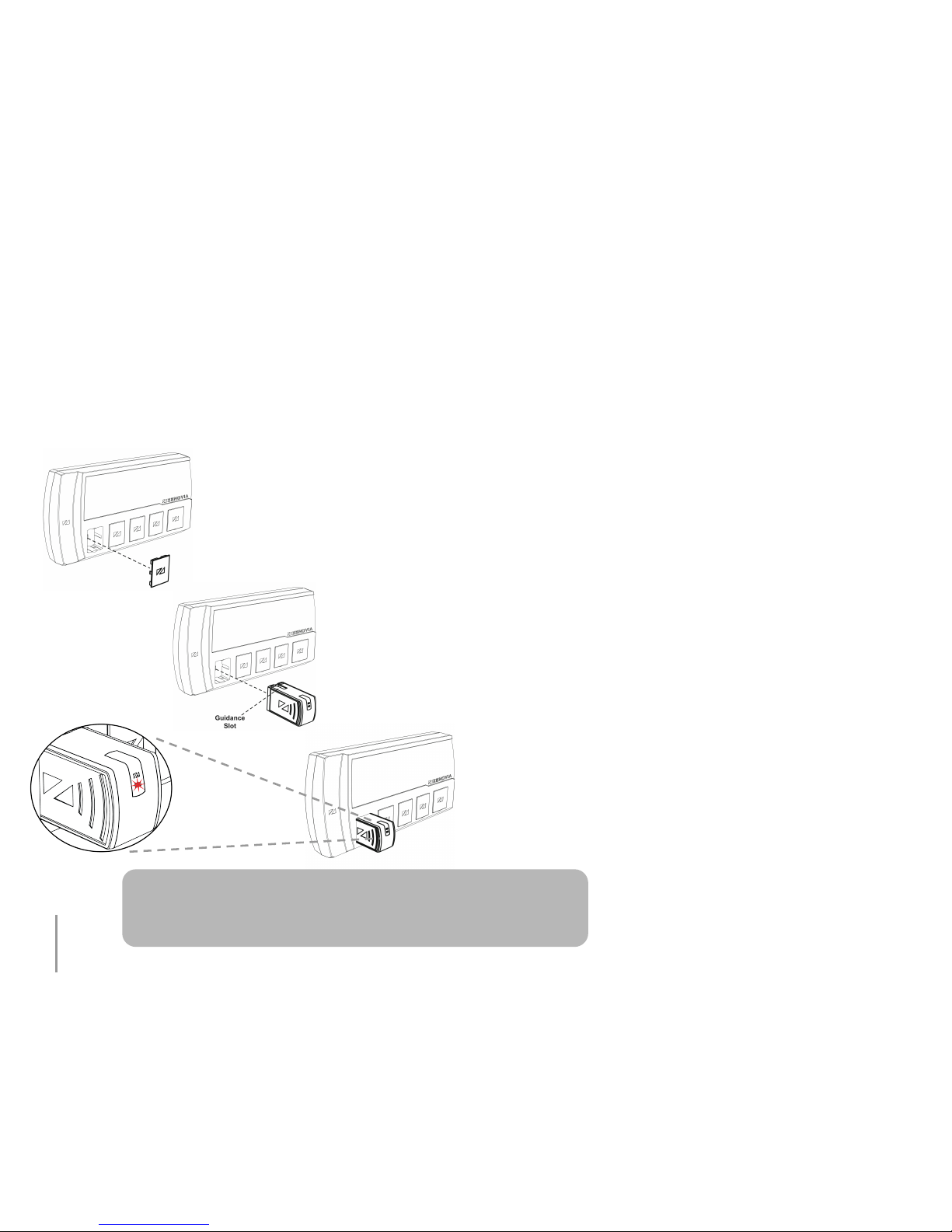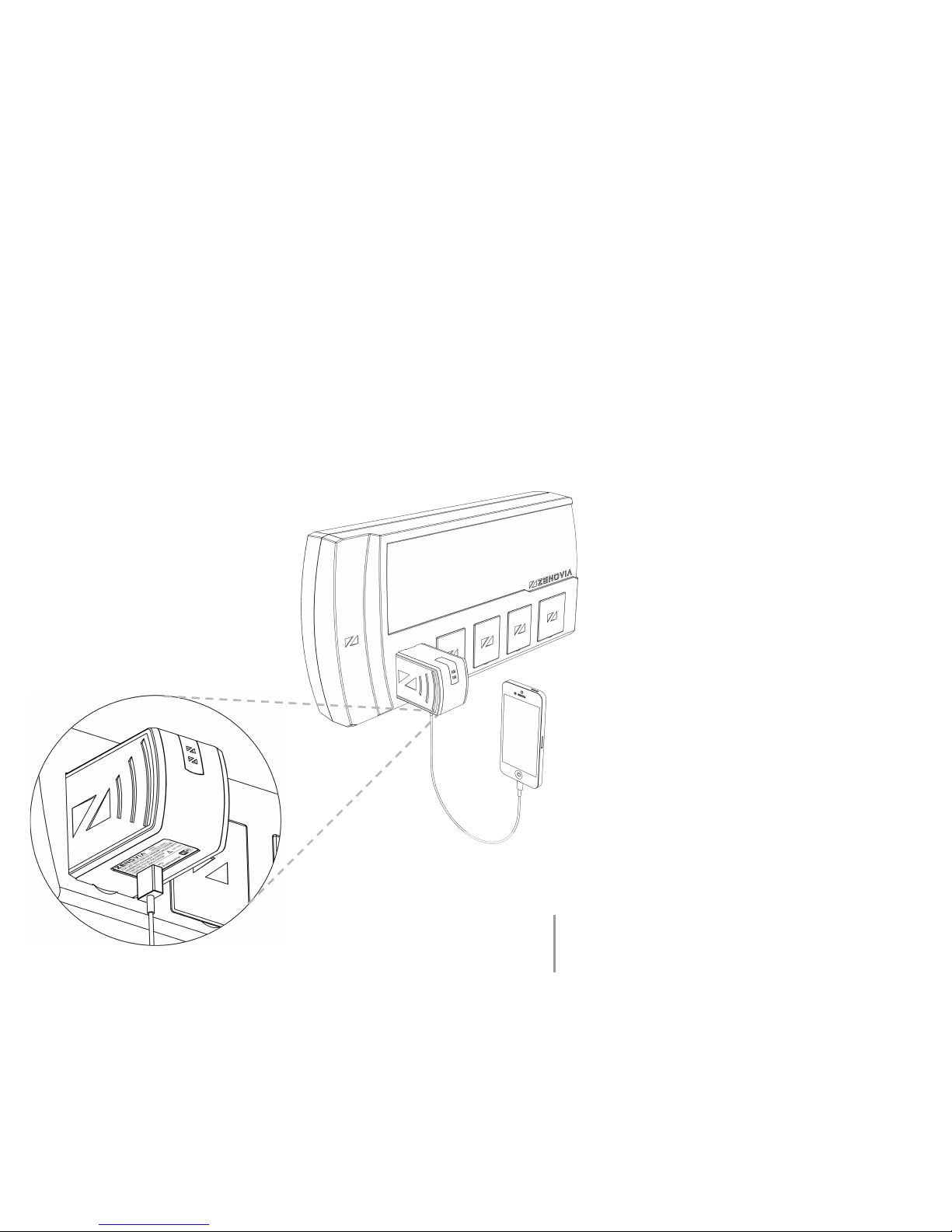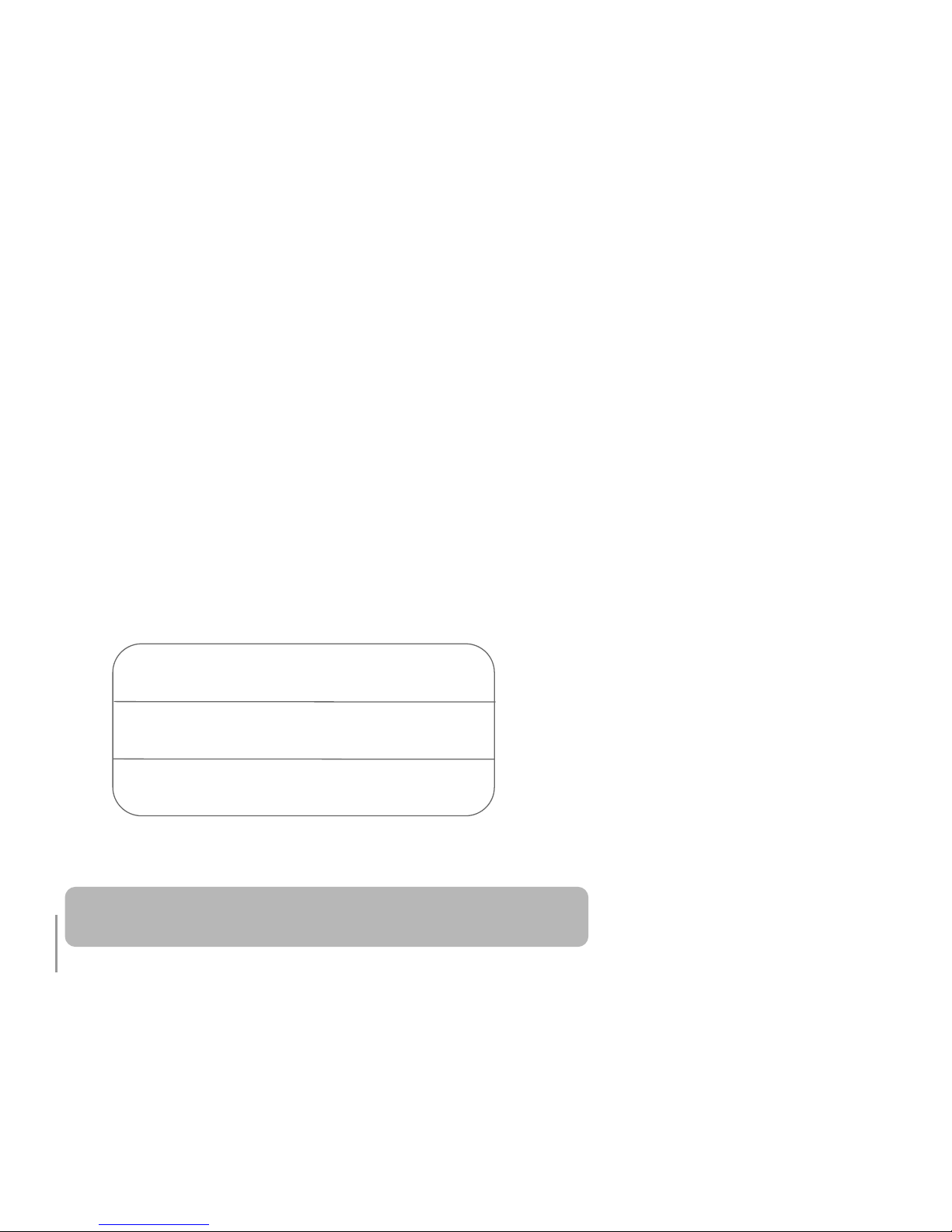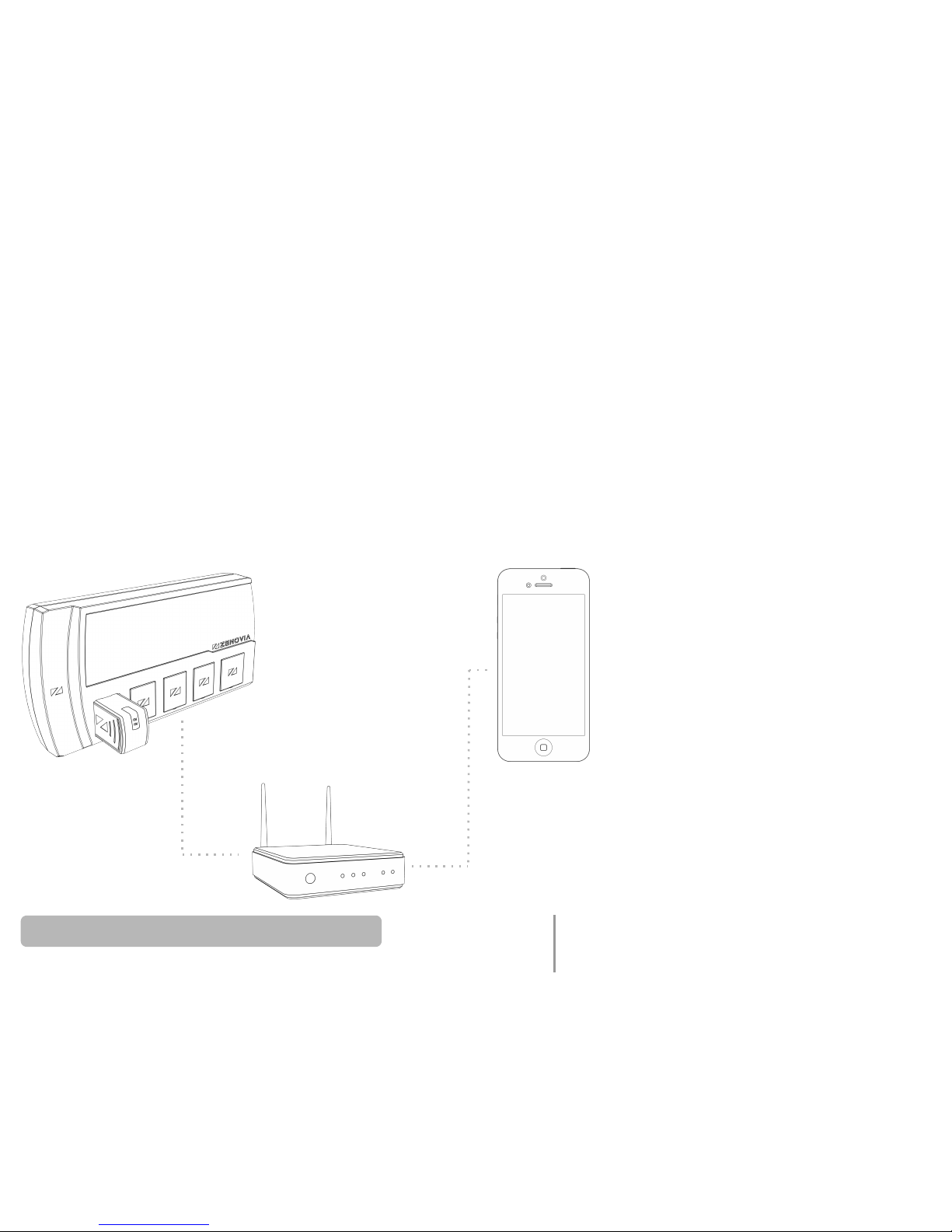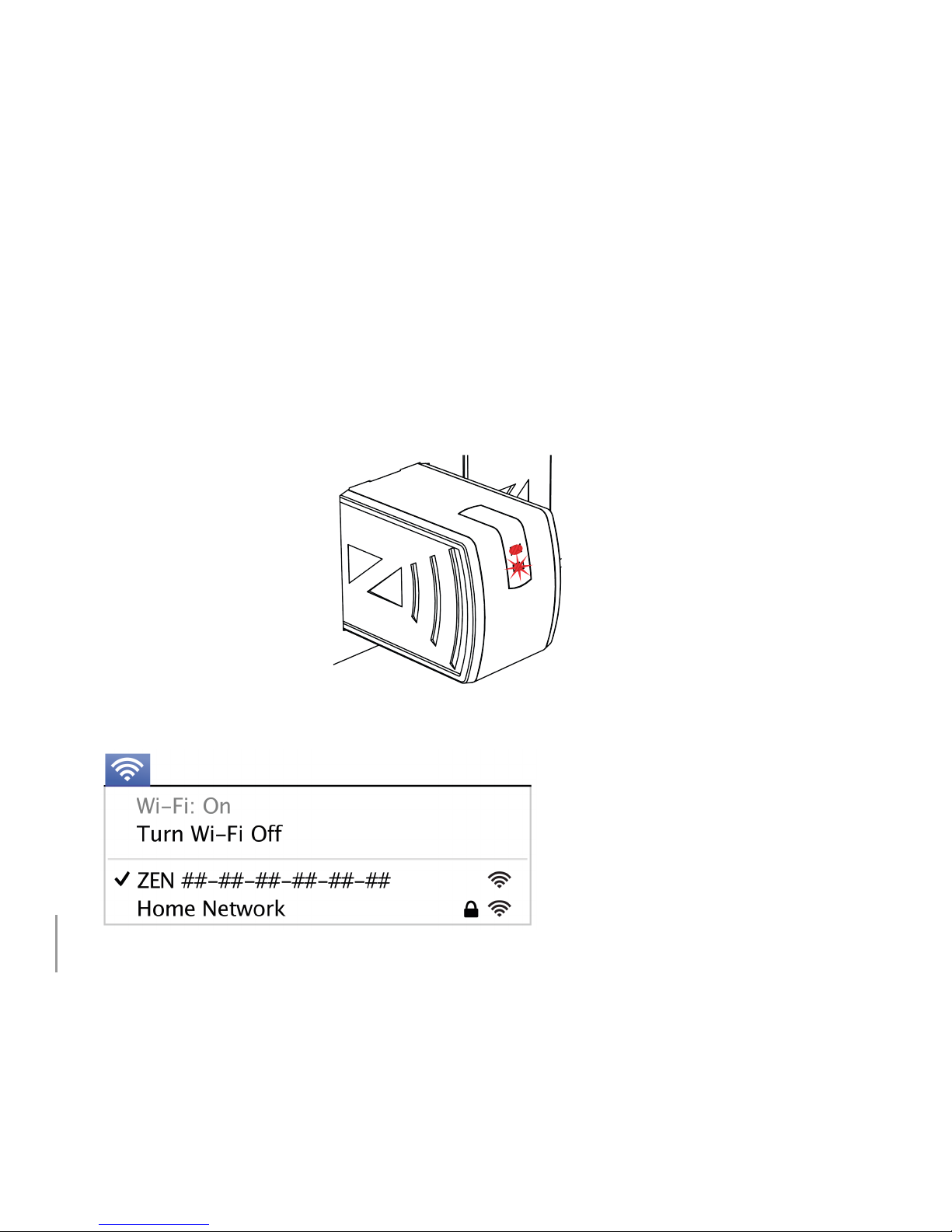GETTING STARTED
CONGRATULATIONS ON THE PURCHASE OF YOUR NEW AMP40.
AMP40 IS DESIGNED FOR USE WITH ZENOVIA AIRHOME™
MULTIROOM AUDIO SYSTEMS AND DOES NOT FUNCTION AS A
STANDALONE PRODUCT. (AIRHOME5 SOLD SEPARATELY)
Read this user guide to begin streaming your digital music wirelessly via
AirPlay® using your favorite apps running on your preferred iOS devices
including iPhone®, iPad®, iPod touch®, Apple TV®, or Mac® or PC running
iTunes®.
To use AirPlay you will require one of the following:
- iPhone, iPad, or iPod touch running iOS 4.3.3 or later
- Mac or PC running iTunes 10.2.2 or later
- Mac with OS X Mountain Lion or later
- Apple TV running iOS 5.2 or later
To use your AMP40 you will require:
- a Wi-Fi® network that supports the IEEE 802.11b/g standards, and
- the ZENOVIA AIRHOME5 multiroom audio system pre-wired and installed
in your home
IMPORTANT: AirPlay works over Wi-Fi. To use AirPlay you must connect
your AMP40 to your Wi-Fi network. Confirm that you have an operational
Wi-Fi network and have your network name and password ready.
*See the ZENOVIA AIRHOME5 User Guide & Installation Instructions for details
on how to pre-wire and install the AIRHOME5 multiroom audio system.
4