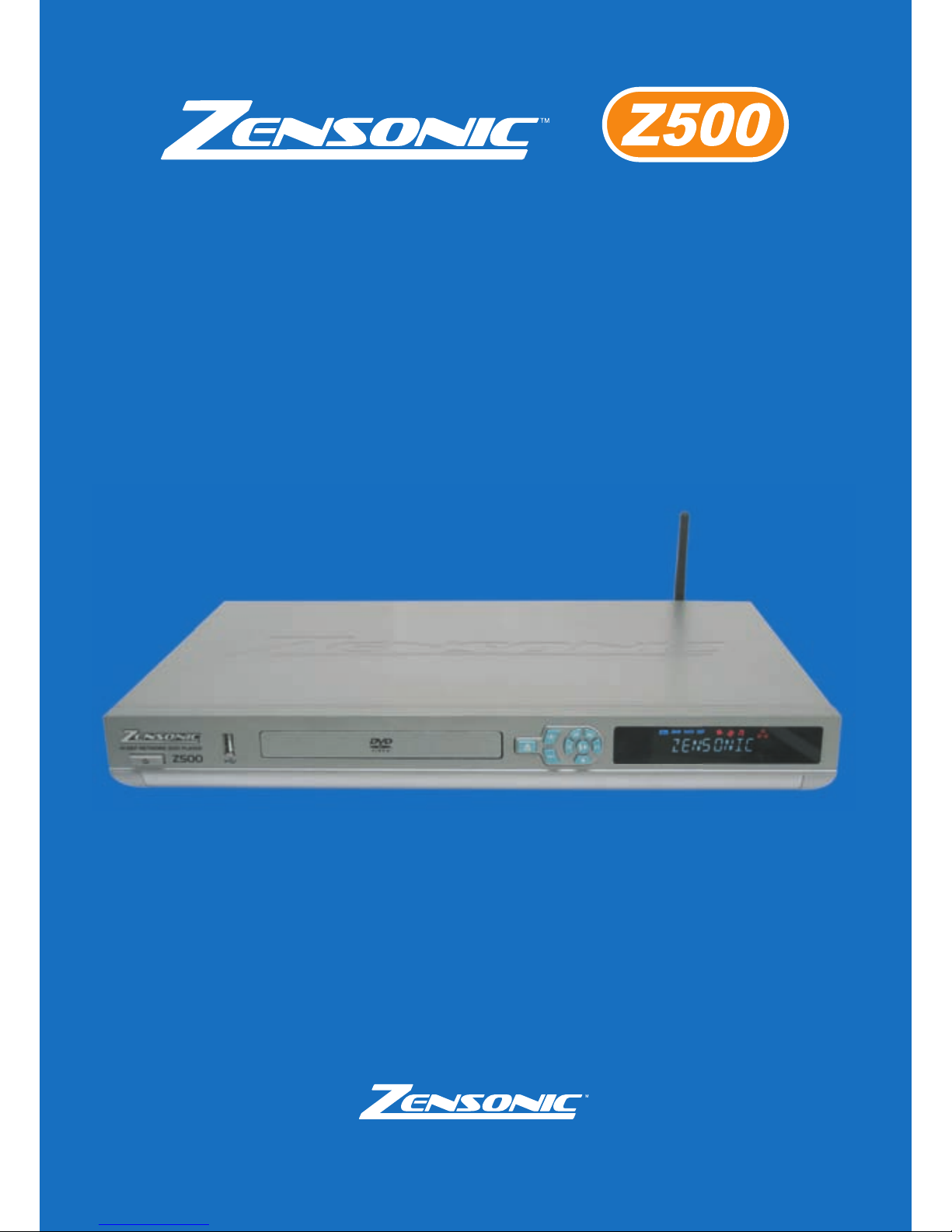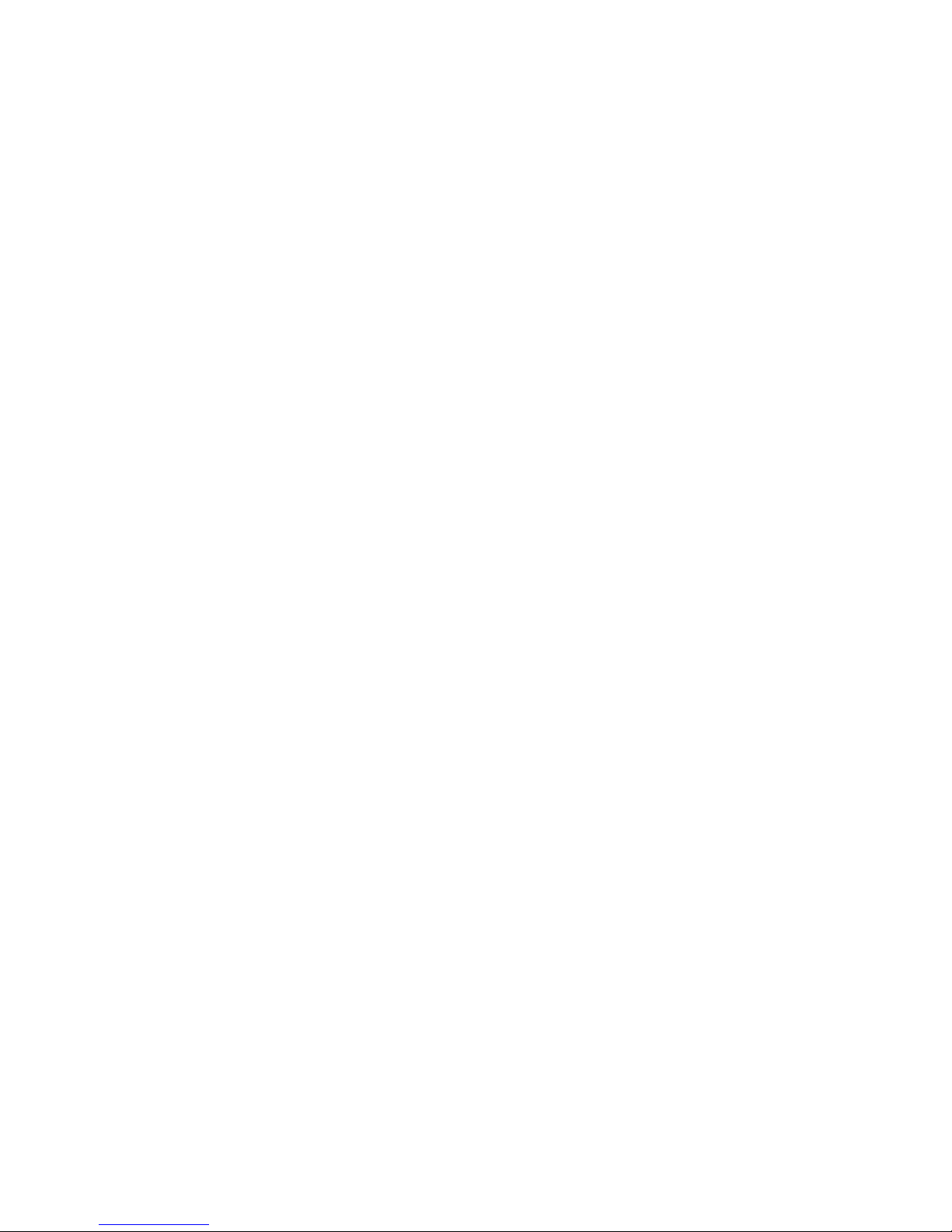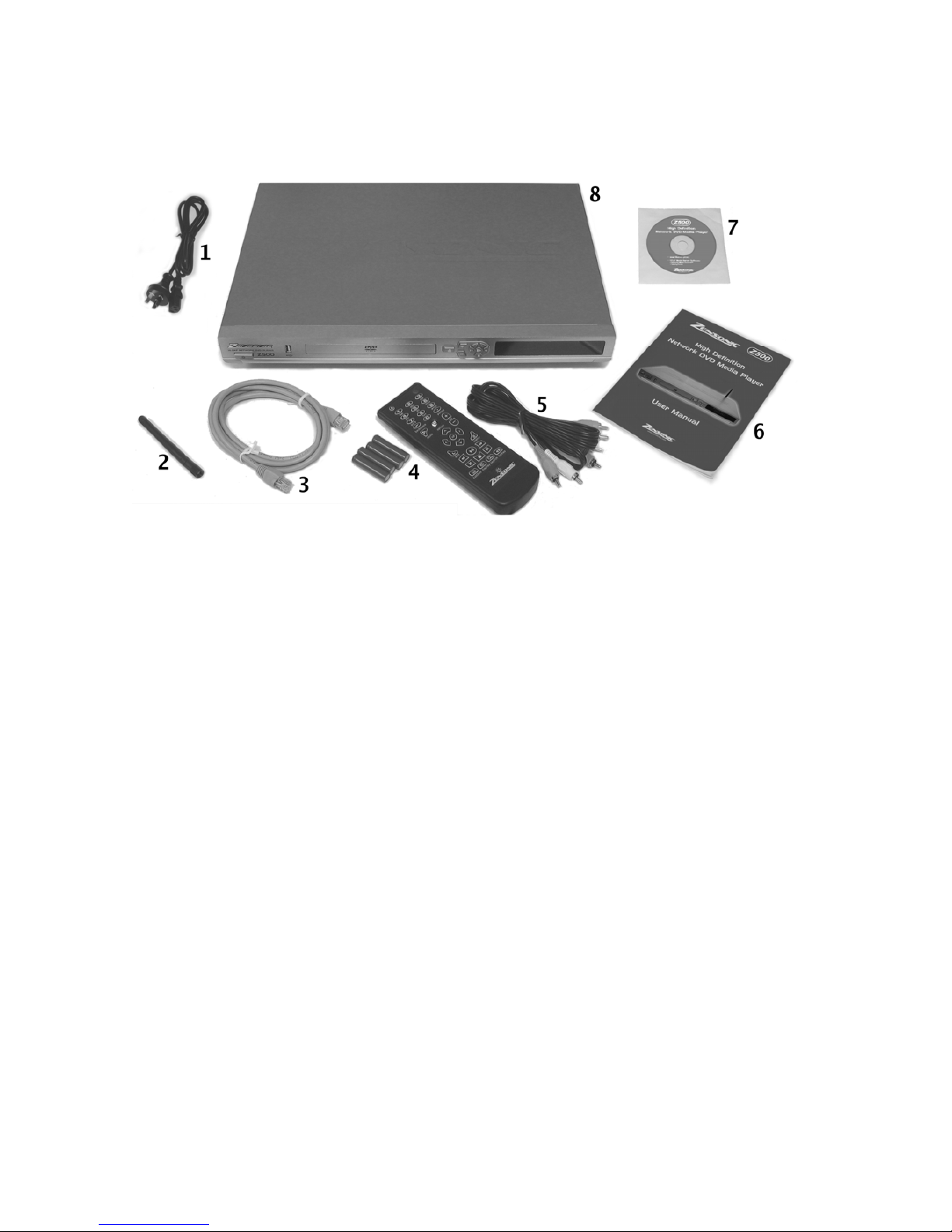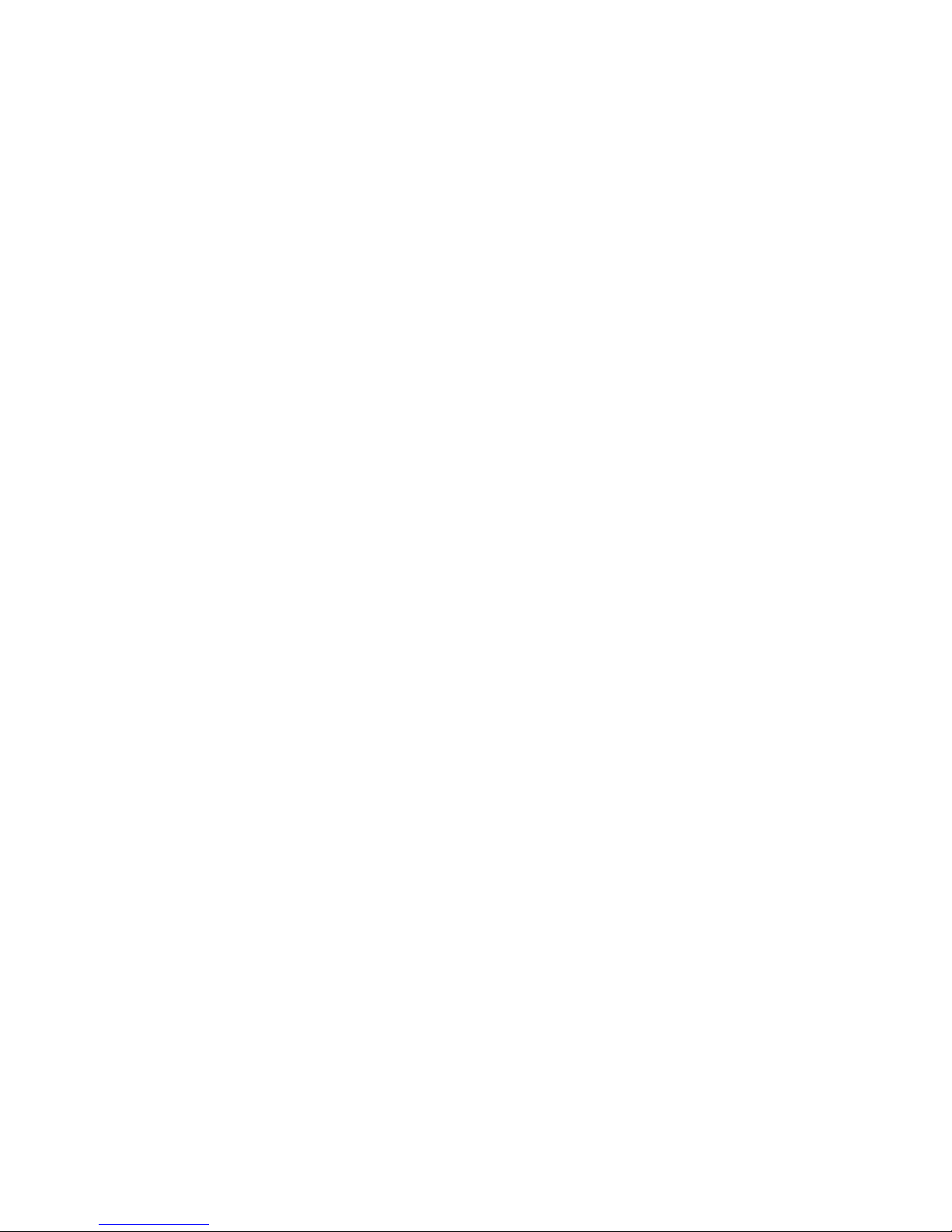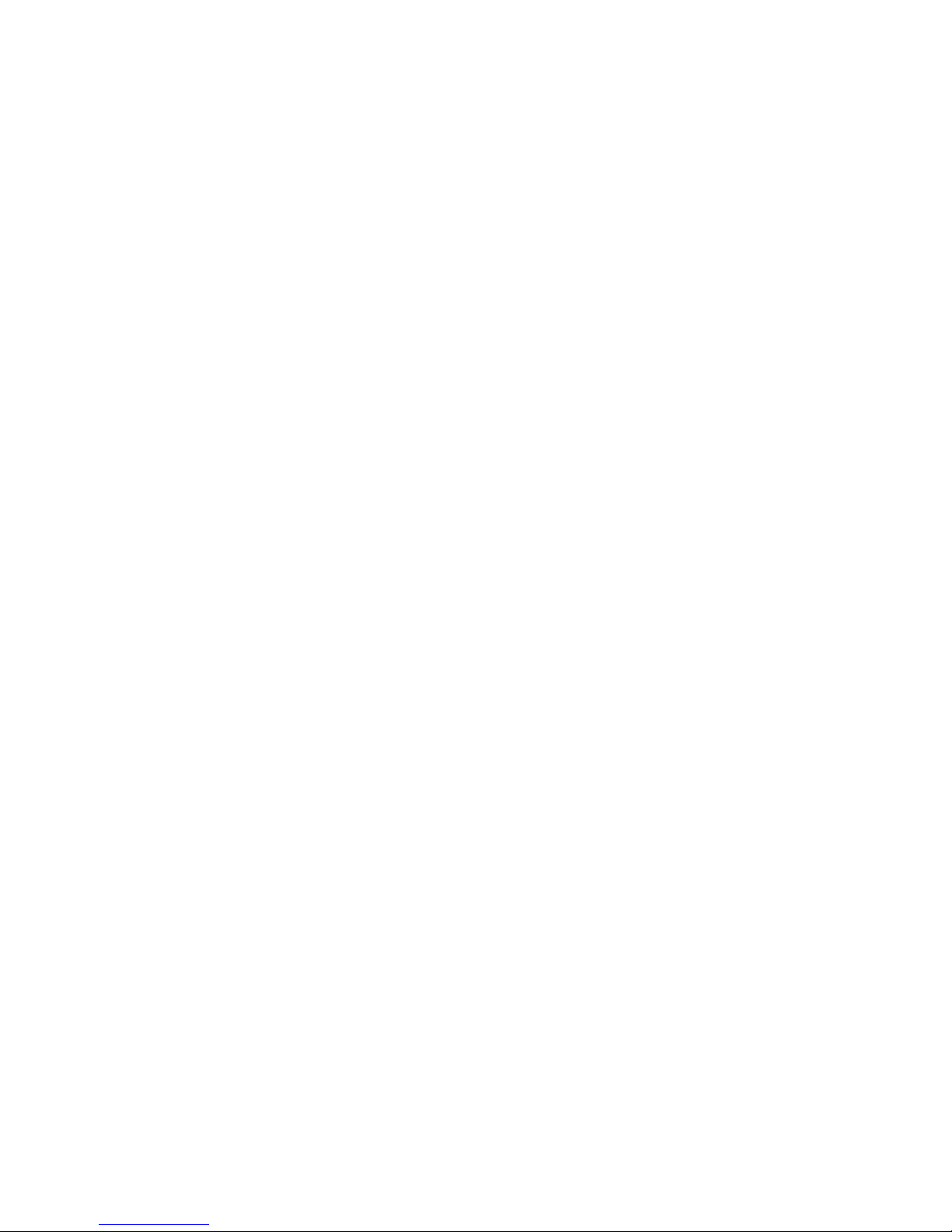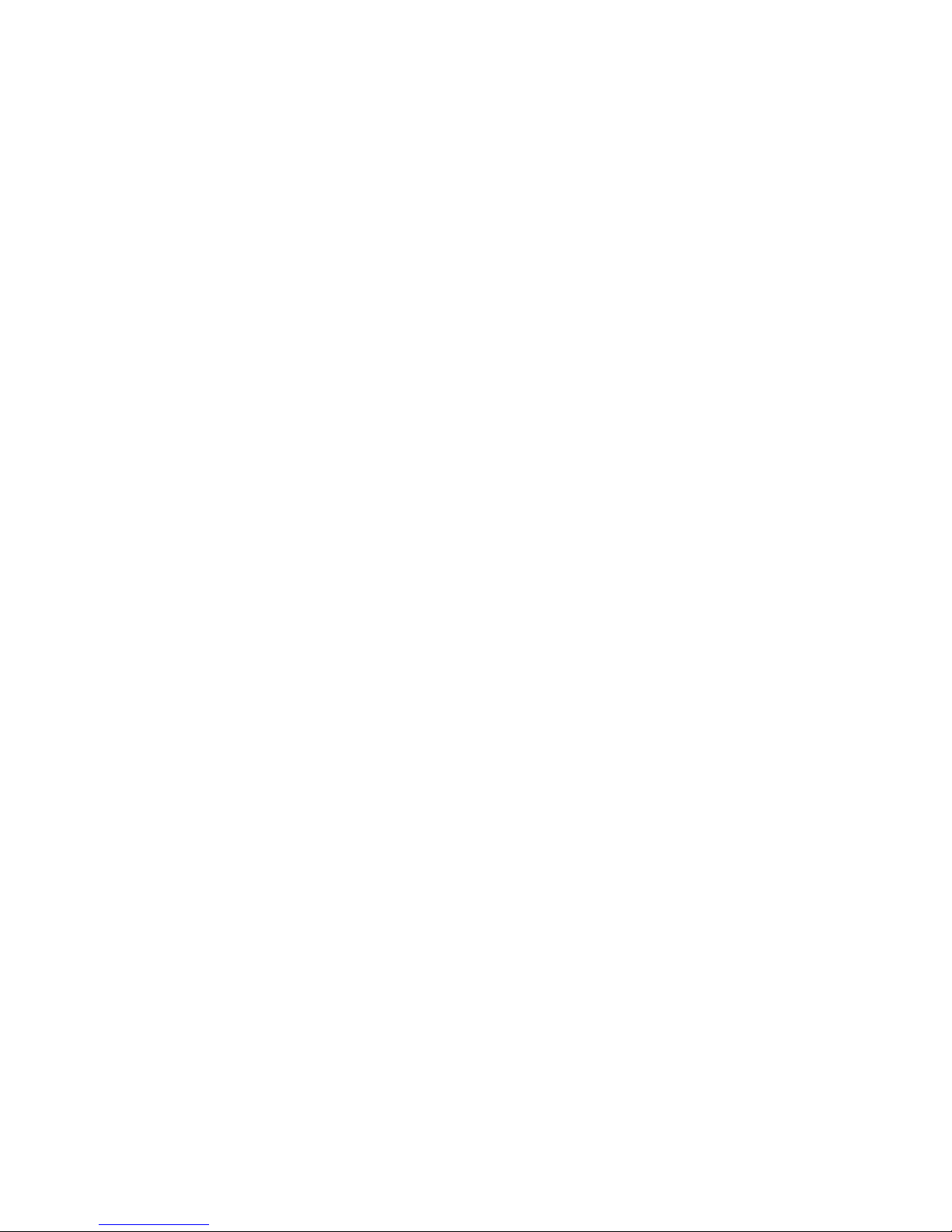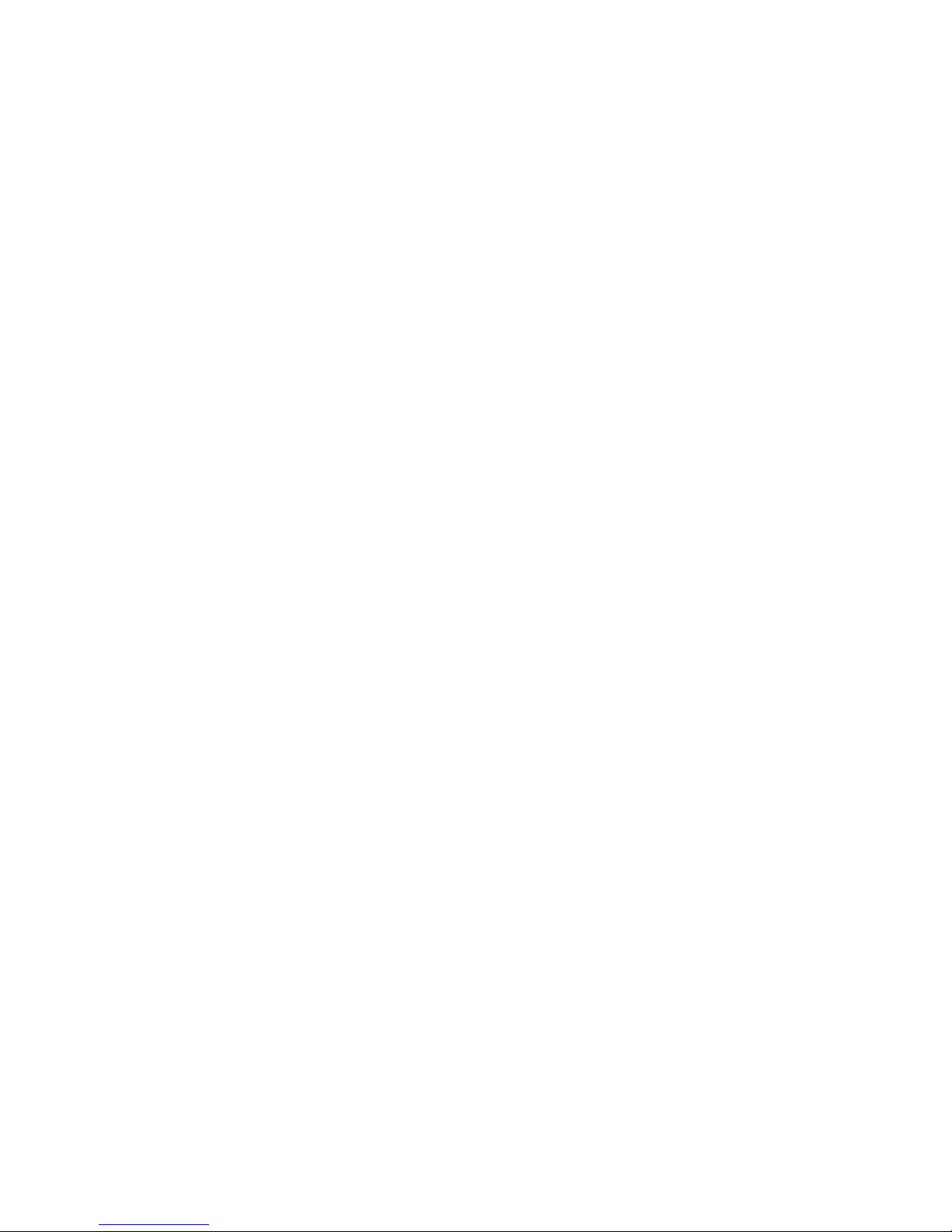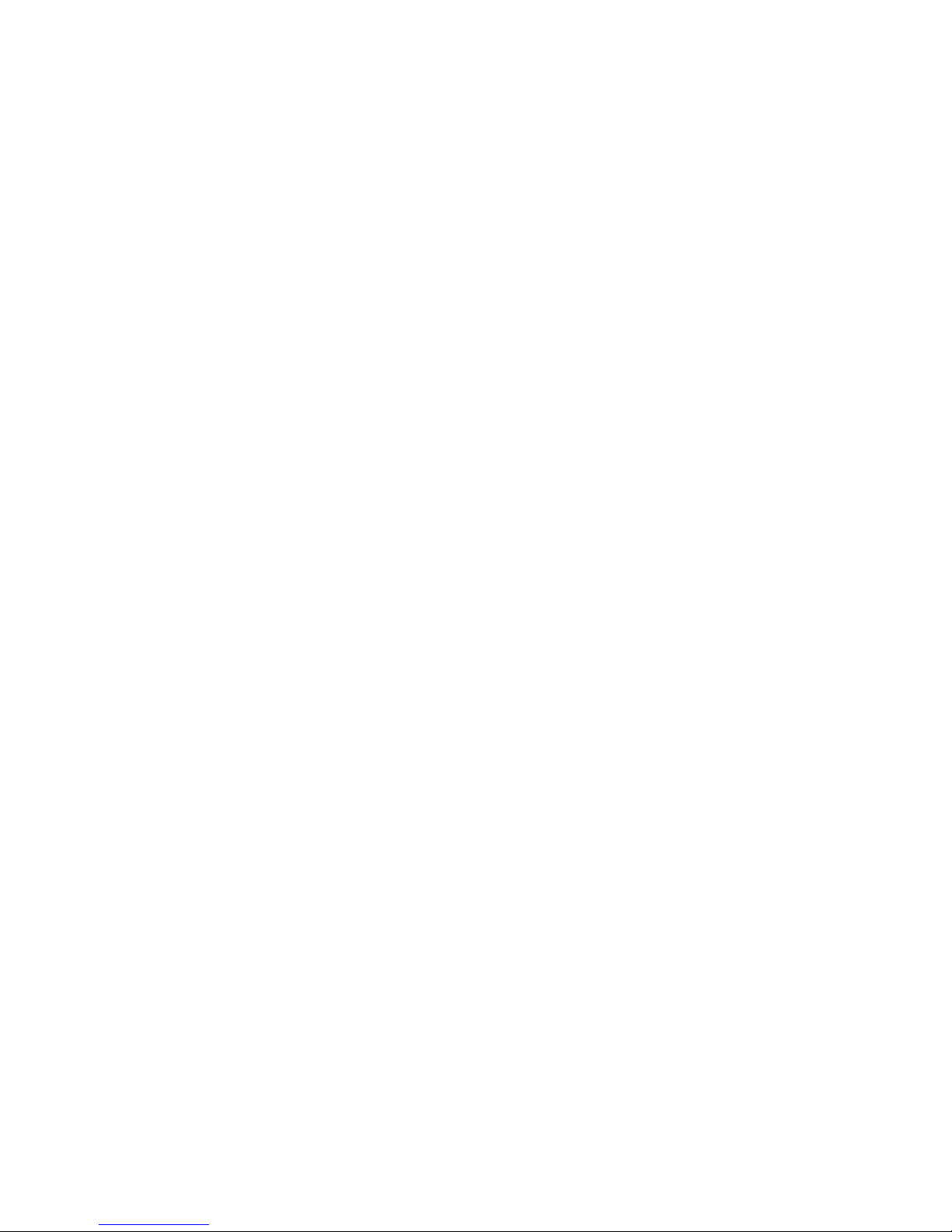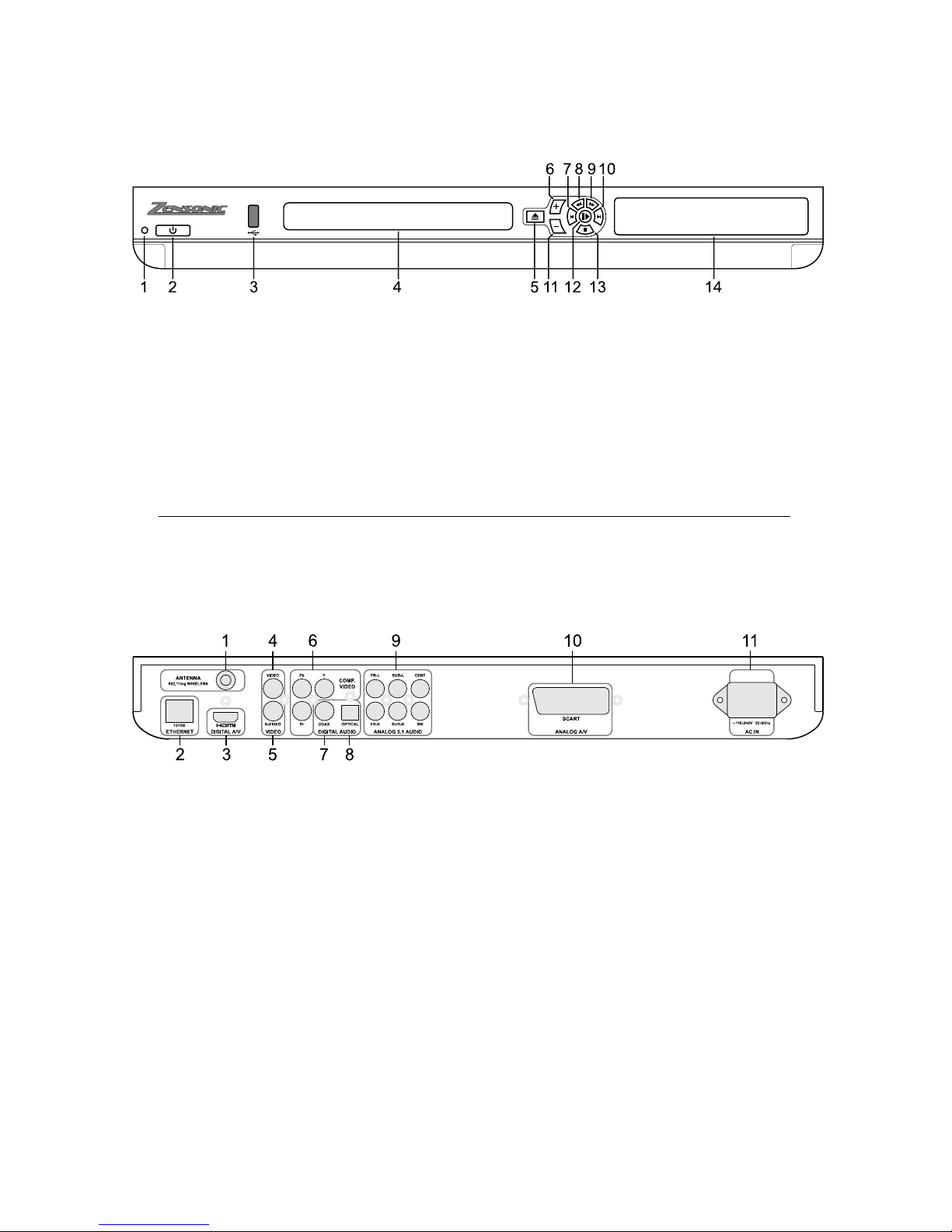Z500 User Manual - Copyright © 2005-2006 Zensonic Corporation 5
Introduction
Congratulations and thank you for purchasing the Z500 High Definition
Network DVD Media Player.
This player is a state-of-the-art media and DVD player utilising the Sigma
Designs EM8620L multimedia processor for unparalleled media playback and
picture quality capabilities, and is powered by software by Sliceware.
The Zensonic Z500 networked digital media player gives users four
connectivity options in one unit: wireless networking, Ethernet wired
networking, optical disc playback and a USB 2.0 connection.
The Z500 not only supports High Definition media content, but also has the
ability to up scale media content for playback on high definition TV’s and
screens, whilst also maintaining compatibility with standard definition TV’s.
(Up scaling of protected DVD content is only available via the HDMI™
interface to devices that are HDCP compliant)
The Z500 has unprecedented file format support including high definition
Windows Media® Video 9 and MPEG4 playback
The Z500's music playback capability handles all the formats enthusiasts
have longed for, including the high definition FLAC lossless compressed
format, OGG, AAC (commonly used in Apple iTunes), MP3, Windows Media
Audio 9 (including digitally rights managed WMA9*), CD Audio and others.
Video playback is also astonishingly comprehensive. The Z500 handles
playback in Windows Media Video 9, XviD, Nero Digital™, MPEG-4,
QuickTime MPEG-4, MPEG-2, MPEG-1, DVD, and other formats.
The Z500 is engineered from the ground up for high performance networking,
with 100Mbit Ethernet and 54Mbit/s 802.11G wireless networking integrated.
The Internet is just a button away on the Z500, with instant access to features
such as local weather and support for streaming Internet radio stations.
Included with the player are two options for media servers: TwonkyVision and
Windows Media Connect. These programs make sorting and streaming digital
media files from multiple PCs simple.
TwonkyVision supports Windows, Mac OSX and Linux.
SMB network shares can also be accessed via the Z500, for even greater
network connectivity.
We are sure that you will enjoy your new player and that it will be an integral
part of your home entertainment system.
* Firmware Upgrade required for Digital Rights Managed media