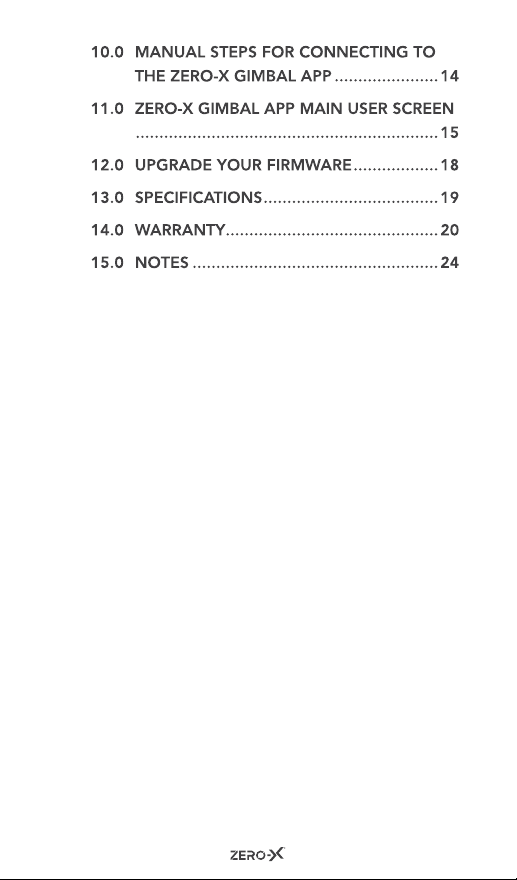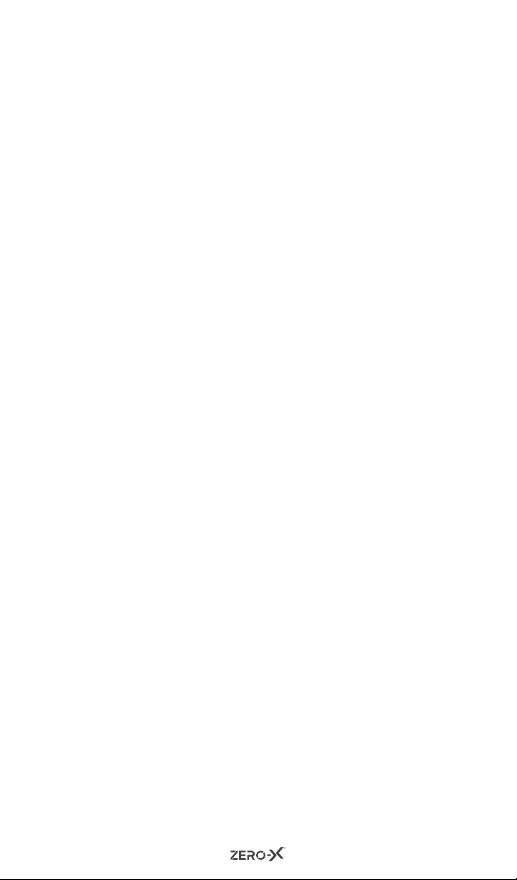8
NOTE:
The clamp needs to be 5mm to the right of the centre of
your smartphone to achieve balance. The smartphone
camera should always be to the left of the clamp.
3. To turn on, press and hold the power button for
three seconds.
Your smartphone needs to be balanced for the ZX-G2
gimbal to maneuver it.
5.2 HOW TO CALIBRATE THE ZX-G2
The first time you use the ZX-G2 it is best to calibrate it.
To calibrate the ZX-G2, tap the calibration button
in the App and wait for 15 seconds. The gimbal will
automatically calibrate, turn off and restart.
6.0 ZX-G2 CONTROLS AND FUNCTIONS
6.1 POWER BUTTON / MANUAL BUTTON:
• When power is OFF, tap the ON/OFF button once
to view the gimbals battery level, which is shown by
round LED lights. If all three LED’s are on, it indicates
the gimbal is fully charged.
• When power is ON, tap the ON/OFF button once to
switch the smartphone camera between portrait
and landscape.
• Tap the ON/OFF button twice to switch between
Follow and FPV mode. You will find the ‘F’ change to
‘FPV’ (near the battery level in the top right corner of
the App) which indicates either Follow mode or FPV
mode.
• To switch to Inception Mode, tap the ON/OFF
button three times.
• Press the OFF button for three seconds to
completely turn off ZX-G2.