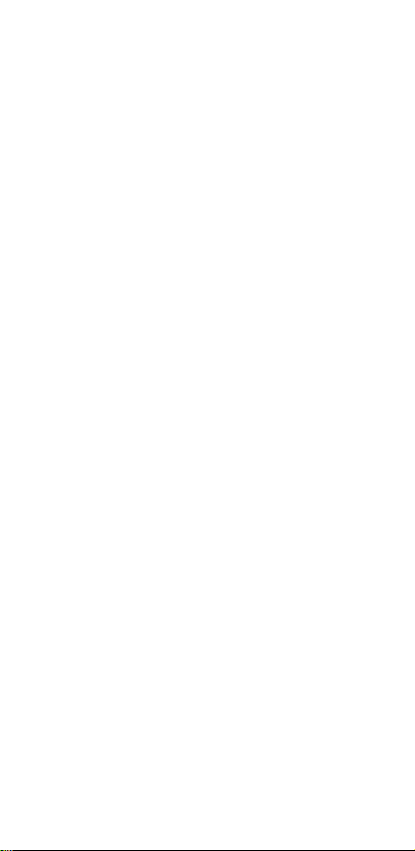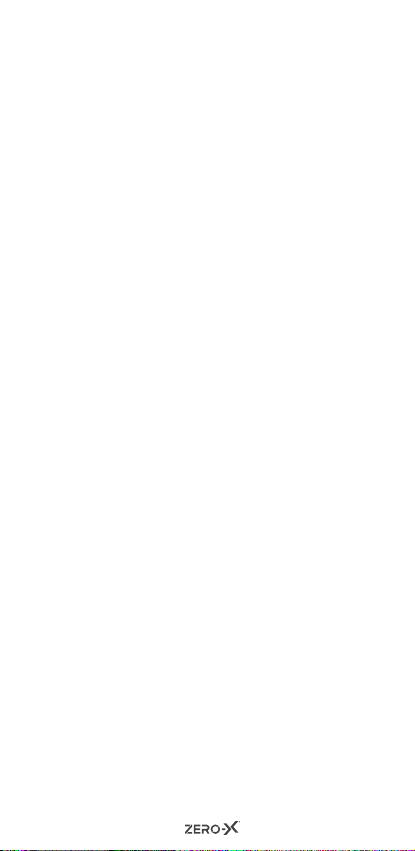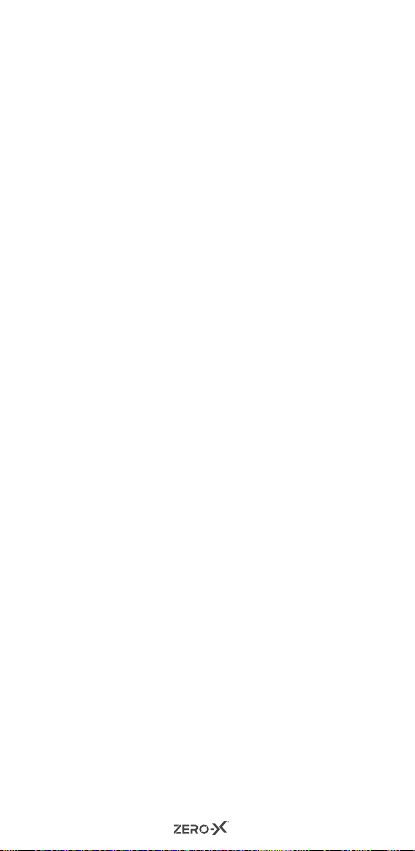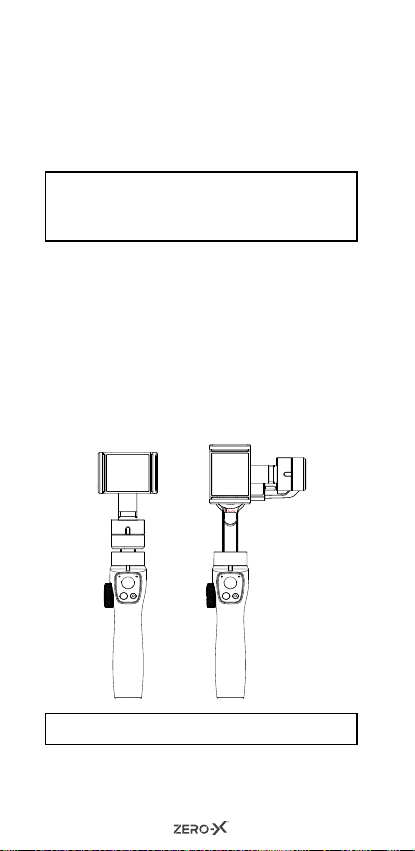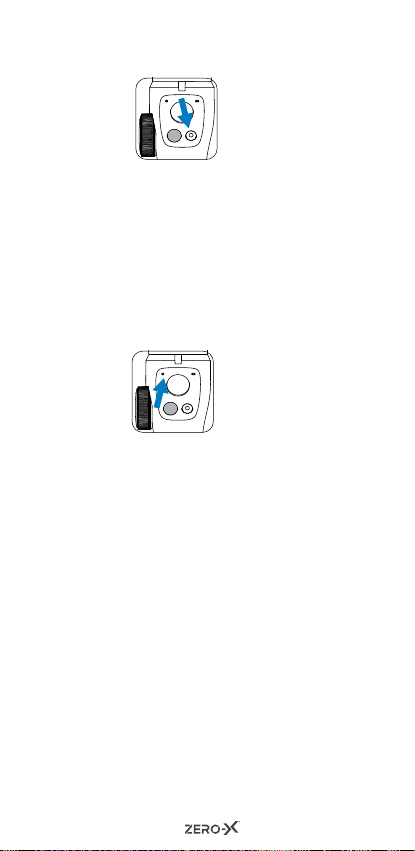3
CONTENTS
1.0 ABOUT THE ZX-G1............... 5
2.0 COMPONENTS..................... 5
3.0 GETTING STARTED .............. 6
4.0 HOW TO CHARGE YOUR
ZX-G1........................................... 7
4.1 TO START.................................. 7
4.2 HOW TO USE AND CALIBRATE
THE ZX-G1 ................................ 8
5.0 ZX-G1 CONTROLS AND
FUNCTIONS ......................... 8
5.1 POWER / MODE BUTTON...... 8
5.2 CAMERA SHUTTER BUTTON . 9
5.3 BATTERY LEVEL INDICATOR .. 9
5.4 MODE INDICATOR................ 10
5.5 JOYSTICK................................ 11
5.6 ZOOMING WHEEL ................ 11
5.7 TRIGGER BUTTON ................ 11
6.0 FUNCTIONS ....................... 12
6.1 ORIENTATIONS...................... 12
6.2 VERTICAL SHOOTING MODE
................................................. 12
6.3 INCEPTION MODE................ 13
6.4 UNDERSLUNG ....................... 13
6.5 OPERATION ERRORS ............ 14