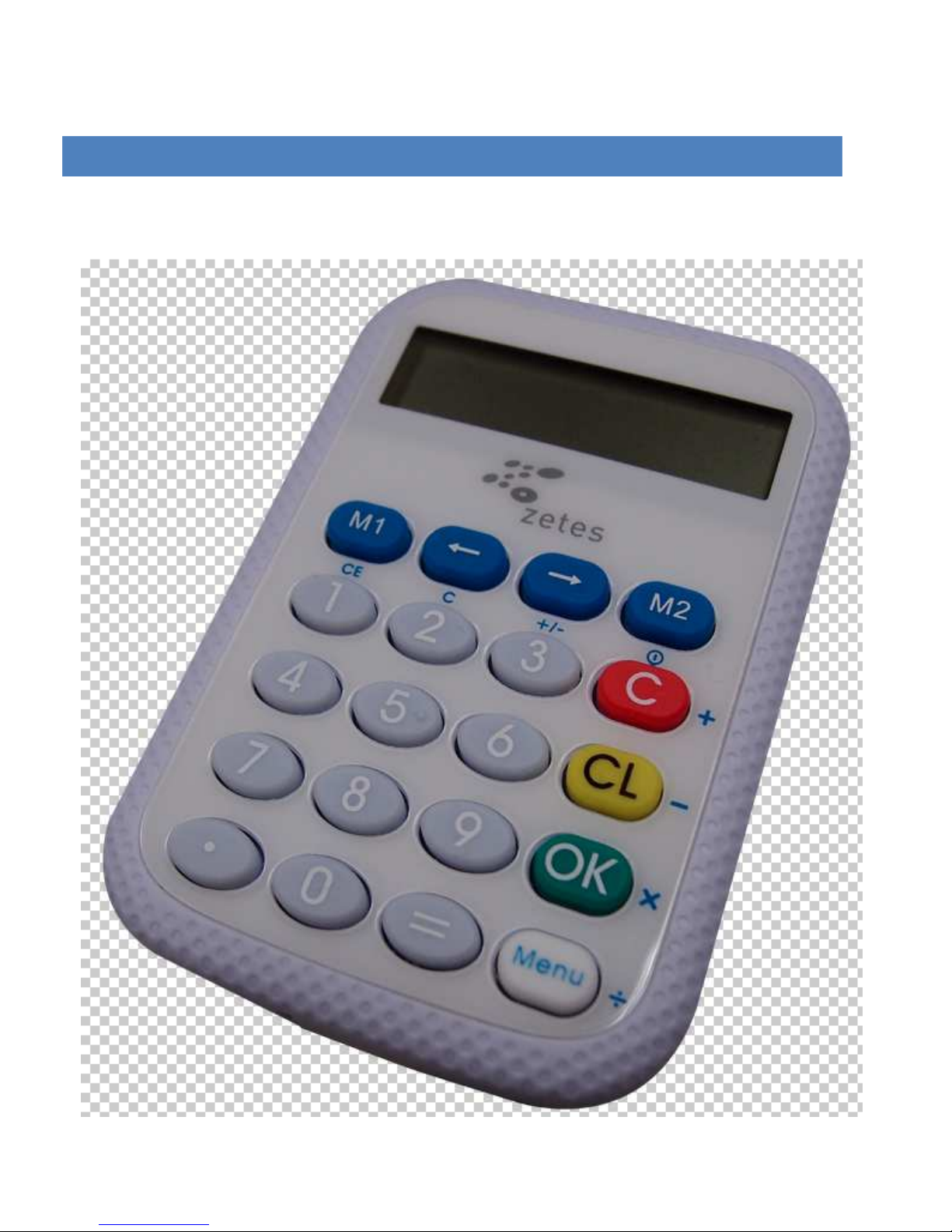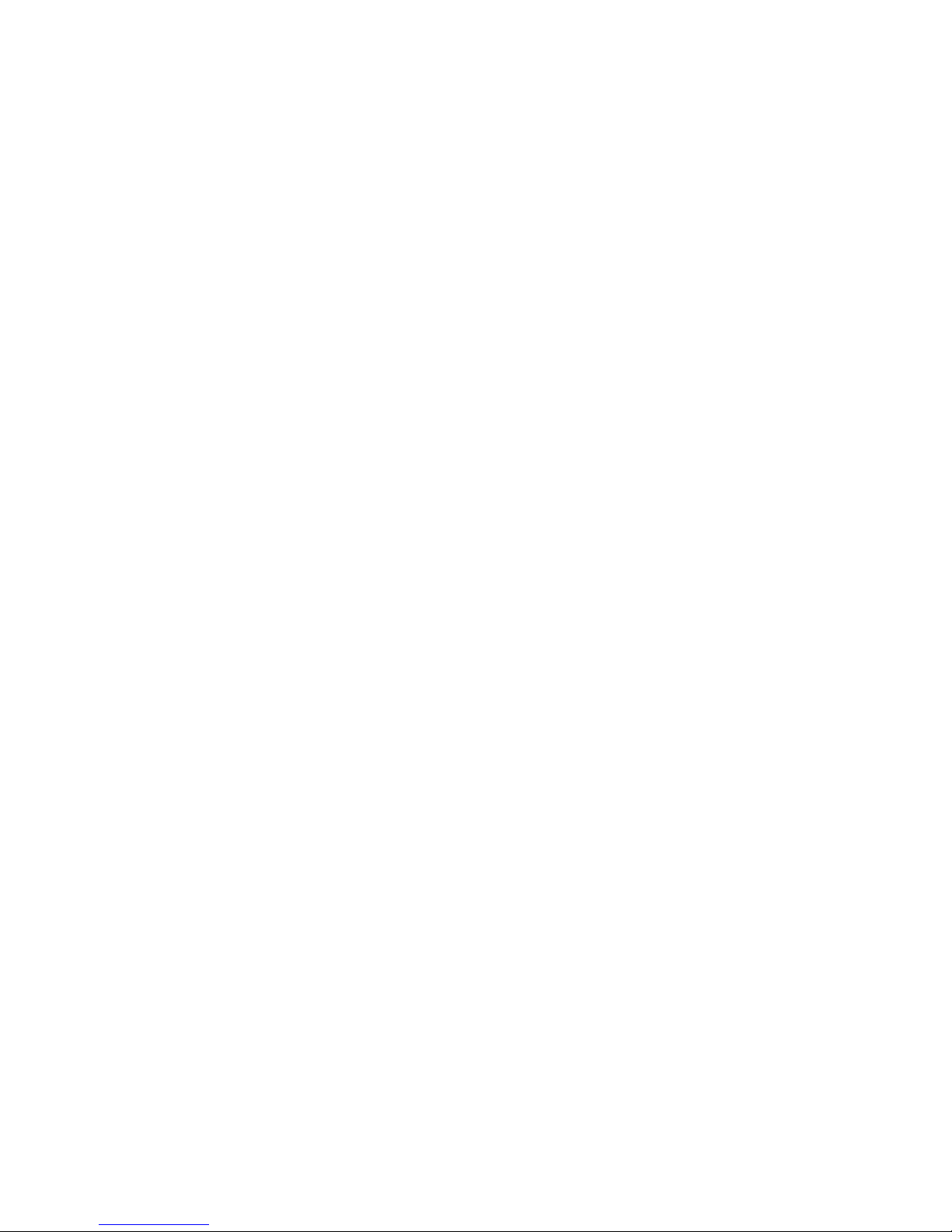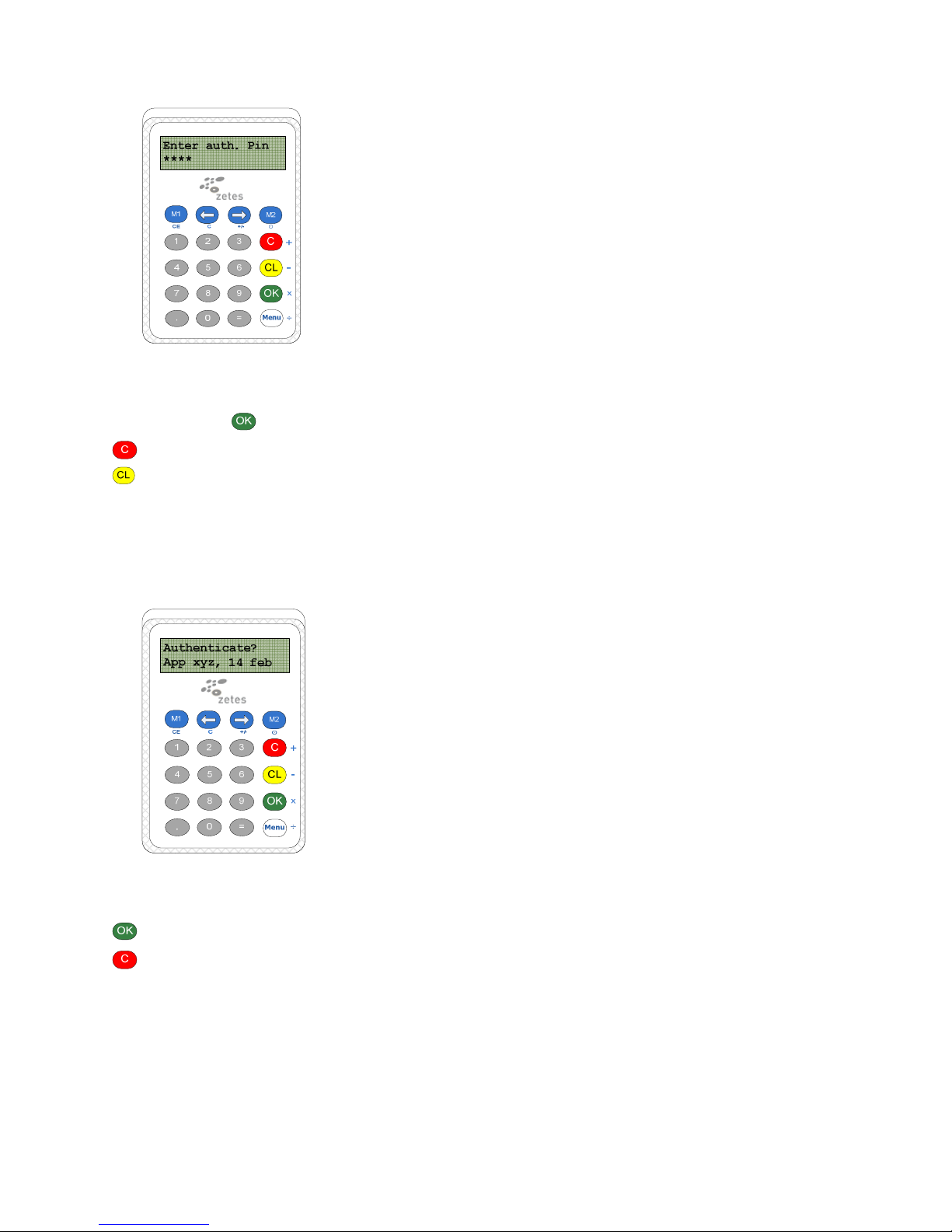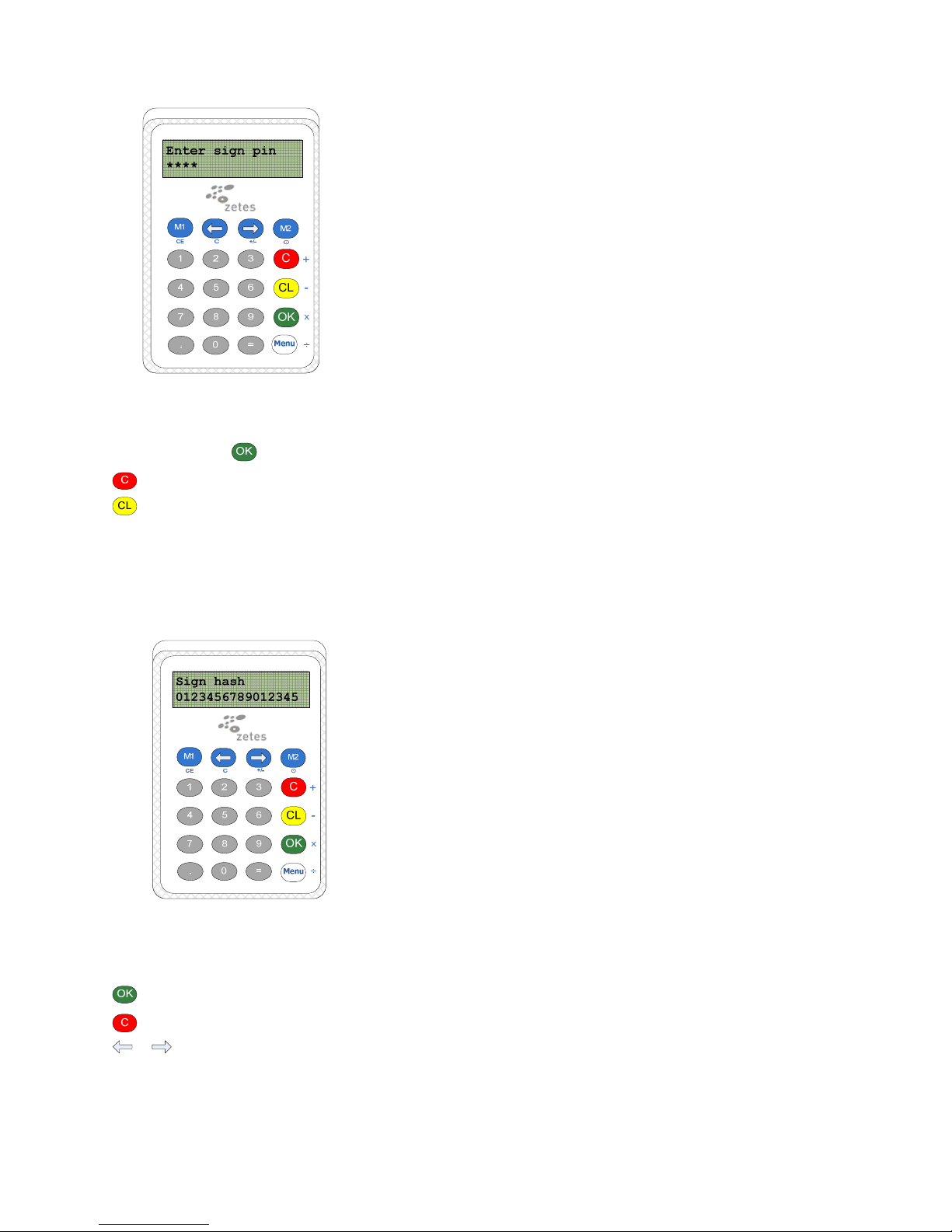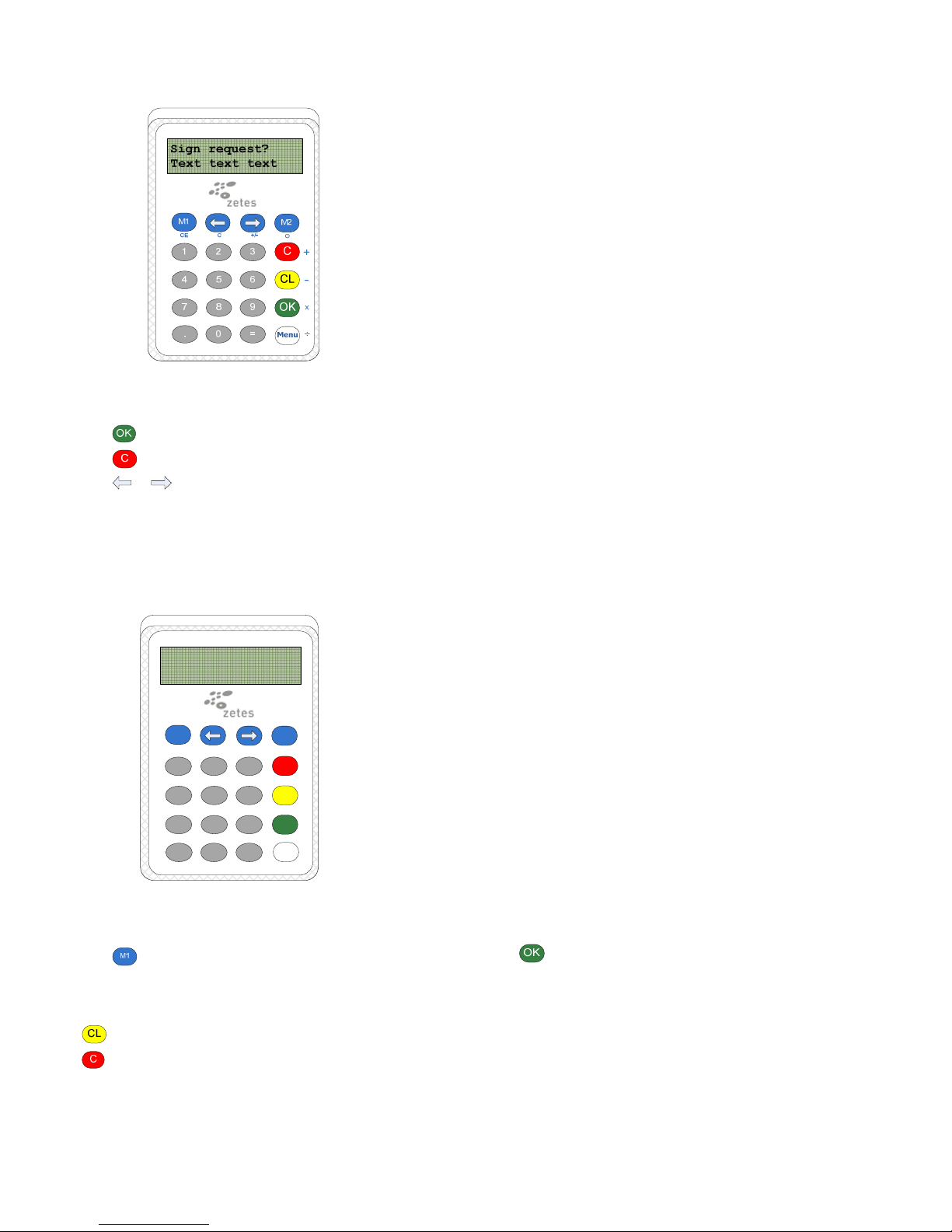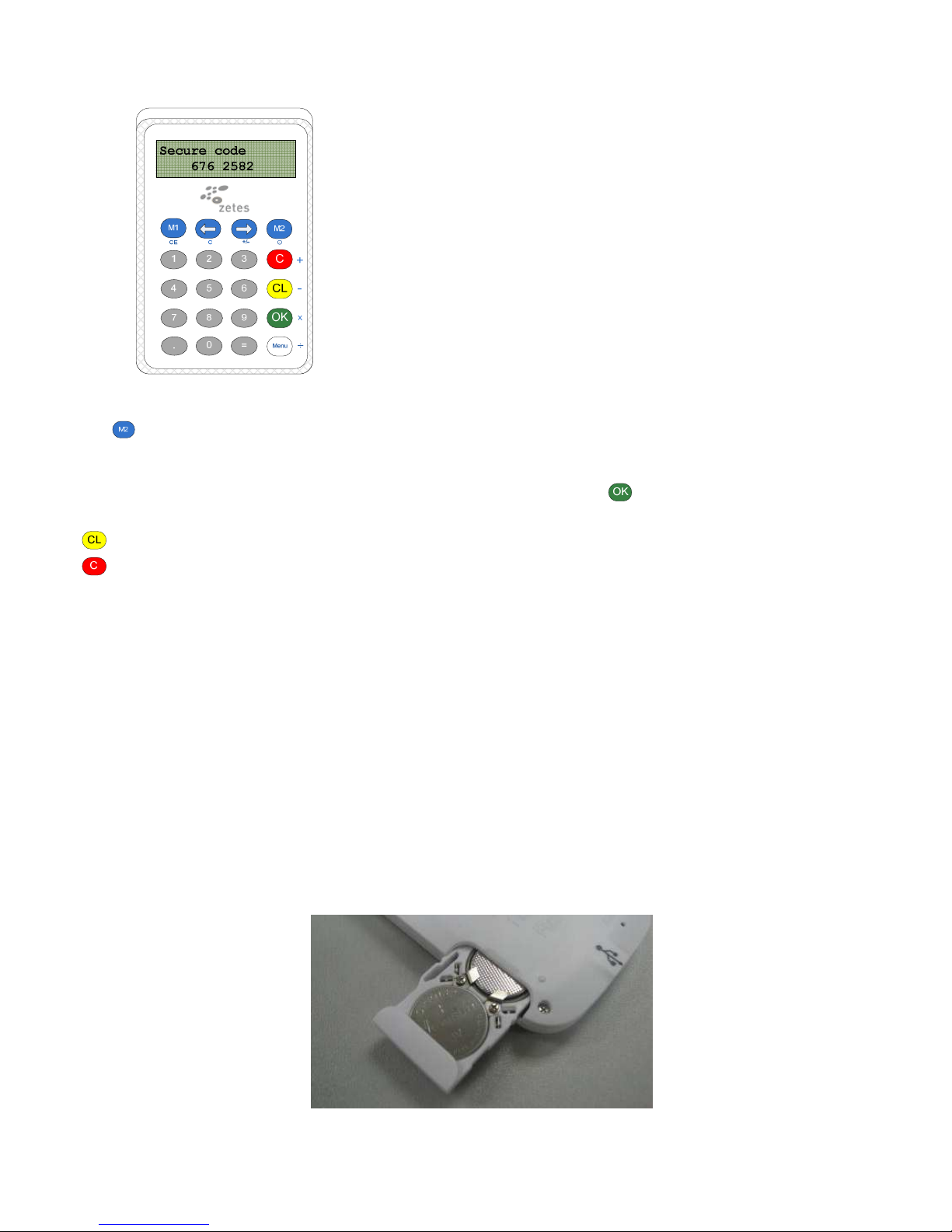3
Getting Started
T e Sipiro is a portable and low-cost and eld smart card device t at is capable of managing One Time Passwords (OTP), C allenge-response
Aut entication Codes, and Transaction Data Signing (PKI digital signatures) based on t e security keys stored in t e EMV cards and eID cards. T e Sipiro is
compliant wit major federal, banking, computing and safety standards suc as t e Belgian eID card, MasterCard® C ip Aut entication Program (CAP),
MasterCard® Advanced Aut entication for C ip (AA4C/PLA), VISA Dynamic Passcode Aut entication (DPA) and EMV Level 1.
The Sipiro supports Secure PIN Entry (SPE) to assure secure PIN entry and PIN c ange w ile on PC-linked mode. On standalone mode, t e PIN is securely
entered into t e device and kept from being exposed to vulnerable PC’s or workstations, ence eliminating t e possibility of a Virus/Trojan getting old of
t e PIN.
Further ore the Sipiro can be used as a compact OTP (One-time password) generator w ic can perform aut entication for various applications eit er
on PC-linked or standalone mode. It uses two-factor aut entication w ic requires t e card older to insert t e EMV card (something you have) into t e
device and enter a PIN (something you know) using t e built-in pin-pad. T e display screen will t en let somebody see a generated dynamic one-time
password w ic can be used to perform secure online transactions, telep one orders or e-banking logons.
Installation
•Manual install: download t e driver as presented on www.belgeid.be and follow t ese procedures:
1. Do NOT connect t e reader!
2. Run setup.exe
3. Follow instructions on screen
4. Select destination folder or click next to confirm t e default installation folder
5. Once prompted t at t e operation is complete, click “Finis ”.
6. After installation is complete, plugin t e reader into an available USB port and wait until Windows finds t e new ardware.
7. Do not remove t e reader until “Ready to use” message is s own by t e windows device installation dialog.
Supported Card Types
•ISO7816 cards like Belgian eID card
•CAP certified EMV contact card, including:
a. M/C ip Lite 2.1 wit CAP personalization profile
b. M/C ip 4 wit CAP personalization profile
c. M/C ip Select 2.05 wit CAP personalization profile
•PLA/AA4C certified EMV contact card
•VISA DPA certified contact card