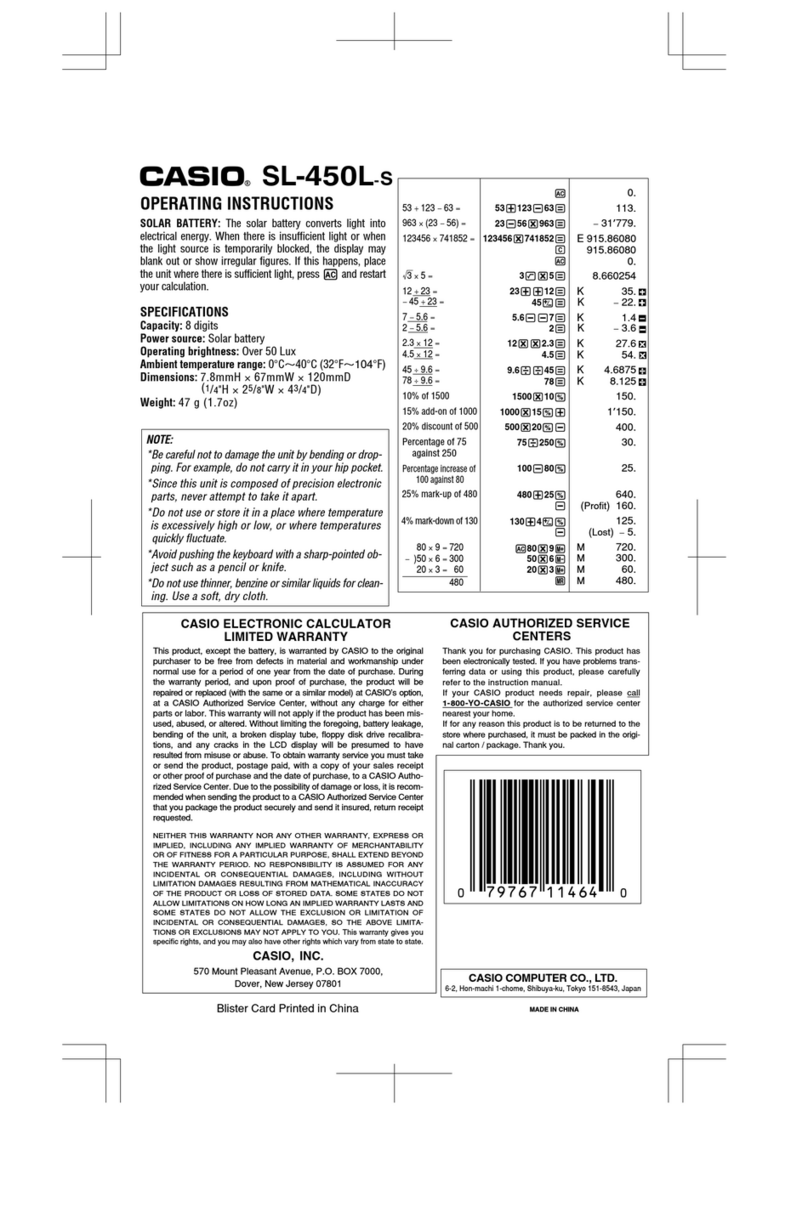Casio fx-CG50 User manual
Other Casio Calculator manuals

Casio
Casio ALGEBRA FX 2.0 Plus User manual
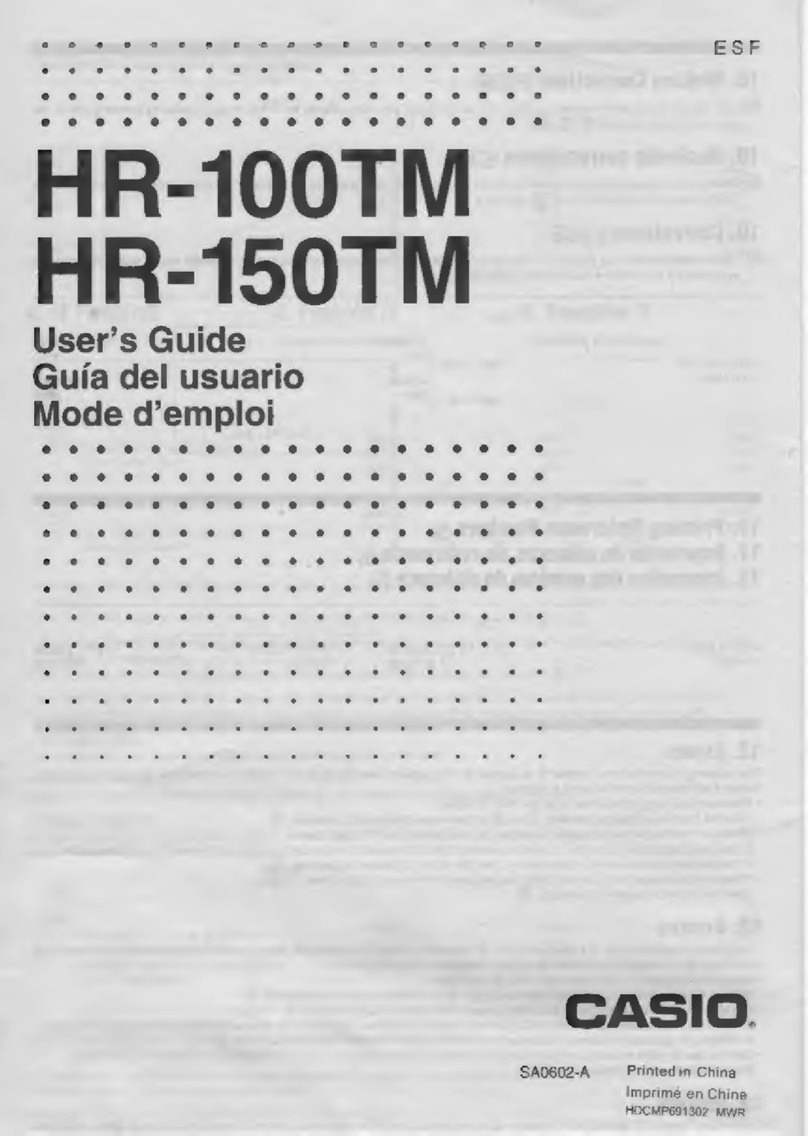
Casio
Casio HR-100TM User manual

Casio
Casio FX-CG500 User manual
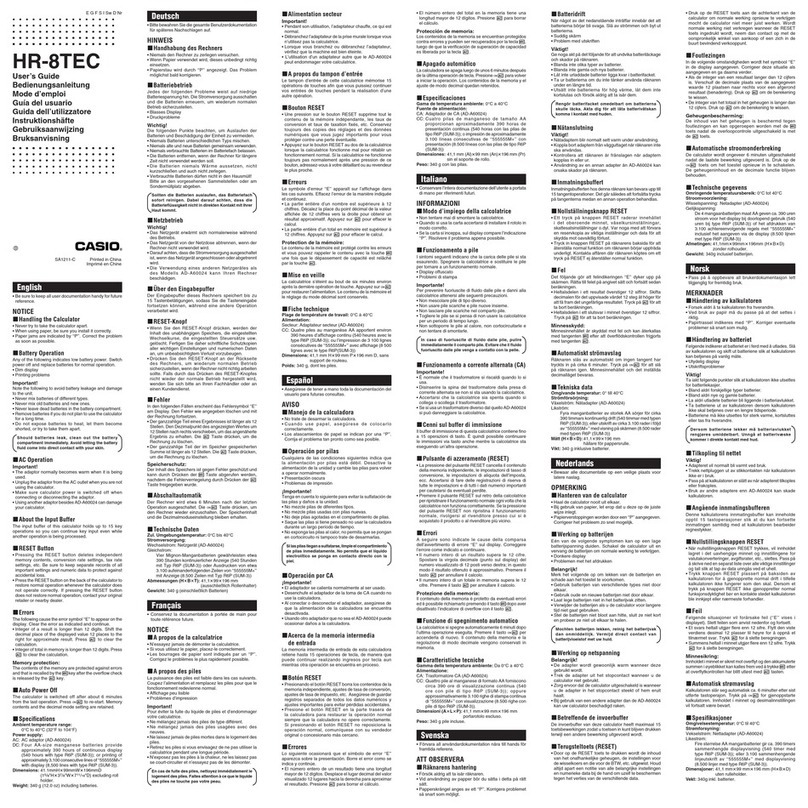
Casio
Casio HR-8TEC User manual

Casio
Casio Financial Consultant FC-100V User manual

Casio
Casio SF-A7 Troubleshooting guide
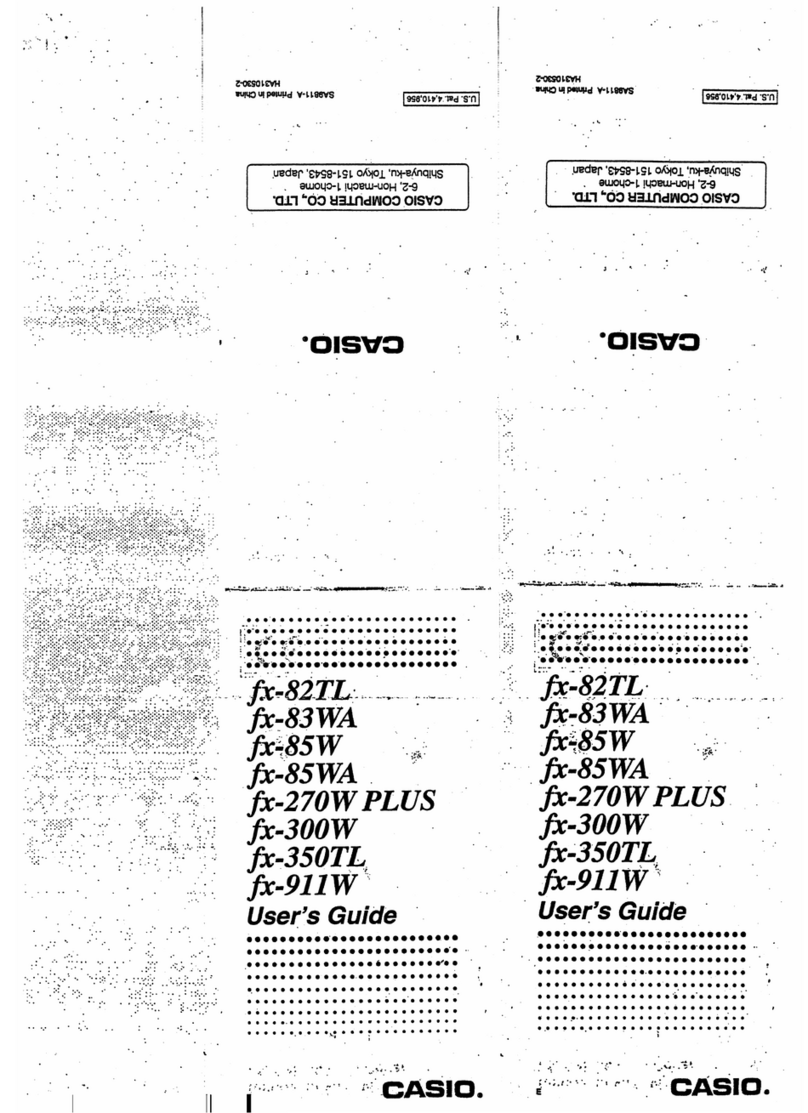
Casio
Casio FX-82TL User manual

Casio
Casio FX-702P User manual

Casio
Casio MS-20UC User manual

Casio
Casio DJ-120T User manual

Casio
Casio Prizm User manual
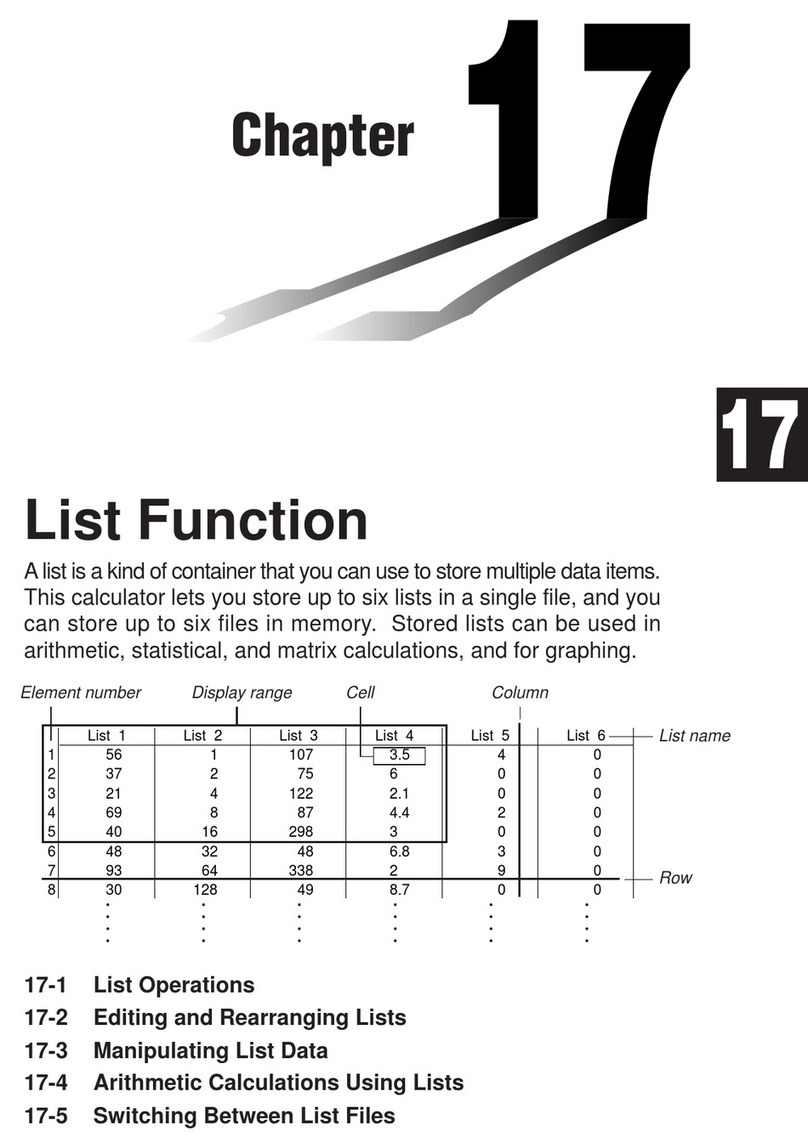
Casio
Casio FX-9750G User manual
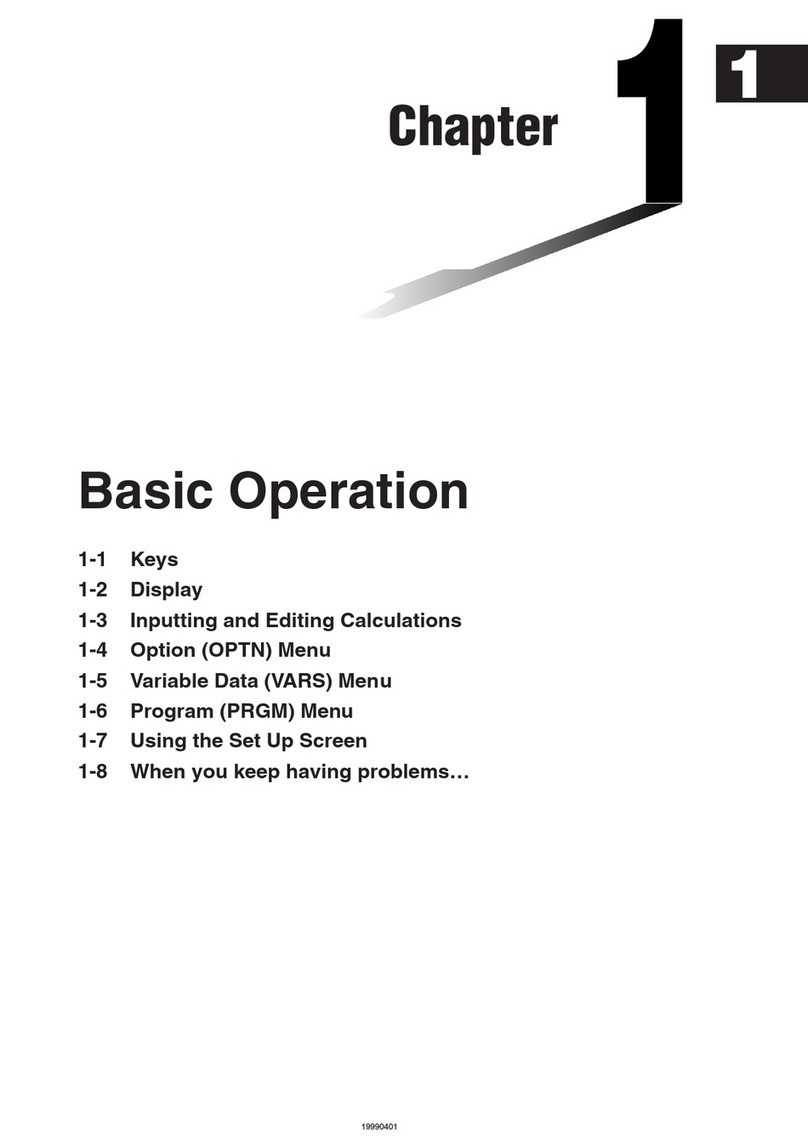
Casio
Casio ALGEBRA FX 2.0 Guide

Casio
Casio H-1 User manual
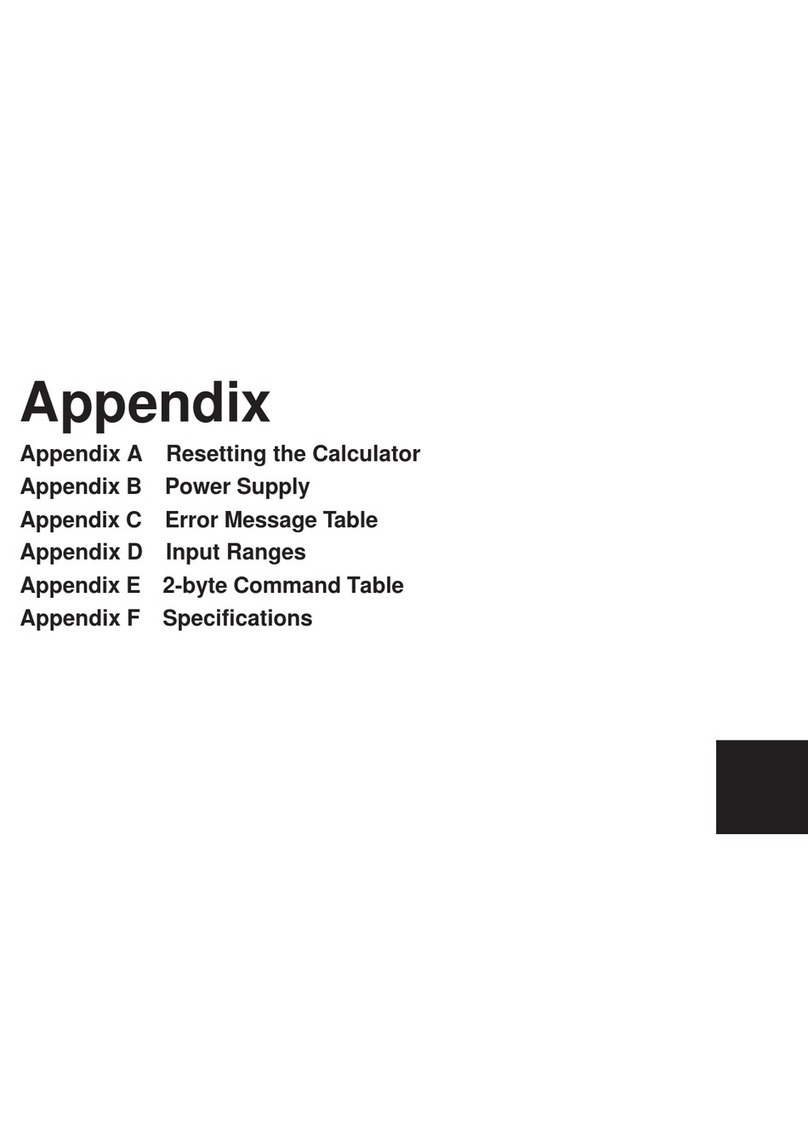
Casio
Casio FX-9750G Technical document
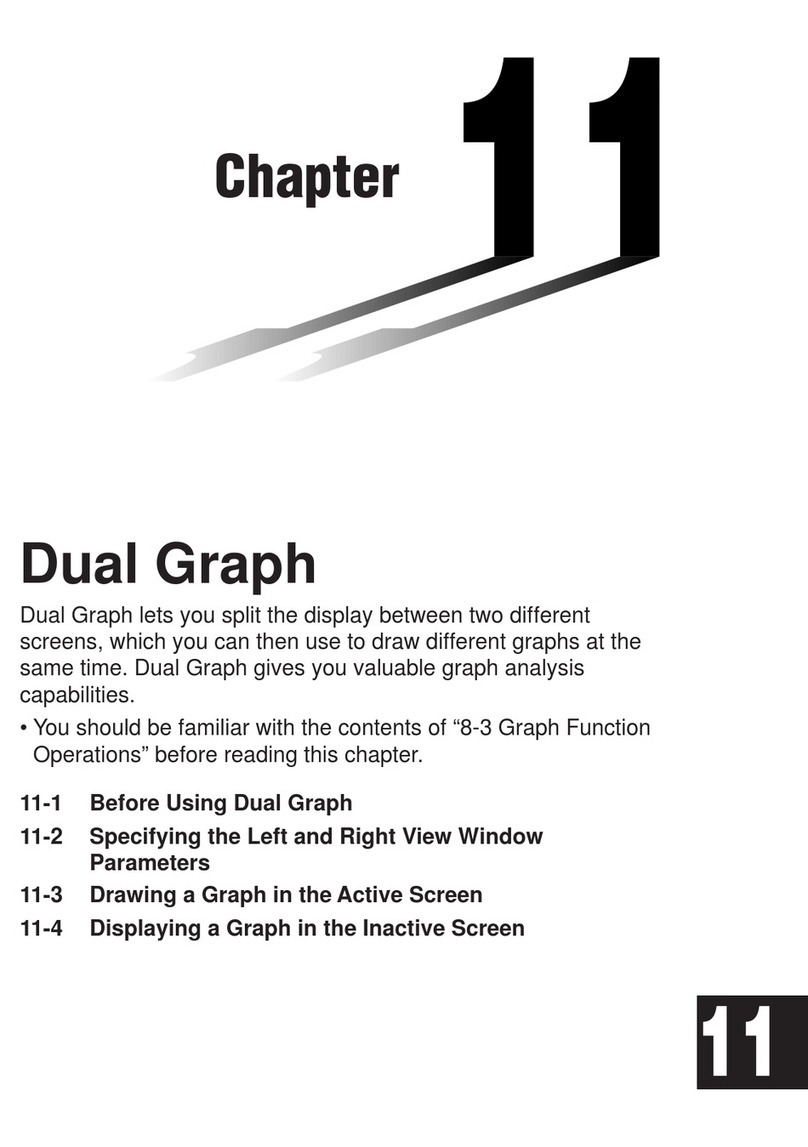
Casio
Casio CFX-9970G User manual
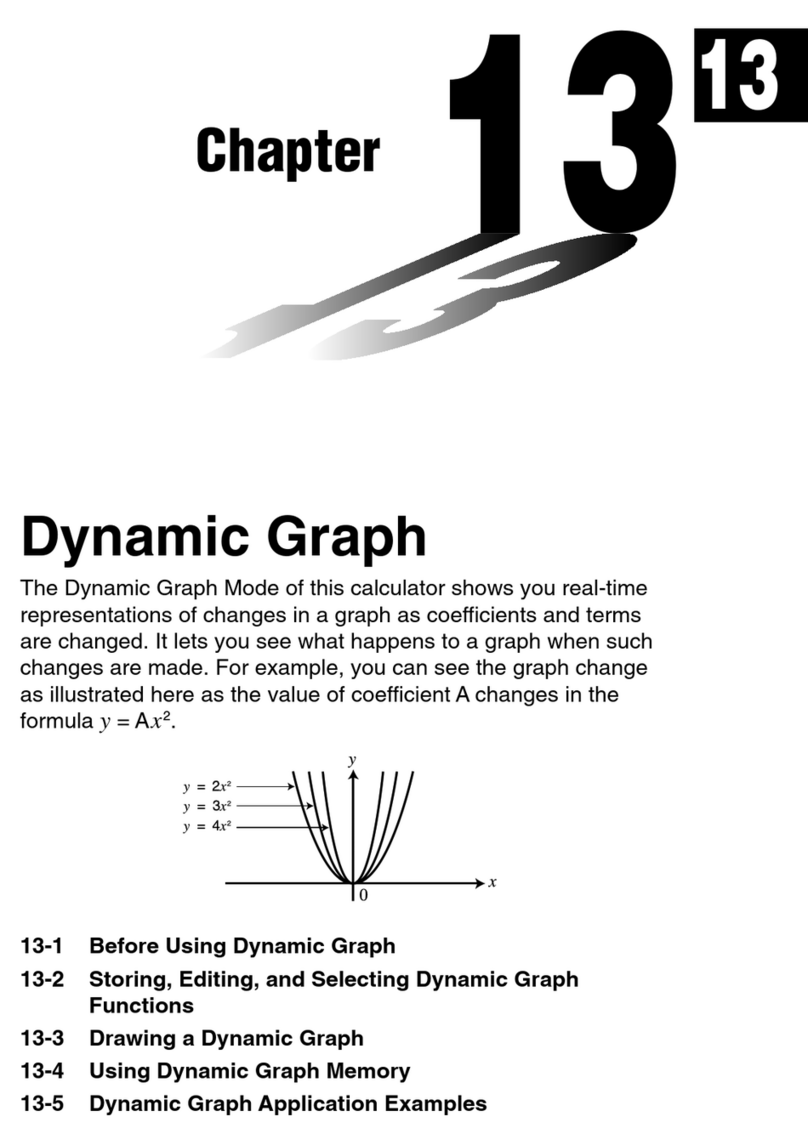
Casio
Casio FX-9750G Guide

Casio
Casio FX-9750GII - SOFTWARE VERSION 2-00 User manual
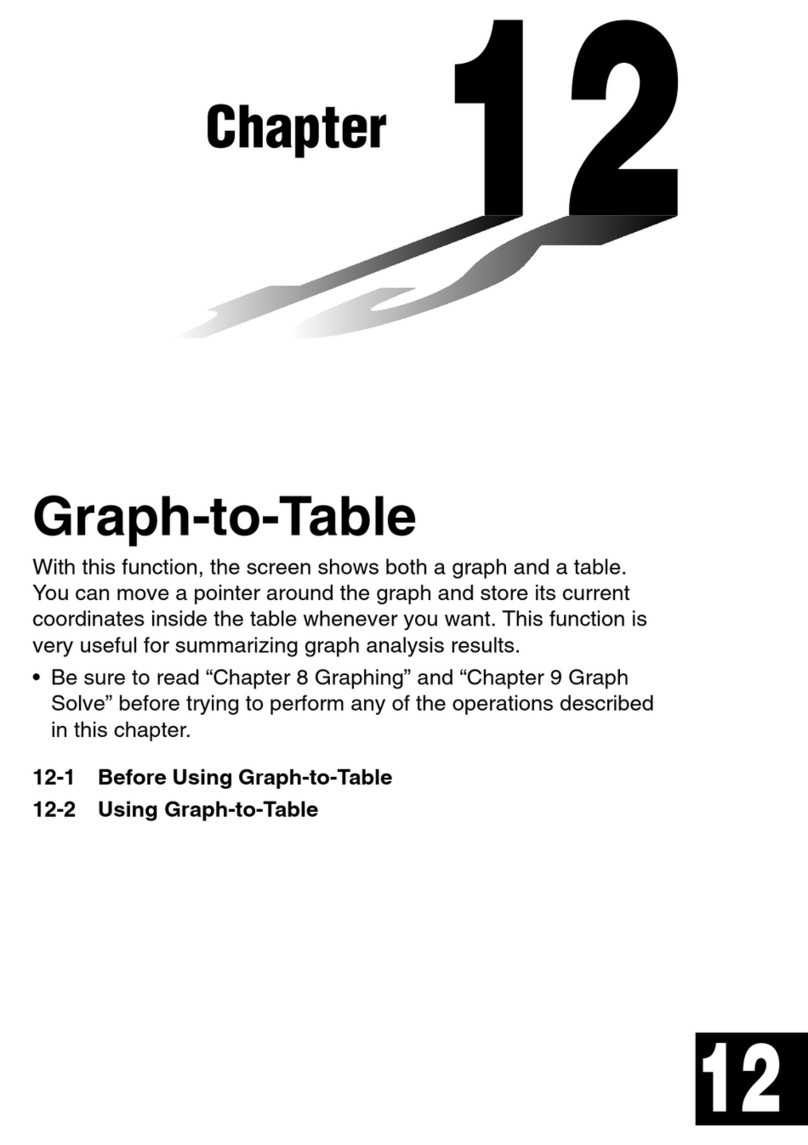
Casio
Casio CFX-9850G PLUS User manual

Casio
Casio FX-82LB User manual
Popular Calculator manuals by other brands

Texas Instruments
Texas Instruments BA II Plus user guide

Kompernass
Kompernass KH 2283 instruction manual

Helwett Packard
Helwett Packard 9100A Operating and programming manual

Calculated Industries
Calculated Industries 3423 user guide

Calculated Industries
Calculated Industries Qualifier Plus IIcx user guide

HP
HP 35s Instruction guide