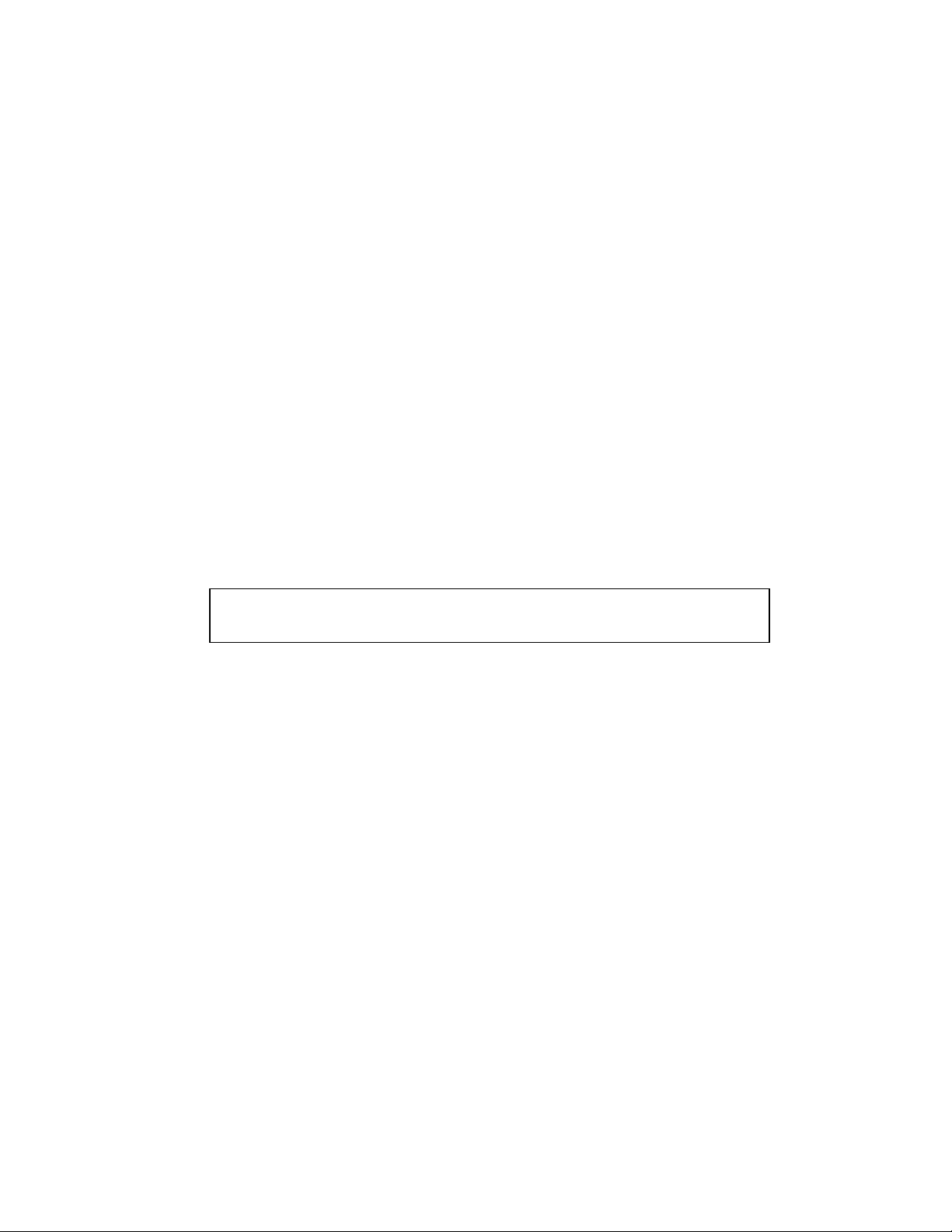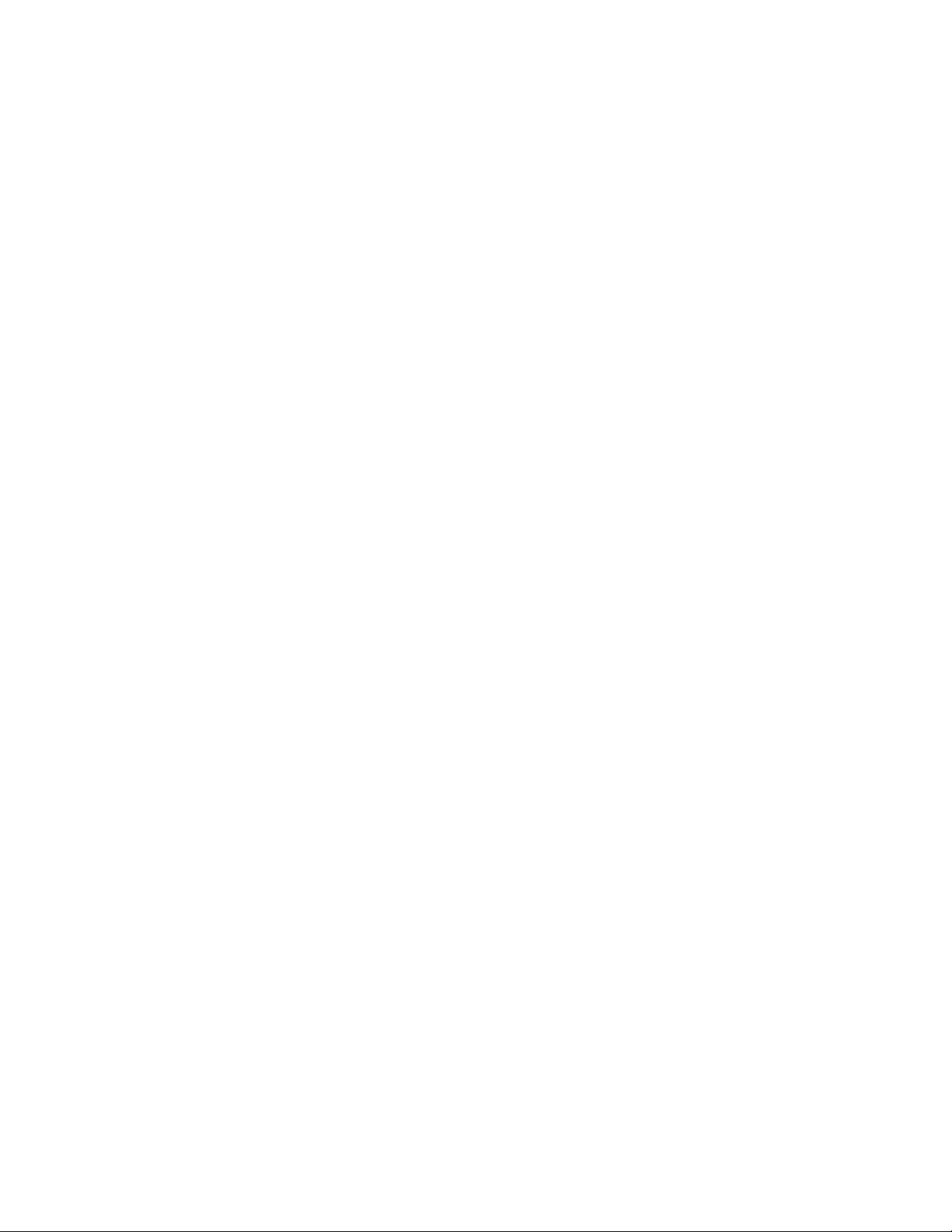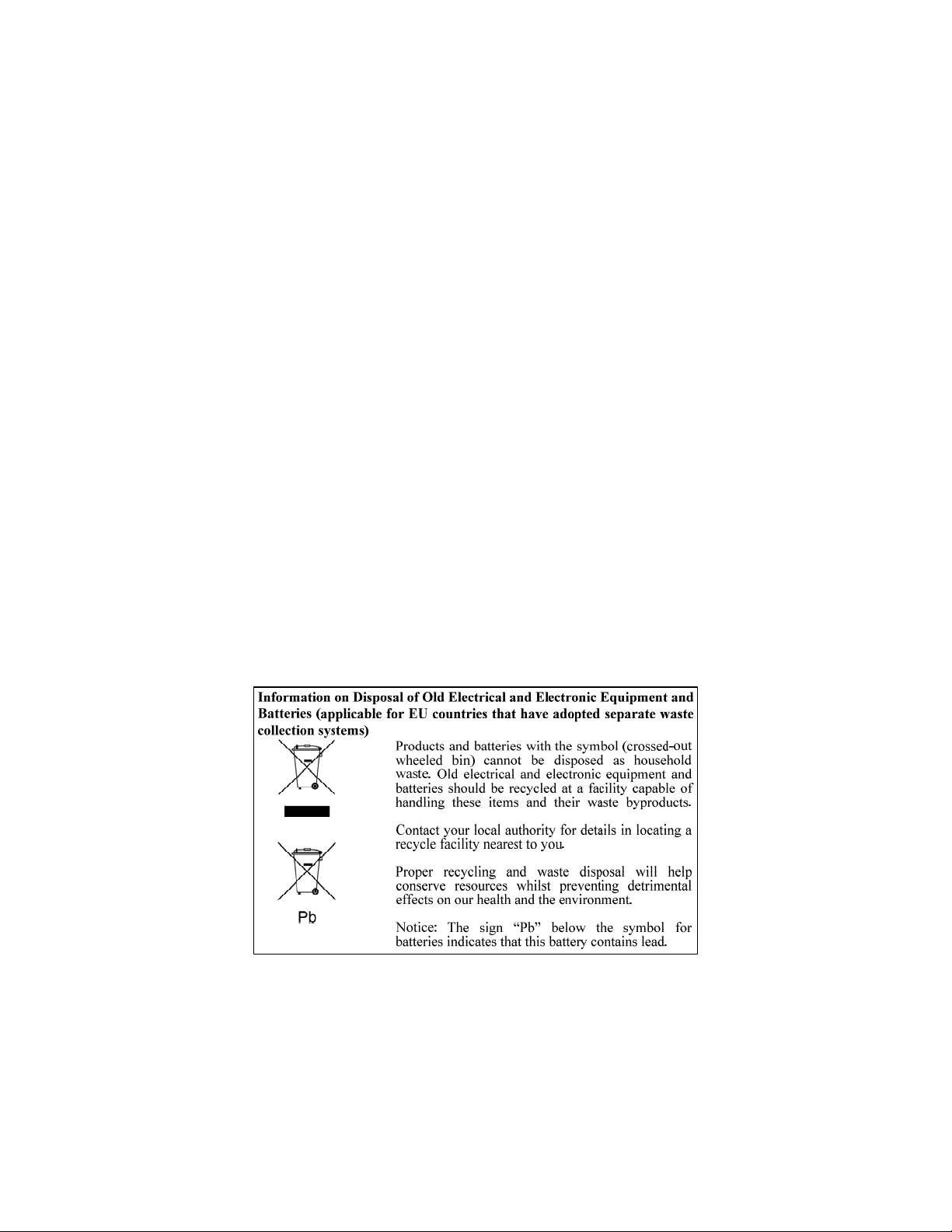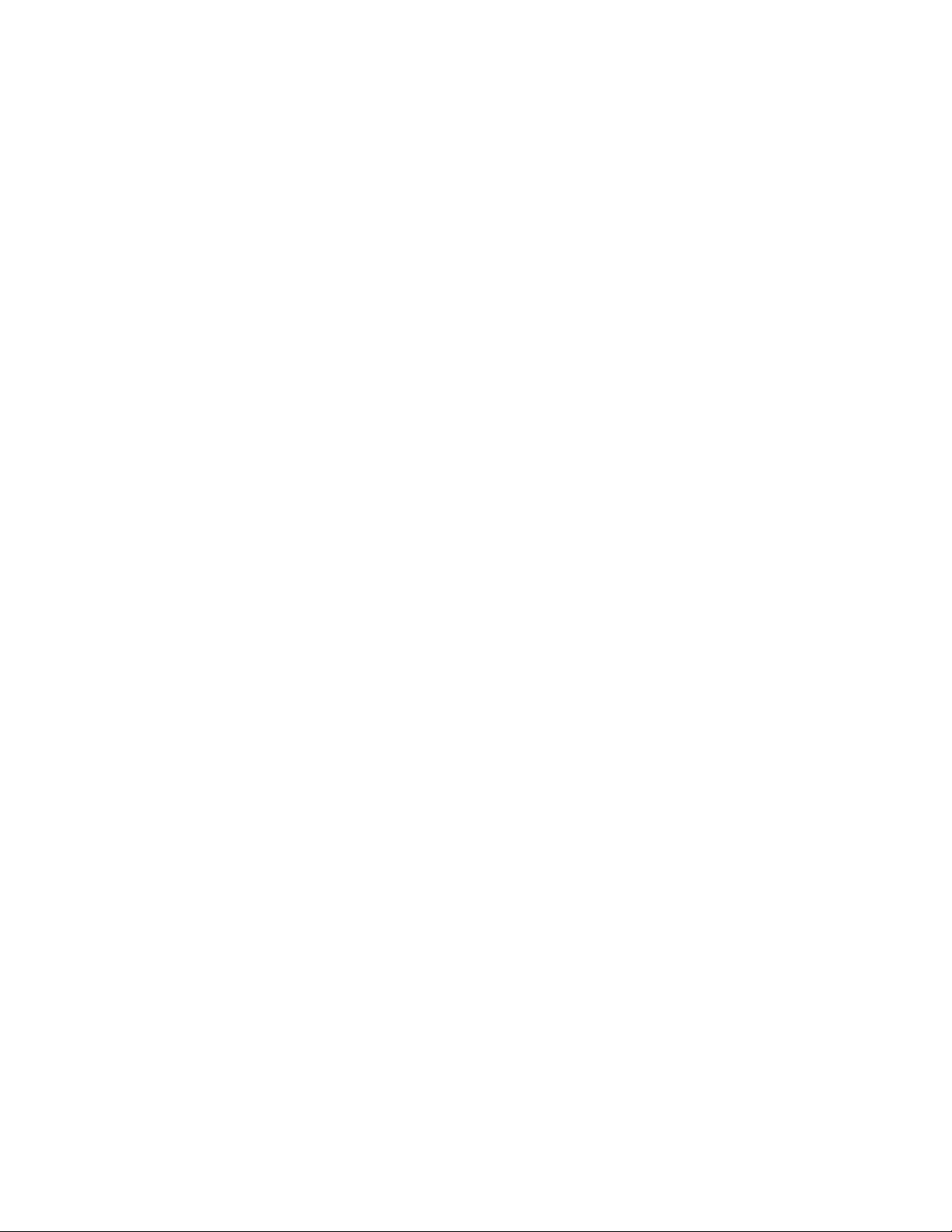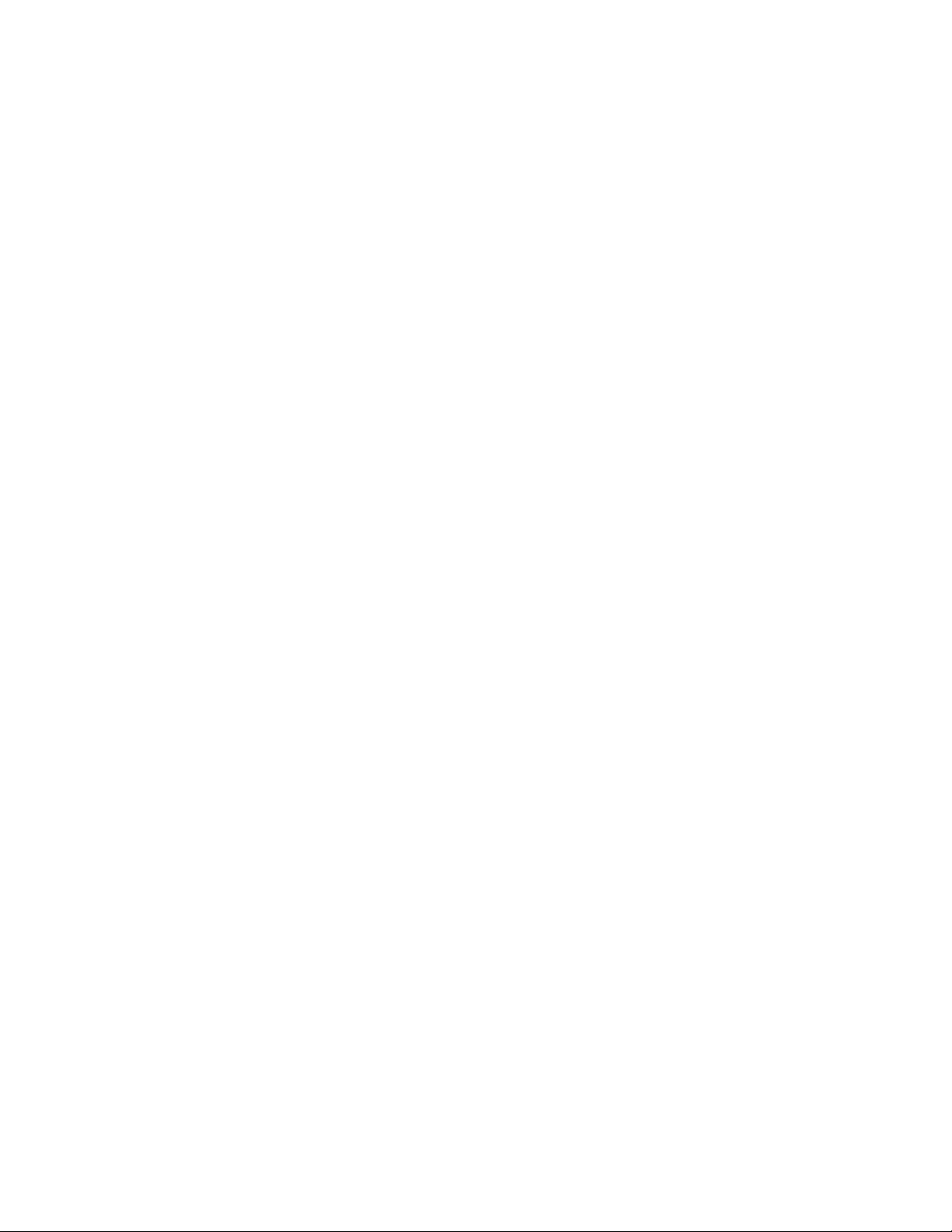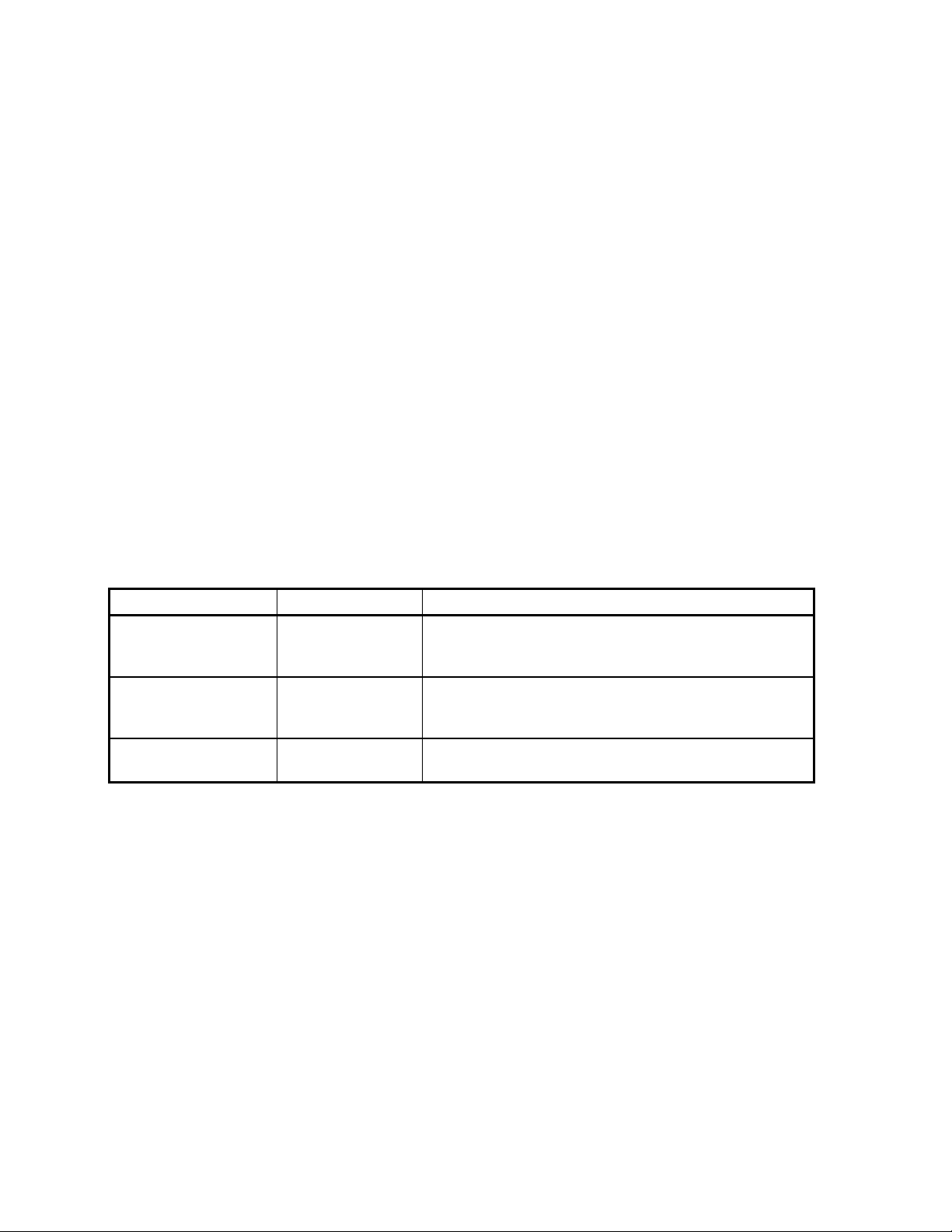Table of Contents
CHANGE INFORMATION
WARRANTY INFORMATION
1. INTRODUCTION
HARDWARE REQUIREMENTS..............................................................................1-1
DEFINITIONS............................................................................................................1-1
MANUALS.................................................................................................................1-1
2. INSTALLATION
TO USE CPS, START HERE ....................................................................................2-1
Making a Working Program Diskette (floppy diskette system) .....................2-1
Making a Working Directory (fixed disk system)..........................................2-2
3. TUTORIAL
INTRODUCTION ......................................................................................................3-1
RUNNING CPS..........................................................................................................3-1
CPS MENU AND DATA EDITING KEYS..............................................................3-1
Using Menus...................................................................................................3-1
Getting Help....................................................................................................3-2
The ESC Key ..................................................................................................3-2
Data Editing Keys...........................................................................................3-2
CREATING YOUR FIRST CONSOLE CONFIGURATION...................................3-3
Creating a New Channel.................................................................................3-4
Defining Console Keys...................................................................................3-7
Moving Console Keys.....................................................................................3-11
Copying Console Keys ...................................................................................3-11
Listing Key Definitions to Printer...................................................................3-12
QUITTING CPS .........................................................................................................3-13
TUTORIAL CONCLUSION......................................................................................3-15
4. PROGRAM OPERATION
INTRODUCTION ......................................................................................................4-1
READING A SYSTEM CONFIGURATION FILE...................................................4-1
Selecting a File to Read ..................................................................................4-1
WRITING A SYSTEM CONFIGURATION FILE...................................................4-2
Selecting a File to Write .................................................................................4-2
Overwriting or Creating a New File ...............................................................4-2
SELECTING A DRIVE AND DIRECTORY............................................................4-2
Setting Current Drive and Directory...............................................................4-2
CREATING A NEW SYSTEM CONFIGURATION................................................4-3
Changing the Current System Name...............................................................4-3
EDITING THE CURRENT SYSTEM CONFIGURATION FILE............................4-3
Position Configuration....................................................................................4-3
System Configuration .....................................................................................4-15
PRINTING KEY AND SYSTEM CONFIGURATIONS..........................................4-18