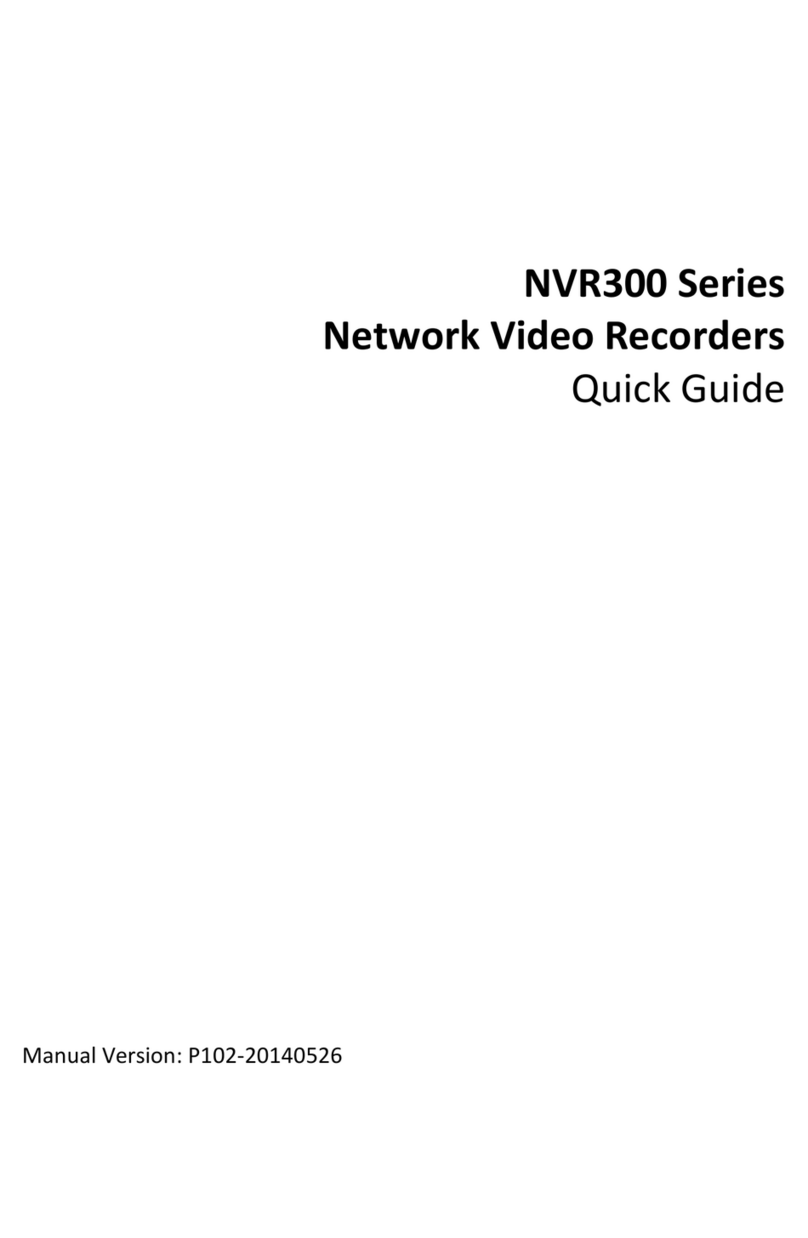ii
5 Recording ········································································································································51
Manual Recording····································································································································51
Planned Recording ···································································································································52
Alarm-Triggered Recording······················································································································54
Checking the Channel Recording State····································································································54
Configuring Storage ·································································································································54
Configuring Arrays····························································································································55
Configuring Storage Resources ········································································································58
Configuring Storage Plans ················································································································59
Deleting Storage Resources··············································································································60
6 Playback ··········································································································································60
Instant Playback ·······································································································································60
Recording Playback ··································································································································60
Synchronous Playback······························································································································61
Checking Video State ·······························································································································62
Playback Toolbar······································································································································63
Playback Capture ·····································································································································64
Digital Zoom ·············································································································································65
7 Backup·············································································································································66
8 Alarm···············································································································································68
Configuring Alarm Types··························································································································68
Boolean Alarm ··································································································································68
Motion Detection Alarm···················································································································71
Video Loss Alarm ······························································································································73
Device Alarm ····································································································································74
Configuring Triggered Actions··················································································································75
Alarm-Triggered Sound ····················································································································75
Alarm-triggered Email ······················································································································76
Alarm-Triggered Boolean Output·····································································································77
Alarm-Triggered Storage ··················································································································78
Alarm-Triggered Adjustment of PTZ to a Preset Position ································································79
Alarm-Triggered Preview Pane·········································································································80
Configuring the Guard Plan······················································································································82
9 Network Configuration ···················································································································83
Static Address···········································································································································83
PPPoE ·······················································································································································83
UNP ··························································································································································84
Email Server ·············································································································································84
Configuring Routes···································································································································84
10 System Configuration ···················································································································85
Basic Configuration ··································································································································85
Configuring the Server ·····························································································································87
Configuring NTP ·······································································································································88
Configuring the Serial Port·······················································································································88
User Configuration···································································································································90
Adding a User ···································································································································90
Deleting a User ·································································································································91
Modifying User Information·············································································································92