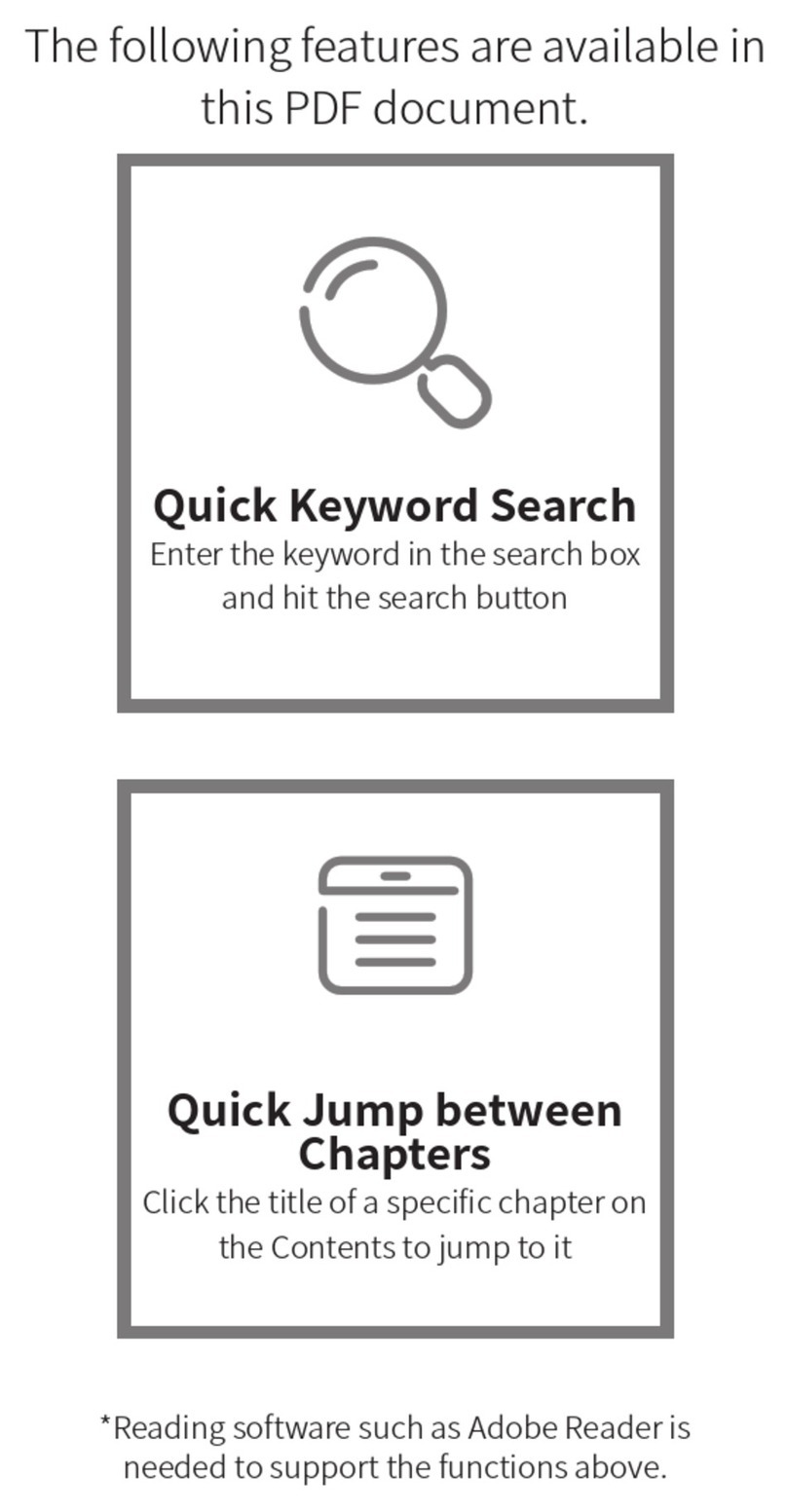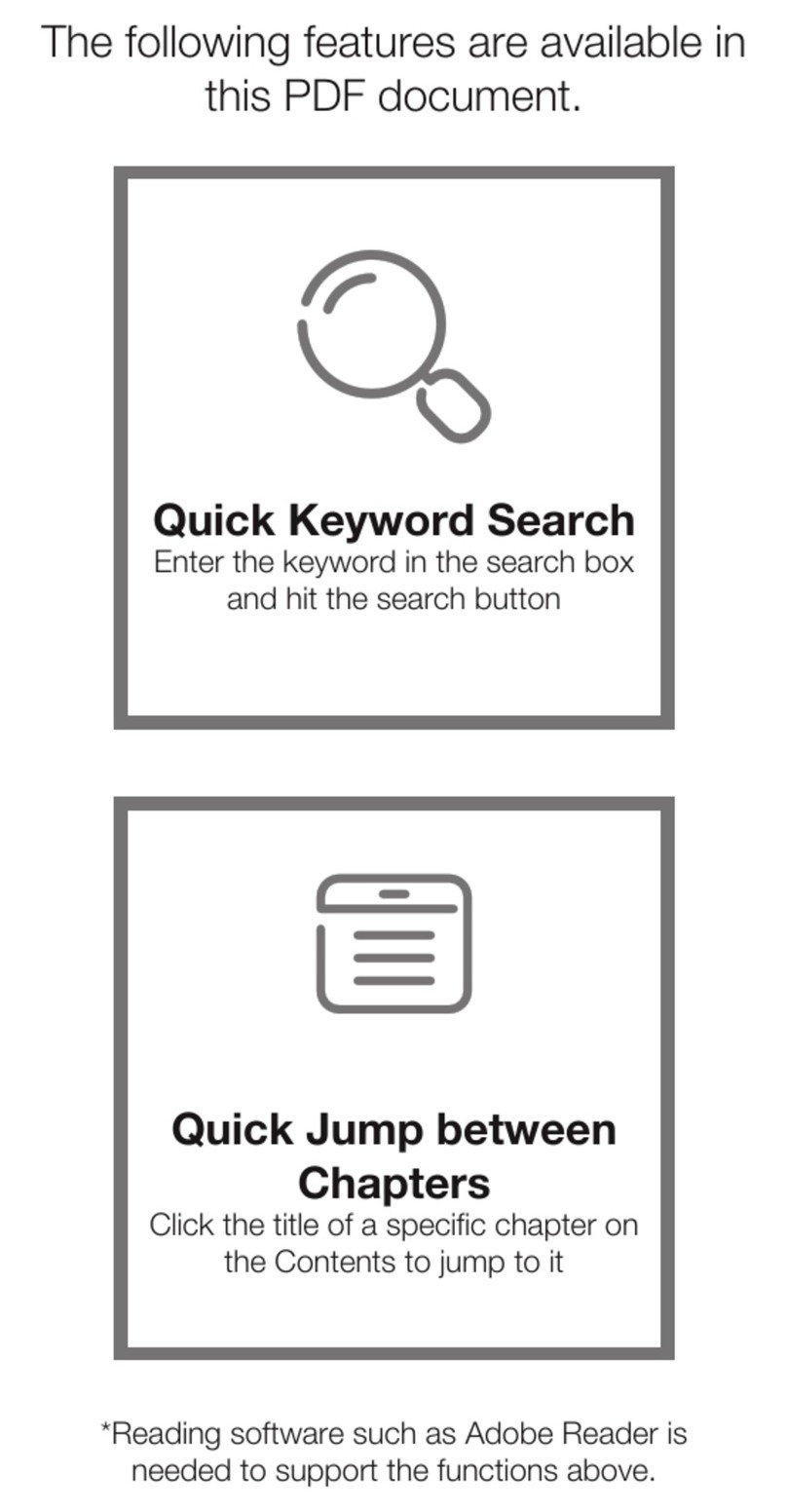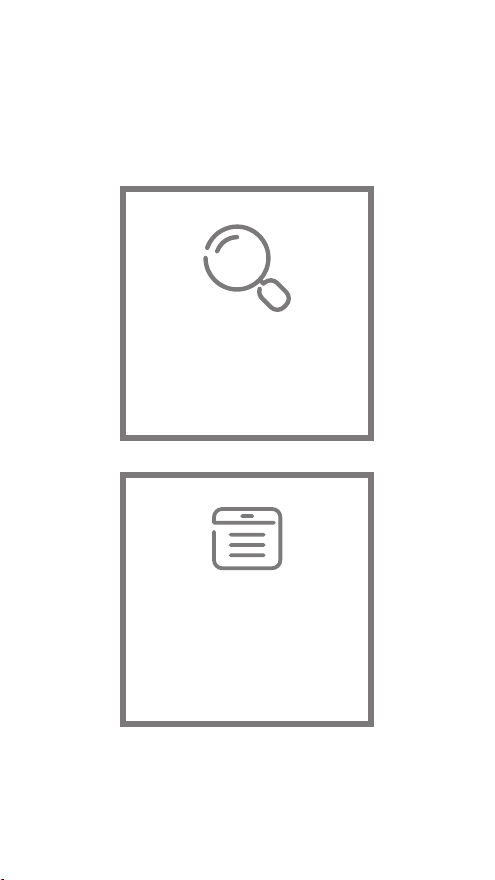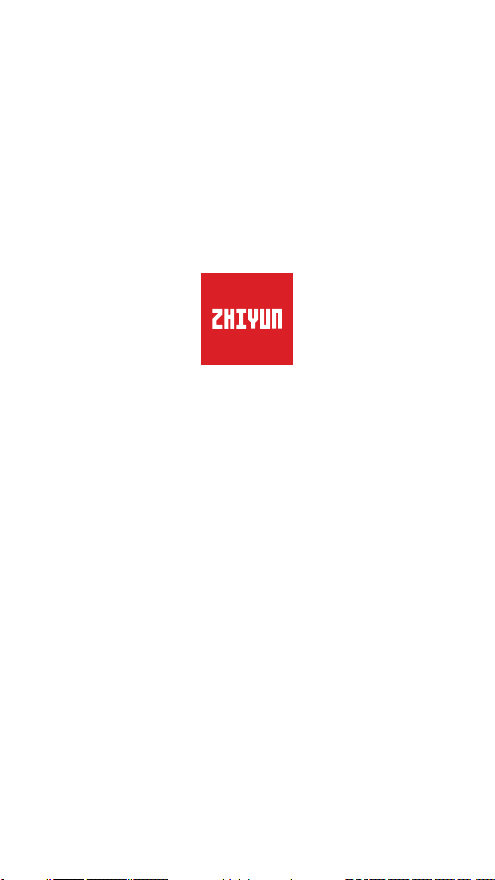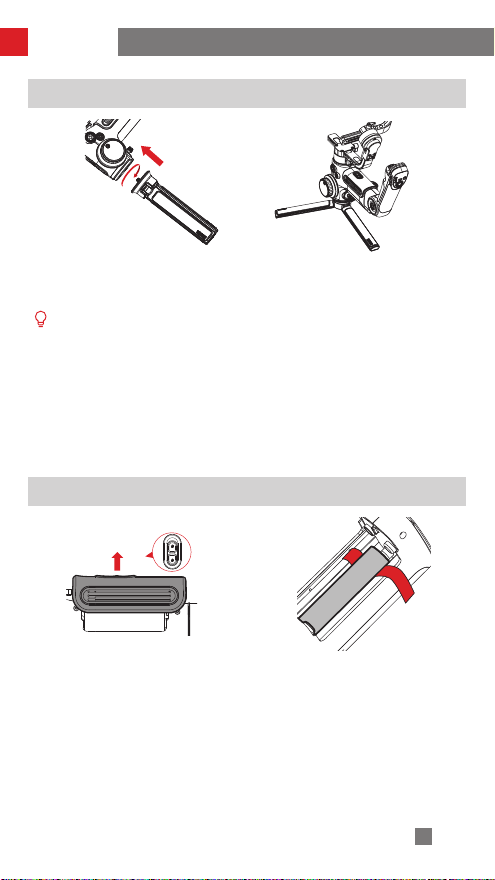Zhiyun Crane 3 Lab User manual
Other Zhiyun Camera Accessories manuals

Zhiyun
Zhiyun CRANE 2S User manual

Zhiyun
Zhiyun RIDER-M User manual

Zhiyun
Zhiyun CRANE 2 User manual

Zhiyun
Zhiyun Crane Plus User manual

Zhiyun
Zhiyun Crane-M User manual

Zhiyun
Zhiyun WEEBILL 3 User manual

Zhiyun
Zhiyun CRANE 2 User manual
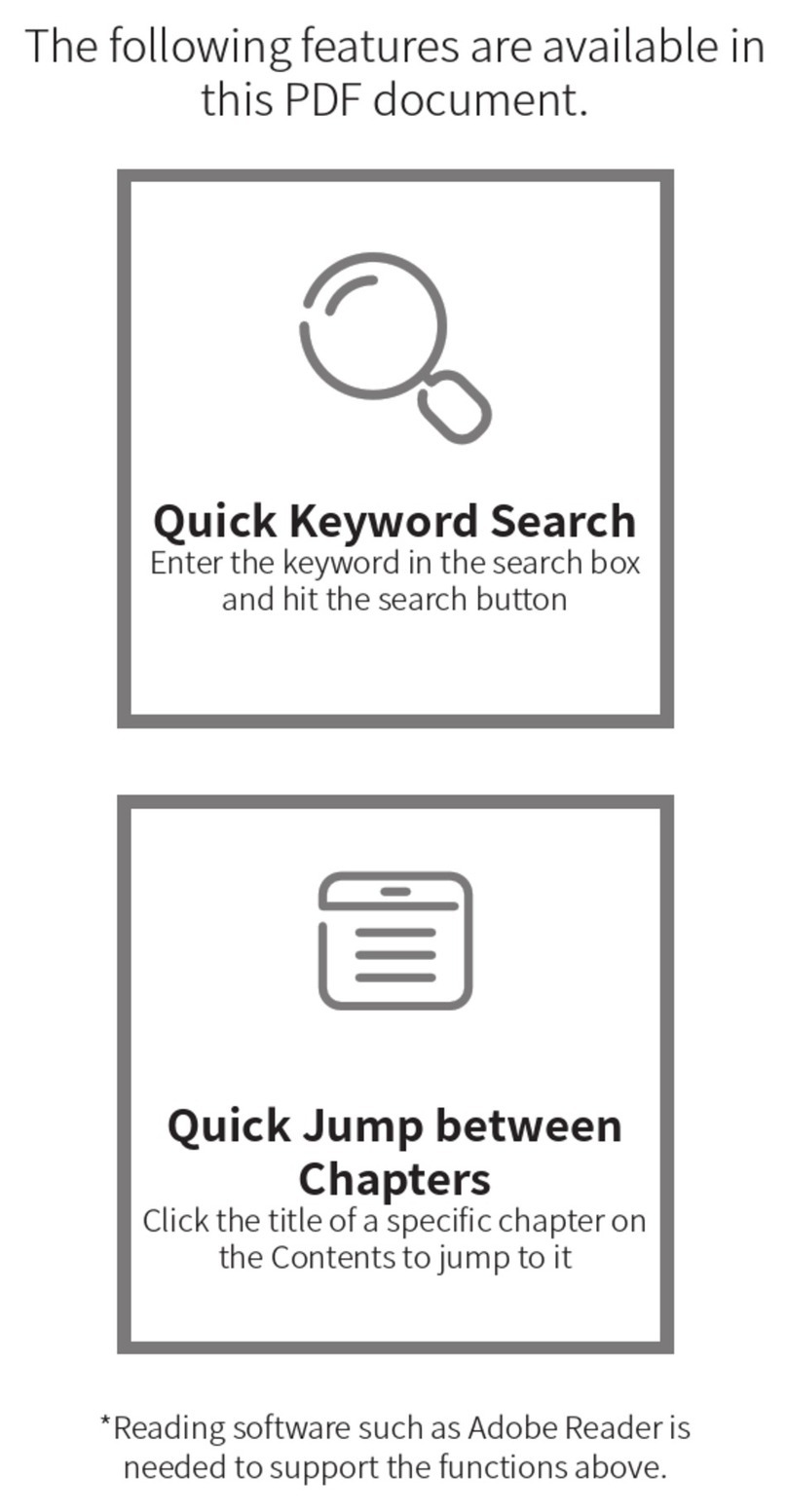
Zhiyun
Zhiyun FIVERAY FR100C User manual
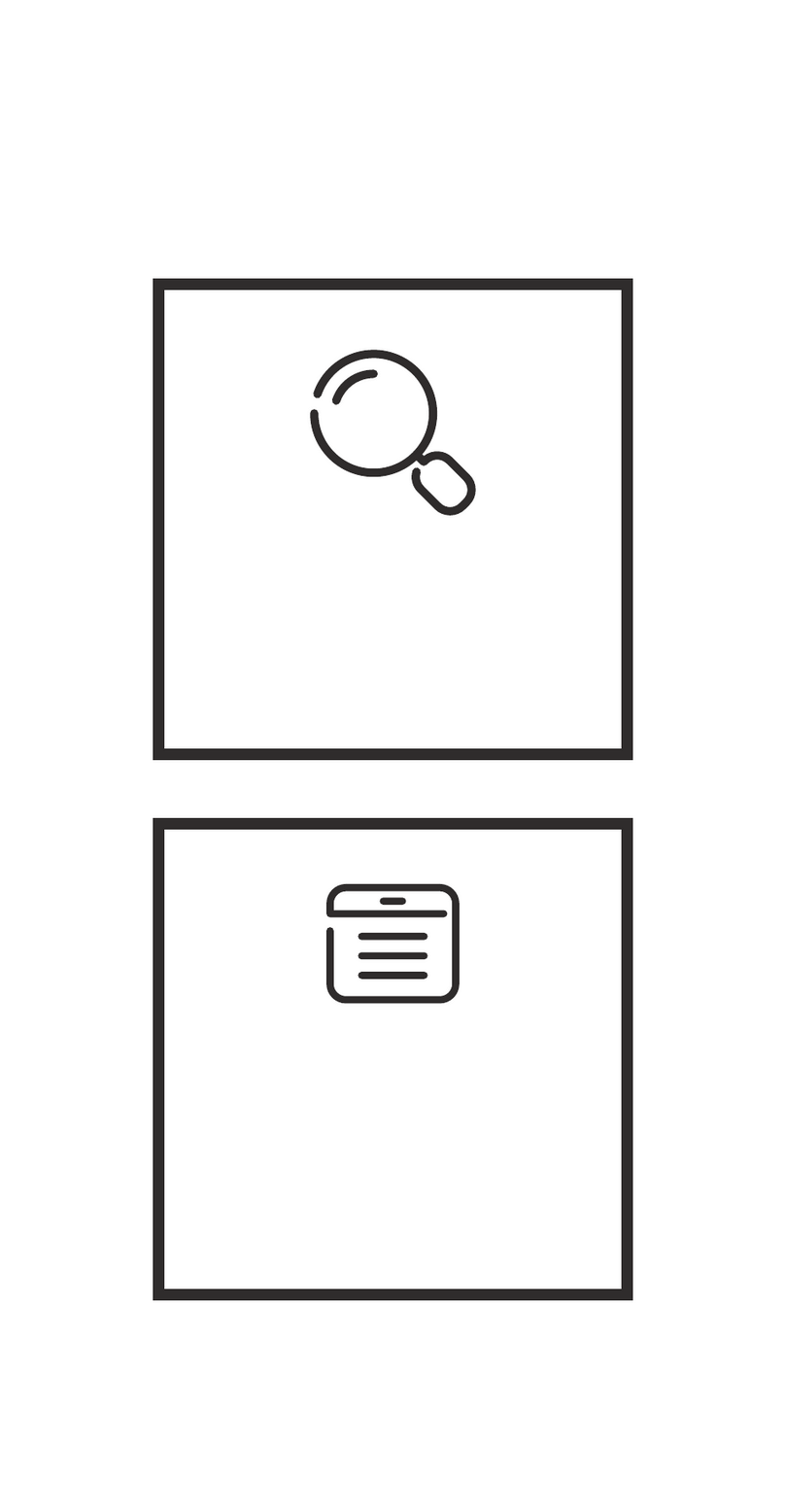
Zhiyun
Zhiyun CRANE 4 User manual

Zhiyun
Zhiyun SMOOTH-Q2 User manual

Zhiyun
Zhiyun shining User manual

Zhiyun
Zhiyun SMOOTH-Q User manual

Zhiyun
Zhiyun CRANE-M3 User manual

Zhiyun
Zhiyun WEEBILL 3 User manual

Zhiyun
Zhiyun CRANE - M2 S User manual
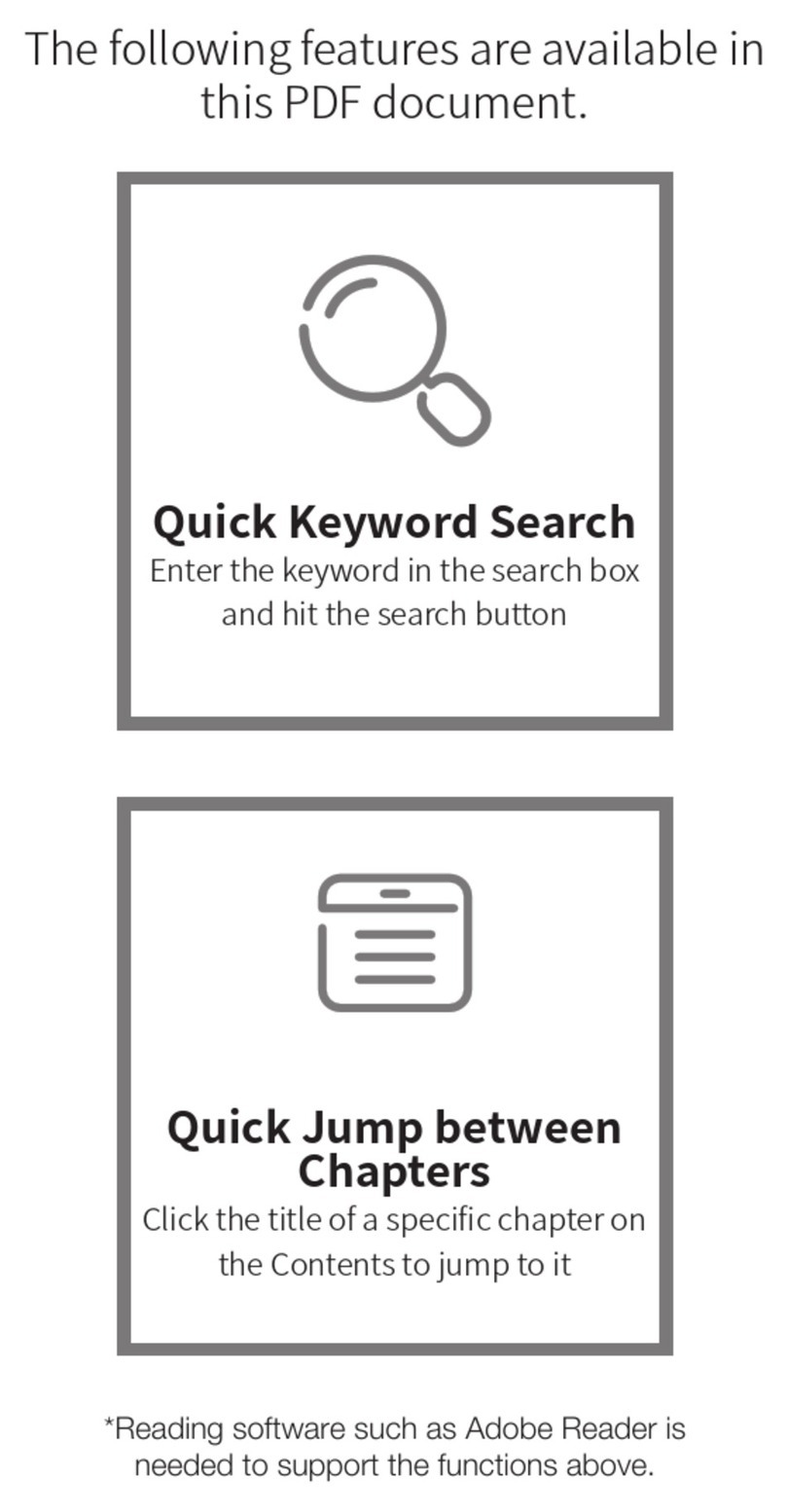
Zhiyun
Zhiyun Smooth 5S User manual

Zhiyun
Zhiyun SMOOTH - Q4 User manual

Zhiyun
Zhiyun WEEBILL 2 User manual

Zhiyun
Zhiyun CRANE-M2 User manual
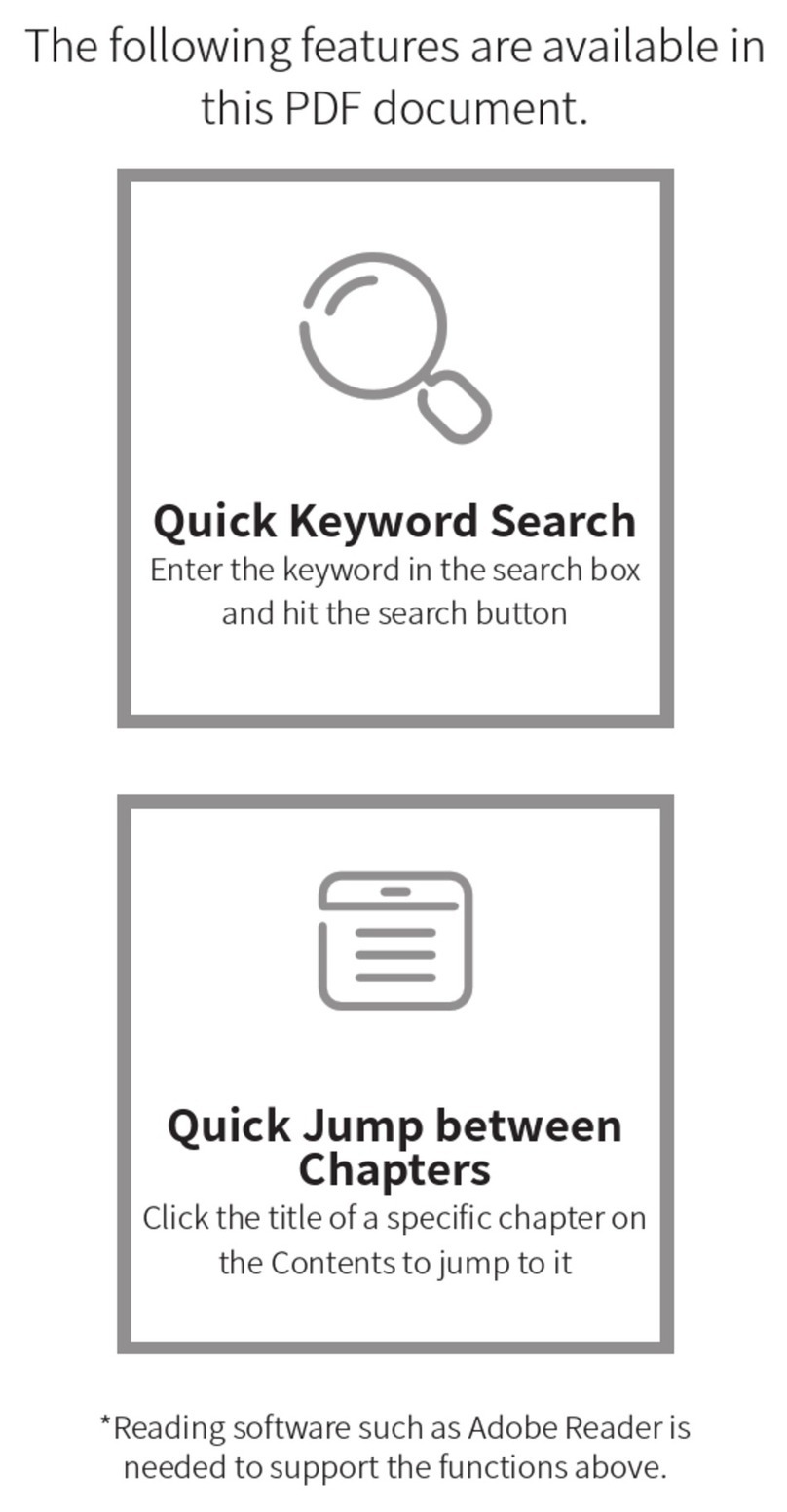
Zhiyun
Zhiyun MOLUS G60 User manual
Popular Camera Accessories manuals by other brands

Trojan
Trojan GC2 48V quick start guide

Calumet
Calumet 7100 Series CK7114 operating instructions

Ropox
Ropox 4Single Series User manual and installation instructions

Cambo
Cambo Wide DS Digital Series Main operating instructions

Samsung
Samsung SHG-120 Specification sheet

Ryobi
Ryobi BPL-1820 Owner's operating manual