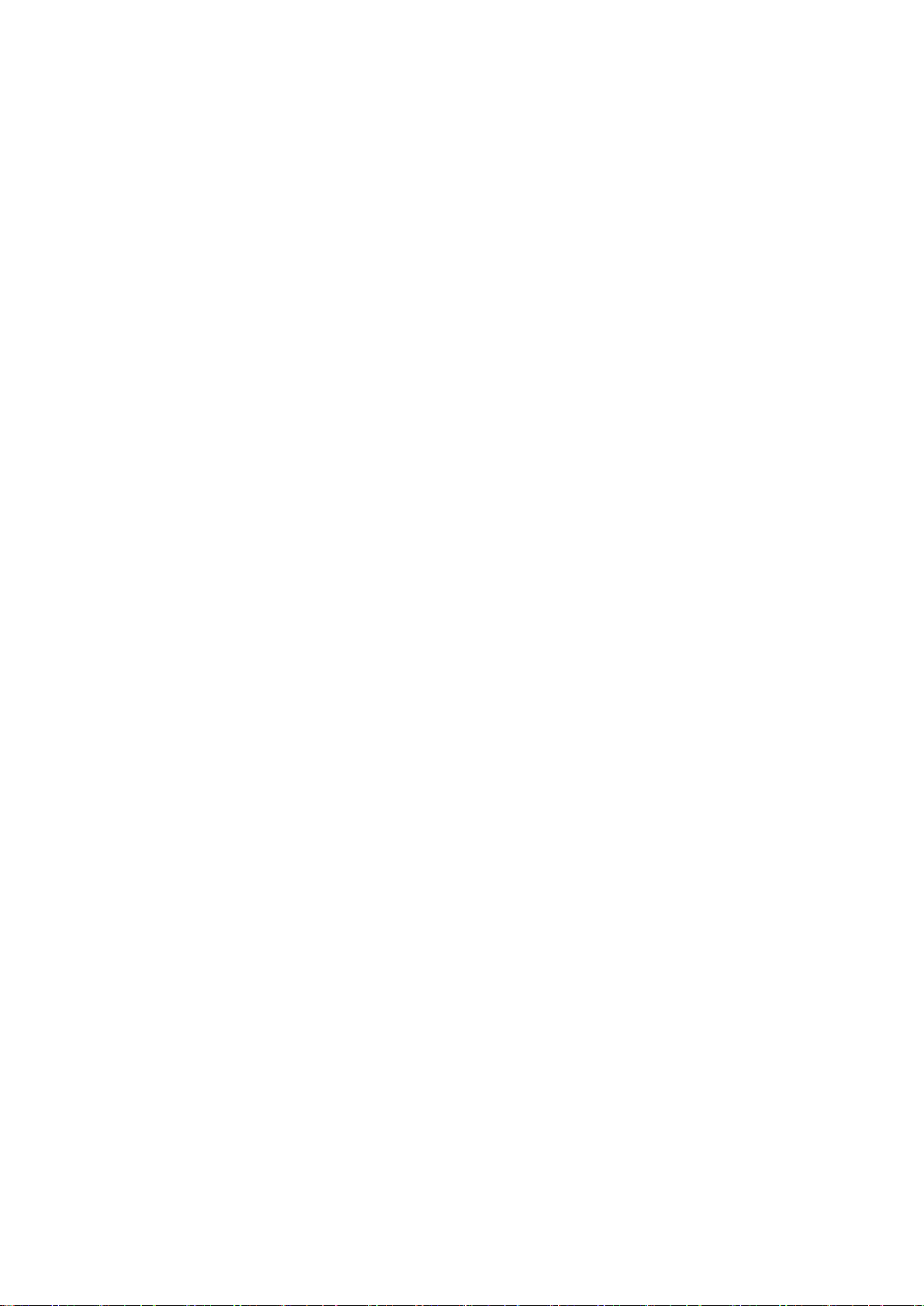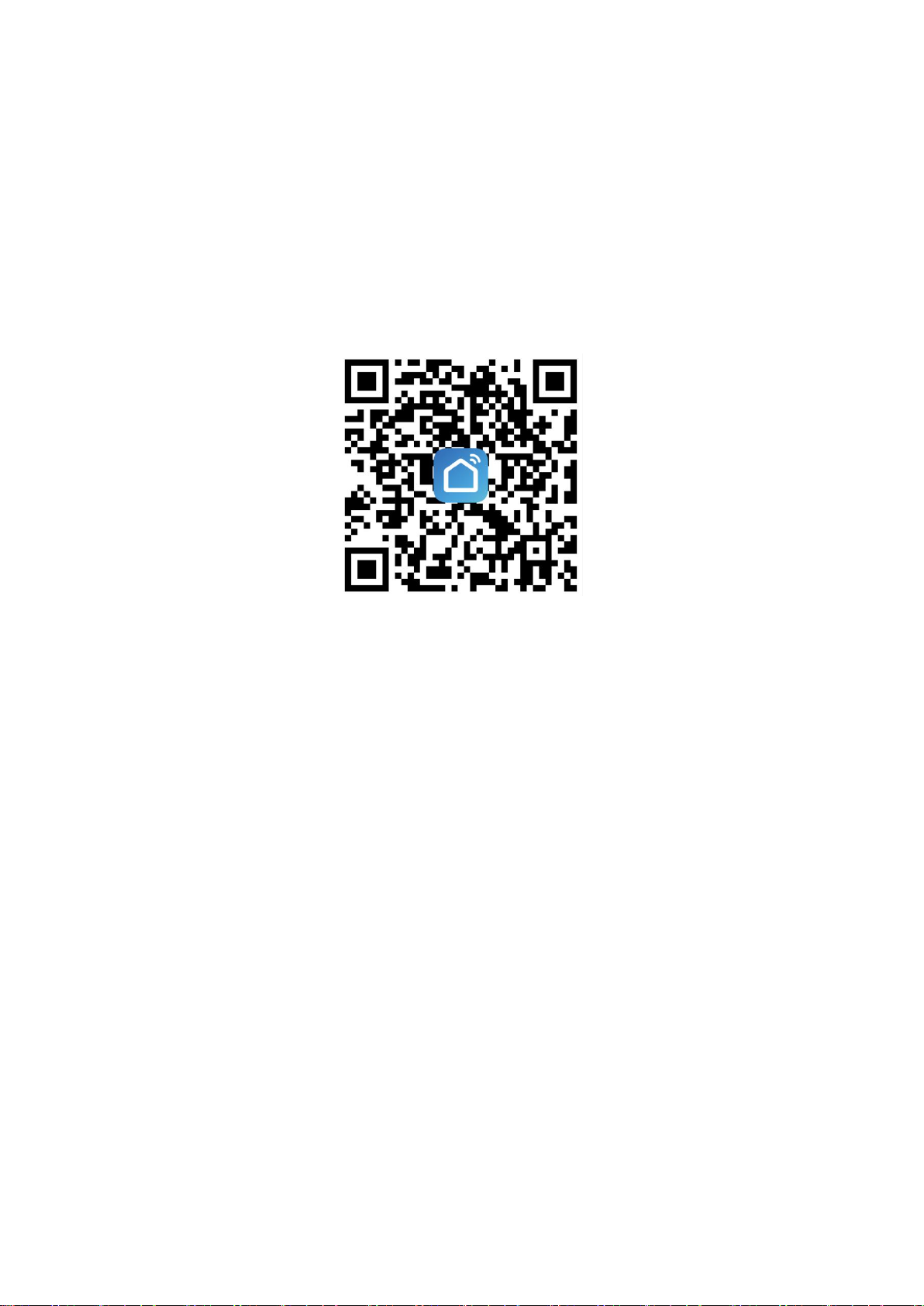————————————————— ———————————————— —————— —————
Operation
Note: The red indicator light indicates that the "smart switch" has entered the state of
pairing the remote control.
Manual switch mode description
Without the remote control, pressing the setting button "smart switch" will turn it on, and
pressing the setting button "smart switch" will turn it off.
Latch Mode Setting Description (Press the remote control to turn it on, then press it
to turn it off. This mode is suitable for 1 remote control button to control 1 "smart
switch")
Setting method: Press the setting button on the "smart switch" twice, the red indicator light
flashes and then lights up; press the button that needs to be paired on the remote control, when
the red indicator light flashes, it goes out, and the latch mode setting is successful.
Toggle mode setting Description (The same button, press and hold to open, release to
close.)
Click the Settings button on the receiver once, wait for the LED to light up, and enter the setting
state; then click the button (such as button A) on the remote control once, when the indicator
light on the receiver flashes and goes out, the toggle mode setting is successful.
Jog mode setting Description (The same key, press and hold to open, release to close.)
Setting method: Press the code matching button on the "smart switch" 4 times, the red indicator
light flashes and lights up; press the button that needs to be paired on the remote control, when
the red indicator light flashes, it goes out, and the self-locking mode is set successfully.
Reset:
After pressing the receiver's learning button 8 times, the receiver clears all remote control
data in its memory. When the receiver's LED flashes, the reset function is complete.
NOTE
1) Do not wire with power on, turn off the power to wire, and power on after checking and confirming
that it is correct.
2) When the remote control voltage is low, please replace the battery in time (when the remote
control battery voltage is low, the remote control distance will generally become shorter).
3) When using wireless electronic products, pay attention to avoiding metal masks, large
electronic devices, electromagnetic fields and other strong sources of interference, so as to
avoid the short distance between the remote control and the receiver or the failure of normal
operation.
4) Do not use this electronic product abnormally. Abnormal use will reduce the performance and
life of the product. In severe cases, it will damage the product and bring hidden dangers to your
safety.
一、 How to connect the device to Wi-Fi ?